
它其實只是一條bar
放在Scaffold裡
實際上控制頁面跳轉的還是你自己
所以這頁必須是StatefulWidget
然後Flutter的item竟然不能超過三個⚠️⚠️⚠️
不然就...
沒選中的item變白色了
bottomNavigationBar的backgroundColor也不work了
這是因為Flutter會判斷item如果超過三個
就改成shifting模式
這時只要顯式指定type: BottomNavigationBarType.fixed
就算你有七個item也...
如果你想要保持shifting模式也沒關係
這時你只要設定unselectedItemColor就可以看到沒選中的item了
至於backgroundColor則跑到BottomNavigationBarItem身上去了
因為shifting可以讓每個item選中時有不同的背景色
效果如下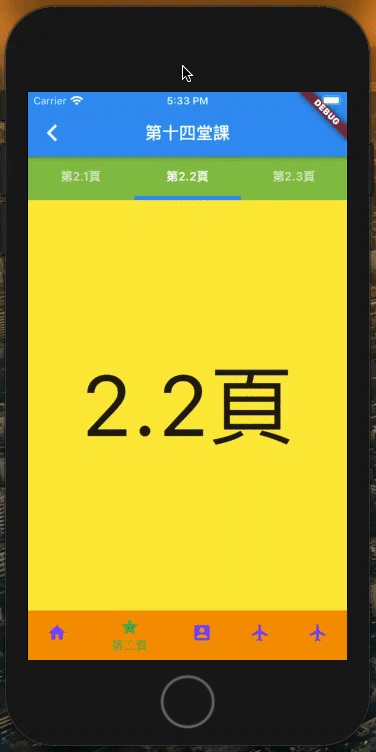
int currentIndex = 1;
final pages = [
CenterMessagePage("首頁", Colors.lightGreenAccent),
LessonPageTabBar(),
CenterMessagePage("第三頁", Colors.lightBlueAccent),
];
final items = [
BottomNavigationBarItem(title: Text("首頁"), icon: Icon(Icons.home)),
BottomNavigationBarItem(title: Text("第二頁"), icon: Icon(Icons.star)),
BottomNavigationBarItem(title: Text("第三頁"), icon: Icon(Icons.account_box)),
];
@override
Widget build(BuildContext context) {
return Scaffold(
appBar: AppBar(
title: Text("第十四堂課"),
),
body: pages[currentIndex],
bottomNavigationBar: BottomNavigationBar(
items: items,
currentIndex: currentIndex,
fixedColor: Colors.blue,
onTap: (int index) {
setState(() {
currentIndex = index;
});
}),
);
}
它就不只是一條bar了
所以這次不用去控制頁面轉換了
TabController的child我們可以給Scaffold
然後把TabBar放在appBar的位置
但是因為appBar是PreferredSizeWidget
無法用Container改顏色
所以這裡改用Column去包TabBar 跟 TabBarView
要注意
如果tab太多會變這樣(後面的字被擦掉了)
還好
TabBar有個屬性isScrollable
設為true後就好了
但是如果tab太少會變這樣
沒關係
我們可以用FractionallySizedBox讓TabBar跟容器等寬
又變這樣
因為我們想要跟原來一樣置中
就設定Alignment.center
但是我們還想要均分
所以又把tab包一層FractionallySizedBox
為什麼你一定要Tab但你又寫final List<Widget> tabs;.....
好吧
一定是我不夠了解Flutter
一定有超過頁面寬度時可scroll
小於頁面寬度時均分
又不用自己計算的方法(套件)
但我心累了
就先不研究了
最後
注意我們使用的是DefaultTabController
final pages = [
CenterMessagePage("2.1頁", Colors.redAccent),
CenterMessagePage("2.2頁", Colors.yellow),
CenterMessagePage("2.3頁", Colors.pinkAccent),
];
final tabs = [Tab(text: "第2.1頁"), Tab(text: "第2.2頁"), Tab(text: "第2.3頁")];
@override
Widget build(BuildContext context) {
return DefaultTabController(
initialIndex: 1,
length: tabs.length,
child: Column(
children: <Widget>[
Container(
child: TabBar(tabs: tabs, indicatorWeight: 5),
color: Colors.lightGreen,
),
Expanded(
child: TabBarView(
children: pages
)
)
],
)
);
}
| Android | iOS | Flutter |
|---|---|---|
| BottomNavigationView | UITabBarController | BottomNavigationBar |
| TabbedActivity | 看套件叫什麼它就叫什麼 | TabController |
本集內容Android版請見:
iOS Developer Learning Android. Lesson 17 &
iOS Developer Learning Android. Lesson 20
下集預告:API GET
最後提供一下github.com/mark33699/IDLF
