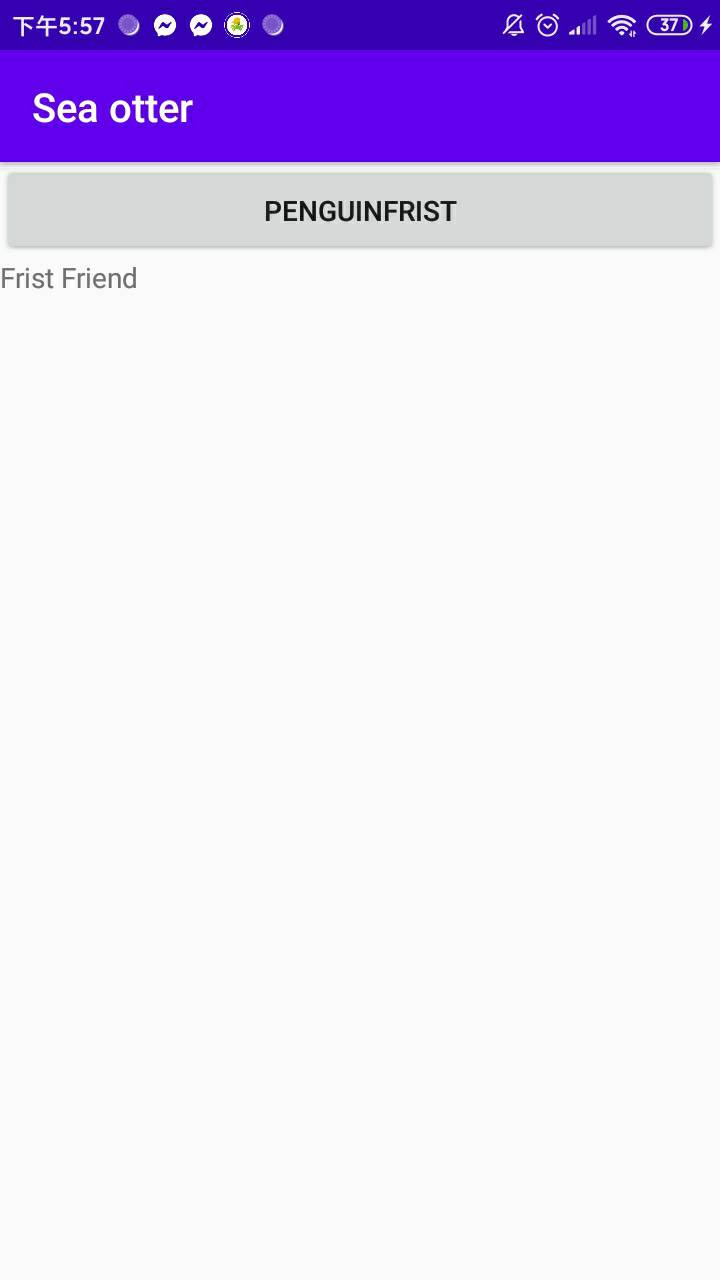那接下來就要先來做版面的部分囉!
首先呢,先在activity_main.xml的地方,先把androidx.constraintlayout.widget.ConstraintLayout 改成 LinearLayout
再將中間
<TextView
android:layout_width="wrap_content"
android:layout_height="wrap_content"
android:text="Hello World!"
app:layout_constraintBottom_toBottomOf="parent"
app:layout_constraintLeft_toLeftOf="parent
app:layout_constraintRight_toRightOf="parent"
app:layout_constraintTop_toTopOf="parent" />
全部清空
那下面呢是我目前全部的程式碼
<?xml version="1.0" encoding="utf-8"?>
<LinearLayout
xmlns:android="http://schemas.android.com/apk/res/android"
xmlns:app="http://schemas.android.com/apk/res-auto"
xmlns:tools="http://schemas.android.com/tools"
android:layout_width="match_parent"
android:layout_height="match_parent"
android:orientation="vertical"
tools:context=".MainActivity">
<Button
android:layout_width="match_parent"
android:layout_height="wrap_content"
android:text="penguinFrist"
/>
<TextView
android:layout_width="match_parent"
android:layout_height="wrap_content"
android:text="Frist Friend"
/>
</LinearLayout>
那可以先按run看看,接下來手機應該可以看到這樣的畫面。
那第一個按鈕"小企鵝"就出現囉!
那偶們明天再來看程式碼的內容。