昨天分享了 Realm 的基本操作,今天要來分享觀察 Realm 資料庫的工具 Realm Studio
進入以下網址https://realm.io/docs/swift/latest/
點選 Download for Mac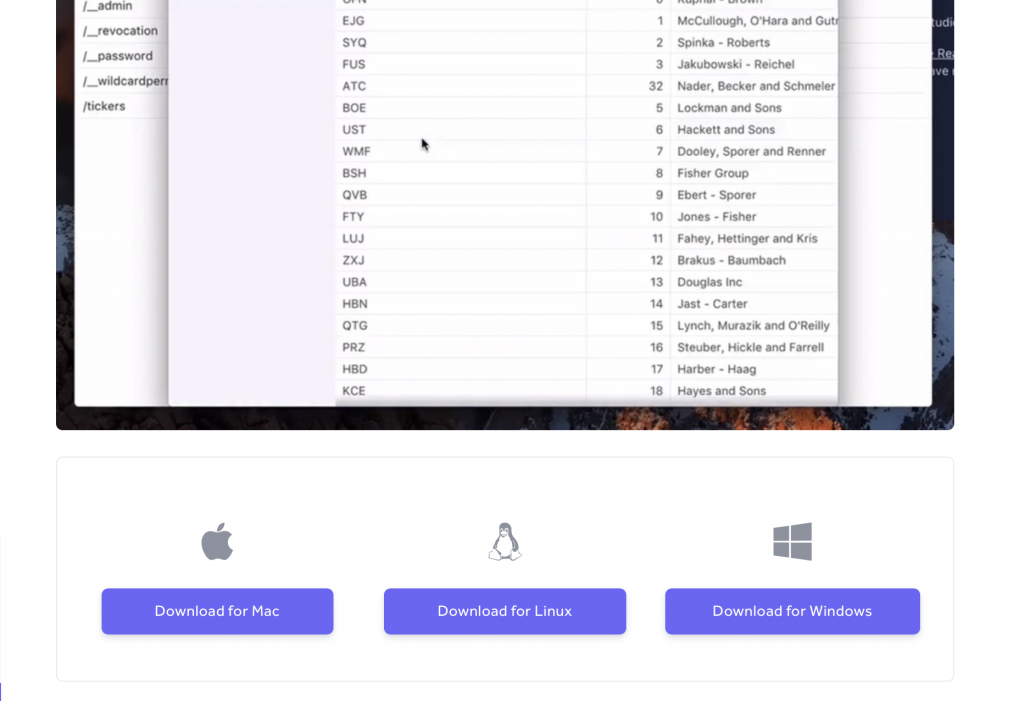
載完後開啟檔案,將左邊的 icon 拖曳至右邊的資料夾就可以完成安裝了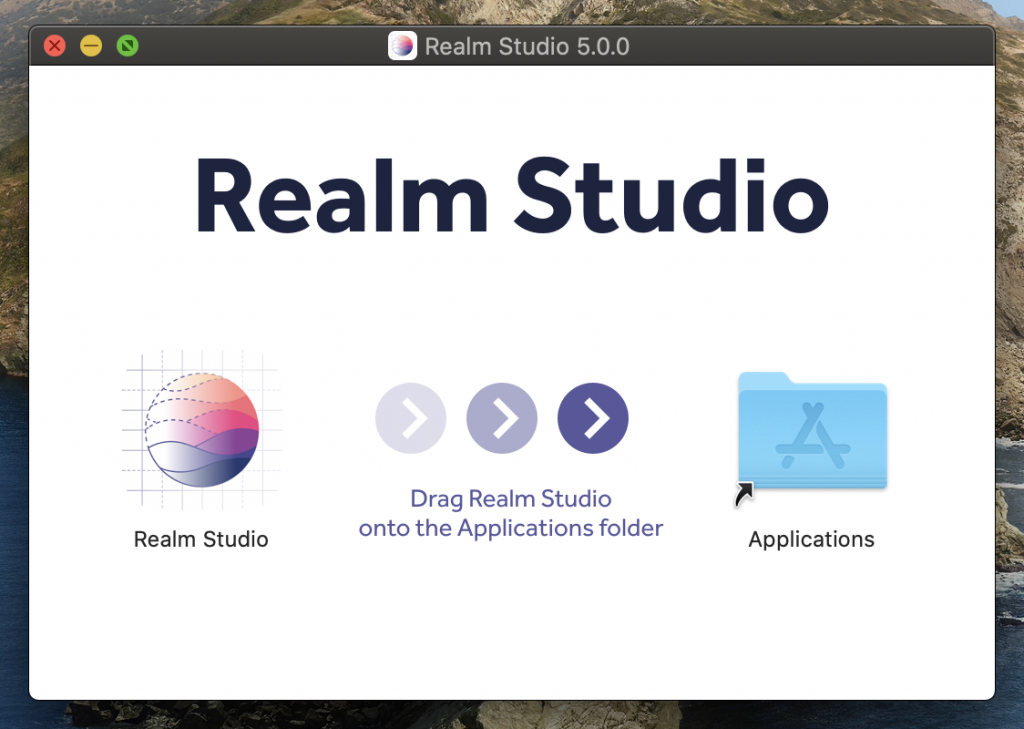
回到昨天的專案內,開啟 ViewController ,並在 viewDidLoad 內加入以下程式碼
print("URL--\(realm.configuration.fileURL!)--")
這會 print 出本地資料庫檔案的位置,就不用自己去找了
接著執行,並在 Output 內找到這一段路徑並選取起來,右鍵選擇顯示於 Finder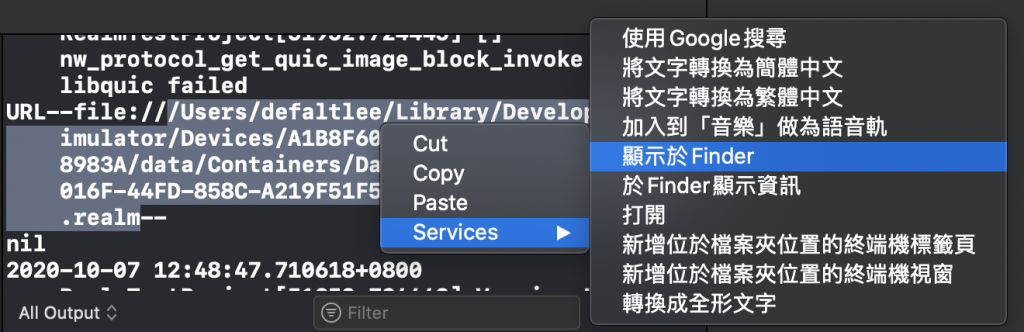
打開來會看到這些檔案,之後開啟 default.realm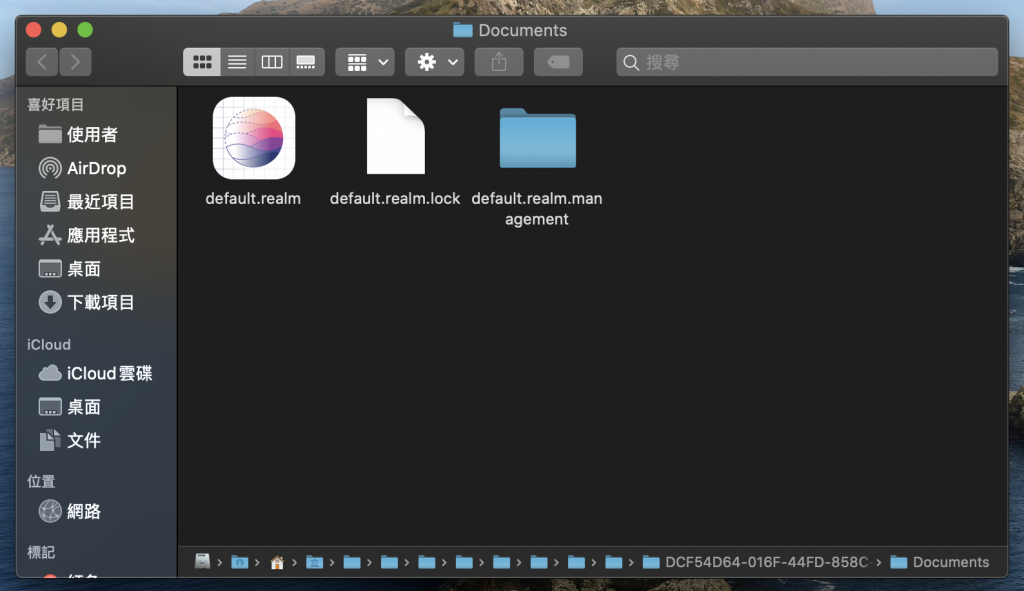
開啟之後就會看到現在資料庫內的狀況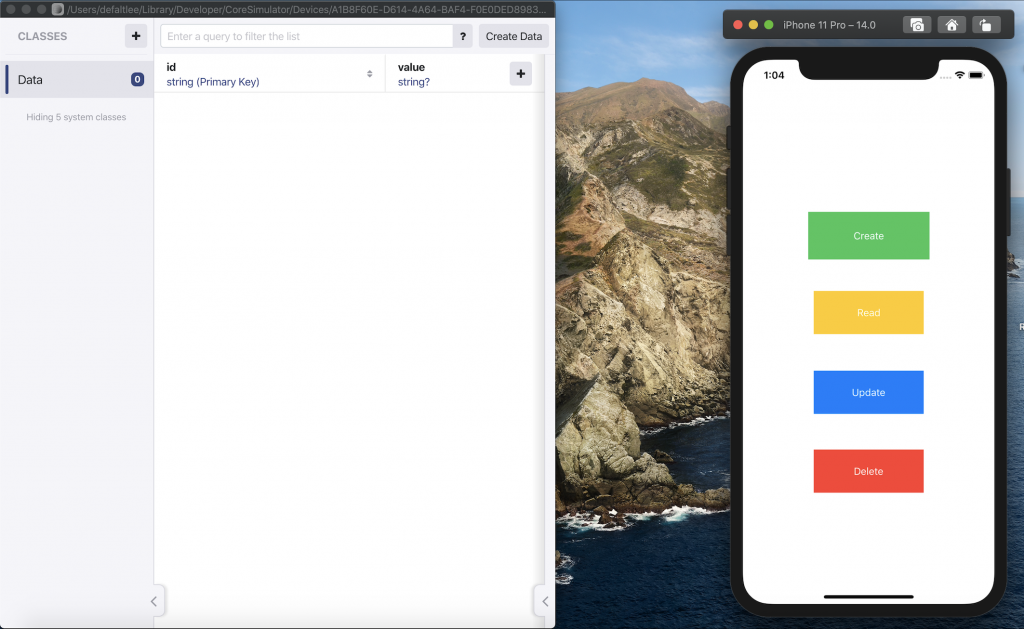
模擬器內的操作也會立即更新,不需要重開

這邊也能手動、修改、刪除資料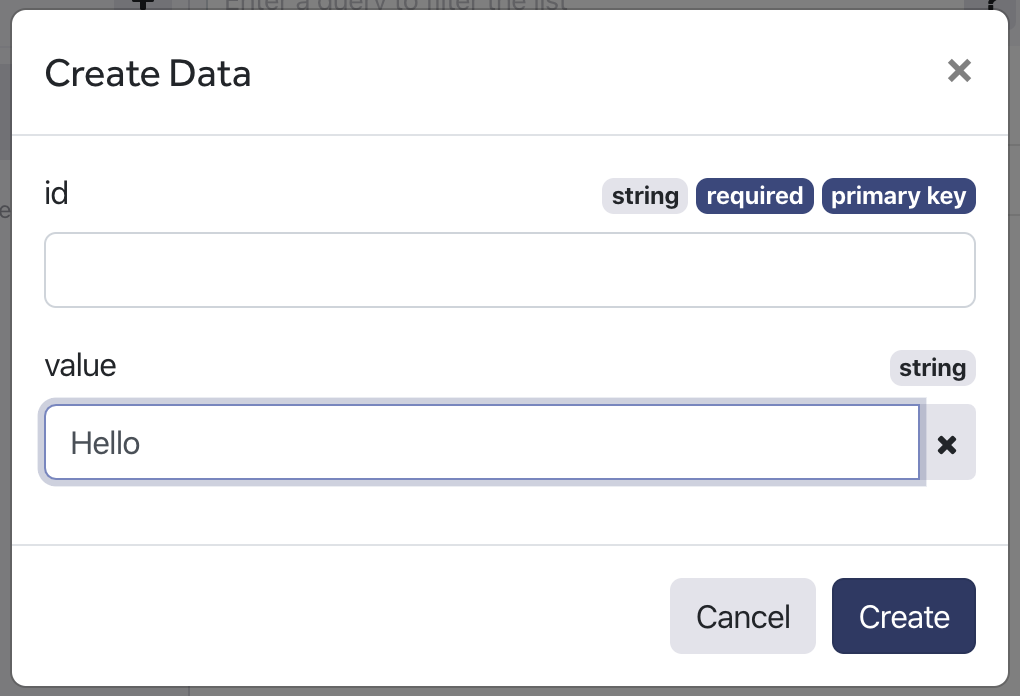
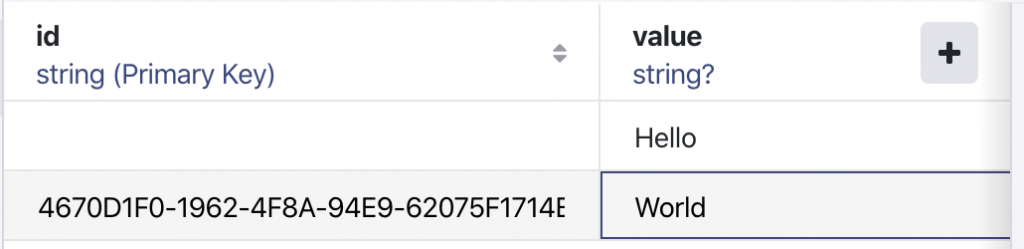


 iThome鐵人賽
iThome鐵人賽
 看影片追技術
看更多
看影片追技術
看更多