CocoaPods 是一款第三方套件的相依管理器,我們可以透過它來安裝許多第三方的套件
首先我們先依如往常的新建一個新的專案,然後就先放著不要理他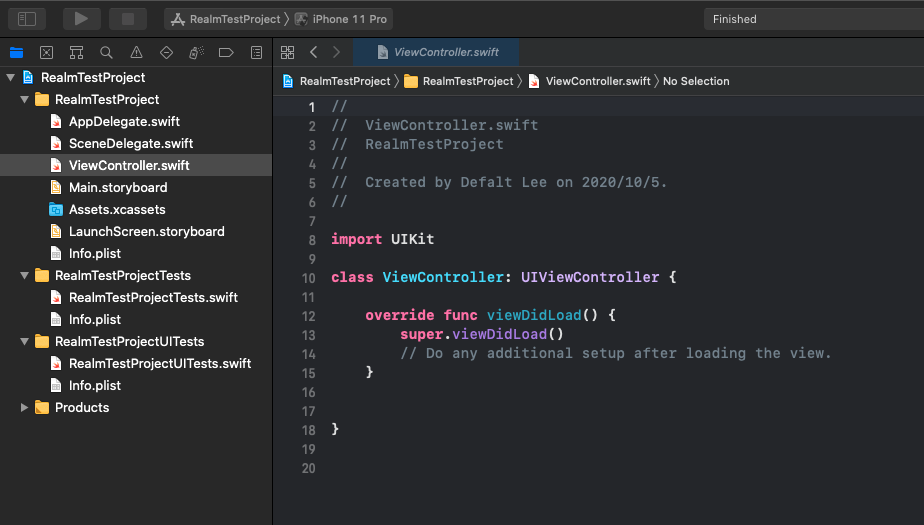
接著按下 Command + Space 打開 Spotlight ,搜尋 Terminal.app 並打開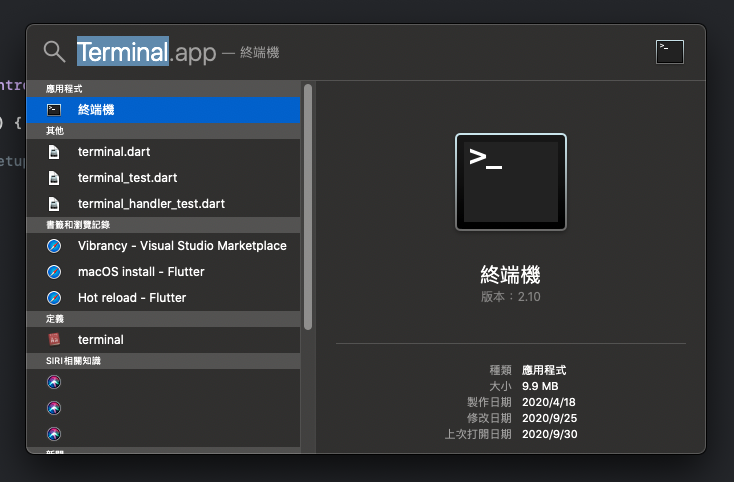
將 Terminal 路徑 cd 至專案的資料夾cd Desktop/RealmTestProject
輸入 pod init 來生成 Podfile , Podfile 是之後用來管理套件用的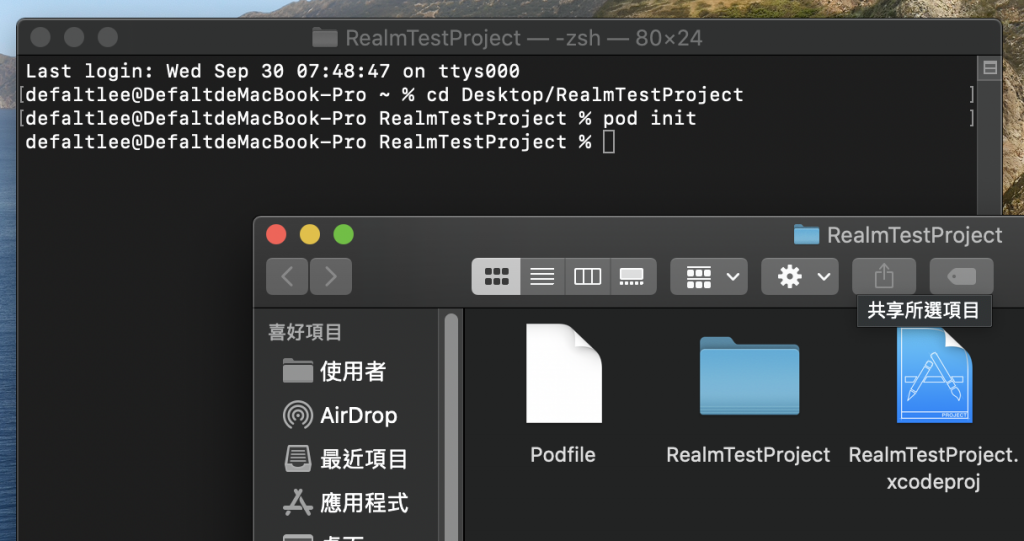
今天會以最常見的 RealmSwift 為例
打開 Podfile ,裡面一開使可能會有很多東西,但我們只需要這些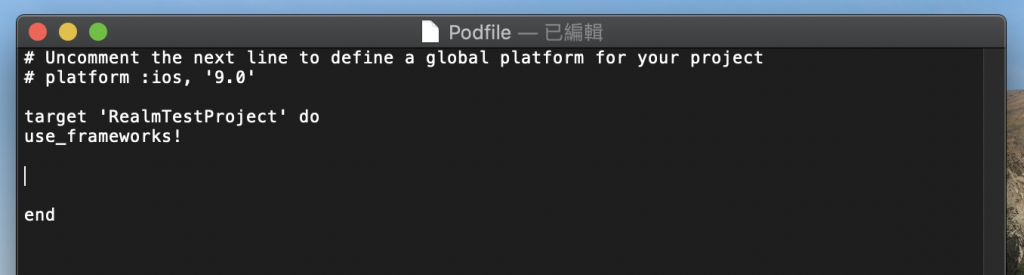
接著在中間輸入 pod 'RealmSwift'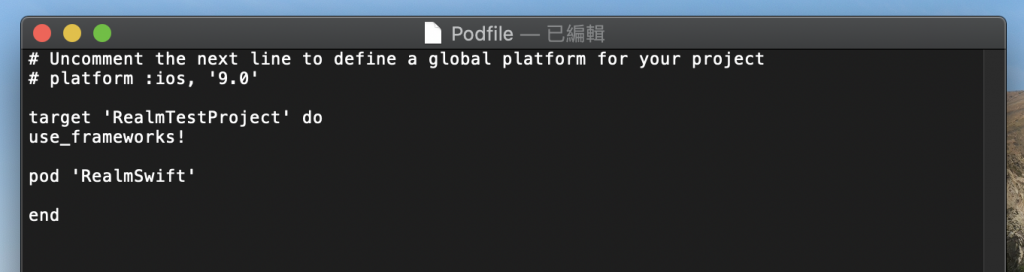
儲存後回到終端機,輸入 pod install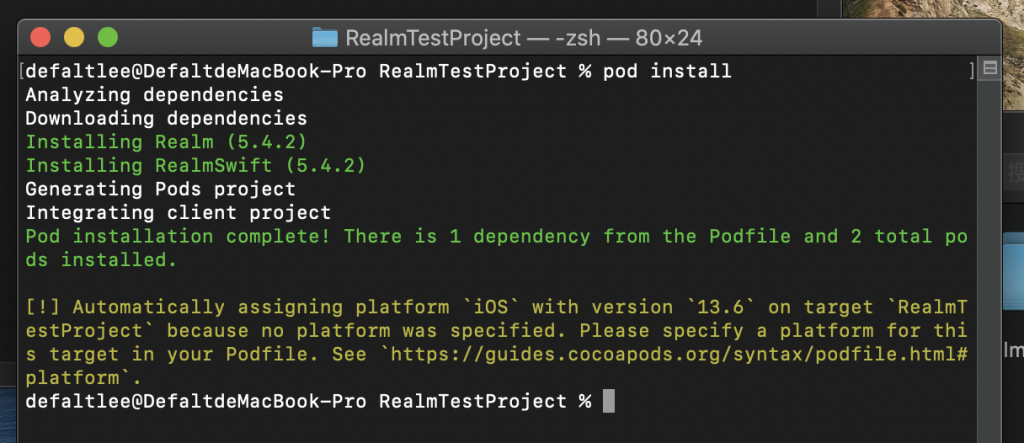
第一次安裝可能會花一點時間,但如果你有看到 Pod installation complete! 那就 OK 了
接著將原本的 Xcode 關閉,並打開專案資料夾,會發現裡面多了一些東西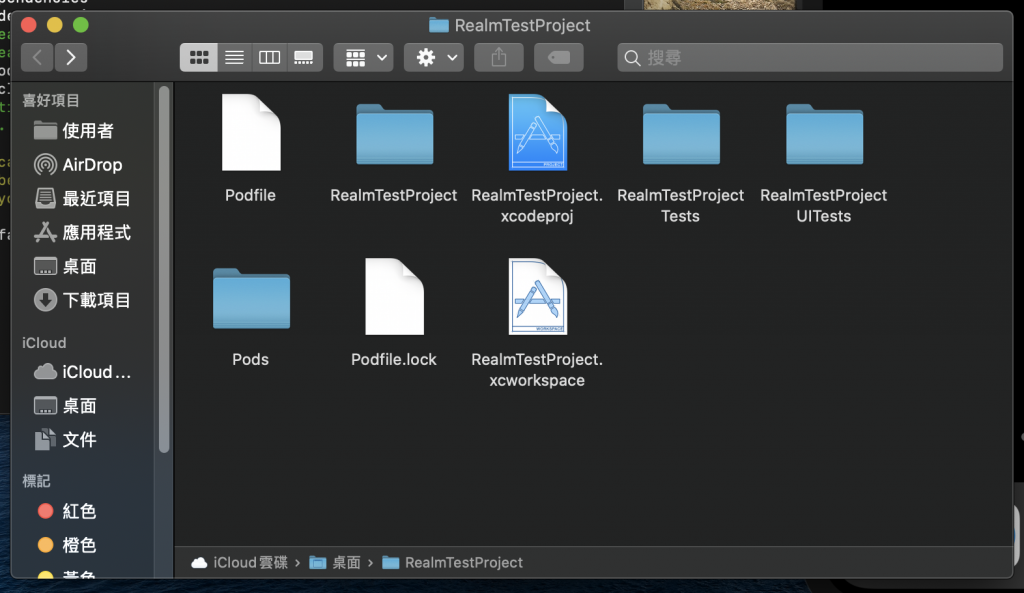
其中的 .xcworkspace 就是新的專案檔(比較白那個),之後要開都開這個檔案
今天先這樣,明天再來接著介紹 RealmSwift

 iThome鐵人賽
iThome鐵人賽
 看影片追技術
看更多
看影片追技術
看更多