在前篇文章中,我已經將 Grafana Operator 部署到 "brandon" 的專案空間。這篇文章將介紹如何透過 Grafana Operator 部署另一個 Grafana 並為應用程序客製化自己的 Grafana Dashboard。
從 “Installed Operators” 頁面, 選擇 “Grafana Operator,然後再點選建立新的 Grafana instance 。
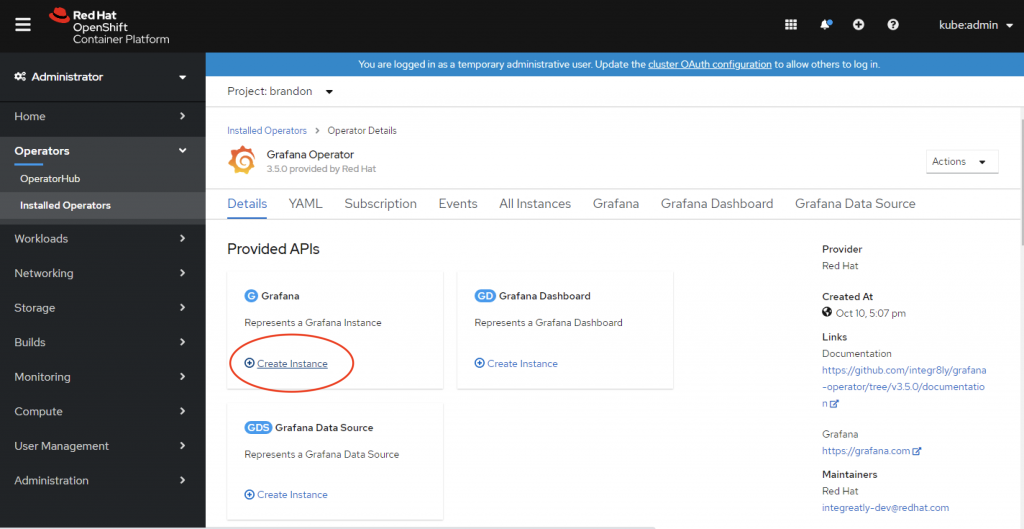
建立新的 Grafana instance 過程中,可以修改 YAML 檔案中管理者的 username 跟 password 。然後按下 "Create"。
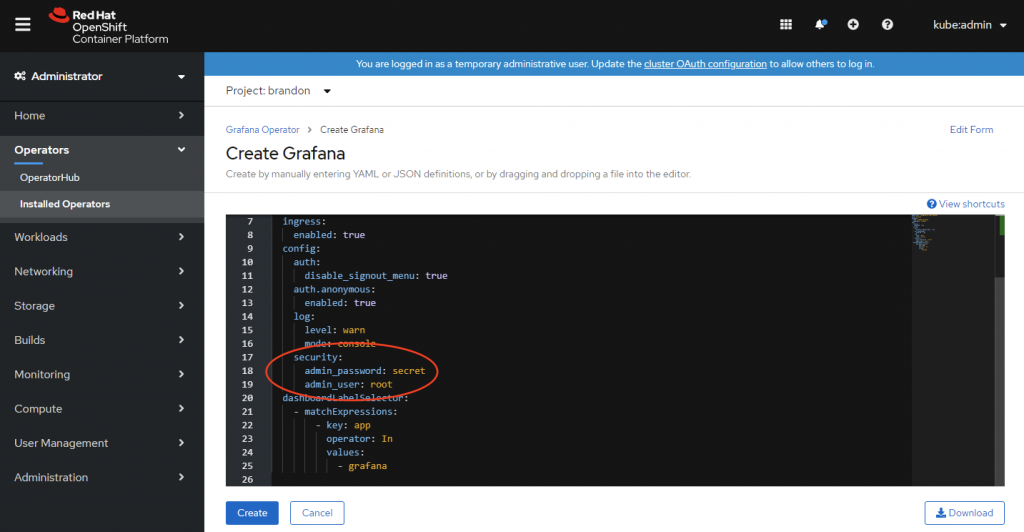
確定 Grafana Pod 的狀態是 ”running“。
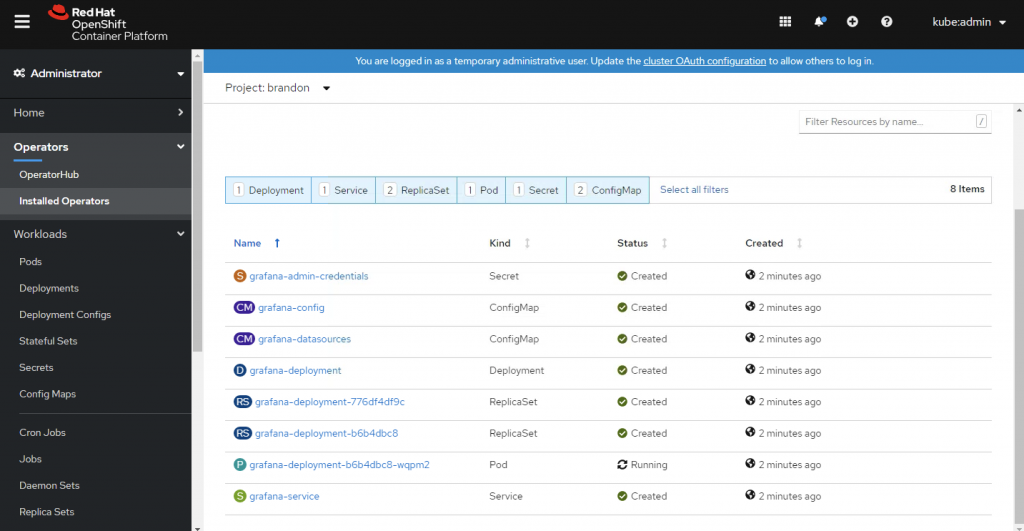
在建立 Grafana instance 時, “grafana-serviceaccount” service account 也會被建立。 我們必須 assign "cluster-monitoring-view" role 給這個 service account,讓它有權限讀取 Prometheus 的資源。
$ oc project brandon
$ oc adm policy add-cluster-role-to-user cluster-monitoring-view -z grafana-serviceaccount
先取得 “grafana-serviceaccount” service account 的 bearer token。
$ oc serviceaccounts get-token grafana-serviceaccount -n brandon
在 Grafana Operator 的頁面,點取建立新的 ”Grafana Data Source“,然後將下列 YAML貼上,並把 ${BEARER_TOKEN} 更改為剛剛取得的bearer token,然後按下 “Create“。
apiVersion: integreatly.org/v1alpha1
kind: GrafanaDataSource
metadata:
name: prometheus-grafanadatasource
spec:
datasources:
- access: proxy
editable: true
isDefault: true
jsonData:
httpHeaderName1: 'Authorization'
timeInterval: 5s
tlsSkipVerify: true
name: Prometheus
secureJsonData:
httpHeaderValue1: 'Bearer ${BEARER_TOKEN}'
type: prometheus
url: 'https://thanos-querier.openshift-monitoring.svc.cluster.local:9091'
name: prometheus-grafanadatasource.yaml
從 Networking -> Routes 頁面確認 Grafana URL,並利用之前設定的管理者帳號跟密碼登入。
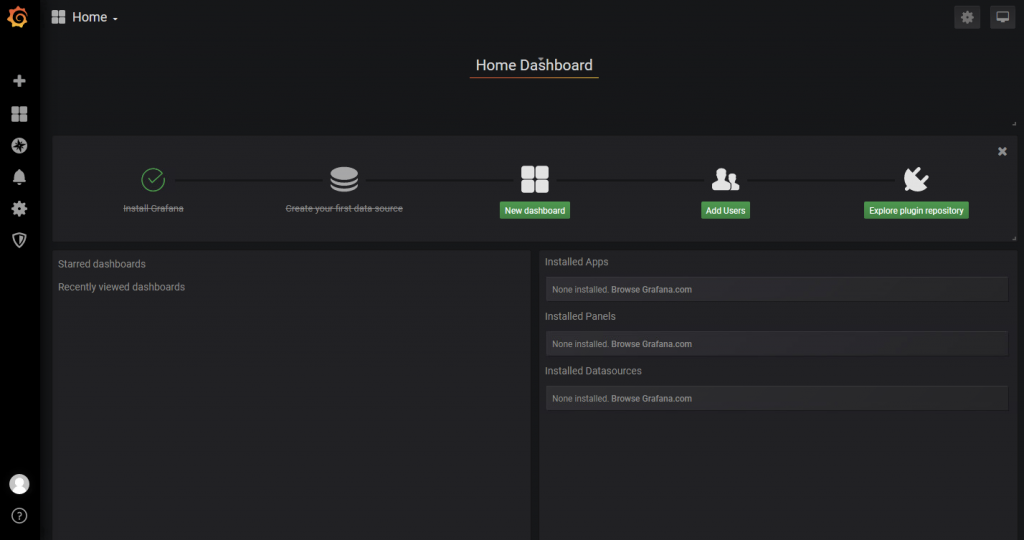
確定我們可以查詢 prometheus 的 metrics。
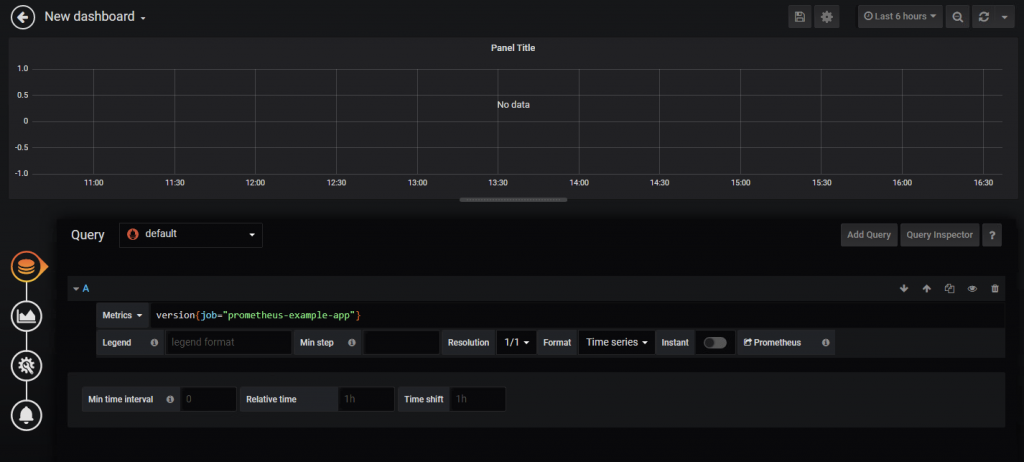
你可以手動從 Grafana 直接建立或建立新的 "GrafanaDashboard".
在 Grafana Operator 的頁面,點取建立新 Grafana Dashboard,並將下列 YAML 檔貼上,然後按下 “Create“。
apiVersion: integreatly.org/v1alpha1
kind: GrafanaDashboard
metadata:
labels:
app: grafana
name: simple-dashboard
namespace: brandon
spec:
json: |
{
"annotations": {
"list": [
{
"builtIn": 1,
"datasource": "-- Grafana --",
"enable": true,
"hide": true,
"iconColor": "rgba(0, 211, 255, 1)",
"name": "Annotations & Alerts",
"type": "dashboard"
}
]
},
"editable": true,
"gnetId": null,
"graphTooltip": 0,
"id": 6,
"links": [],
"panels": [
{
"cacheTimeout": null,
"colorBackground": false,
"colorValue": false,
"colors": [
"#299c46",
"rgba(237, 129, 40, 0.89)",
"#d44a3a"
],
"datasource": null,
"format": "none",
"gauge": {
"maxValue": 100,
"minValue": 0,
"show": false,
"thresholdLabels": false,
"thresholdMarkers": true
},
"gridPos": {
"h": 9,
"w": 12,
"x": 0,
"y": 0
},
"id": 2,
"interval": null,
"links": [],
"mappingType": 1,
"mappingTypes": [
{
"name": "value to text",
"value": 1
},
{
"name": "range to text",
"value": 2
}
],
"maxDataPoints": 100,
"nullPointMode": "connected",
"nullText": null,
"options": {},
"postfix": "",
"postfixFontSize": "50%",
"prefix": "",
"prefixFontSize": "50%",
"rangeMaps": [
{
"from": "null",
"text": "N/A",
"to": "null"
}
],
"sparkline": {
"fillColor": "rgba(31, 118, 189, 0.18)",
"full": false,
"lineColor": "rgb(31, 120, 193)",
"show": false,
"ymax": null,
"ymin": null
},
"tableColumn": "",
"targets": [
{
"expr": "version{job=\"prometheus-example-app\"}",
"refId": "A"
}
],
"thresholds": "",
"timeFrom": null,
"timeShift": null,
"title": "App Version",
"type": "singlestat",
"valueFontSize": "80%",
"valueMaps": [
{
"op": "=",
"text": "N/A",
"value": "null"
}
],
"valueName": "avg"
}
],
"schemaVersion": 21,
"style": "dark",
"tags": [],
"templating": {
"list": []
},
"time": {
"from": "now-6h",
"to": "now"
},
"timepicker": {},
"timezone": "",
"title": "Example App Dashboard",
"uid": "DAs6rtcGz",
"version": 1
}
name: simple-dashboard.json
回到 Grafana Web UI,確定新的 Dashboard 有被建立。
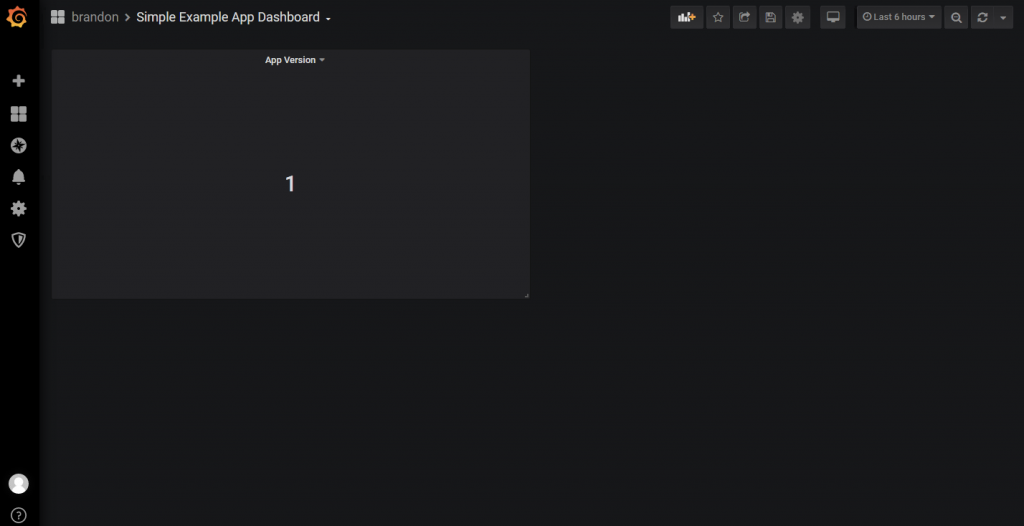
https://www.redhat.com/en/blog/custom-grafana-dashboards-red-hat-openshift-container-platform-4
