(1)選雲圖層Ctrl(載入選取)>選前景色>濾鏡>演算上色>雲狀效果
每次上色的方式都會不一樣,可以多運算幾次
(2)對雲狀效果>加亮工具>製造立體感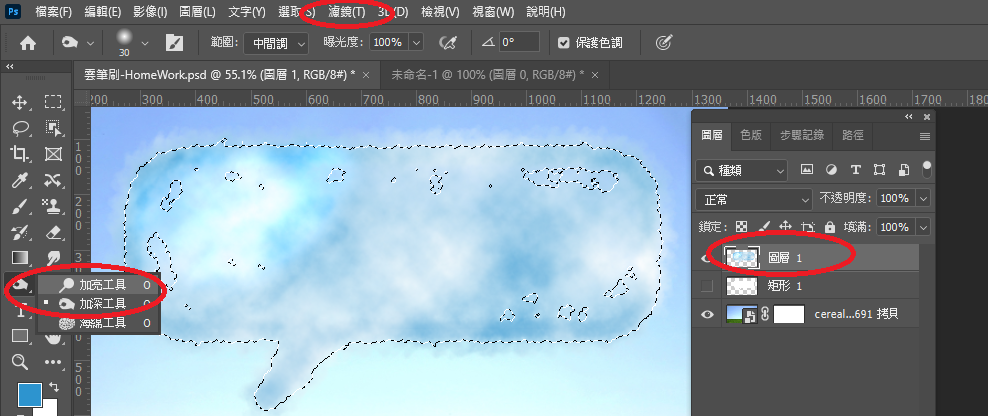
對著上過效果的地方才有效,並且只能對一般圖層使用
(1)複製圖層
(2)檢視>新增參考線配置
抓中間線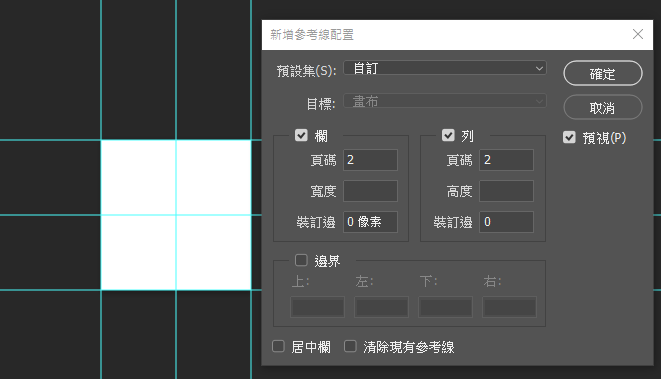
(3)選複製的圖層>濾鏡>演算上色>樹
選想要的圖樣,製作背景的四個角落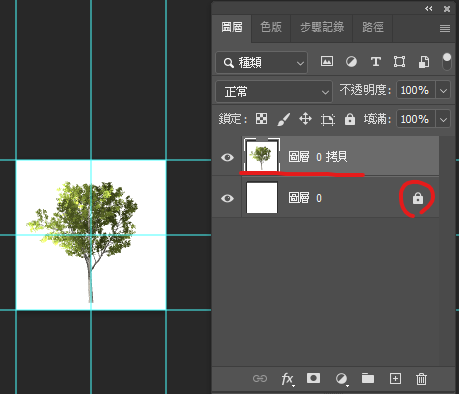
(4)檢視>顯示>智慧型參考線
(5)Ctrl+T(變形)>Shift+Alt(置中)
(6)濾鏡>其他>畫面錯位
數值=畫面/2
(Ex:150*150,150/2=75)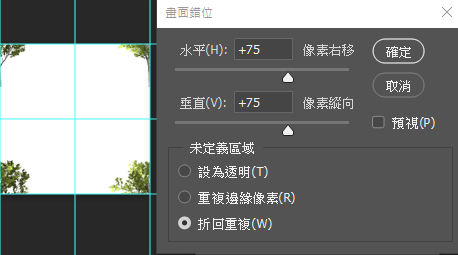
(7)編輯>定義圖樣>會加到圖樣庫裡面
(8)開新檔案>編輯>填滿>選剛剛製作的圖樣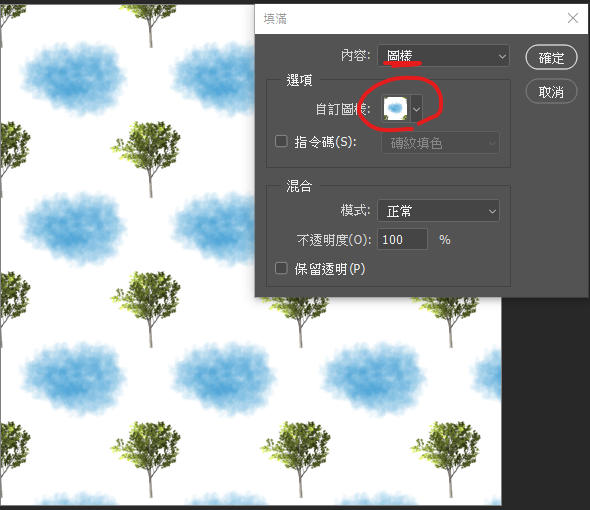
(1)套鎖工具>圈選不要模糊的像素>
圈選時不要太靠近,需要給模糊一點距離
(2)選取>修改>羽化(100)
修飾圈選的圓潤度
(3)濾鏡>模糊>鏡頭模糊
(1)換色(前景色:黑 背景色:白)>濾鏡>演算上色>雲狀效果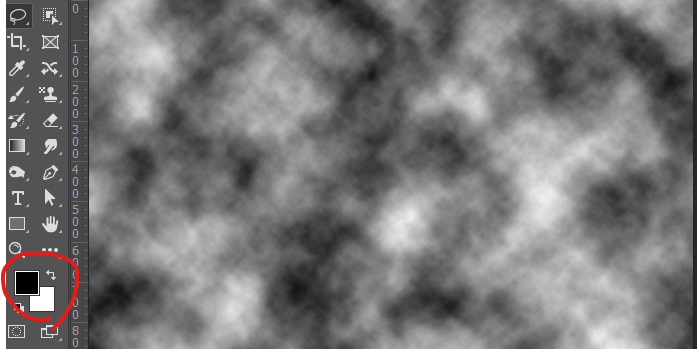
(2)色板>拷貝>白色調少
方法:
a.影像>套用影像>色彩增值(讓對比色明顯,可以多疊幾次)
b.影像>調整>色階(提高對比度)
c.黑色筆刷刷全白的地方(白色邊用筆刷刷黑)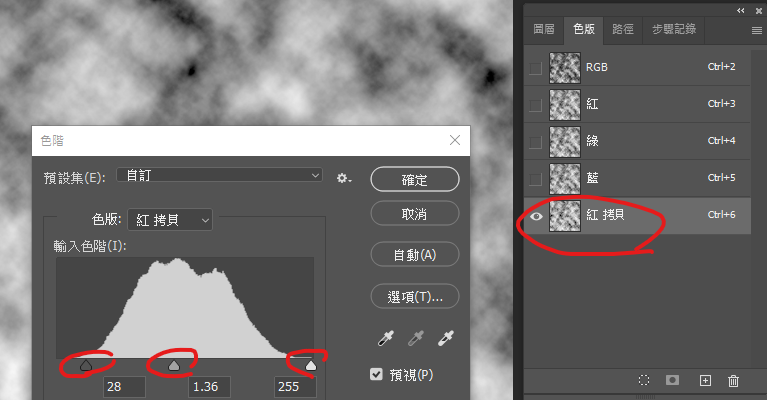
(3)色階>載入選取(圈選白色)>RGB>
新增遮色片>濾色>選遮色片>高斯模糊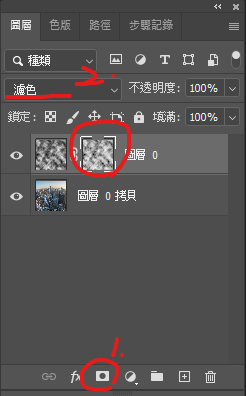
可以對濾鏡做效果
讓雲模糊不要塊狀
雲視角往下壓
(4)雲層>右鍵>轉智慧型物件
1.Ctrl+T右鍵>透視>拉角(先不要打勾)
2.右鍵>縮放
3.右鍵>彎曲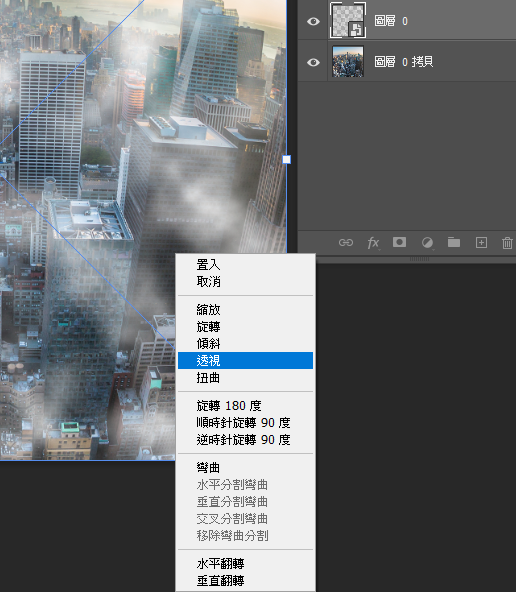
右鍵可以變更彎曲方式,變形「調整完」再打勾
讓建築物突破雲
(5)新增遮色片>選遮色片>把不要背雲遮到的地方修掉
a.鋼筆工具>路徑>載入選取區
b.筆刷
c.漸層(選有透明度的)
遮色片黑色的區塊,就是不要套上雲效果的區塊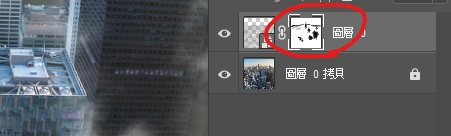
影像>尺寸>重新取樣不要勾選>解析度72
a.使用在網頁上的解析度為「72」
b.重新取樣才能選像素
c.可以疊加(先a再b)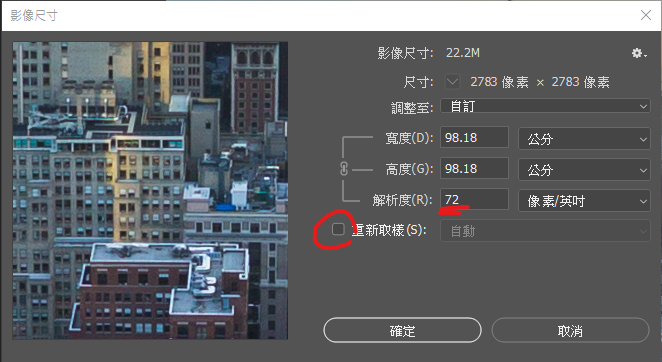
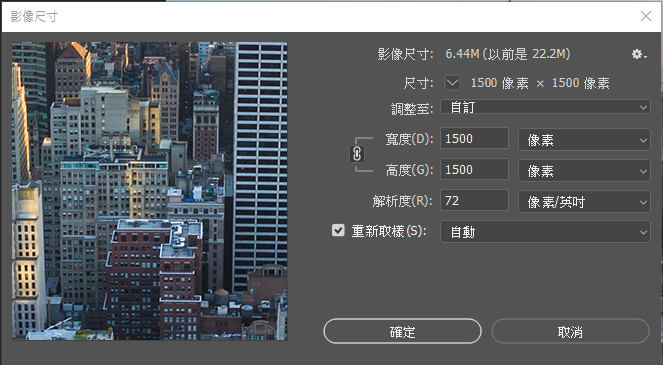
濾鏡>Camera Raw濾鏡
色溫,色調,暗部....
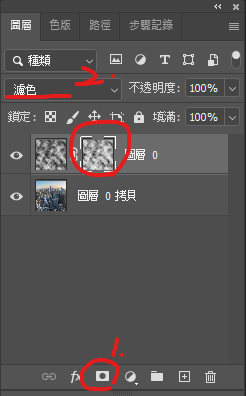
(1)物件去背
選取區選起物件>貼在新的圖層上
讓物體彎曲
(2)編輯>操控彎曲
a.定住不要動的地方
b.定中間點>拉
(3)建立新填色或調整圖層(圖層下方)>黑白>調整對比
去掉顏色,讓淺色趨近白色
(4)把顏色指向圖層(Alt)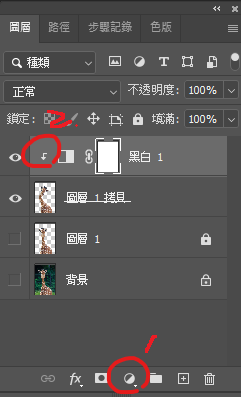
取得淺色區域的圖層
(5)建立新填色或調整圖層(圖層下方)>填色(淺色)>色彩增值
此時先填白色的區域,所以觀察淺色區域即可
記得指向圖層,不然就只是整片顏色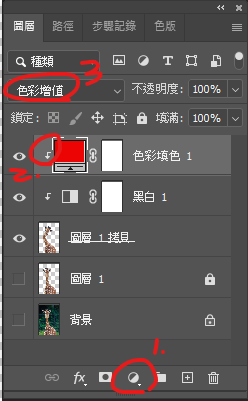
取得深色區域的圖層
(6)建立新填色或調整圖層(圖層下方)>填色(深色)>色彩增值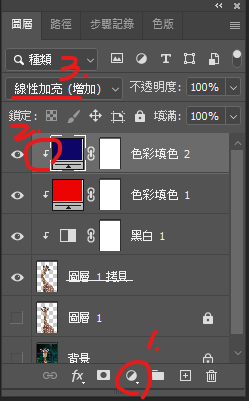
此時填深色的區域,觀察整體顏色
記得指向圖層,不然就只是整片顏色
其他可用的「點狀」效果:
濾鏡>雜訊>雜點
像素>網線銅板
濾鏡>濾鏡蒐藏館>紋理
影像>版面尺寸
只會剪裁到底版,像素仍存在
(1)兩張圖先分別設定版面尺寸
只會剪裁到底版,像素仍存在
調整圖層
(2)濾色>Ctrl+T調整>將濾色綠色改為正常
濾色是為了讓兩張圖被看見,調整完就可以關了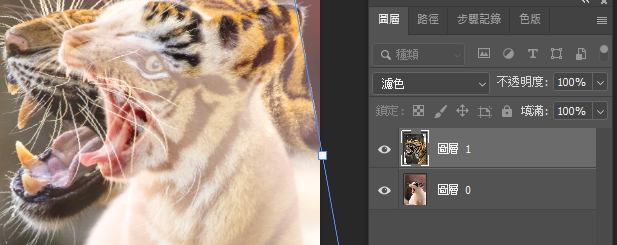
做出紙張
(3)新增圖層>編輯>填滿
做底圖
(4)轉智慧型物件>
(5)濾鏡>濾鏡蒐藏館>便條紙效果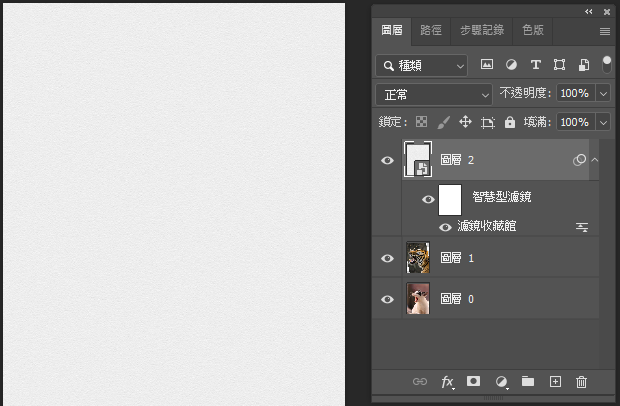
(6)選取要做紙張效果的範圍>新增遮色片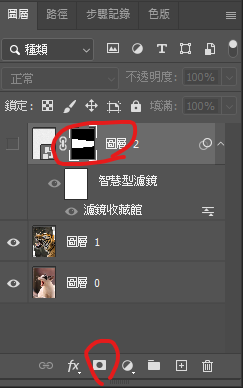
(7)選遮色片>濾鏡>扭曲>鋸齒狀>池塘漣漪狀
製作紙張撕裂的不平滑感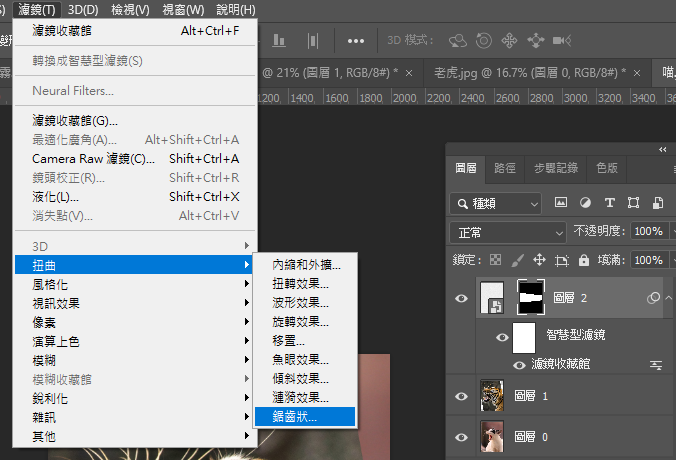
(8)選紙張遮色片>Ctrl(載入選取區)>選老虎>新增遮色片
把紙張的遮色片複製一份給要撕裂的圖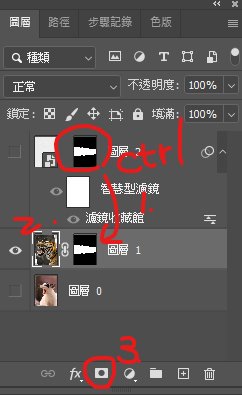
撕裂書的質感
(9)用筆刷遮色片>刷出邊緣撕裂感
只有黑、灰、白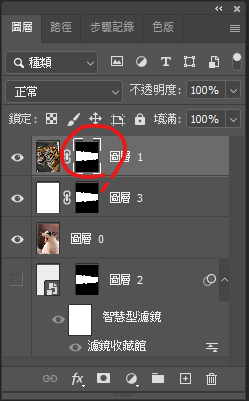
(10)選取底圖>影像>調整>漸層對應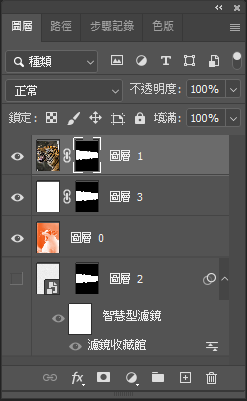
(11)濾鏡>像素>彩色網頻 CMYK點點
點點會在同一個位置,變得像普普風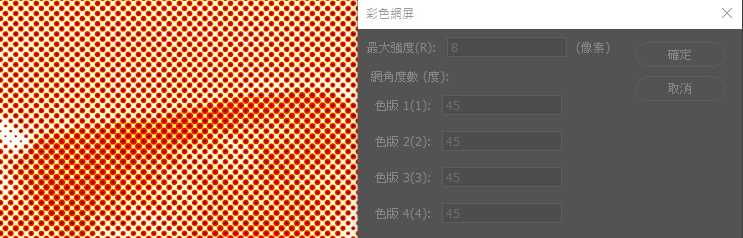
(12)改不透明度
濾鏡>濾鏡蒐藏館套特效
(1)開新檔案> 1500 * 1500黑底
畫路徑>移動或調整路徑 Ctrl+T(變形)>路徑>命名(存檔)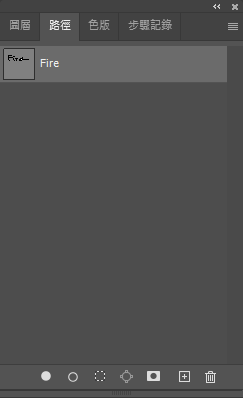
(2)新增圖層>路徑>演算上色>火焰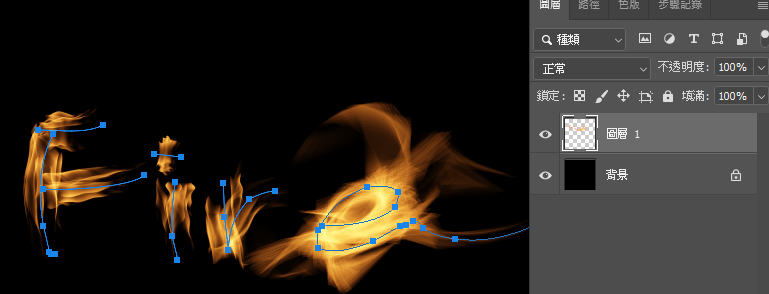
(3)路徑>載入選取區>Ctrl+D取消選取
取消路徑
(1)做一個粗體文字
(2)文字做一個群組,把群組填滿調整為0
文字維持100%填滿,只有調整群組
原因:因為只有要用到文字框而非文字本身
此時看不到字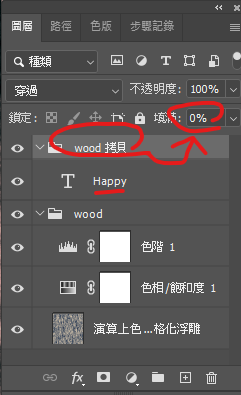
(3)fx>斜角與浮雕
製作水滴凸出感
平滑、深度、尺寸、加亮顏色(會把底部的背景色混合上來)...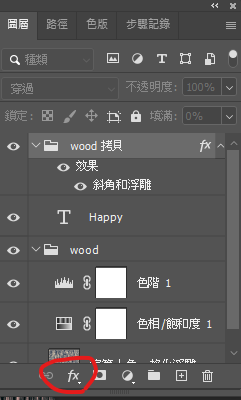
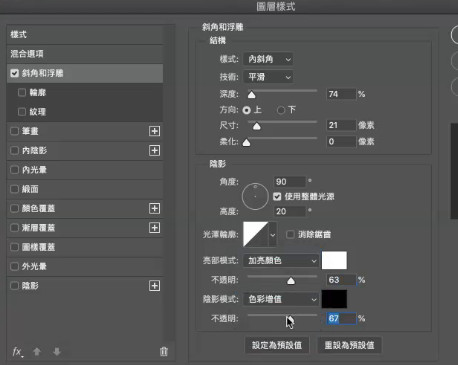
(3)fx>內光暈、陰影
變亮區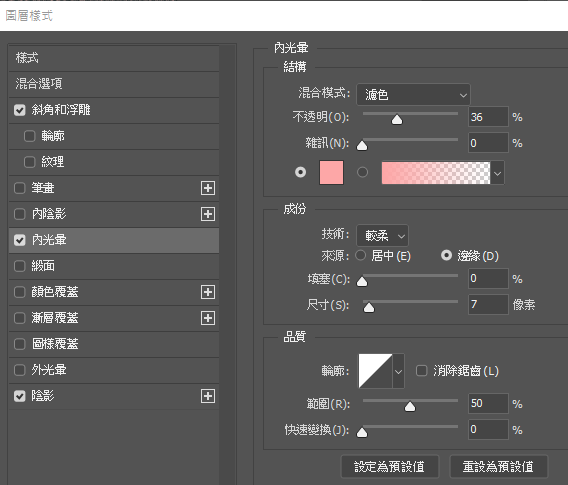
變暗區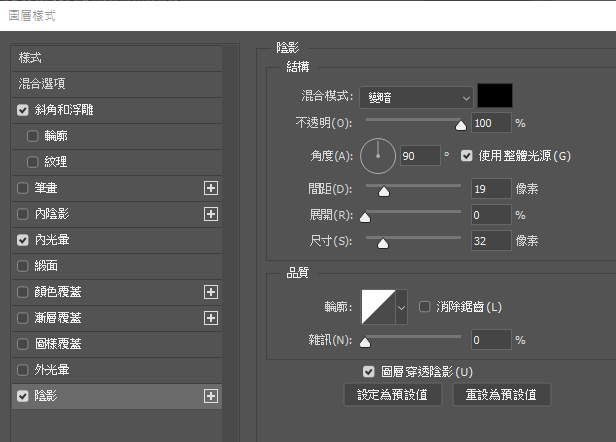
(4)fx>緞面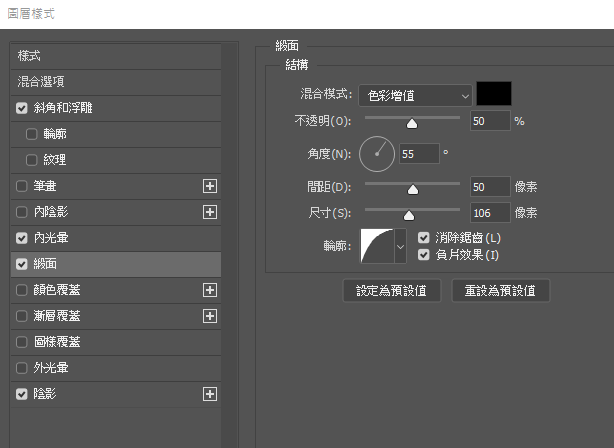
(5)在文字群組裡面新增圖層>選筆刷>刷水滴狀
(1)輸入粗體文字
(2)文字圖層>fx>漸層覆蓋>做漸層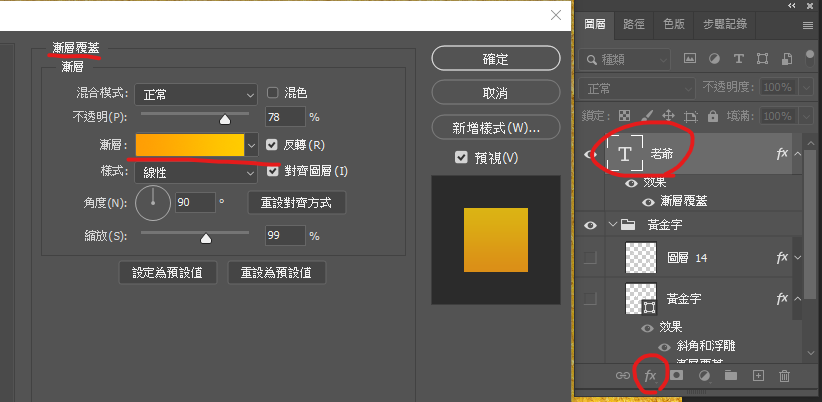
(3)文字圖層>fx>斜角與浮雕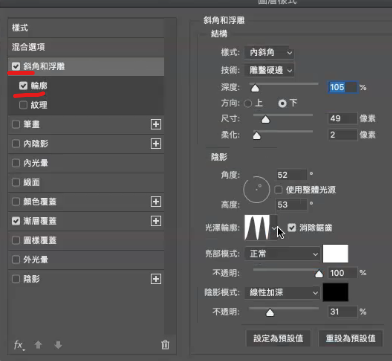
a.影像>套用影像>色彩增值(讓對比色明顯,可以多疊幾次)
b.影像>調整>色階(提高對比度)
c.黑色筆刷刷全白的地方(白色邊用筆刷刷黑)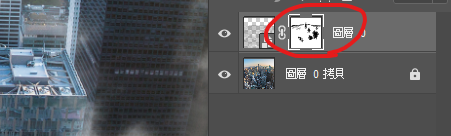
其他字體都讀不出來
★ ☆ ✪ ✦ ✧ ✩ ✫ ✬ ✭ ✮ ✯

 iThome鐵人賽
iThome鐵人賽
 看影片追技術
看更多
看影片追技術
看更多