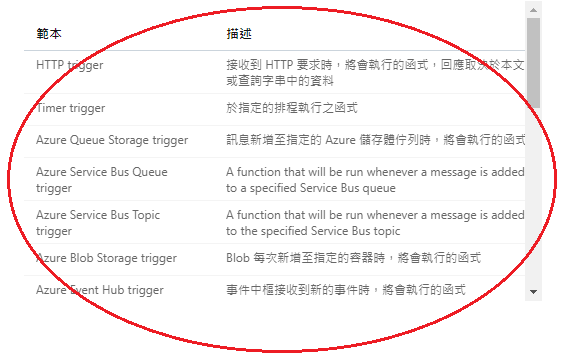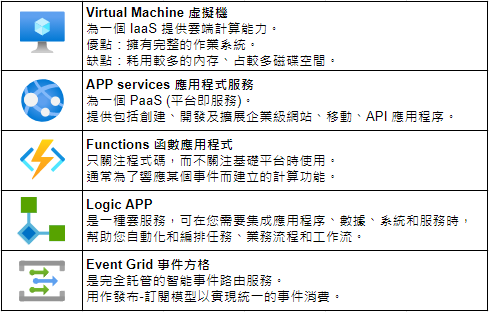
*虛擬主機與虛擬容器的差別
所有服務 → 計算 → 虛擬主機
基本
資源群組:myRGVM(隨便取)
虛擬機器名稱:myVM(隨便取)
影像:Windows Server 2019 Datacenter - Gen1
大小:(選可用)
帳戶:(自創)
密碼:(自創)
選取輸入連接:把 "HTTP (80)" 打勾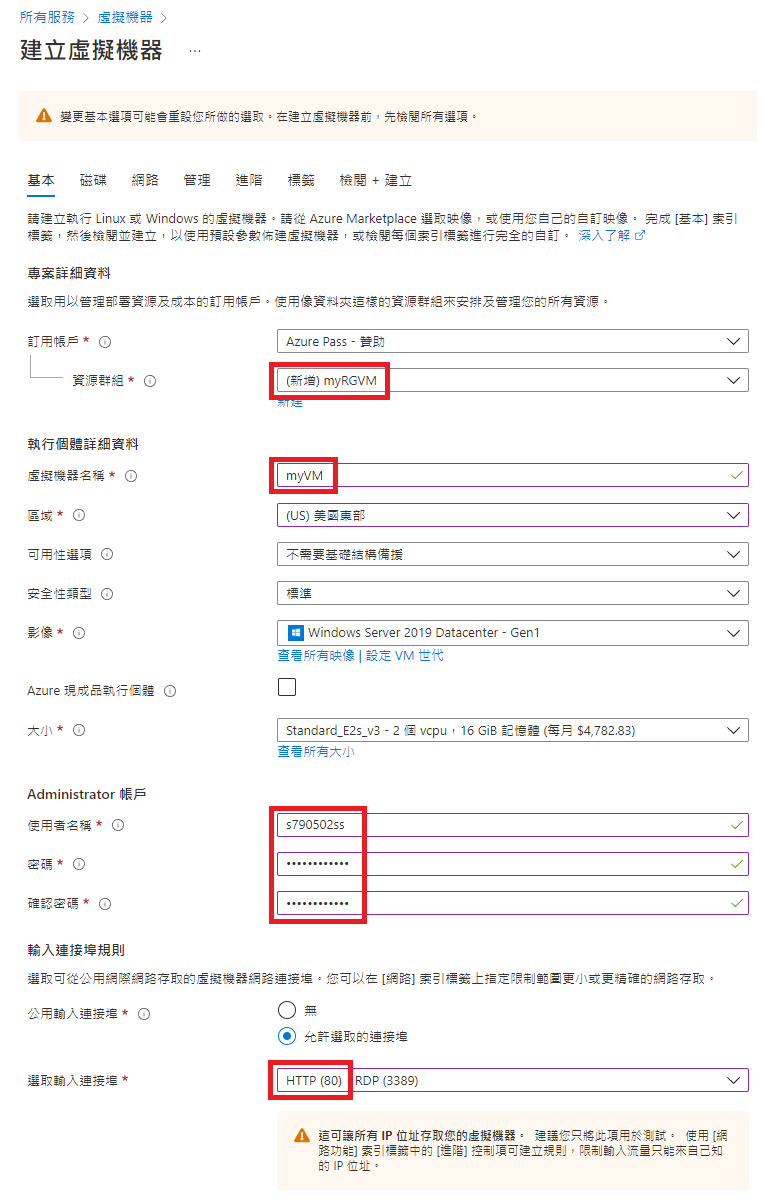
網路
選取輸入連接:把 "HTTP (80)" 打勾
管理
開機診斷:停用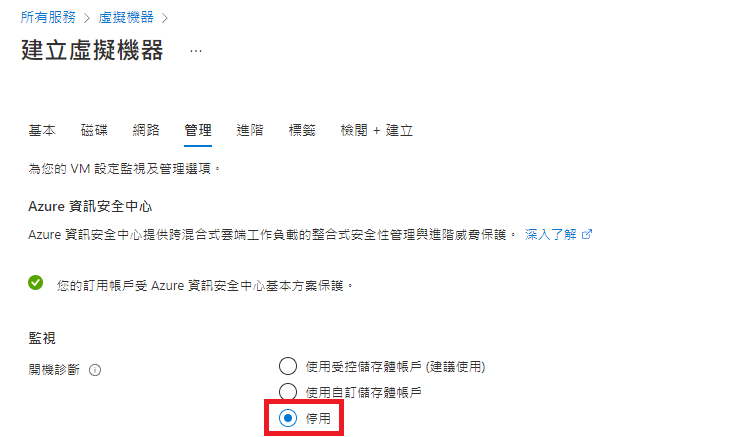
建立
前往資源 → 連接 → RDP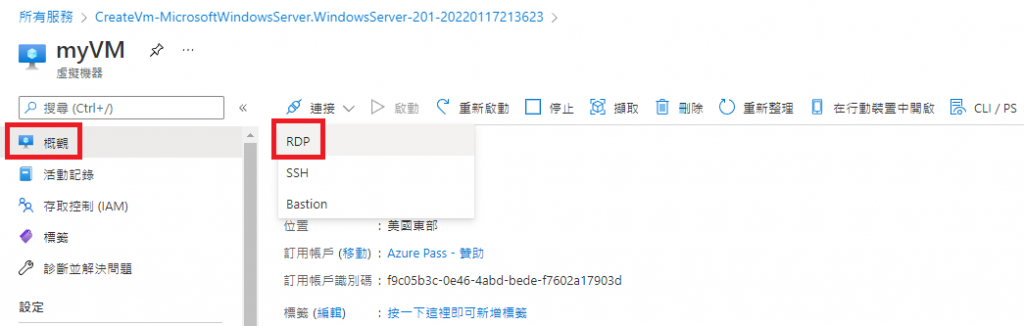
下載RDP檔案
點擊下載完成的檔案 → 輸入帳號密碼 (為避免帳號找不到,可於前加 ".\" )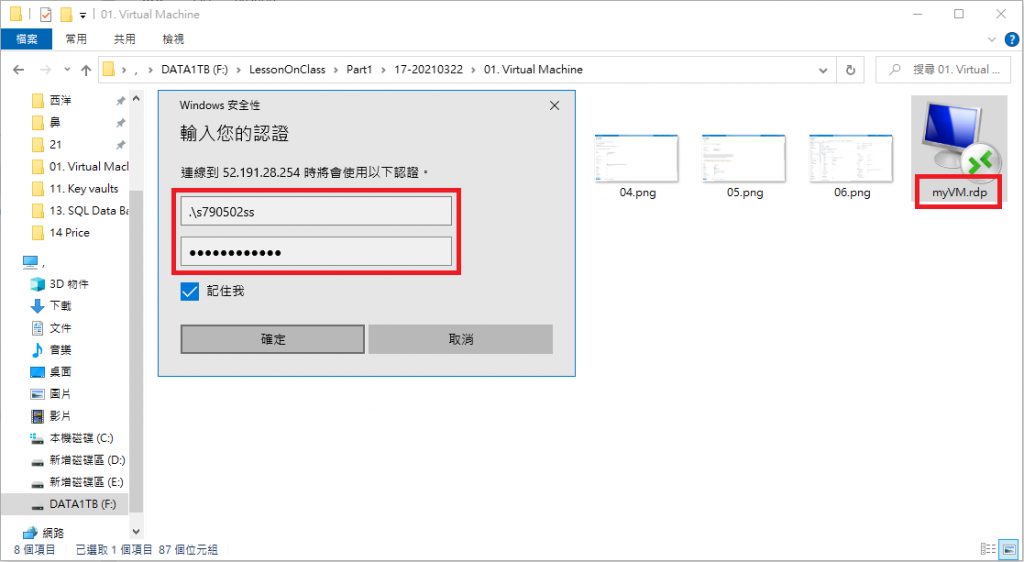
開始 → Windows PowerShell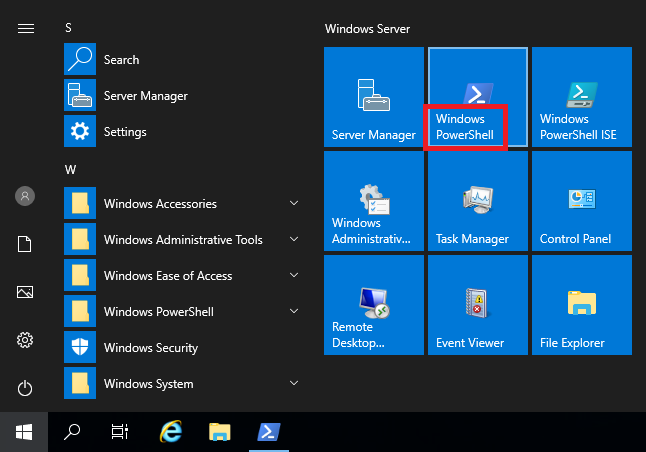
輸入:"Install-WindowsFeature -name Web-Server -IncludeManagementTools"
接著進入路徑:"C:\inetpub\wwwroot"
iisstart 右鍵 → 以筆記本方式開啟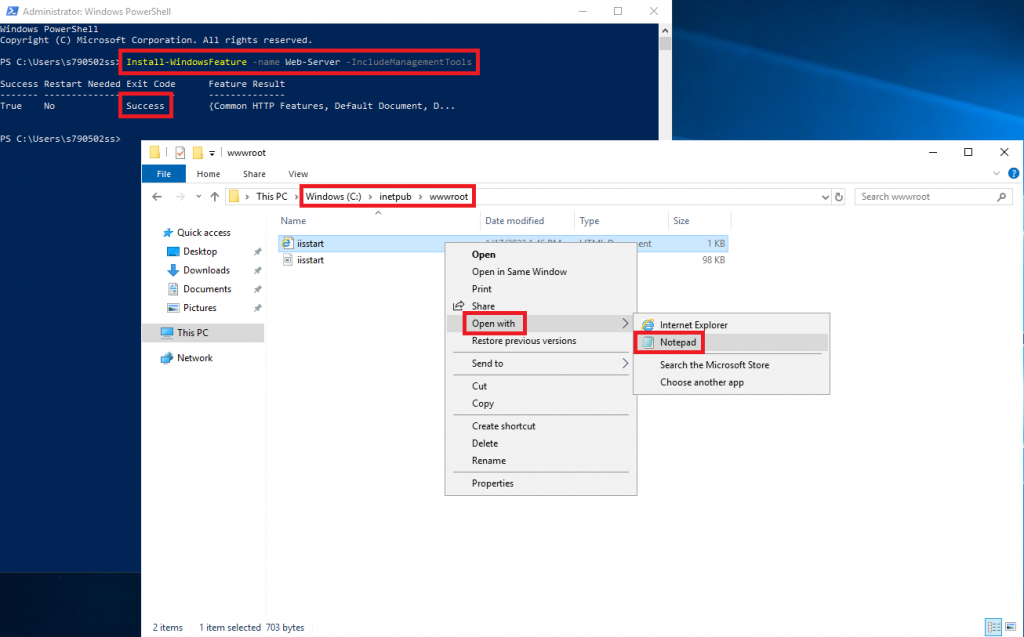
在 body 下方鍵入:<h1> GJun Here </h1>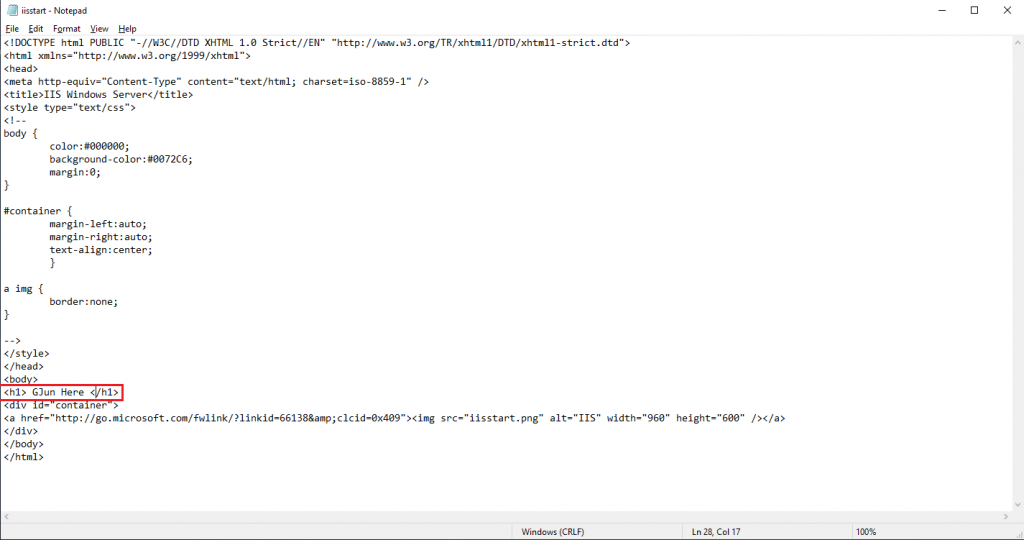
虛擬機器 → myVM → 概觀
找到「公用IP位置」:52.191.28.254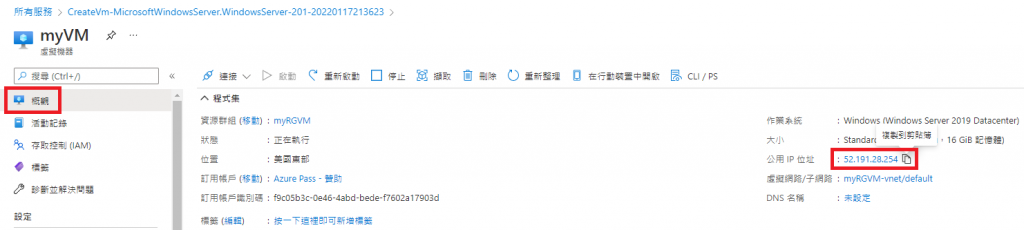
開啟瀏覽器,鍵入網址:http://52.191.28.254
可看到我們修改的 GJun Here 出現在左上角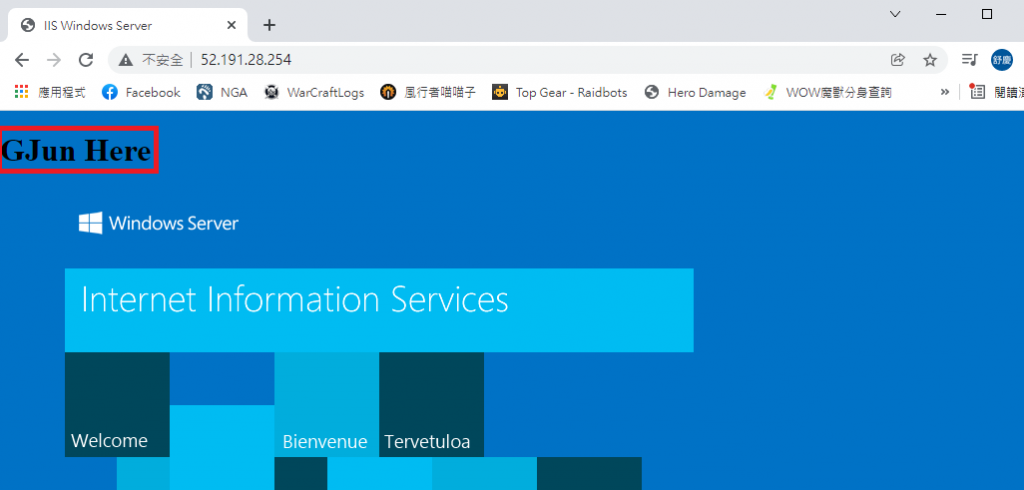
為避免不必要花費,故須刪除資源群組
首頁 → 資源群組 → myRGVM → 刪除資源群組
進入官方網站:https://azure.microsoft.com/zh-tw/resources/templates/?azure-portal=true
點選:Deploy a simple Windows VM
點選:部署到 Azure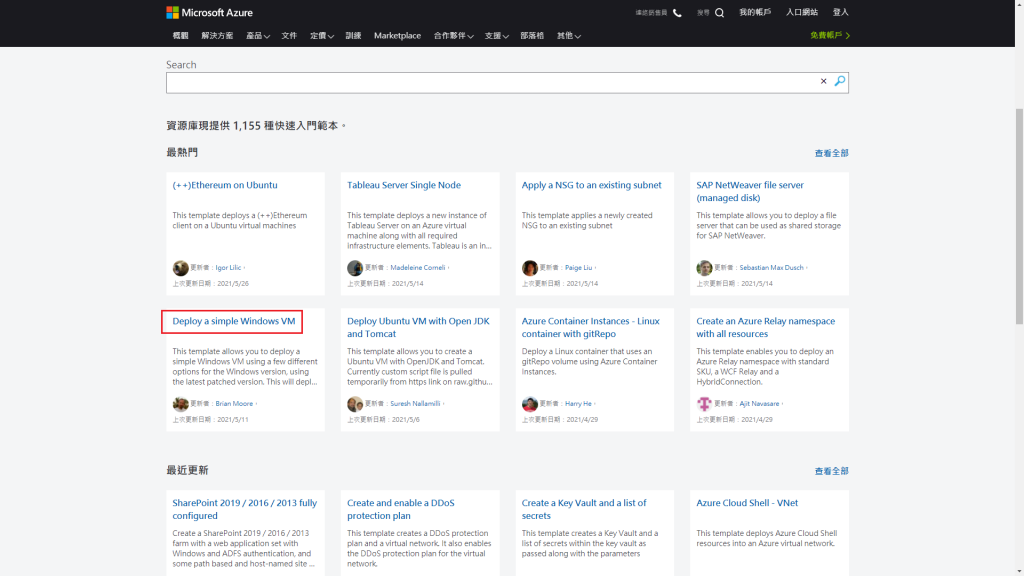
基本
資源群組:myRGTemp (隨便取)
區域:美國東部
帳戶:(自創)
密碼:(自創)
Dns Label Prefix:myVMTemp-790502
OS-Version:2019-Datecenter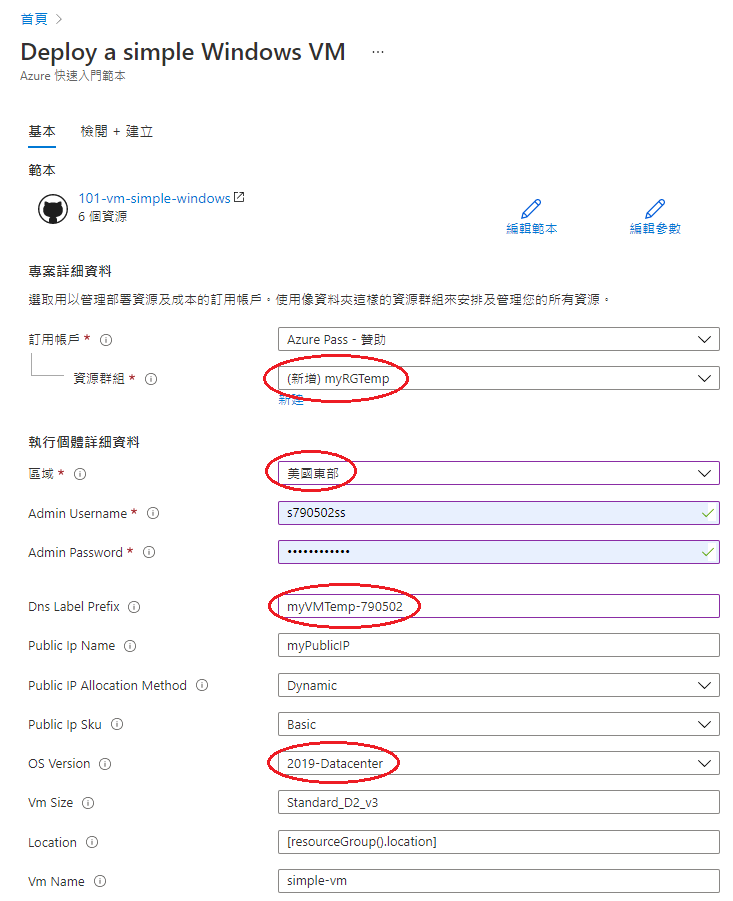
檢閱 + 建立
虛擬機器 → myVMTemp-790502 → 連接 → RDP
資源群組 → myRGTemp → simple-vm → 概觀 → 監視
點選右上角 Cloud Shell → Power Shell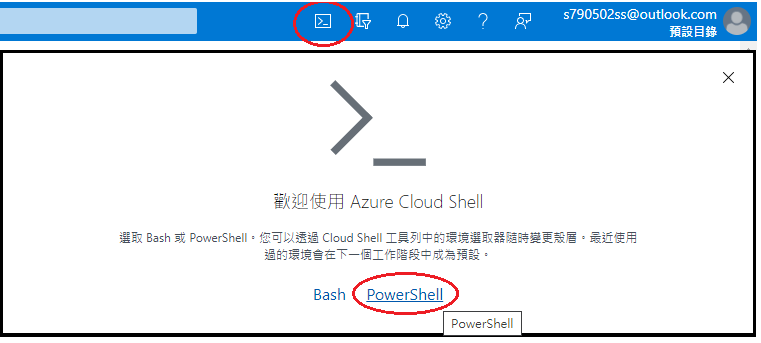
進入 Terminal
New-AzResourceGroup -Name myRGPS -Location EastUS
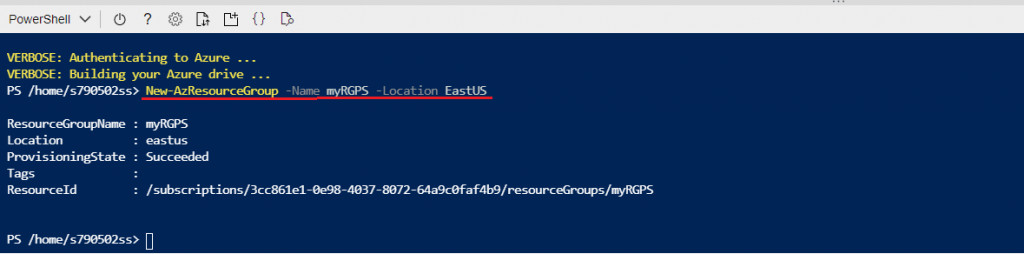
Get-AzResourceGroup | Format-table

New-AzVM `
-ResourceGroupName "myRGPS" `
-Name "myVMPS" `
-Location "East US" `
-VirtualNetworkName "myVNetPS" `
-SubnetName "mySubNPS" `
-SecurityGroupName "mySGNPS" `
-PublicIpAddressName "myPublicIpPS"
>> User: s790502ss
>> Password: ************
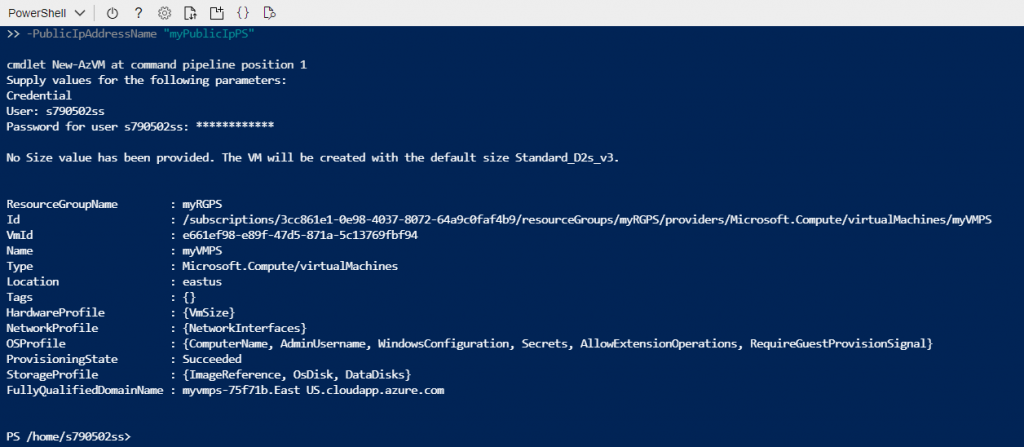
Get-AzVM -name myVMPS -status | Format-Table -autosize

Stop-AzVM -ResourceGroupName myRGPS -Name myVMPS
# 選擇 "Y"
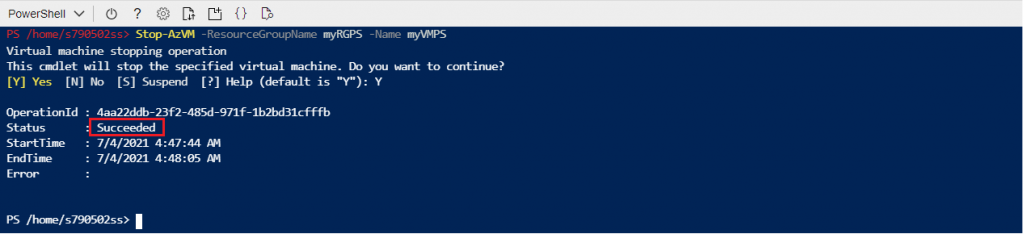
Get-AzVM -name myVMPS -status | Format-Table -autosize


az group create --name myRGCLI --location EastUS
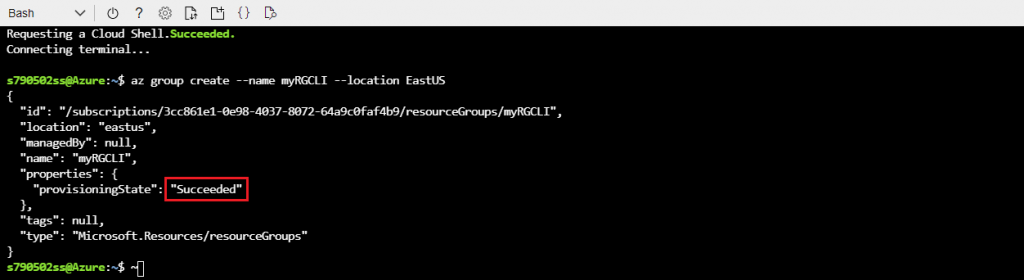
az group list --output table

az vm create \
--name myVMCLI \
--resource-group myRGCLI \
--image UbuntuLTS \
--location EastUS \
--admin-username s790502ss \ # 隨便取
--admin-password S229100608ss # 隨便取
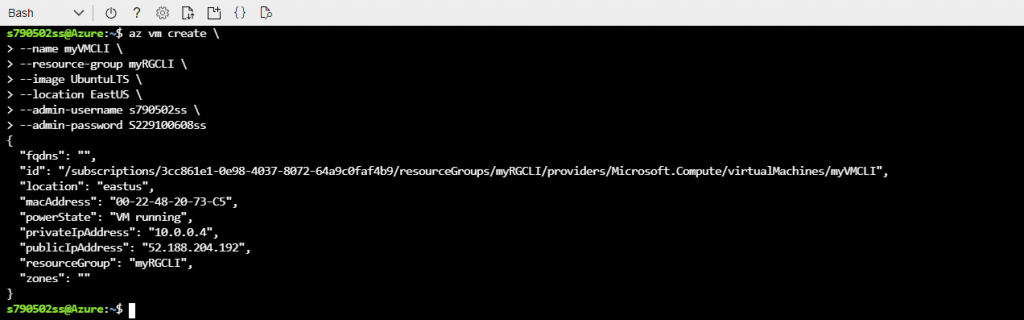
az vm show --resource-group myRGCLI --name myVMCLI --show-details --output table

az vm stop --resource-group myRGCLI --name myVMCLI

az vm show --resource-group myRGCLI --name myVMCLI --show-details --output table

所有服務 → 計算 → 應用程式服務
基本
資源群組:myRGWebAPP (隨便取)
名稱:webapp-790502 (隨便取)
發佈:Docker 容器
作業系統:Linux
地區:East US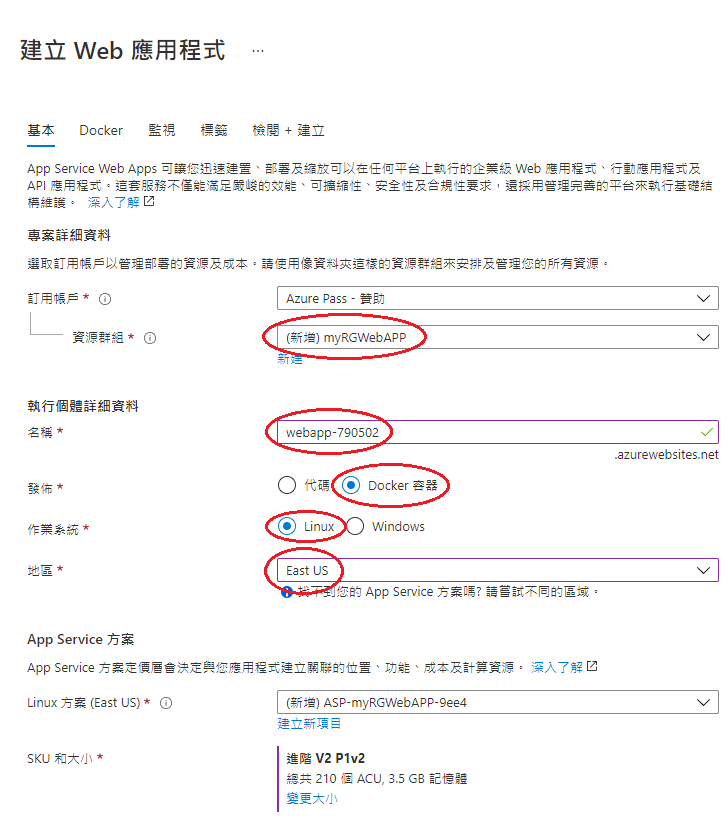
Docker
選項:單一容器
映像來源:Docker Hub
存取類型:公用
映像及標籤:microsoft/aci-helloworld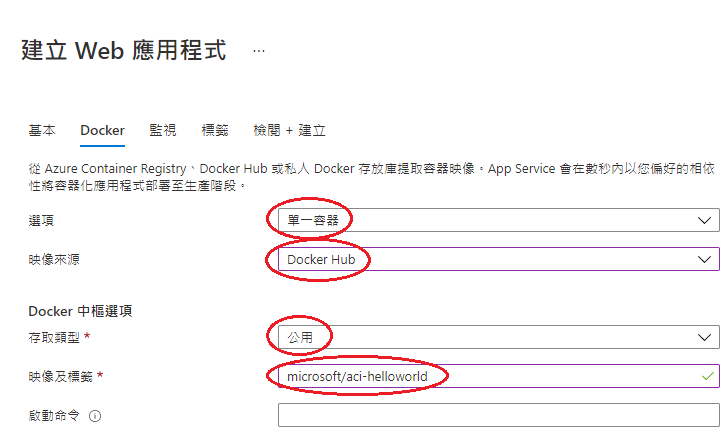
應用程式服務 → webapp-790502
複製 URL:https://webapp-790502.azurewebsites.net
開啟網頁,鍵入:https://webapp-790502.azurewebsites.net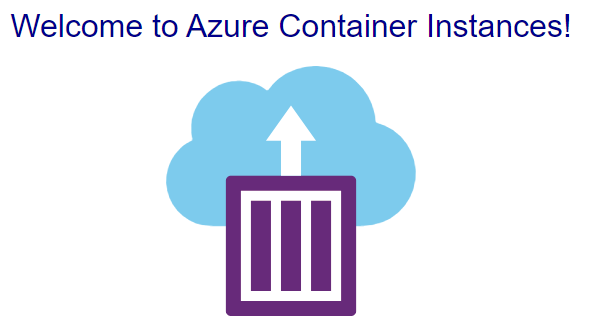
所有服務 → 計算 → 函數應用程式
所有服務 → Functions App 函數應用程式
資源群組:myRGFunction (隨便取)
函數應用程式名稱:function-790502 (隨便取)
執行階段堆疊:.NET
地區:East US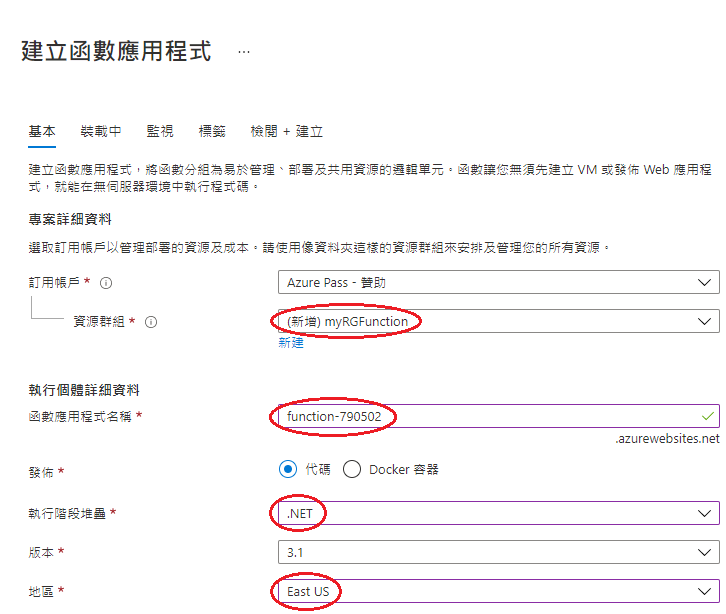
先選 HTTP trigger 試驗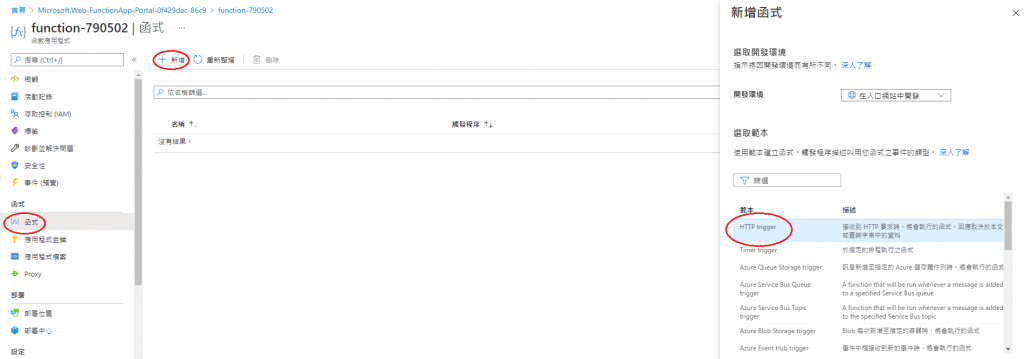
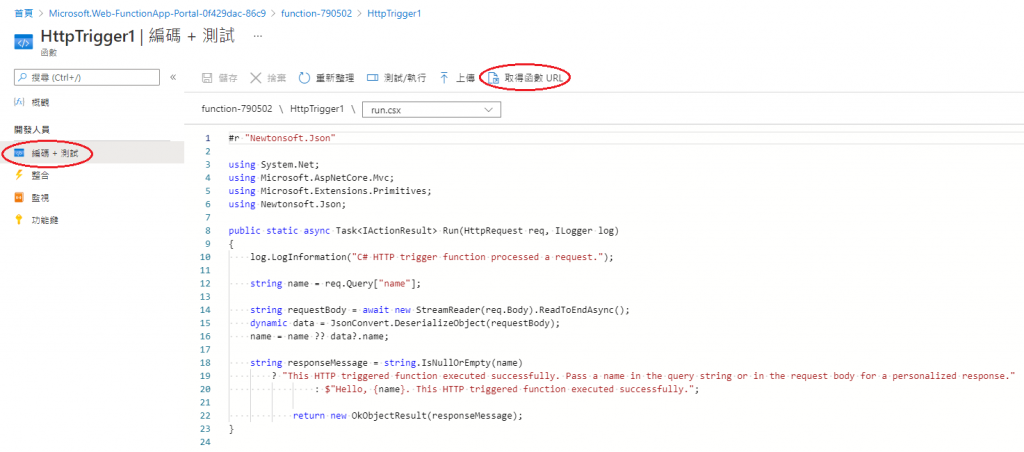
在網頁區塊打上:「複製網址」+「&name=Peter」
另外還有多種函式可供使用