我使用的版本是python3.8.6,示範安裝用的目前(20210721)最新的版本
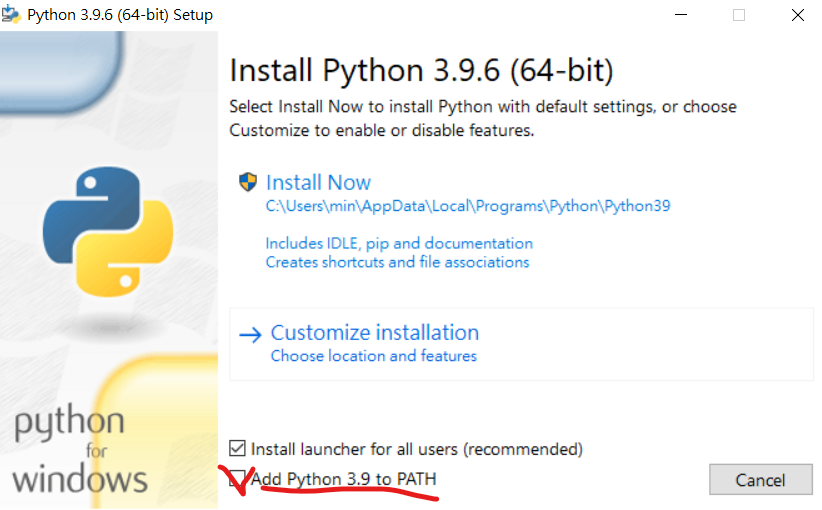
Add Python 3.9 to PATH勾起來,這樣python就會自動加到環境變數
接著就一直下一步,裝好後就可以關閉
如果小心忘記打勾,沒關係,可以手動加入環境變數。只要記得你安裝的目錄路徑就好。
由於我將python安裝在D槽,所以路徑或許會跟你的不一樣。
1.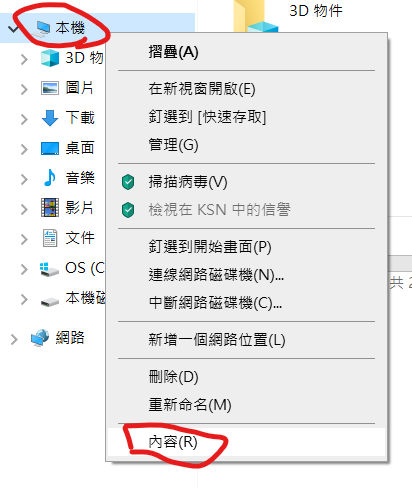
2.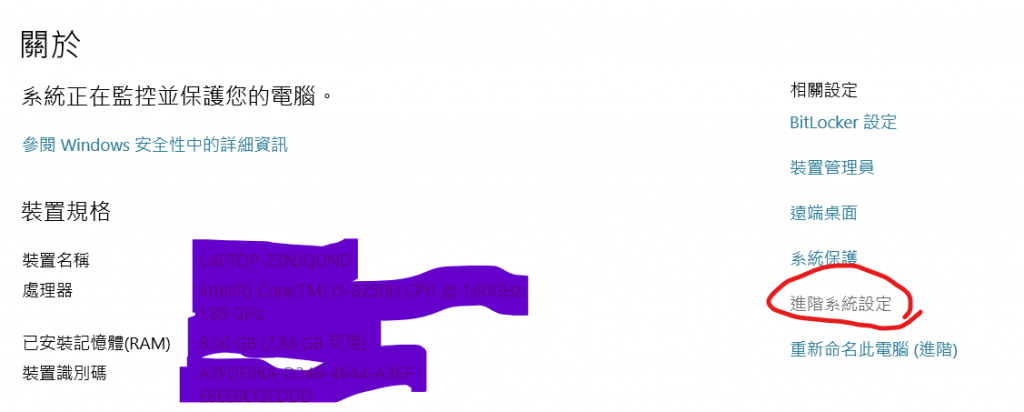
3.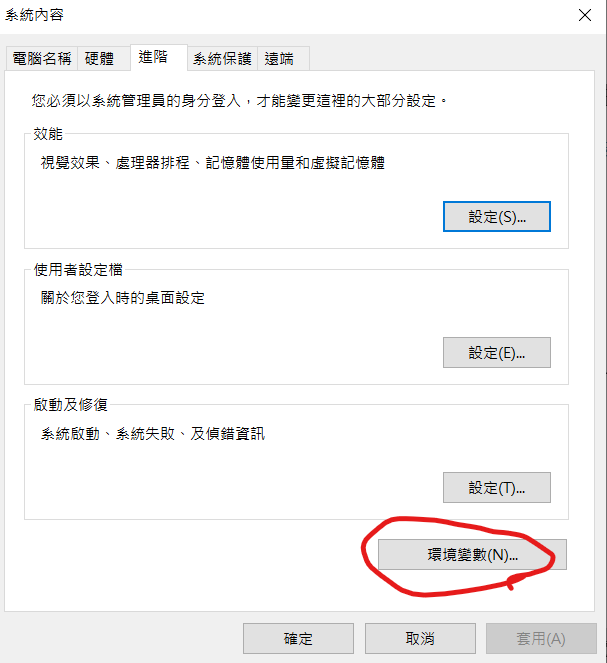
4.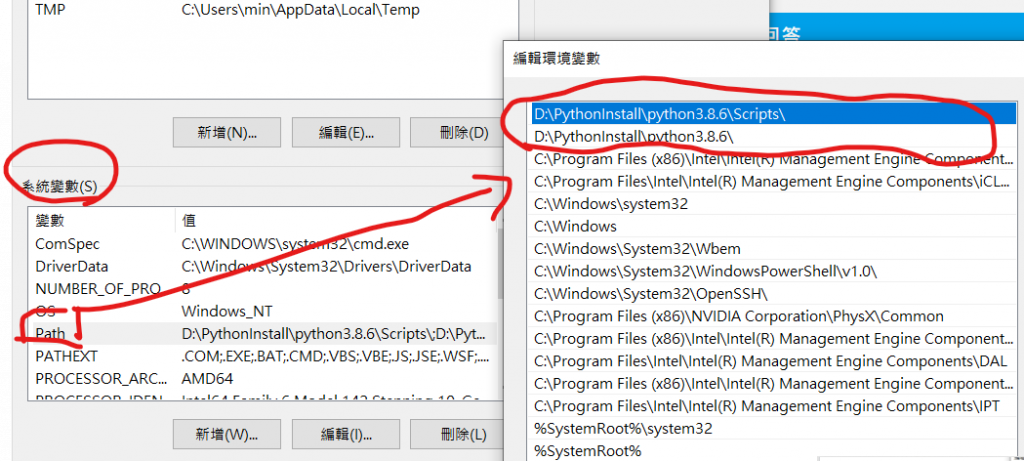
電腦(右鍵)->內容->進階系統設定->環境變數->選取系統變數Path->編輯->加入指令路徑->確認設定
開啟命令提示字元,輸入python,按Enter,如果有出現
注意,設定更改後,需重新開啟命令提示字元,變更才會生效喔!
