透過GCP上的Cloud Function這項SaaS (Software as a Service) 服務,
我們能輕鬆快速地建構DialogFlow Fulfillment來達成我們今日的需求。
你也能參見官方撰寫於Qwiklabs的實作範例。
Google Assistant: Build an Application with Dialogflow and Cloud Functions
如果各位尚未進行任何設定,可以先完成下列文章的教學再接續下方的步驟
[Day12] 於DialogFlow中實踐對話流設計
首先,前往「Fulfillment」分頁。
開啟Inline Editor的功能,我們將透過他於GCP上建立雲端函式。
並以此撰寫程式來客製化回應。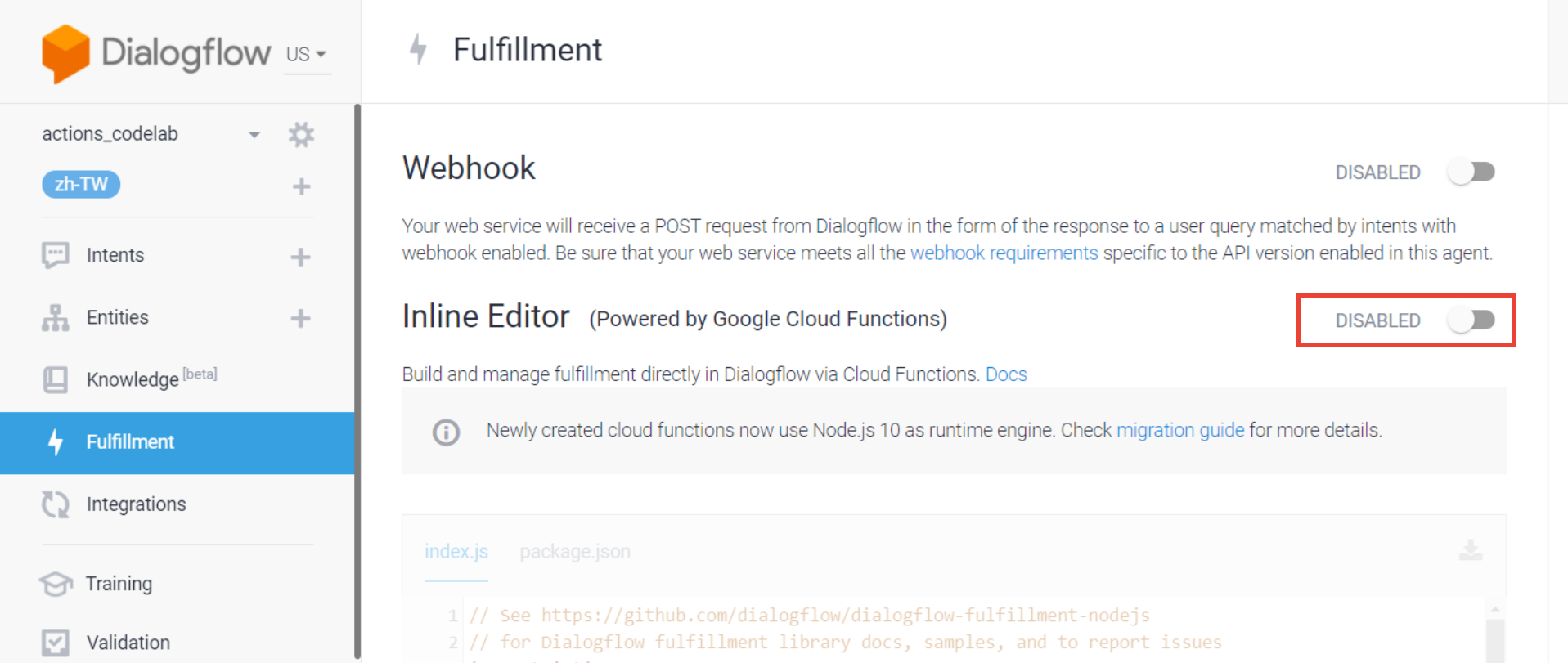
開啟該功能後,系統會提示需要啟用GCP的付費功能。
請點擊「OPEN CLOUD CONSOLE」繼續操作。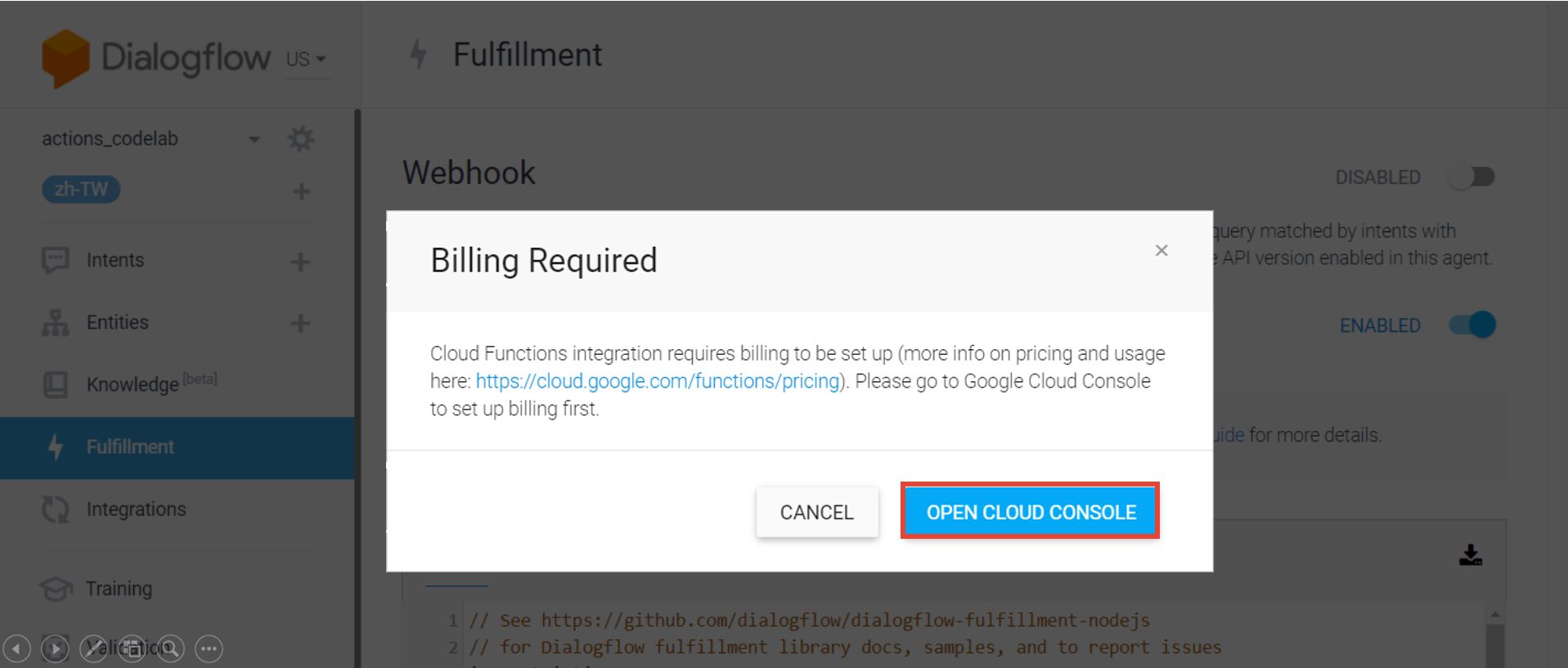
跟著系統的導引建立帳單帳戶,並將其綁訂到這個專案上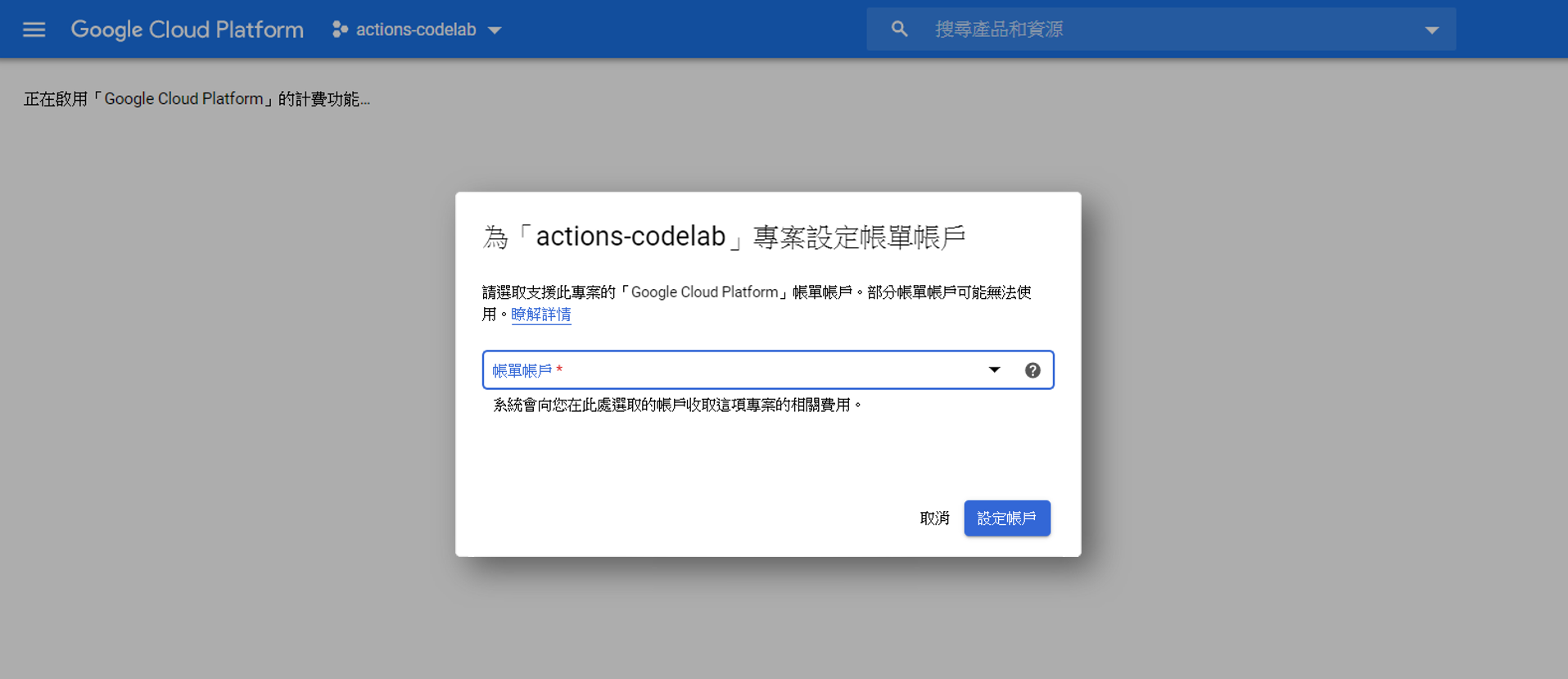
現在,你已經成功開啟我們所需要的雲端編輯器啦!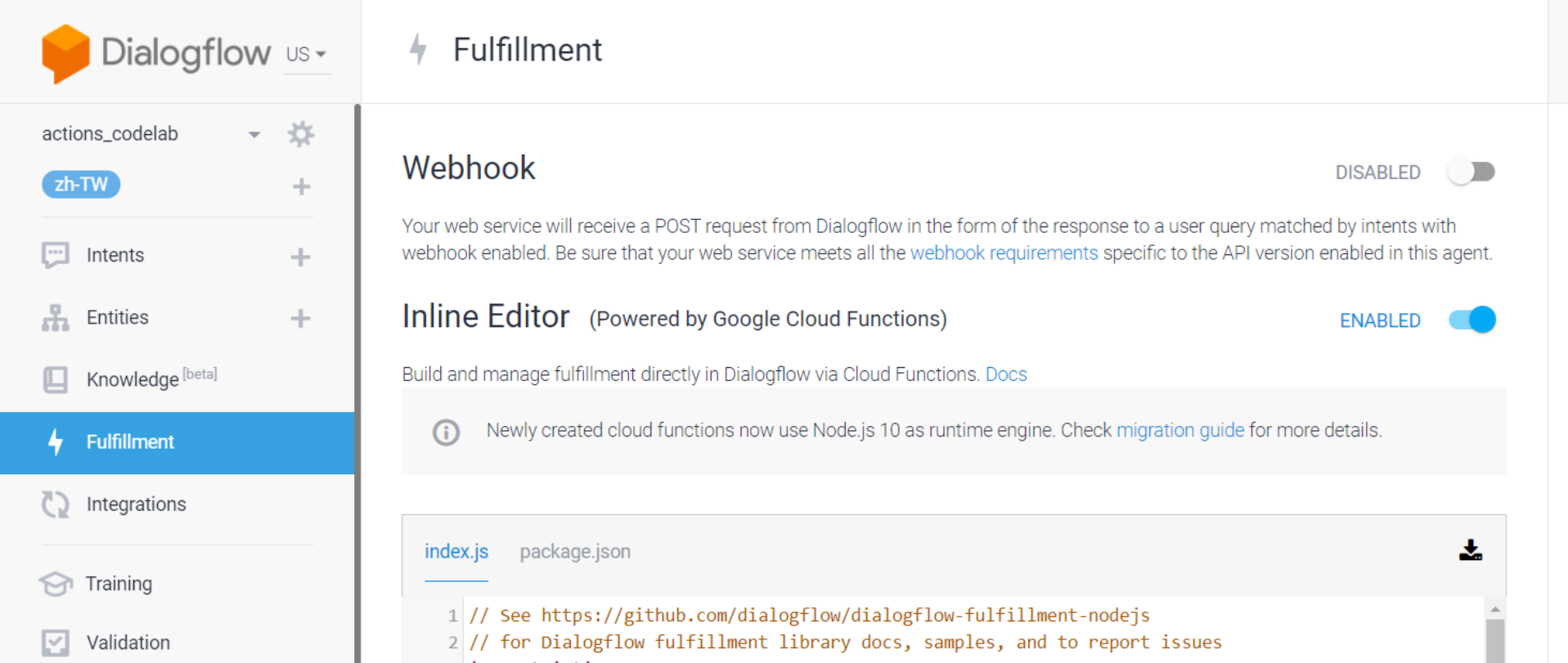
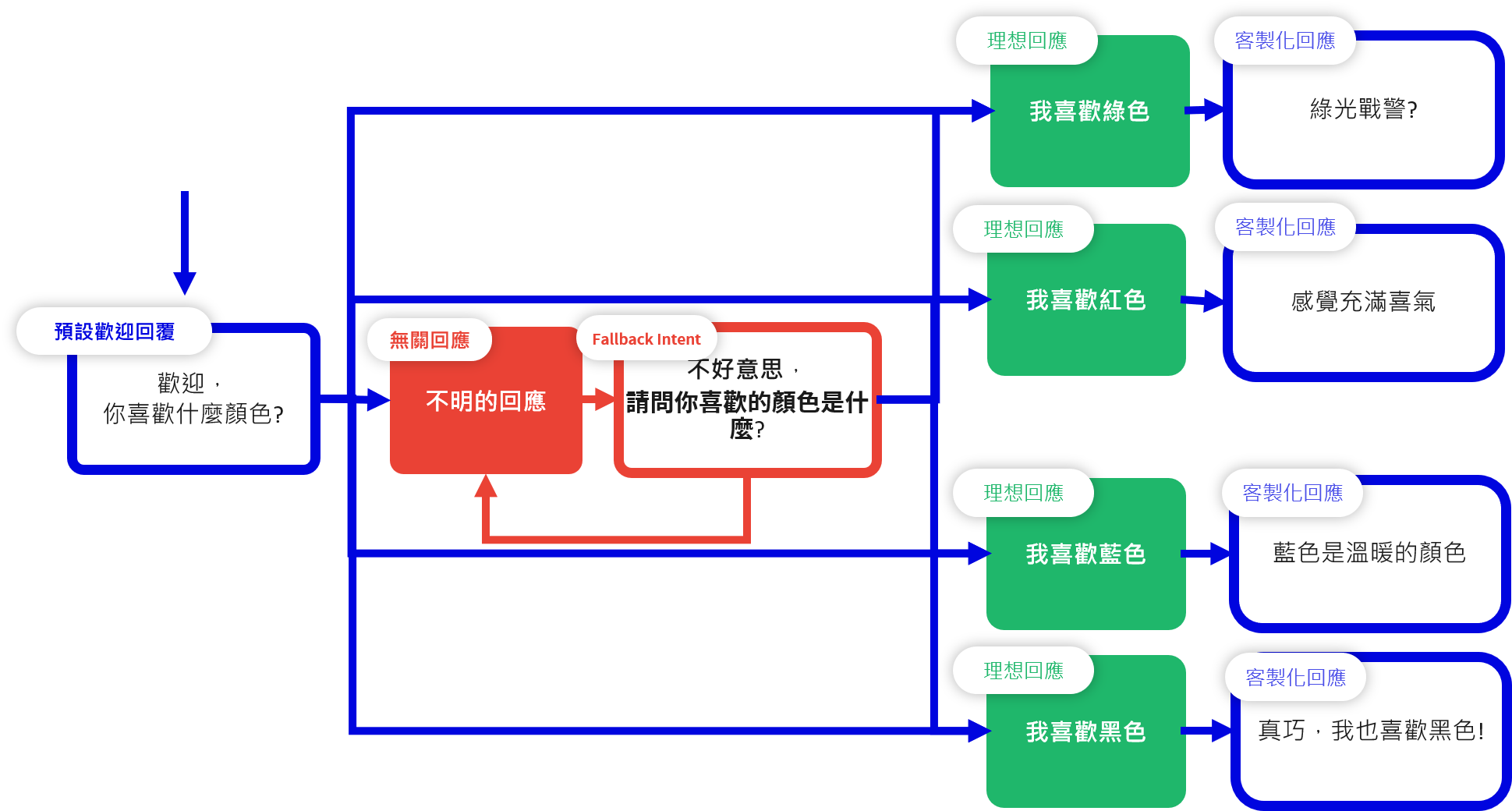
依照我們先前所提及的架構。
來客製化我們先前要設計的對話。
'use strict';
// Import the Dialogflow module from the Actions on Google client library.
const {dialogflow} = require('actions-on-google');
// Import the firebase-functions package for deployment.
const functions = require('firebase-functions');
// Instantiate the Dialogflow client.
const app = dialogflow({debug: true});
// Handle the Dialogflow intent named 'favorite color'.
// The intent collects a parameter named 'color'.
app.intent('用戶輸入的顏色', (conv, {color}) => {
// Respond with the specific response and end the conversation.
if(color==="綠色"){conv.close('綠光戰警?');}
else if(color==="紅色"){conv.close('感覺充滿喜氣');}
else if(color==="藍色"){conv.close('藍色是最溫暖的顏色');}
else {conv.close('真巧,我也喜歡'+color);}
});
// Set the DialogflowApp object to handle the HTTPS POST request.
exports.dialogflowFirebaseFulfillment = functions.https.onRequest(app);
{
"name": "dialogflowFirebaseFulfillment",
"description": "This is the default fulfillment for a Dialogflow agents using Cloud Functions for Firebase",
"version": "0.0.1",
"private": true,
"license": "Apache Version 2.0",
"author": "Google Inc.",
"engines": {
"node": "10"
},
"scripts": {
"start": "firebase serve --only functions:dialogflowFirebaseFulfillment",
"deploy": "firebase deploy --only functions:dialogflowFirebaseFulfillment"
},
"dependencies": {
"actions-on-google": "^2.2.0",
"firebase-admin": "^5.13.1",
"firebase-functions": "^2.0.2",
"dialogflow": "^0.6.0",
"dialogflow-fulfillment": "^0.5.0"
}
}
在Fulfillment之中,我們能擷取來自Dialogflow的資料進行判斷並據此回覆。
在我們的範例中,擷取的資料是「用戶輸入的顏色」這個Intent所擷取的參數(Entities)「color」。
而上述的「index.js」所做的事是判斷參數「color」的數值來給予回應。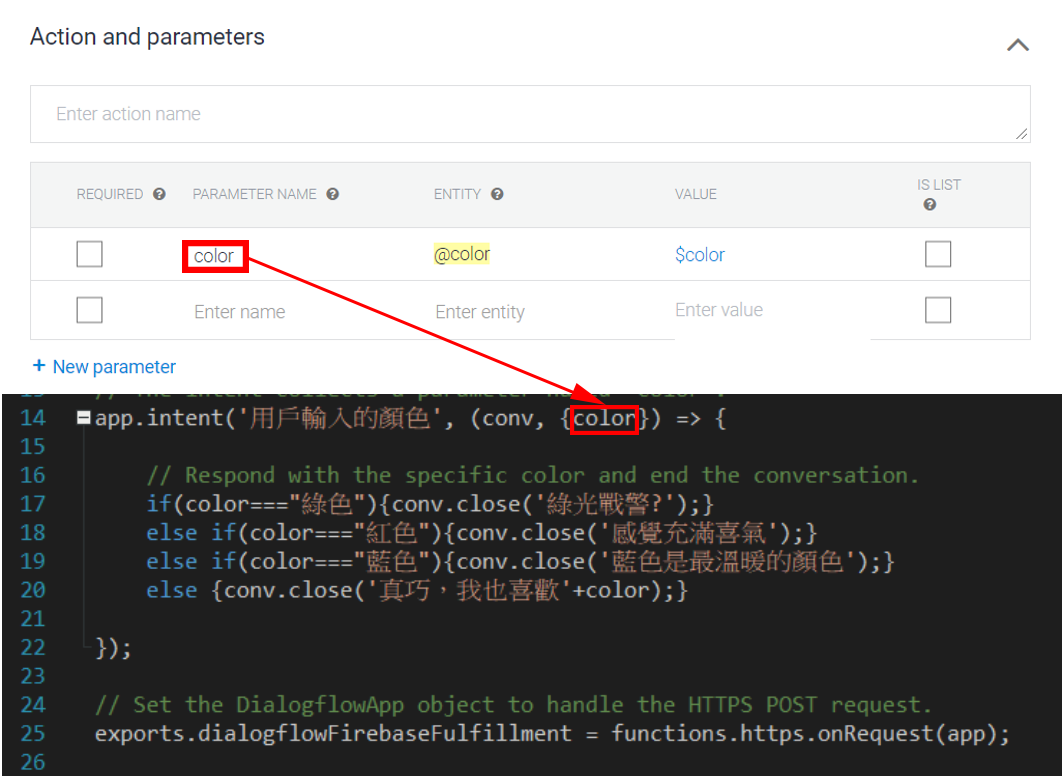
前往「用戶輸入的顏色」這個Intent的設定頁面。
至頁面最底部的「Fulfillment」,
開啟「Enable webhook call for this intent」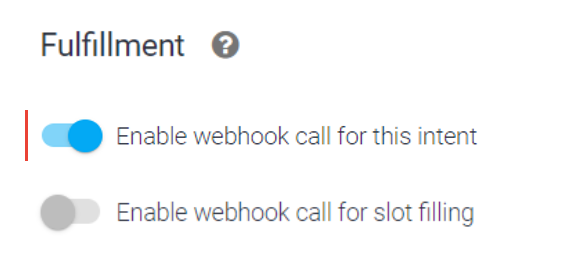
請參照以下教學的詳細步驟
[Day13] 前往Actions On Google平台試用
現在,你可以前往 Actions on Google Developer Console進行測試了,
看看你的Action是否有照著Fulfillment設定的邏輯進行回應!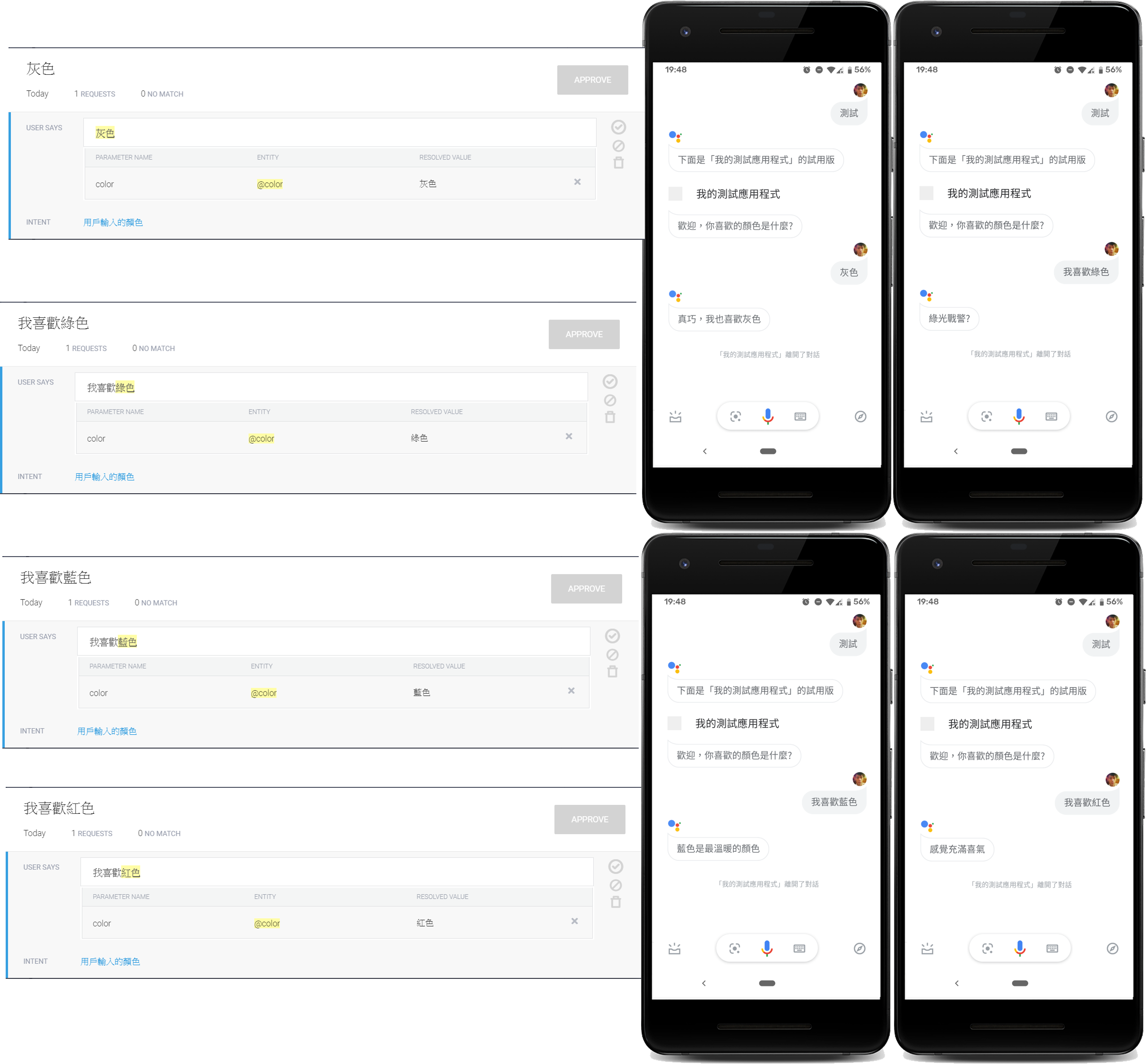
在這裡所使用的Fulfillment是在DialogFlow上透過Google Cloud Function所建構的。
你也能夠在Google Cloud Platform或Firebase上進行編輯。
詳情請參考下列的網址:
我們將會從語音使用者介面設計的角度,
探討與對話流設計息息相關的長尾問題 (long tail problem)。
並了解如何應用它使Action能專注在主要的目的上並增進使用體驗。
