https://www.heroku.com/
進入網站註冊並登入Heroku
在儀表板頁面右上角New => Create new app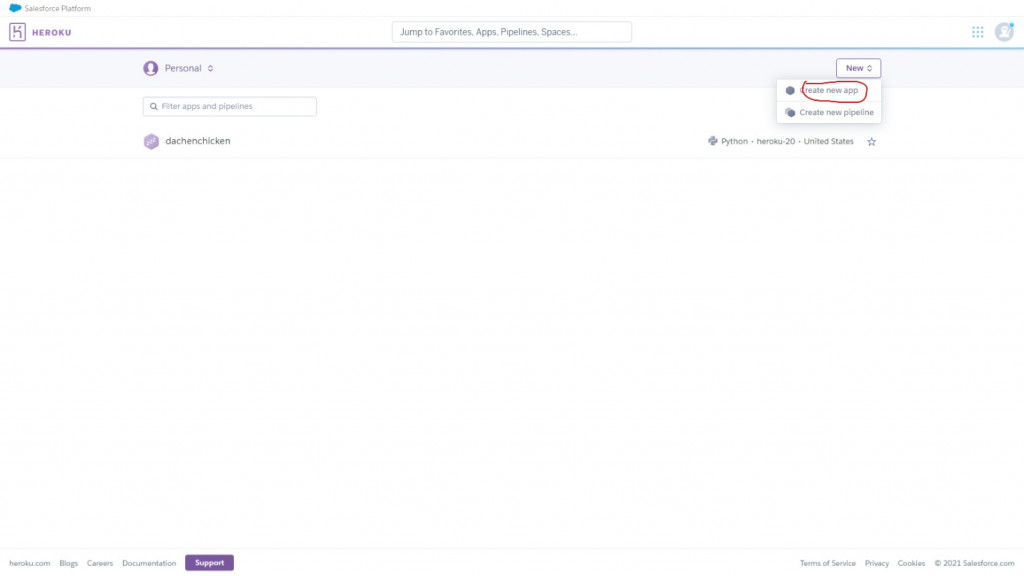
在App name輸入你的app名字,並點Create app創建app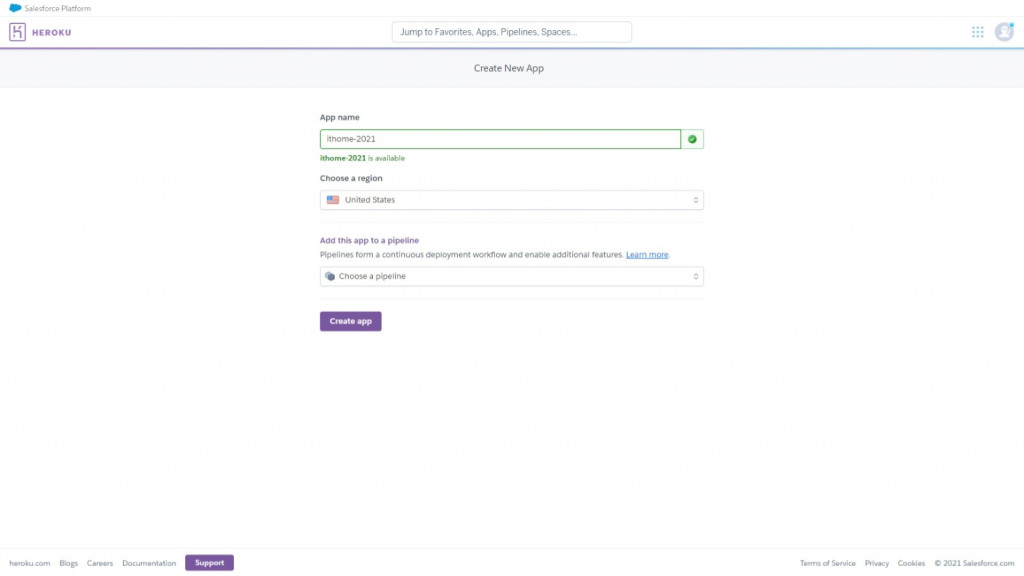
創建後至最右方Setting設定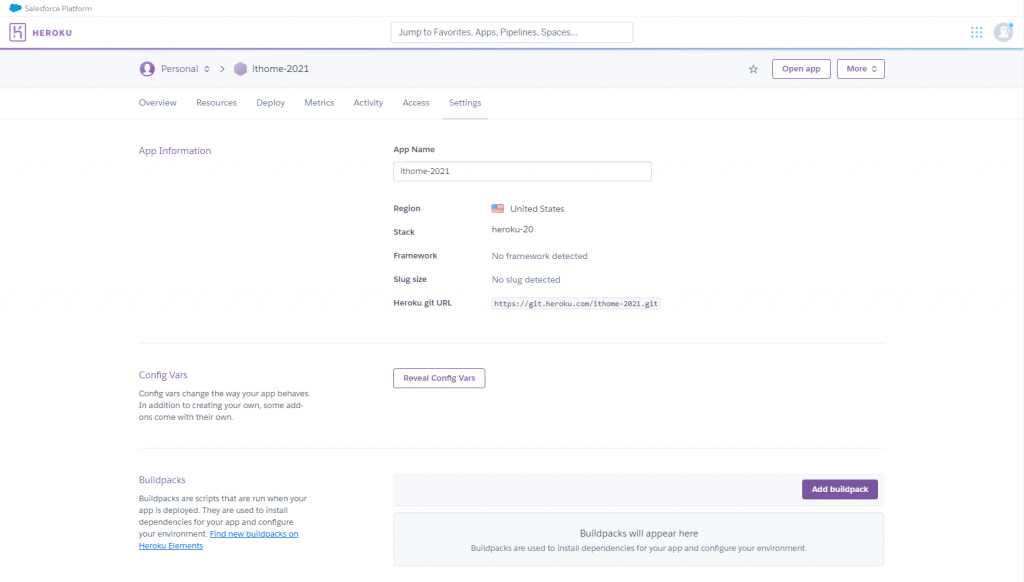
進入網頁並下載Heroku CLI
https://devcenter.heroku.com/articles/heroku-command-line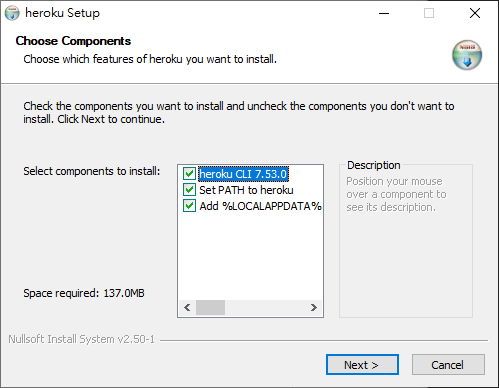
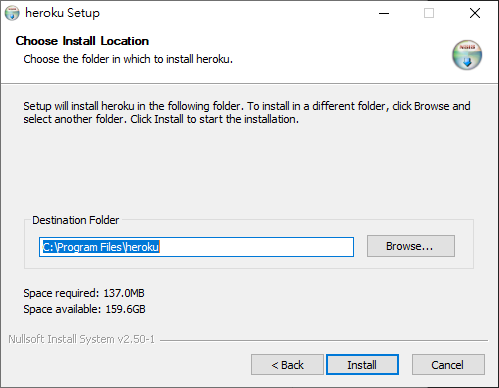
close結束安裝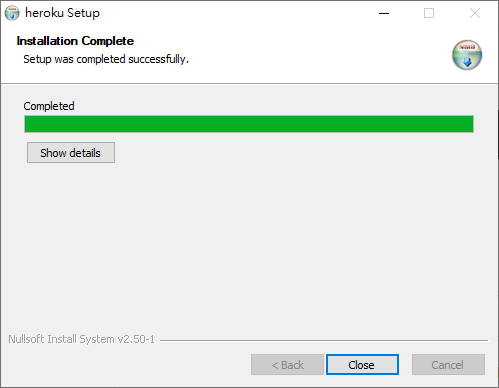
先在VS Code左邊檔案總管新增一個名為Procfile的檔案,並在裡面輸入
web: python app.py
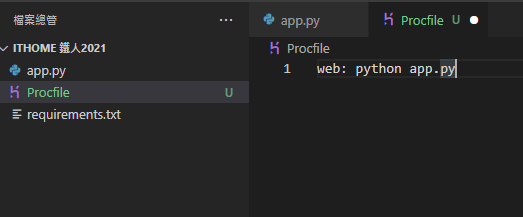
requirements.txt檔案在前面測試時已經建立了
line-bot-sdk
flask
numpy
psycopg2
這邊程式在本地端測試不會有問題,在部署至heroku前須要做修改,不然後面會報錯
將前面的這段程式
if __name__ == "__main__":
app.run()
修改成下面這樣
import os
if __name__ == "__main__":
port = int(os.environ.get('PORT', 5000))
app.run(host='0.0.0.0', port=port)
在Heroku儀表的Deploy有完整的教學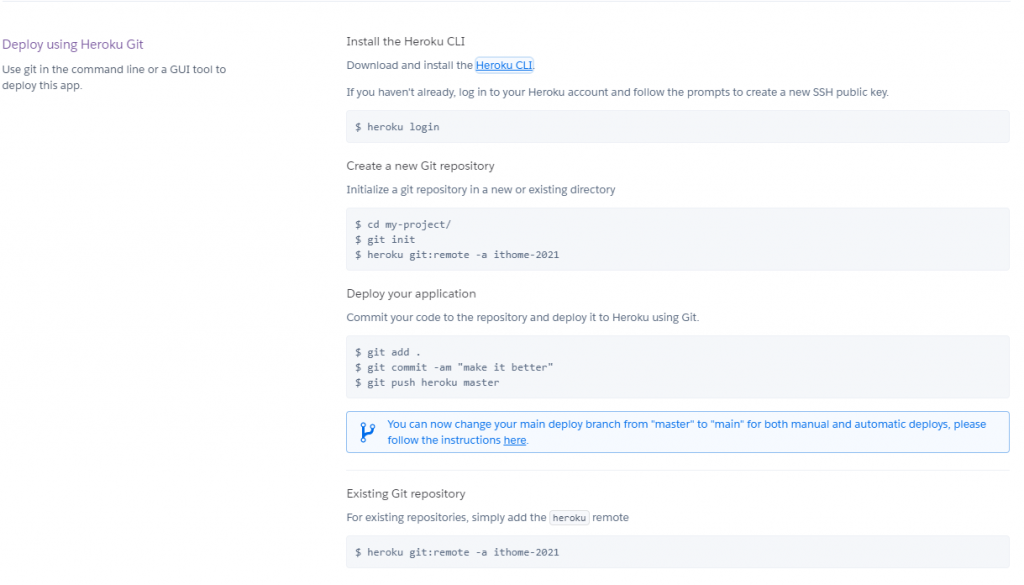
接著在VS Code右下新增一個命令提示字元分頁
輸入下方後,按任意鍵開啟瀏覽器登入你的heroku
heroku login
登入後關閉網頁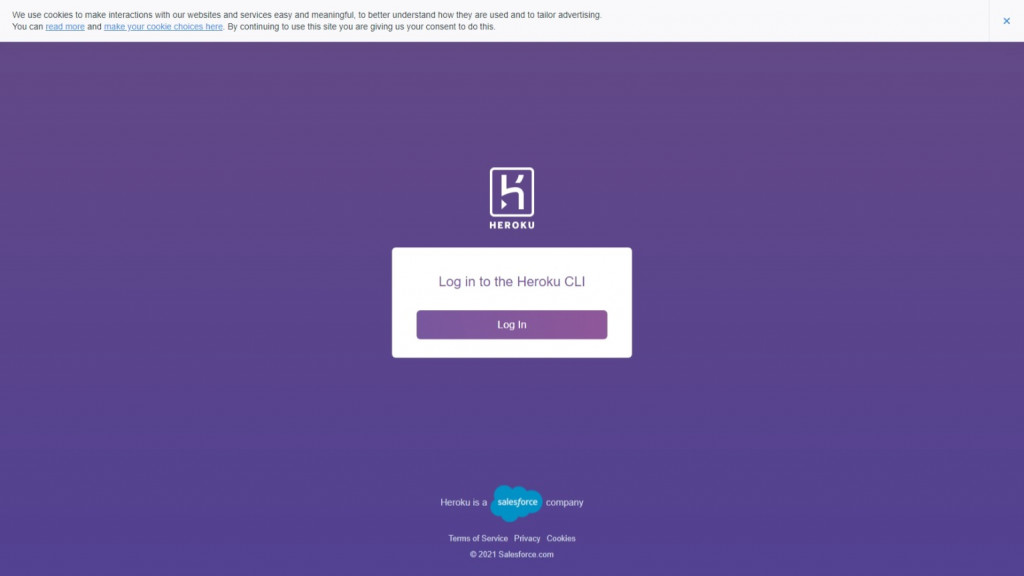
顯示這個代表登入成功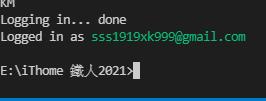
接著輸入下方新增Git Repository
git init

接著把你的app的遠端節點添加至git
heroku git:remote -a 你的App名稱

將你的buildpack設定為python
heroku buildpacks:set heroku/python

設定你的git作者資訊
git config --global user.email "you@example.com"
git config --global user.name "Your Name"
提交你的程式到git儲存目錄,並部署至heroku
git add .
git commit -am "first deploy"
git push heroku master
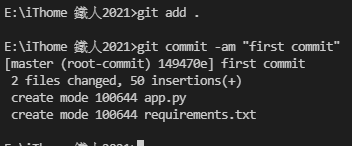
部屬完成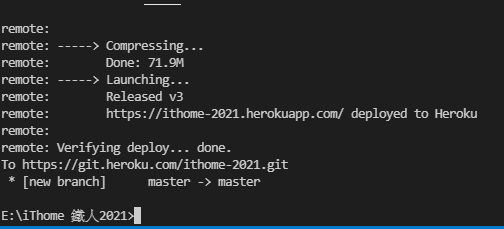
接著開啟頻道頁面內的Messaging API
更改你的Webhook URL到你的heroku
按Update更新
https://你的App名稱.herokuapp.com/callback
接著點擊Verify,顯示Success代表連接成功了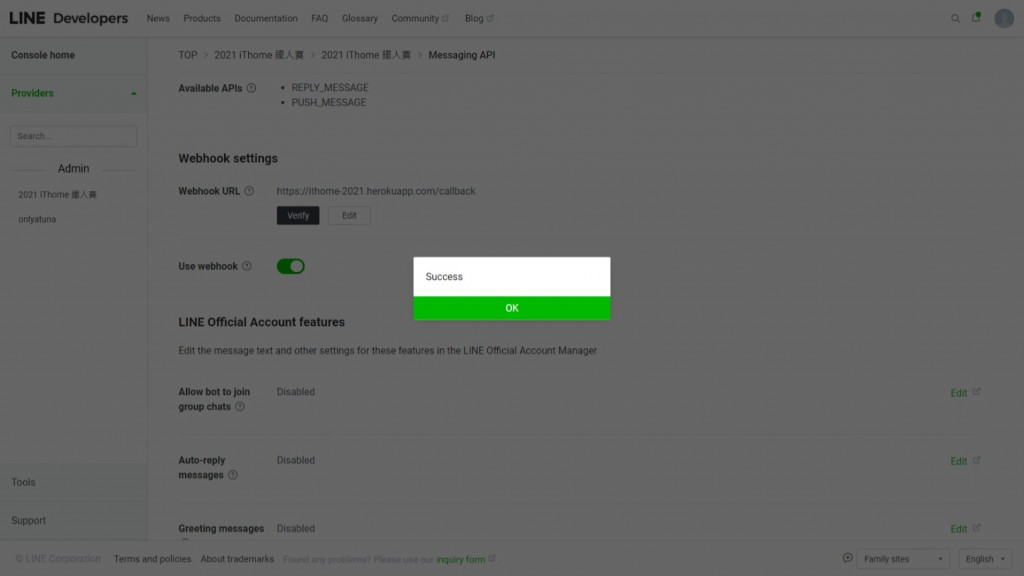
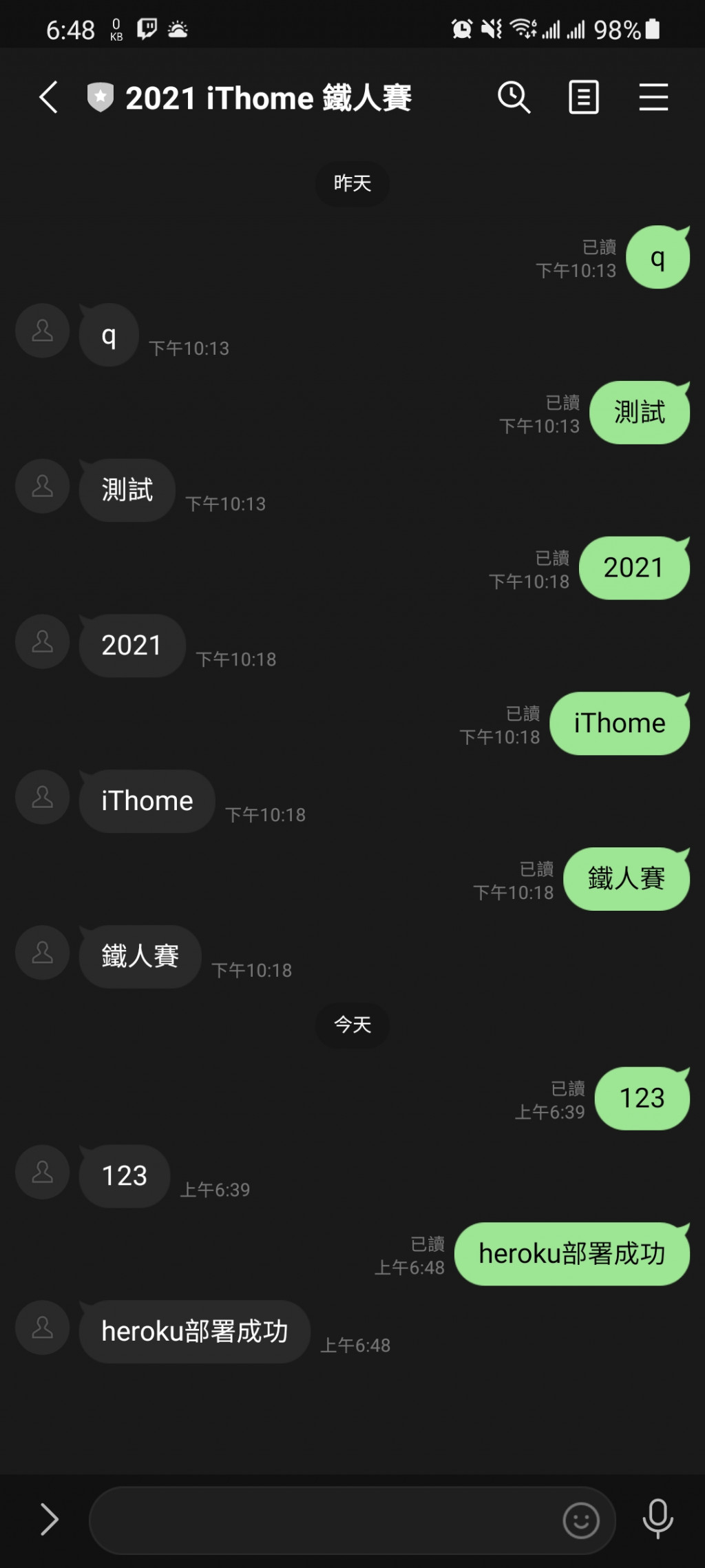
在這篇之前切順利,這邊在部屬後發現報錯,不過問題很快就解決了
