在前幾天接觸新的工具、新的方法,使用不同的套件,現在終於要回到side project 最初的目標- 製作打卡系統
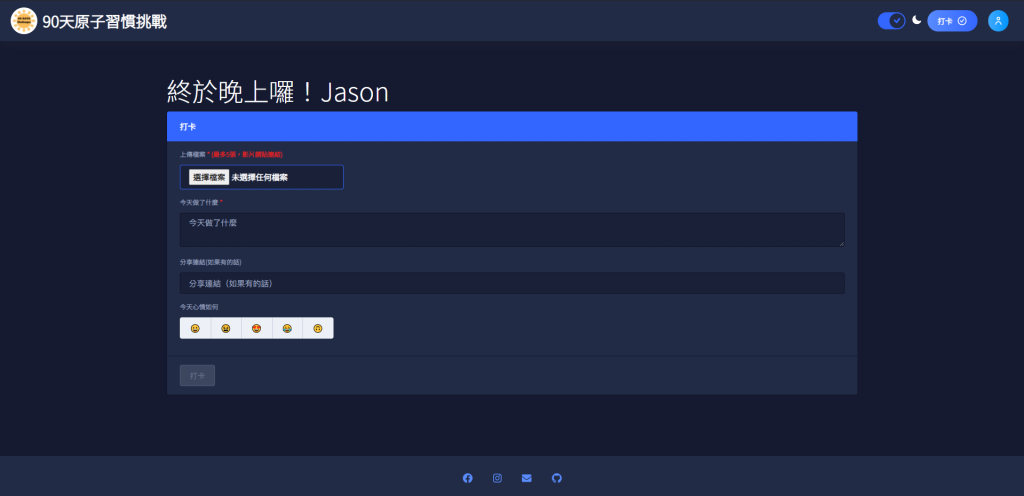
現在要回到前端工程師的老本行之一,刻一個前端頁面,提供使用者可以上傳今日 進步1%努力的證明,順便分享一些話、一些連結與完成的心情。
所以這個頁面要包含以下功能
(必填)
(必填)
另外只有上傳照片和描述今天做了什麼是必填,除此之外,其他都是選填。只有當必填的選項填完之後,打卡的按鈕才會從disable狀態轉為可以點擊的狀態。
以上這個就是需求,那麼就開始吧。
<div class="container">
<div class="row">
<div class="col col-12">
<ng-container [formGroup]="checkinForm">
<nb-card
status="primary"
[nbSpinner]="isLoading"
nbSpinnerSize="giant"
nbSpinnerStatus="info"
>
<nb-card-header>打卡</nb-card-header>
<nb-card-body>
<div class="custom-input-group">
<label for="checkin-file" class="label"
>上傳檔案
<span class="required">* (最多5張,影片請貼連結)</span></label
>
<input
id="checkin-file"
accept="image/*"
nbInput
multiple
status="primary"
type="file"
(change)="onFileChange($event)"
/>
</div>
<div class="custom-input-group">
<label for="checkin-content" class="label"
>今天做了什麼 <span class="required">*</span></label
>
<textarea
id="checkin-content"
nbInput
fullWidth
placeholder="今天做了什麼"
formControlName="message"
></textarea>
</div>
<div class="custom-input-group">
<label for="checkin-url" class="label"
>分享連結(如果有的話)</label
>
<input
id="checkin-url"
formControlName="url"
type="text"
nbInput
fullWidth
placeholder="分享連結(如果有的話)"
/>
</div>
<div class="custom-input-group">
<label class="label" for="">今天心情如何</label>
<nb-button-group>
<button
nbButton
*ngFor="let emoji of emojiList"
(click)="setEmoji(emoji)"
>
{{ emoji }}
</button>
</nb-button-group>
</div>
</nb-card-body>
<nb-card-footer>
<button
nbButton
status="primary"
[disabled]="checkinForm.invalid"
(click)="checkin()"
>
打卡
</button>
</nb-card-footer>
</nb-card>
</ng-container>
</div>
</div>
</div>
基本上的原則就是, 有人造輪子就絕對不自己造輪子 ,能不自己做就不自己做,將安裝的套件淋漓盡致地套用。
排版的部分就使用 bootstrap 的格線系統,像是 container 、 row 、 col 等 class,將版面排好。
而元件的部分,就使用 nebular 所以提供的各式各樣元件,只要是 nb-* 開頭的,都是nebular提供的。像是卡片元件 nb-card 、讀取元件 nbSpinner 、按鈕元件 nbButton、輸入框元件 nbInput
另外表單使用 angular 內建的 reactiveForm 來控制,所以可以看到 formGroup、 formControl等綁定表單元件的屬性,另外在打卡的按鈕,使用diable的條件,當表單內容條件沒有滿足的時候,將會將按鈕disable,不讓使用者點
<button nbButton status="primary" [disabled]="checkinForm.invalid" (click)="checkin()">
打卡
</button>
樣式基本上套件都寫好了,就只有針對自己需要的地方,做個小小的微調而已
.custom-input-group {
margin-bottom: 1rem;
}
.label {
margin-bottom: 0.75rem;
display: block;
}
.checkin-checkbox {
margin-left: 10px;
}
.required {
color: #de1e18;
}
import { Component, OnInit } from '@angular/core';
import { FormBuilder, FormGroup, Validators } from '@angular/forms';
import { NbToastrService } from '@nebular/theme';
import { CheckinService } from '../../../services/checkin.service';
import { emojiList } from '../../../data/emoji';
import { UserService } from '../../../services/user.service';
@Component({
selector: 'challenge90days-checkin',
templateUrl: './checkin.component.html',
styleUrls: ['./checkin.component.scss'],
})
export class CheckinComponent implements OnInit {
userInfo$ = this.userService.userInfo$;
emojiList = emojiList;
checkinForm: FormGroup;
isLoading = false;
constructor(
private fb: FormBuilder,
private checkinService: CheckinService,
private toastrService: NbToastrService,
private userService: UserService,
) {}
ngOnInit(): void {
this.initForm();
}
initForm(): void {
this.checkinForm = this.fb.group({
user: [''],
message: ['', Validators.required],
url: [''],
imgFile: [null, Validators.required],
emoji: [''],
isCheckinTomorrow: [false],
});
}
// 驗證選擇的檔案
onFileChange(event): void {
if (event?.target?.files?.length > 5) {
this.toastrService.danger('錯誤', '圖片超過5張,請重新選擇');
const input = document.getElementById('checkin-file') as HTMLInputElement;
input.value = '';
return;
}
if (event.target.files && event.target.files.length) {
this.checkinForm.get('imgFile').patchValue( event.target.files);
}
}
checkin(): void {
this.toastrService.warning('上傳中', '請等待圖片上傳完成,請勿關閉視窗');
this.isLoading = true;
this.checkinService.addCheckin(this.checkinForm.value).subscribe((e) => {
this.toastrService.success('成功', '恭喜,又完成一天囉');
this.isLoading = false;
this.resetFrom();
});
}
setEmoji(emoji: string): void {
this.checkinForm.get('emoji').patchValue(emoji);
}
resetFrom() {
this.initForm();
const input = document.getElementById('checkin-file') as HTMLInputElement;
input.value = '';
}
}
基本上最重要的就是如何建立 響應式的表單
initForm(): void {
this.checkinForm = this.fb.group({
user: [''],
message: ['', Validators.required],
url: [''],
imgFile: [null, Validators.required],
emoji: [''],
});
}
建立表單的欄位,並且設定初始值,如果是必填的欄位,加上 Validators.required 讓 reactive form 自動去驗證。建立完表單之後,就可以綁定到頁面上
再來就是頁面送出資料的時候
checkin(): void {
this.toastrService.warning('上傳中', '請等待圖片上傳完成,請勿關閉視窗');
this.isLoading = true;
this.checkinService.addCheckin(this.checkinForm.value).subscribe((e) => {
this.toastrService.success('成功', '恭喜,又完成一天囉');
this.isLoading = false;
this.resetFrom();
});
}
因為資料送出去就會變成非同步的動作,所以要顯示loading的畫面,並且給使用者回饋,現在正在做什麼,請稍等一下,讓使用者不會焦慮,不知道是壞掉了還是沒有按到。
接下來將表單的資料送到服務 checkinService,給服務去處理核心的邏輯,這個就留到下一篇再解釋。
當成功送出之後,告訴使用者成功了,並且將表單重置。
好了,這樣就完成頁面的設計囉
