沿用上一個文章的參考 加上以下設定 我們可以用radio去做額外的設定
let radioElement;
function setup() {
radioElement = createRadio(); //放入radio button
radioElement.position(0,250); //設定 radio 位置
radioElement.option('nomral');
radioElement.option('rotate');
radioElement.option('scale');
radioElement.style('background-color','white');
}
function draw() {
// ellipse(mouseX, mouseY, 20, 20);
if(mode==='rotate'){
rotate(PI/4); //要設定變成旋轉
};
}
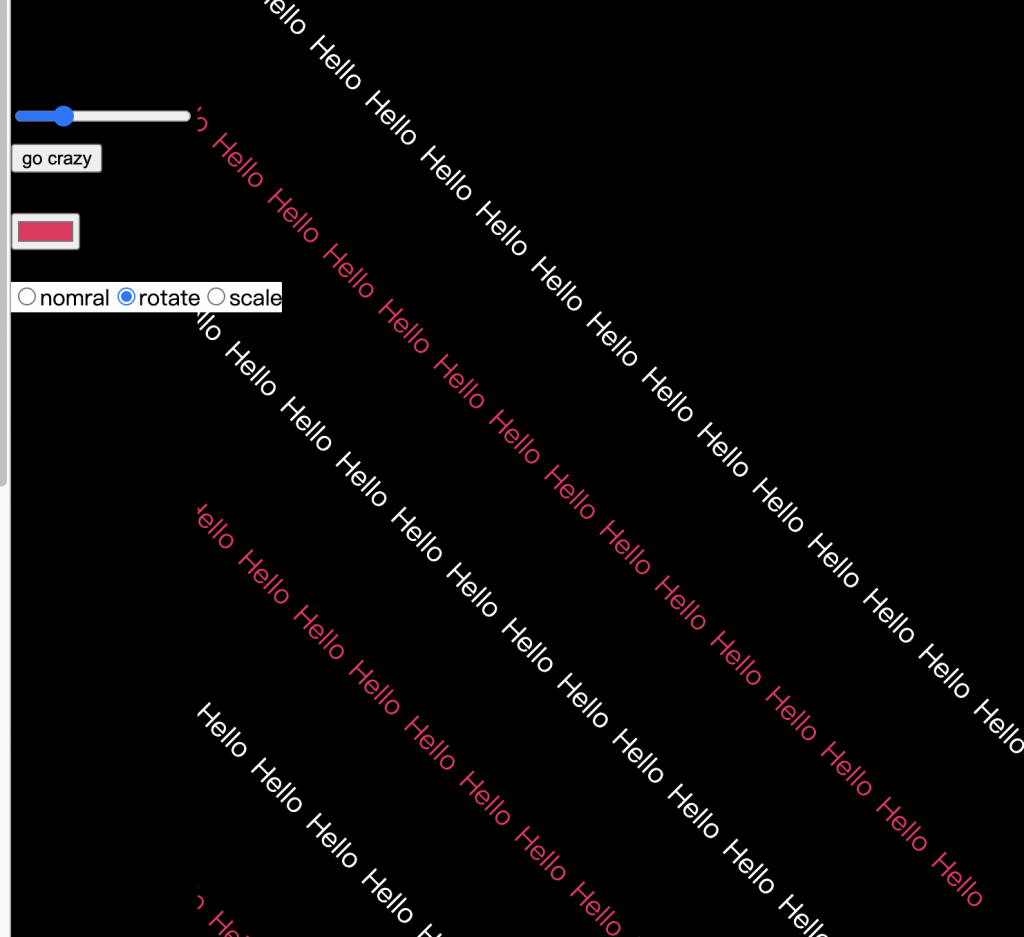
接下來把原本的設定更改成 在每個字上面製作旋轉效果
function draw() {
// ellipse(mouseX, mouseY, 20, 20);
let mode = radioElement.value(); // 抓取radio 參數
for(var o=0;o<height;o+=100){
lineCount++;
if(lineCount %2 ==0){
fill(selectColor);
}else{
fill('white');
}
for(var i=0;i<width;i+=textLength){
push();
translate(i+random(randomValue,-randomValue),o+random(randomValue,-randomValue));
if(mode==='rotate'){
rotate(PI/4); //要設定變成旋轉
};
text(txt,0,0)// render text
pop();
};
}
}
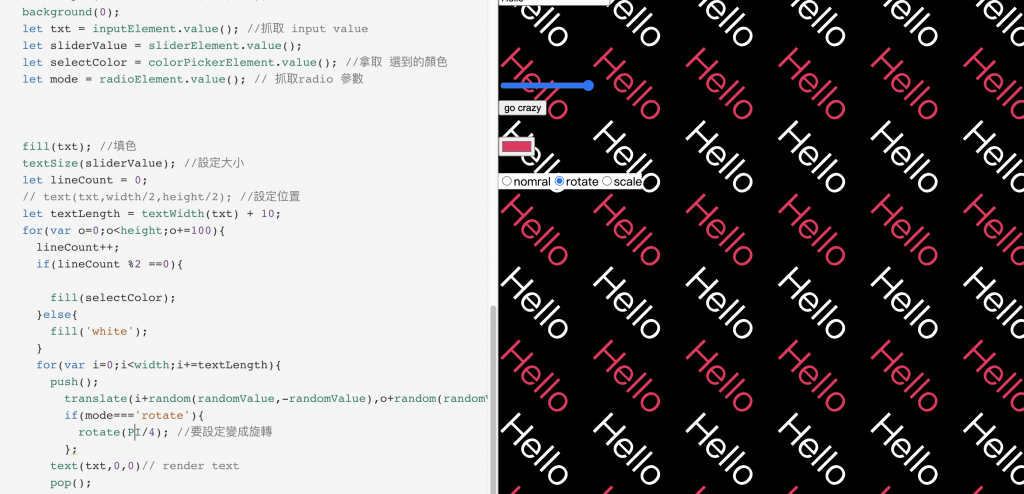
透過這些方式 我們可以製作出不同的 參考設定 來去做你想做的動態效果

參考範例
https://openprocessing.org/sketch/1272822
如果想要做一些按鈕的樣式調整可直接設定他的style設定
css可控制: 選單裡的字 ,顏色,背景顏色的樣式。
function setup() {
radioElement.option('nomral');
radioElement.option('rotate');
radioElement.option('scale');
radioElement.style('background-color','white');
}
假設今天要設定一個事件是由使用者在輸入的時候才會變更
想做一個打字過後會有粒子系統掉下來
let inputElement
let txts=[]
function setup() {
createCanvas(windowWidth, windowHeight);
background(100);
inputElement = createInput();
inputElement.position(50,50);
inputElement.input(userInput)
}
function userInput(){
// print(this.value())
txts.push({
x:width/2,
y:50,
vx:random(-1,1),
vy:0,
text:this.value()
});
this.value('');;
}
function draw() {
// ellipse(mouseX, mouseY, 20, 20);
background(0);
fill(255);
textSize(50);
for(var i=0;i<txts.length;i++){
let txt = txts[i]
text(txt.text,txt.x,txt.y)
txt.x+=txt.vx;
txt.y+=txt.vy
txt.vy +=0.1
if(txt.y>height){
txt.vy = -abs(txt.vy); // -abs 曲絕對值在變負數 讓字體再有彈跳的感覺
}
}
}
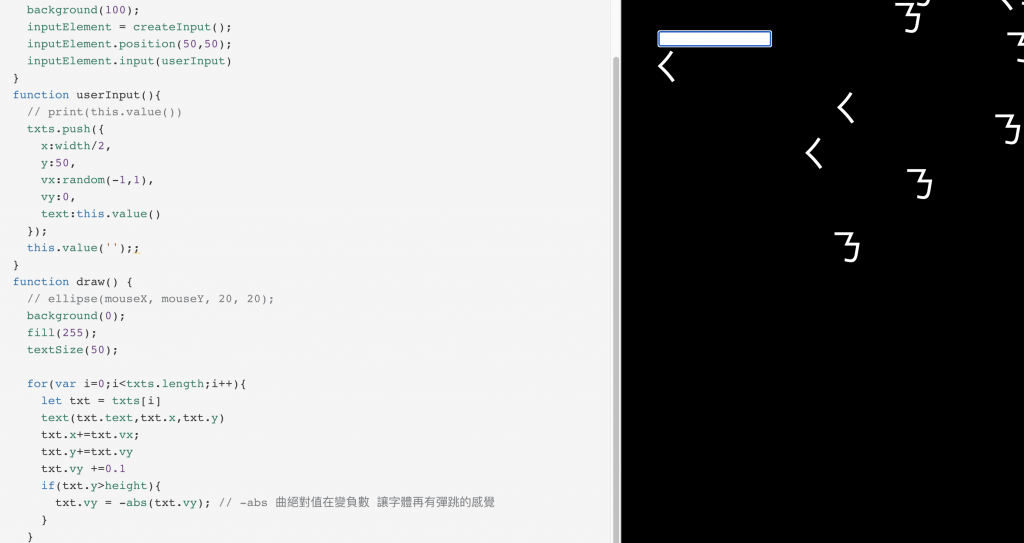
之後再增加一些color 以及 地心引力的設定可以讓整個畫面更佳繽紛還有彈跳感
let inputElement
let sliderElement
let txts=[]
let colors = 'b90c09-642c0c-e4e7e6-b3ada2'.split('-').map((item)=> '#'+item);
let ay = 0.2
function setup() {
createCanvas(windowWidth, windowHeight);
background(100);
inputElement = createInput();
inputElement.position(50,50);
inputElement.input(userInput)
sliderElement = createSlider(-1,1,1,0.5);
sliderElement.input(setGravity);
sliderElement.position(50,100)
ay = sliderElement.value(); //先取好值
}
// let ay = 0.1
function userInput(){
// print(this.value())
txts.push({
x:width/2,
y:height/2,
vx:random(-10,10),
vy:0,
text:this.value(),
color:random(colors)
});
this.value('');;
}
function setGravity(){
ay = this.value(); // 直接抓取sliderbar的值
}
function draw() {
// ellipse(mouseX, mouseY, 20, 20);
background(0);
// fill(255);
textSize(150);
for(var i=0;i<txts.length;i++){
let txt = txts[i]
text(txt.text,txt.x,txt.y)
fill(txt.color);
txt.x+=txt.vx;
txt.y+=txt.vy
txt.vx *=0.99 // 讓移動增加阻力
txt.vy *=0.99 // 讓移動爭加一些阻力
txt.vy += ay // 直接對應到字體的重力+速度
if(txt.y>height){
txt.vy = -abs(txt.vy); // -abs 曲絕對值在變負數 讓字體再有彈跳的感覺
}
}
}
參考範例
https://openprocessing.org/sketch/1279938
