在Day02的時候有先粗略擺放預覽頁的幾個按鈕: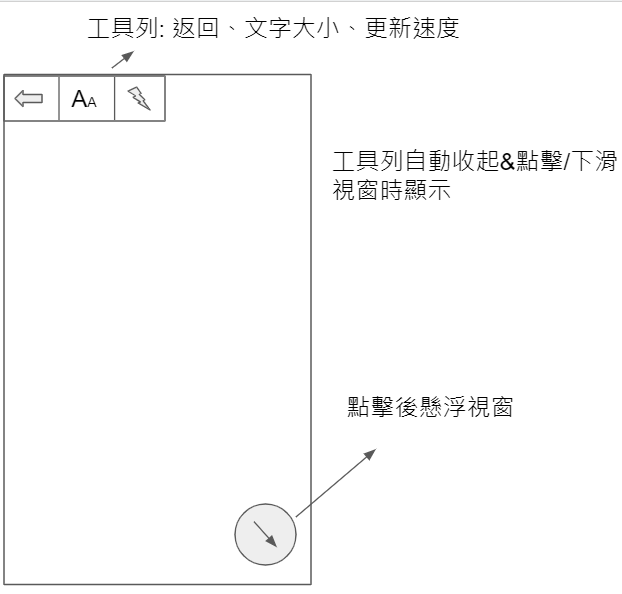
今天沒什麼內容,就把這些按鈕放一放,然後不放修改字型大小的按扭了,這部分之後另外處理。
<?xml version="1.0" encoding="utf-8"?>
<androidx.constraintlayout.widget.ConstraintLayout xmlns:android="http://schemas.android.com/apk/res/android"
xmlns:app="http://schemas.android.com/apk/res-auto"
xmlns:tools="http://schemas.android.com/tools"
android:layout_width="match_parent"
android:layout_height="match_parent"
android:background="@color/transparent"
tools:context=".PreviewFragment">
<androidx.recyclerview.widget.RecyclerView
android:id="@+id/recyclerView"
android:layout_width="0dp"
android:layout_height="0dp"
android:background="@color/transparent"
android:padding="@dimen/one_grid_unit"
app:layout_constraintBottom_toBottomOf="parent"
app:layout_constraintEnd_toEndOf="parent"
app:layout_constraintStart_toStartOf="parent"
app:layout_constraintTop_toTopOf="parent" />
<Button
android:id="@+id/resumeUpdate"
android:layout_width="wrap_content"
android:layout_height="wrap_content"
android:layout_marginBottom="@dimen/one_grid_unit"
android:text="自動更新"
android:translationY="200dp"
app:layout_constraintBottom_toBottomOf="parent"
app:layout_constraintEnd_toEndOf="parent"
app:layout_constraintStart_toStartOf="parent" />
<com.google.android.material.floatingactionbutton.FloatingActionButton
android:id="@+id/popup"
android:layout_width="wrap_content"
android:layout_height="wrap_content"
android:layout_marginEnd="@dimen/two_grid_unit"
android:layout_marginBottom="@dimen/two_grid_unit"
android:backgroundTint="@color/text_normal"
android:src="@drawable/ic_round_picture_in_picture_alt_24"
app:borderWidth="0dp"
app:fabSize="normal"
app:layout_constraintBottom_toBottomOf="parent"
app:layout_constraintEnd_toEndOf="parent" />
<ImageView
android:id="@+id/back"
android:layout_width="wrap_content"
android:layout_height="wrap_content"
android:layout_marginStart="@dimen/one_grid_unit"
android:layout_marginTop="@dimen/one_grid_unit"
android:background="@color/text_normal"
android:clickable="true"
android:elevation="@dimen/half_grid_unit"
android:focusable="true"
android:foreground="?android:attr/selectableItemBackground"
android:padding="@dimen/one_grid_unit"
android:src="@drawable/ic_baseline_arrow_back_24"
app:layout_constraintStart_toStartOf="parent"
app:layout_constraintTop_toTopOf="parent" />
<View
android:id="@+id/divider"
android:layout_width="1dp"
android:layout_height="0dp"
android:background="@color/text_normal"
app:layout_constraintBottom_toBottomOf="@id/back"
app:layout_constraintStart_toEndOf="@id/back"
app:layout_constraintTop_toTopOf="@id/back" />
<ImageView
android:id="@+id/changeUpdateInterval"
android:layout_width="wrap_content"
android:layout_height="wrap_content"
android:layout_marginTop="@dimen/one_grid_unit"
android:background="@color/text_normal"
android:clickable="true"
android:elevation="@dimen/half_grid_unit"
android:focusable="true"
android:foreground="?android:attr/selectableItemBackground"
android:padding="@dimen/one_grid_unit"
android:src="@drawable/ic_baseline_timer_24"
app:layout_constraintStart_toEndOf="@id/divider"
app:layout_constraintTop_toTopOf="parent" />
</androidx.constraintlayout.widget.ConstraintLayout>
實際畫面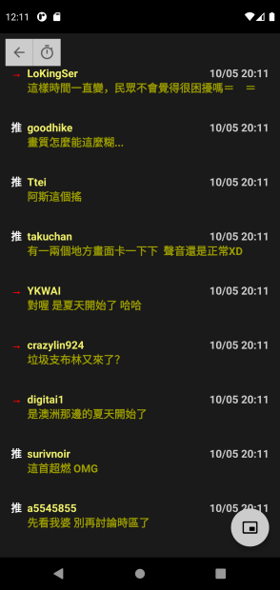
接著新來處理左上兩按鈕的功能,右下角popup按鈕預計會放在明天的內容中。
返回上一頁,基本上就是呼叫Activity的onBackPressed,讓Day16中的OnBackPressedCallback來處理退出頁面。
binding.back.setOnClickListener { requireActivity().onBackPressed() }
這個按鈕是用來修改更新推文的時間間隔,做法上就是跳出一個含有EditText的AlertDialog,並將使用者輸入的數值寫進SharedPreferences中。
class PreviewFragment : Fragment() {
private lateinit var preferences: SharedPreferences
private var updateInterval: Long = 2500
override fun onViewCreated(view: View, savedInstanceState: Bundle?) {
super.onViewCreated(view, savedInstanceState)
preferences = requireContext().getSharedPreferences(PREF_NAME, Context.MODE_PRIVATE)
updateInterval = preferences.getLong(PREF_FIELD_UPDATE_INTERVAL, 2500L)
// ...
}
}
updateInterval用來取代Day20中updateHandler.postDelayed的delayMillis。
這部份分兩區塊來看,要建立能讓使用者輸入內容的EditText,首先要創建EditText。
val input = EditText(requireContext())
input.inputType = InputType.TYPE_CLASS_NUMBER or InputType.TYPE_NUMBER_FLAG_DECIMAL
input.setRawInputType(Configuration.KEYBOARD_12KEY)
input.setText(String.format("%.1f", updateInterval / 1000f))
val params = FrameLayout.LayoutParams(
FrameLayout.LayoutParams.MATCH_PARENT,
FrameLayout.LayoutParams.MATCH_PARENT
)
params.marginStart = resources.getDimensionPixelSize(R.dimen.two_and_half_grid_unit)
params.marginEnd = resources.getDimensionPixelSize(R.dimen.two_and_half_grid_unit)
input.layoutParams = params
val inputContainer = FrameLayout(requireContext())
inputContainer.addView(input)
這邊為了設Margin,因此多建了一個FrameLayout來放EditText。建立完輸入元件後就是建立AlertDialog並將此元件放入:
AlertDialog.Builder(requireContext())
.setTitle("推文更新間隔(s):")
.setView(inputContainer)
.setPositiveButton(android.R.string.ok) { _, _ ->
// Load value and write into SharedPreferences.
}.show()
顯示AlertDialog畫面
即上方程式碼的註解部份:
try {
val newInterval = (input.text.toString().toFloat() * 1000).toLong()
if (newInterval != updateInterval && newInterval >= 1500 && newInterval <= 5000) {
Log.d(mTag, "new updateInterval: $newInterval")
updateInterval = newInterval
preferences.edit()
.putLong(PREF_FIELD_UPDATE_INTERVAL, updateInterval).apply()
}
} catch (ignore: Exception) {
}
使用try/catch包起來避免EditText內有意外的輸入,接著再另外判斷要不要更改updateInterval和寫入SharedPreferences就好。

