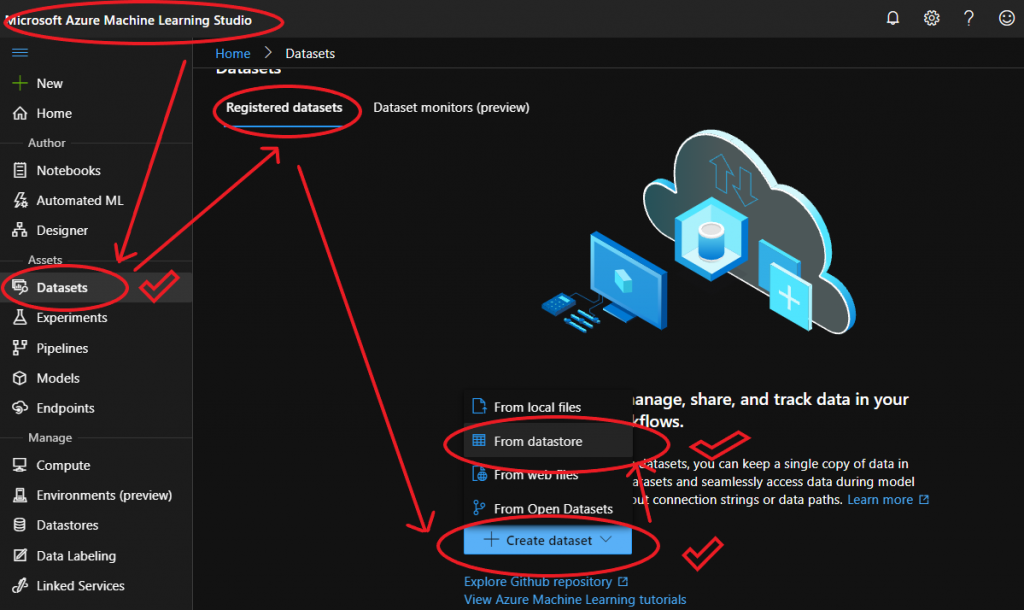在上一個章節,我們已經建立了一個Datatstore及Container,也上傳資料到Container中。
建立Container後,這個Container究竟是放在哪裡呢?可在Microsoft Azure Machine Learning Studio的左邊選單中,Manage區裡點擊Datastores。在Type欄為[Azure Blog Storage ]中,點擊其中一個為[ workspaceartifactstore ]者,找尋[Blob Container],名稱為上回所建立的Container。見下圖:<AZ-ArtifStore.png>
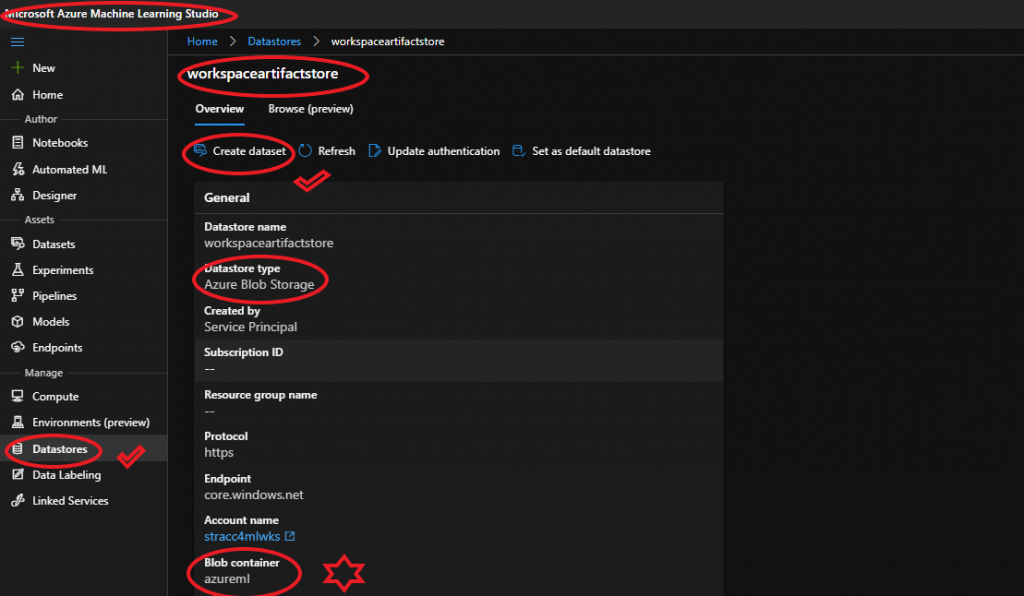
從這個畫面,我們可以接著建立Dataset。
點擊[Create Dataset],見上圖<AZ-ArtifStore.png>。接著進入[Create dataset from datastore]流程的畫面:
Basic Info:[Dataset Type]請選擇File,因為我們的資料為圖形檔案。
Datastore selection:注意Path,按[Browse]後,選擇[Include files in subfolders]。
Confirm details:確認無誤後,即可建立自己的Dataset。
建立Dataset完成後,在Microsoft Azure Machine Learning Studio的左邊選單中,Assets區裡點擊Datasets,即可看見自己建立的Dataset。
當然,您也可以直接從Dataset建立資料。
在Microsoft Azure Machine Learning Studio的左邊選單中,Assets區裡點擊Datasets。而後在Registered Datasets中,在Create Dataset選單,選 From Datastore。見下圖:<AZ-CreateDS.png>