Router負責分配工作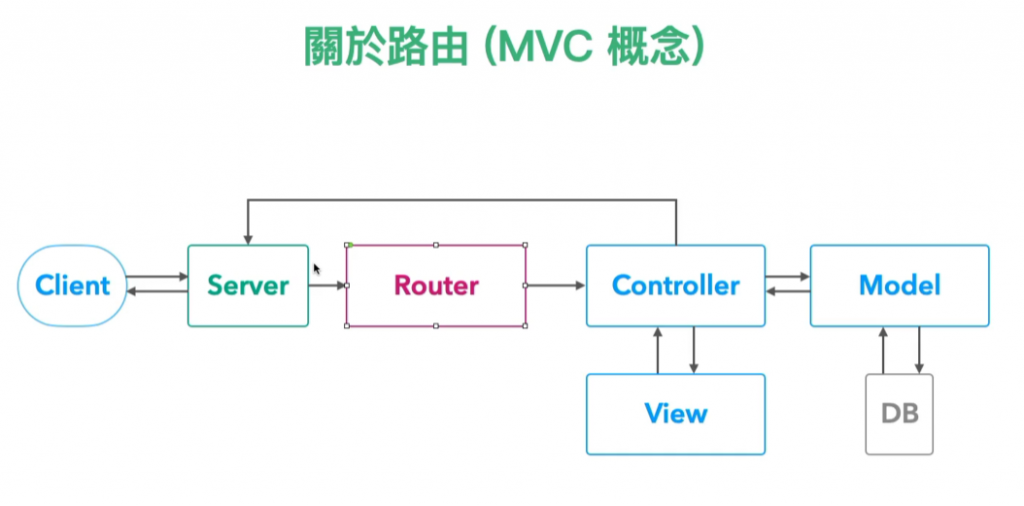
後端路由
全部的頁面傳遞(同大專)
前端路由 #模擬路徑
可部分渲染
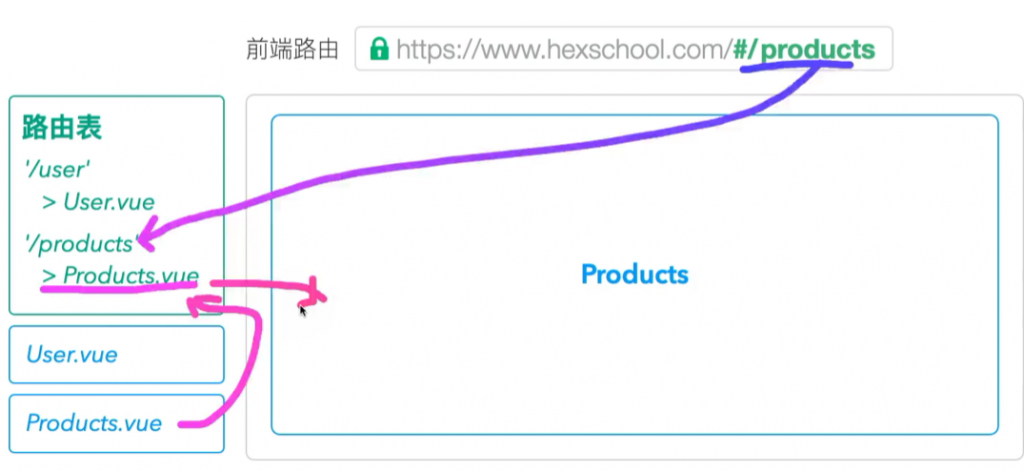
1.引入Vue Router
2.定義元件
3.定義路由表
4.加入對應連結(給使用者可以切換頁面)
Vue Router 相關資源
官方文件:https://next.router.vuejs.org/
中文版官方文件:https://next.router.vuejs.org/zh/index.html
注意:Vue 3 搭配的 Router 版本在網址中會有 "next" 的字樣
如:router.vuejs.org 則是 Vue 2 版本的路由
1.引入Vue Router
<script src="https://unpkg.com/vue-router@4.0.5/dist/vue-router.global.js"></script>
const router = VueRouter.createRouter({
// 網址路徑模式:使用網址 hash(#/) 的形式
// http://127.0.0.1:5501/router/vue-router.html#/
history: VueRouter.createWebHashHistory(),
// 匯入路由表
routes: [],
});
app.use(router);
app.mount("#app");
2.定義元件
const componentA = {
template: `<div>AAAAAAAAAAAA</div>`,
};
const componentB = {
template: `<div>BBBBBBBBBBBB</div>`,
};
3.定義路由表
const router = VueRouter.createRouter({
// 網址路徑模式:使用網址 hash(#/) 的形式
// http://127.0.0.1:5501/router/vue-router.html#/
history: VueRouter.createWebHashHistory(),
// 匯入路由表
routes: [
{
// 路徑
path: "/a",
// 放這個元件
component: componentA,
},
{
// 路徑
path: "/b",
// 放這個元件
component: componentB,
},
],
});
並加入顯示標籤,固定寫法
<router-view></router-view>
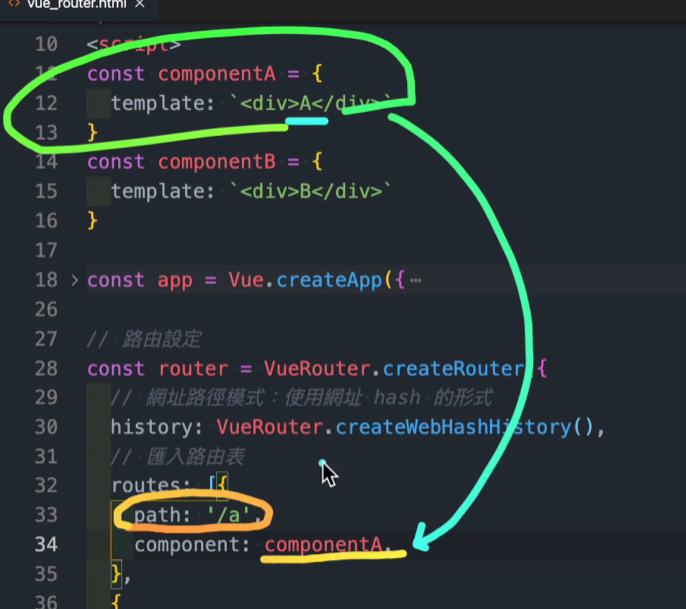
4.加入對應連結(給使用者可以切換頁面)
<router-link to="/a"></router-link>
<router-link to="/b"></router-link>
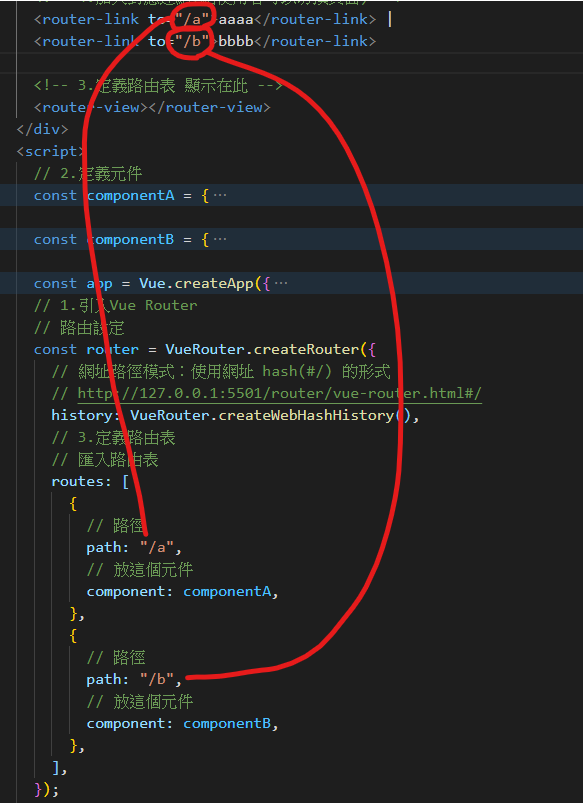
(1)建立專案
vue create vue-router(專案名稱)
會多一個問題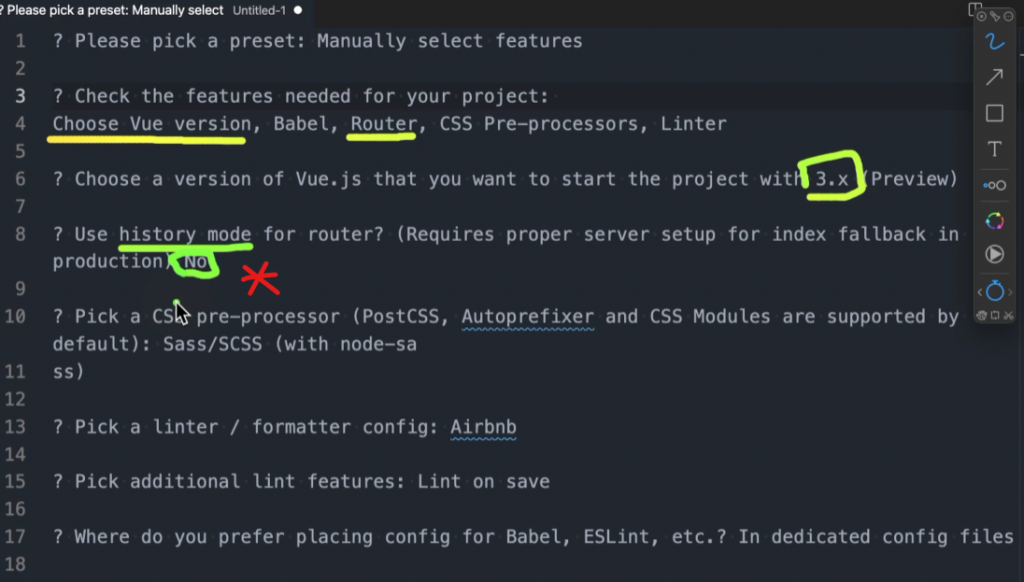
? Please pick a preset: Manually select features
? Check the features needed for your project: Choose Vue version, Babel, Router, CSS Pre-processors, Linter
? Choose a version of Vue.js that you want to start the project with 3.x
? Use history mode for router? (Requires proper server setup for index fallback in production) No
? Pick a CSS pre-processor (PostCSS, Autoprefixer and CSS Modules are supported by default): Sass/SCSS (with node-sass)
? Pick a linter / formatter config: Prettier
? Pick additional lint features: Lint on save
? Where do you prefer placing config for Babel, ESLint, etc.? In dedicated config files
? Save this as a preset for future projects? (y/N) N
**與HTML版本的差異
伺服器執行方式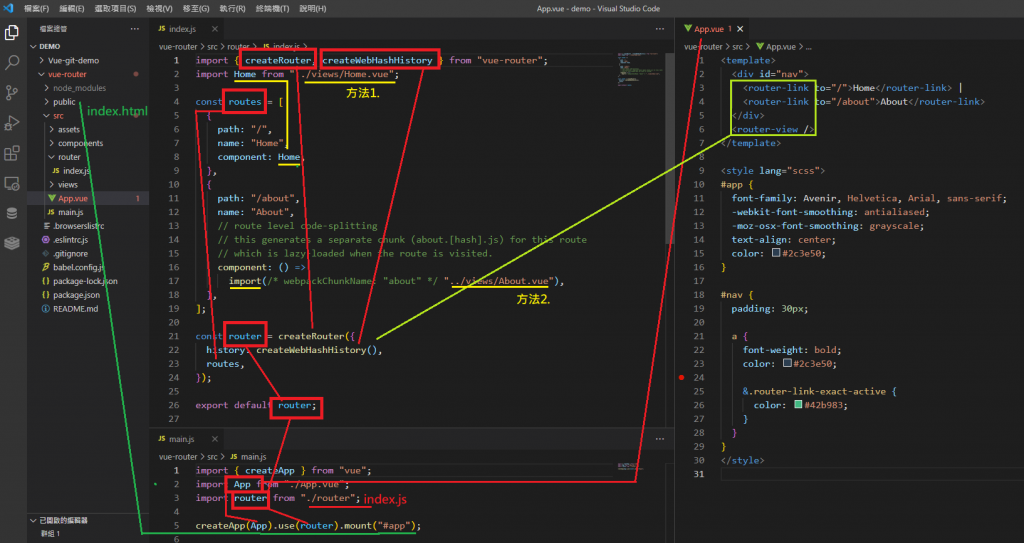

(2)新增頁面元件,放入App.vue
技巧:先製作元件再Router
2-1. 在View下新增頁面元件 NewPage.vue (定義元件)
<template>
<div>
我是新增頁面
</div>
</template>
2-2. 把頁面跟Router綁一起 (定義路由表)
Router > index.js
const routes = [
{
path: "/newpage",
name: "新增頁面",
// route level code-splitting
// this generates a separate chunk (about.[hash].js) for this route
// which is lazy-loaded when the route is visited.
component: () =>
import(/* webpackChunkName: "about" */ "../views/NewPage.vue"),
}
];
2-3. 加入對應連結(給使用者可以切換頁面)
App.vue
<!-- 動態屬性的方式加入 :to="" -->
<router-link :to="{
name: '新增頁面'
}"> | 新增頁面</router-link>
</div>
<router-view />
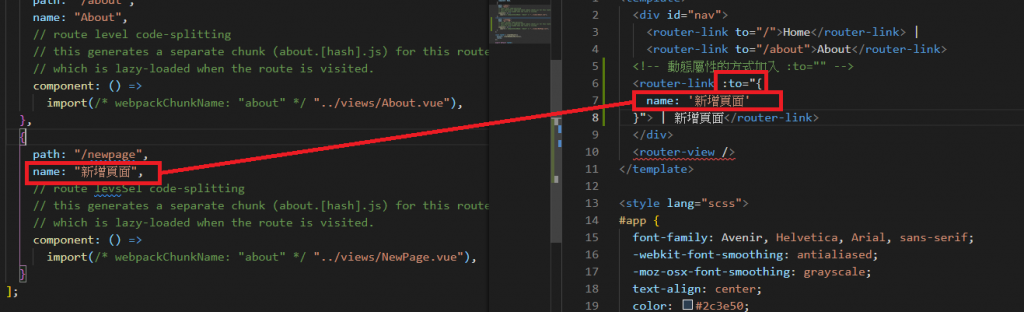
(3)專案放入BS樣式
3-1. public > index.html CDN BS 的 CSS
https://getbootstrap.com/
3-2 App.vue增加BS Navbar樣式
<nav class="navbar navbar-expand-lg navbar-light bg-light">
<div class="container-fluid">
<a class="navbar-brand" href="#">Navbar</a>
<button class="navbar-toggler" type="button" data-bs-toggle="collapse" data-bs-target="#navbarNav" aria-controls="navbarNav" aria-expanded="false" aria-label="Toggle navigation">
<span class="navbar-toggler-icon"></span>
</button>
<div class="collapse navbar-collapse" id="navbarNav">
<ul class="navbar-nav">
<li class="nav-item">
<a class="nav-link active" aria-current="page" href="#">Home</a>
</li>
<li class="nav-item">
<a class="nav-link" href="#">Features</a>
</li>
<li class="nav-item">
<a class="nav-link" href="#">Pricing</a>
</li>
<li class="nav-item">
<a class="nav-link disabled">Disabled</a>
</li>
</ul>
</div>
</div>
</nav>
3-2 把router-link加到BS Navbar樣式
<router-link class="nav-link" to="/">Home</router-link>
3-3增加 BS container 樣式 到頁面下方
<div class="container">
<router-view></router-view>
</div>
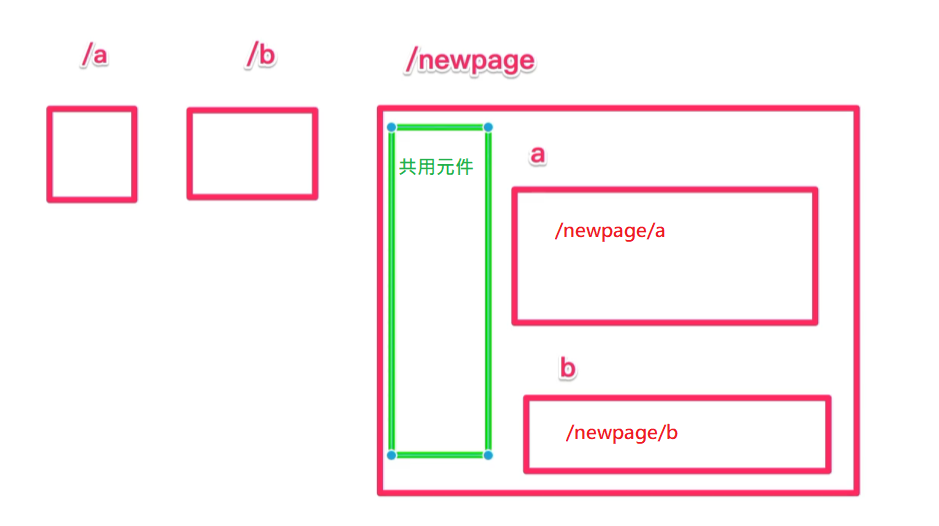
目標:將componentA、componentB放到NewPage.vue下
(1)在View下新增頁面元件 componentA、componentB (定義元件)
<template>
<div>
元件AAAAAAAAAAAA
</div>
</template>
<template>
<div>
元件BBBBBBBBBBBB
</div>
</template>
2-2. 把子項目跟Router綁一起 (定義路由表)
Router > index.js
path: "/newpage",
name: "新增頁面",
// route levsSel code-splitting
// this generates a separate chunk (about.[hash].js) for this route
// which is lazy-loaded when the route is visited.
component: () =>
import(/* webpackChunkName: "about" */ "../views/NewPage.vue"),
//放入子項目
children:[
// 同上方結構
// 子路徑無須 /********************************
{
path: "a",
component: () =>
import( "../views/componentA.vue"),
},
{
path: "b",
component: () =>
import( "../views/componentB.vue"),
},
],
指定渲染的位置
view > NewPage.vue
<template>
<div>
<div>我是新增頁面</div>
<div class="row">
<div class="col-4">選單</div>
<div class="col-8">
<!-- 渲染 -->
<router-view></router-view>
</div>
</div>
</div>
</template>
2-3. 加入對應連結(給使用者可以切換頁面)
view > NewPage.vue
使用BS樣式
https://getbootstrap.com/docs/4.6/components/list-group/#links-and-buttons
router-link + to="哪裡"
<router-link to="/newpage/a"
href="#" class="list-group-item list-group-item-action" aria-current="true">
元件A
</router-link>
<router-link to="/newpage/b"
href="#" class="list-group-item list-group-item-action" aria-current="true">
元件B
</router-link>
Router關係圖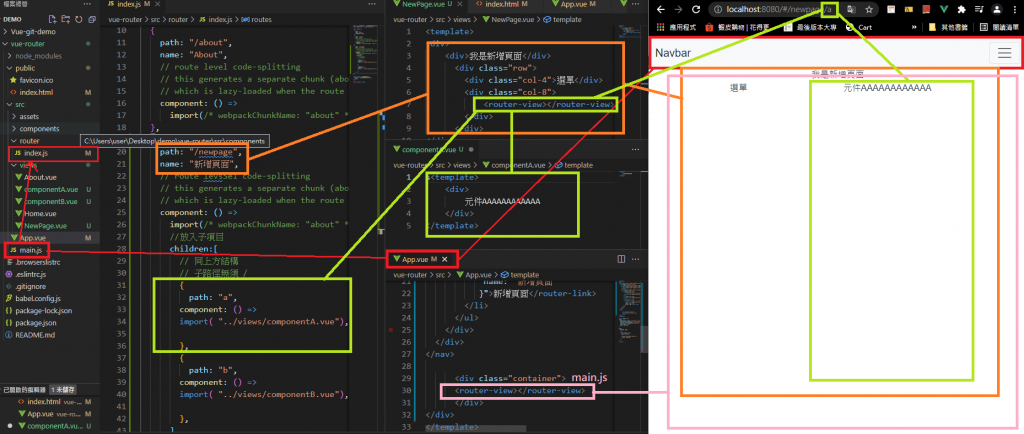
視圖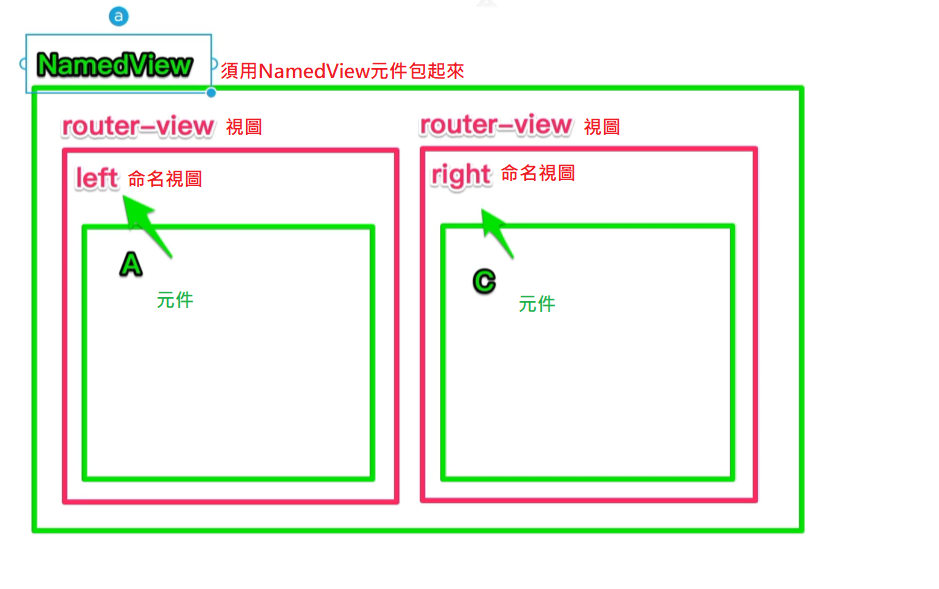
(1)建立包住畫面元件NamedView.vue (定義元件)
內製作多個router-view
view > NamedView.vue
<template>
<div>
<h2>命名視圖</h2>
<div class="row">
<div class="row-6">
<!-- 左邊 -->
<router-view name="left"></router-view>
</div>
<div class="row-6">
<!-- 右邊 -->
<router-view name="right"></router-view>
</div>
</div>
</div>
</template>
(2)與Router綁一起 (定義路由表)
Router > index.js
{
// 命名視圖
// http://localhost:8080/#/newpage/namedView
path:'namedView',
component: () =>
import( "../views/NamedView.vue"),
children:[
{
path:'c2a',
// 命名視圖內的兩個元素放進來,所以component"s"
components: {
left: () => import( "../views/componentC.vue"),
right: () => import( "../views/componentA.vue"),
},
},
{
path:'a2b',
// 命名視圖內的兩個元素放進來,所以component"s"
components: {
left: () => import( "../views/componentA.vue"),
right: () => import( "../views/componentB.vue"),
},
},
]
}
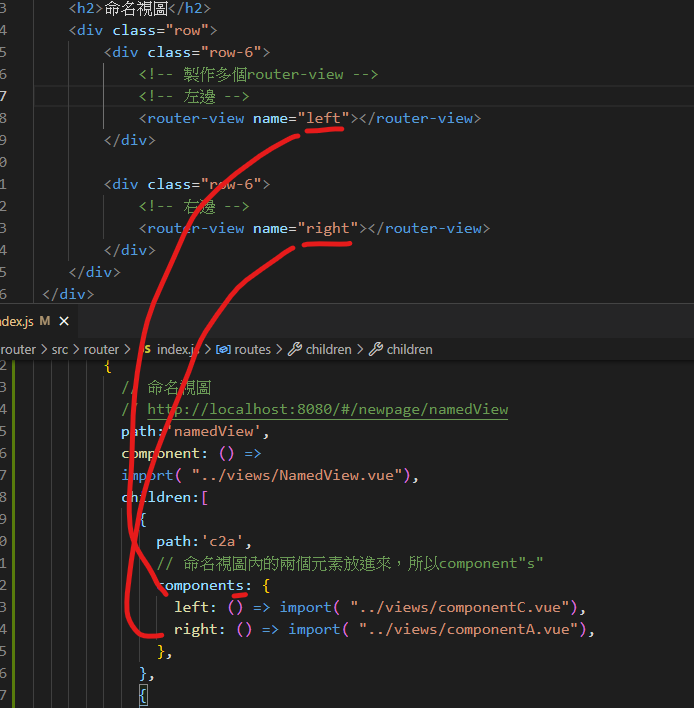
(3)加入對應連結(給使用者可以切換頁面)
view > NewPage.vue
<router-link to="/newpage/namedView"
href="#" class="list-group-item list-group-item-action" aria-current="true">
命名視圖
</router-link>
<router-link to="/newpage/namedView/c2a"
href="#" class="list-group-item list-group-item-action" aria-current="true">
命名視圖c2a
</router-link>
<router-link to="/newpage/namedView/a2b"
href="#" class="list-group-item list-group-item-action" aria-current="true">
命名視圖a2b
</router-link>
使用時機:各產品頁面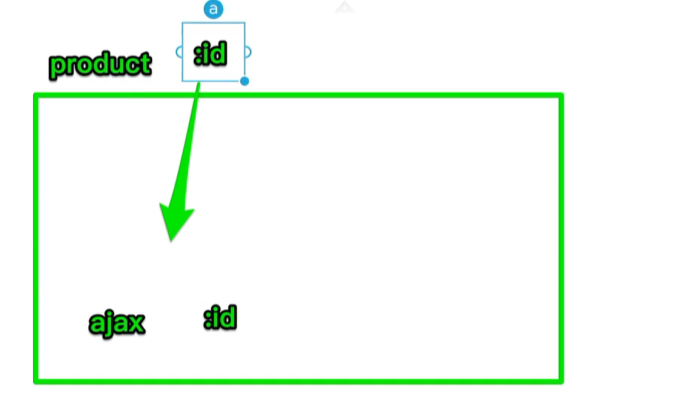
目標:用ajax(axios套件)抓API的值,將該值放入網址列,並顯示相對應資料
(1)安裝axios套件
npm i axios
(2)建立畫面元件 DynamicRouter.vue (定義元件)
製作抓API的元件
API:https://randomuser.me/
// 匯入axios套件
import axios from 'axios';
export default {
created() {
const seed ="6f2687a207a1451f"
// https://randomuser.me/api
// 固定網址列
axios.get(`https://randomuser.me/api/?seed=${seed}`)
.then((res) =>{
console.log("最大範圍查找" , res);
console.log("下一層data" , res.data);
console.log("抓類似id的值:" , res.data.info.seed);
})
},
(2)與Router綁一起 (定義路由表)
Router > index.js
此時想要抓動態網址列
{
// /:id抓動態網址列值
path:"dynamicRouter/:id",
component: () =>
import( "../views/DynamicRouter.vue"),
},
(3)加入對應連結(給使用者可以切換頁面)
view > NewPage.vue
<router-link to="/newpage/dynamicRouter/6f2687a207a1451f"
href="#" class="list-group-item list-group-item-action" aria-current="true">
抓API網址列
</router-link>
(3)前述(2)是抓固定網址列,將其變更為以下
使用$route可以抓住網址列/:id後的值,並回傳
const seed =this.$route.params.id;
結論:動態id抓取方式
方法1.
Router > index.js
:id
須配合
View > DynamicRouter.vue
this.$route.params.id
所以手動輸入網址列也能抓到值,此處是為了方便直接設定router-link
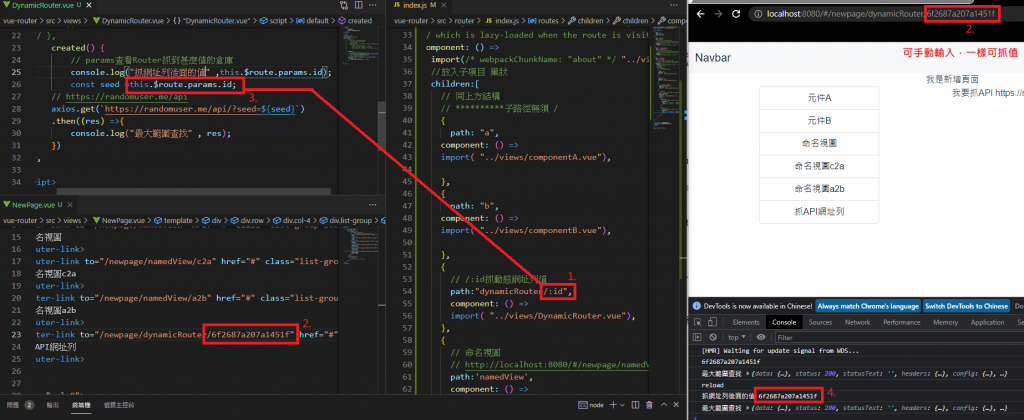
方法2. 或是直接用props傳id值
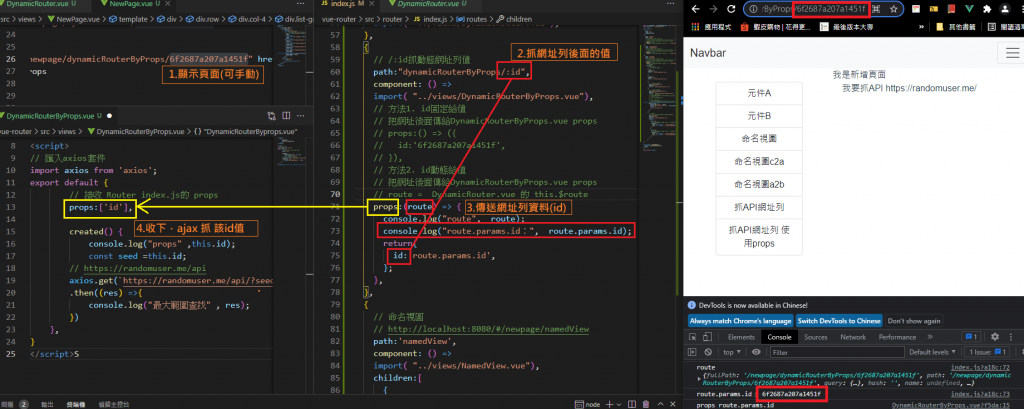
路由方法:https://next.router.vuejs.org/zh/api/#router-方法
路由屬性:https://next.router.vuejs.org/zh/api/#routelocationnormalized
Vue執行下,路徑錯誤
(1)404告知製作 及
{
path:'/:pathMatch(.*)*', //全部的母層及子層
component: () =>
import( "../views/NotFound.vue"),
},
(2)重新導向
{
path:'/newPage/:pathMatch(.*)*', //newPage下全部的母層及子層
redirect:{
name:'Home'
}
},
路由選項:https://next.router.vuejs.org/zh/api/#routeroptions
const router = createRouter({
history: createWebHashHistory(),
routes,
// 路由選項:https://next.router.vuejs.org/zh/api/#routeroptions
linkActiveClass: 'active', //active BS樣式 易於辨識用
scrollBehavior(to, from, savedPosition) {
// `to` 和 `from` 都是路由地址
// `savedPosition` 滾輪的位置。
console.log("to", to,"from", from,"savedPosition", savedPosition)
if (to.fullPath.match('newpage')){
return{
top:0,
}
}
return{
}
}
