起始畫面:
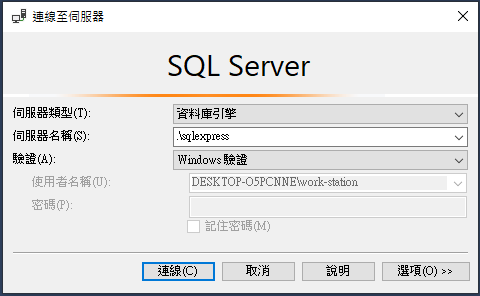
新增資料庫
左側[資料庫]上按右鍵,選擇[新增資料庫]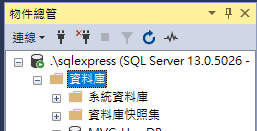
輸入[資料庫名稱]:MVC_DemoDB,按下確定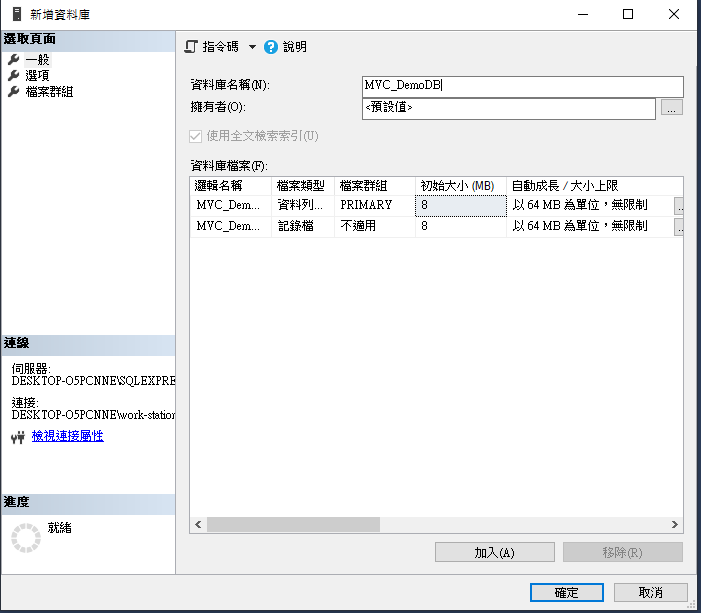
建立資料表
按下[新增查詢]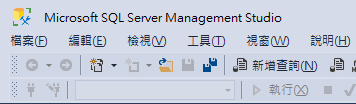
選擇[MVC_DemoDB]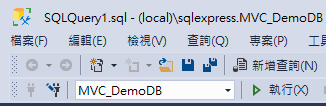
輸入建立資料表指令: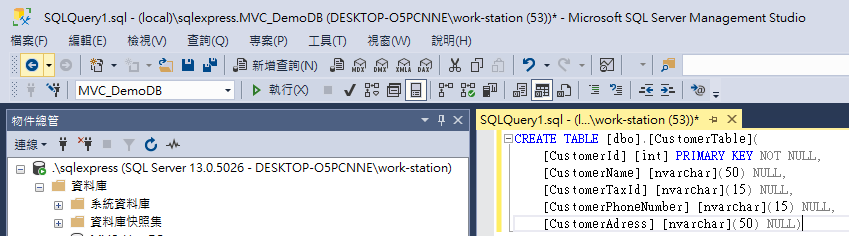
在編輯處輸入以下SQL指令後,按下[執行]鍵
CREATE TABLE [dbo].[CustomerTable](
[CustomerId] [int] PRIMARY KEY NOT NULL,
[CustomerName] [nvarchar](50) NULL,
[CustomerTaxId] [nvarchar](15) NULL,
[CustomerPhoneNumber] [nvarchar](15) NULL,
[CustomerAdress] [nvarchar](50) NULL)
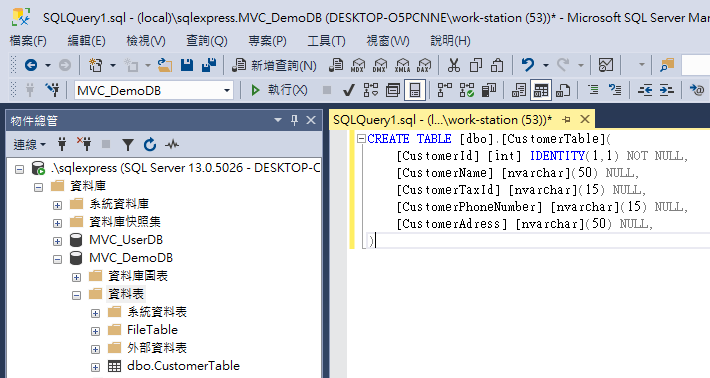
插入一筆新資料
按下[新增查詢]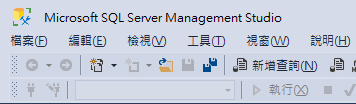
INSERT dbo.CustomerTable(CustomerID, CustomerName, CustomerTaxId, CustomerPhoneNumber, CustomerAdress)
VALUES(1,'台積電','22099131','03-5636688','新竹科學園區力行六路8號')
查詢剛剛插入的新資料

網路資源:
Microsoft SQL Server Management Studio 官方文件
