今天介紹的是如何安裝Anaconda:
首先到Anaconda官網,拉到頁面最下方,依自己的需求來選擇要下載的版本。我是下載Windows 64-Bit的版本。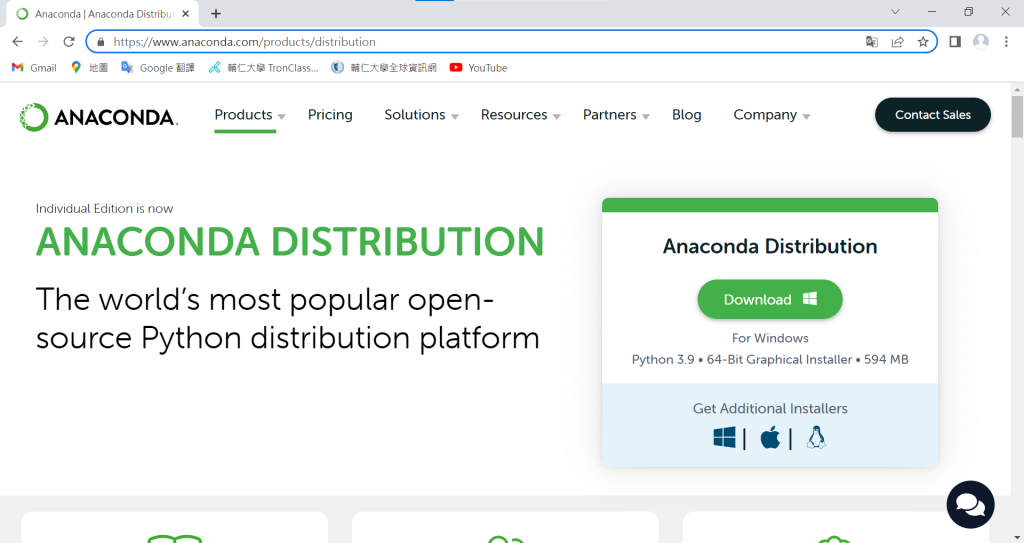
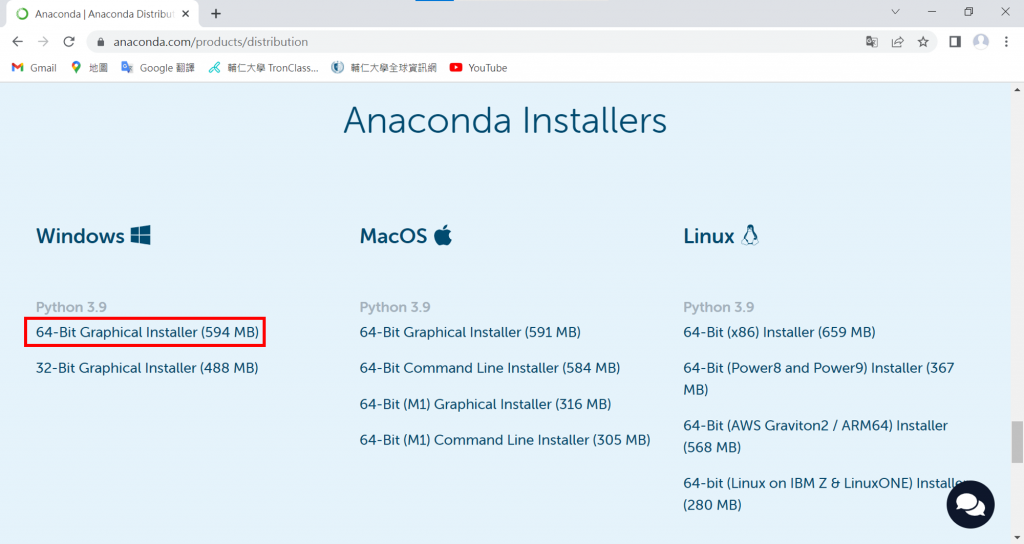
點選之後就會開始下載了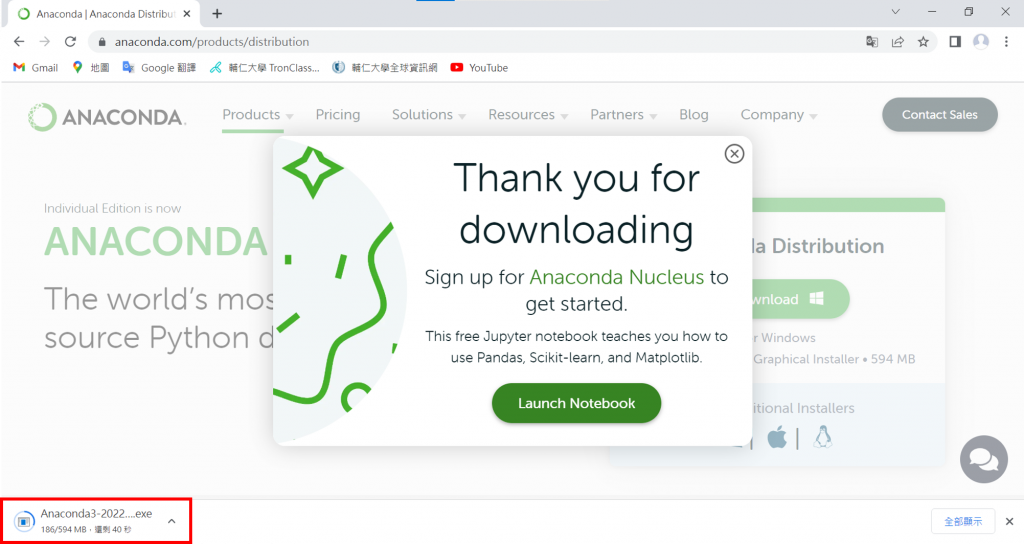
下載好之後,點開[Anaconda3-2022.05-Windows-x86_64.exe]開始安裝
點選Next鈕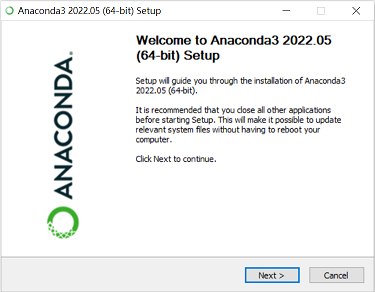
點選I Agree鈕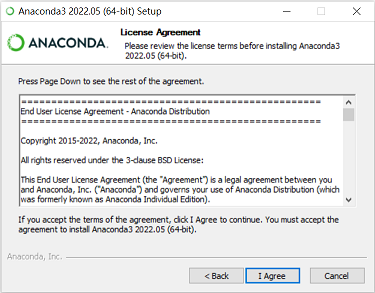
這裡有兩個選項,我選擇的是All Users,接著點選Next鈕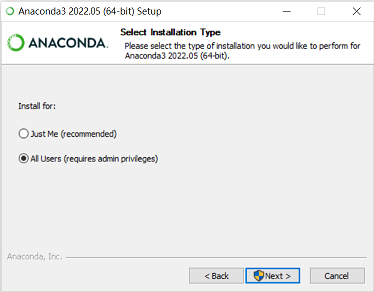
選擇存放檔案的位址,我是使用預設位置,選擇好後點選Next鈕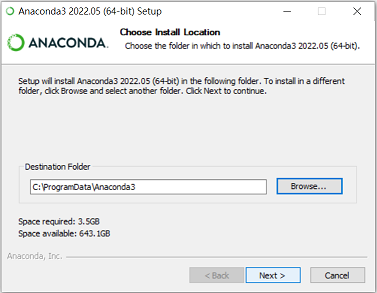
這邊有兩個選項,預設值是勾選第二個,第一個無法選擇。我是依照預設值來安裝。接著點選Install鈕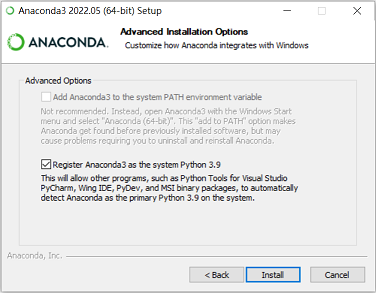
開始安裝的畫面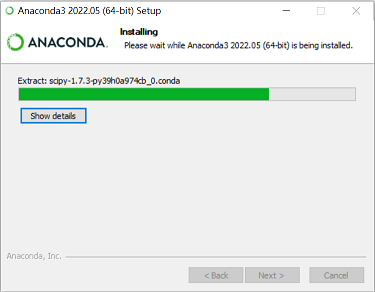
Install完成,點選Next鈕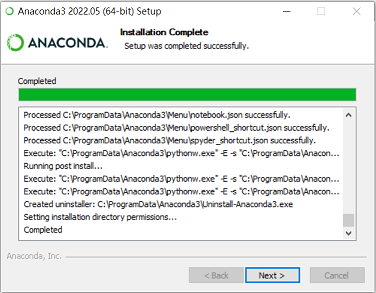
安裝完成!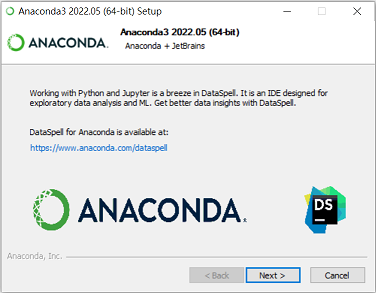
點選[開始],就可以看到安裝好的Anaconda資料夾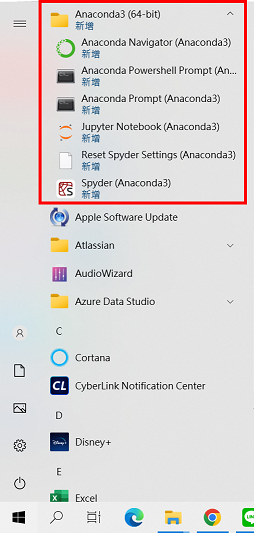
這是開啟後的視窗畫面。因個人較習慣白色的畫面,所以接下來會介紹如何調整成亮色畫面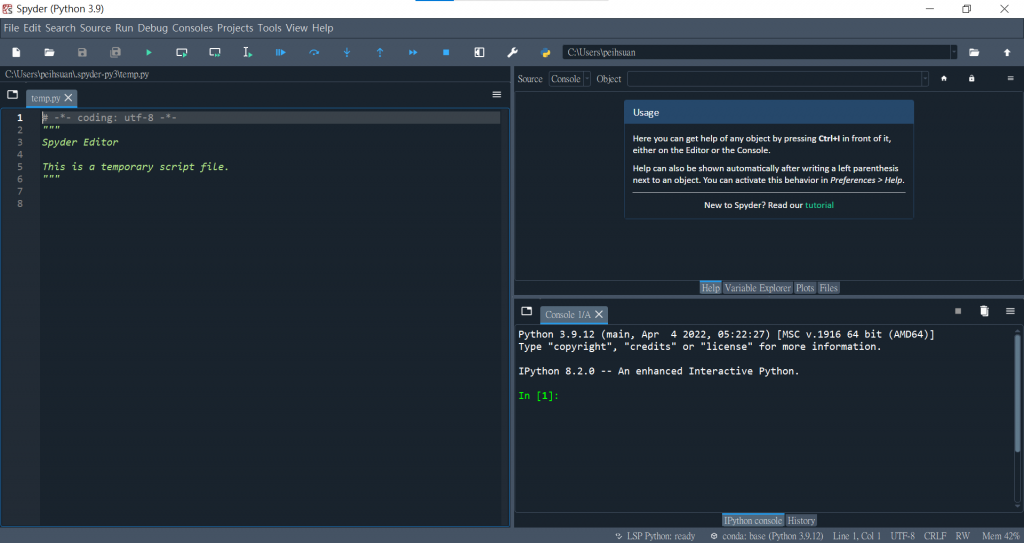
點選工具欄的Tools,選擇Preferences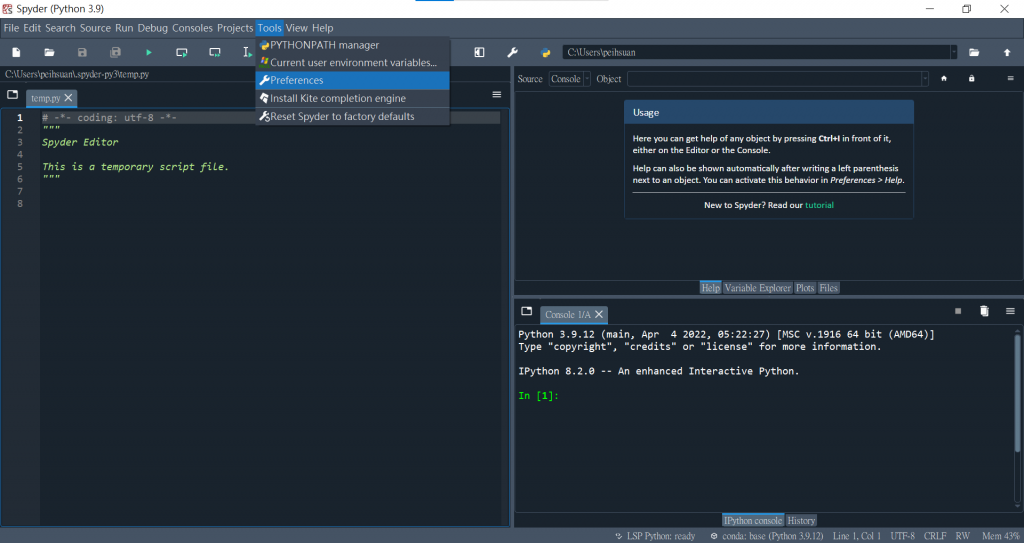
點到Appearance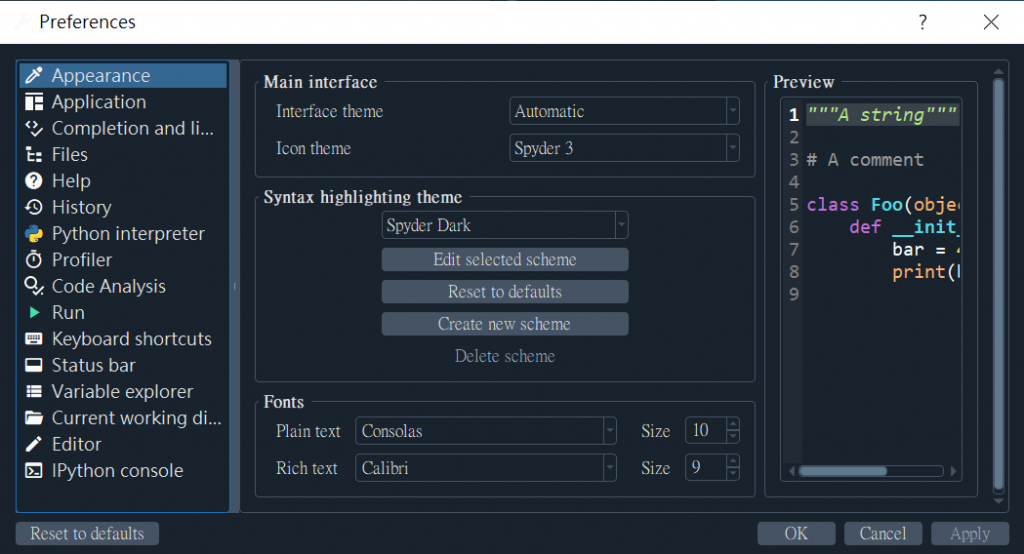
在Syntax highlighting theme中選擇Spyder,右邊可以預覽設定的結果
(下方Fonts可改字體大小及字型)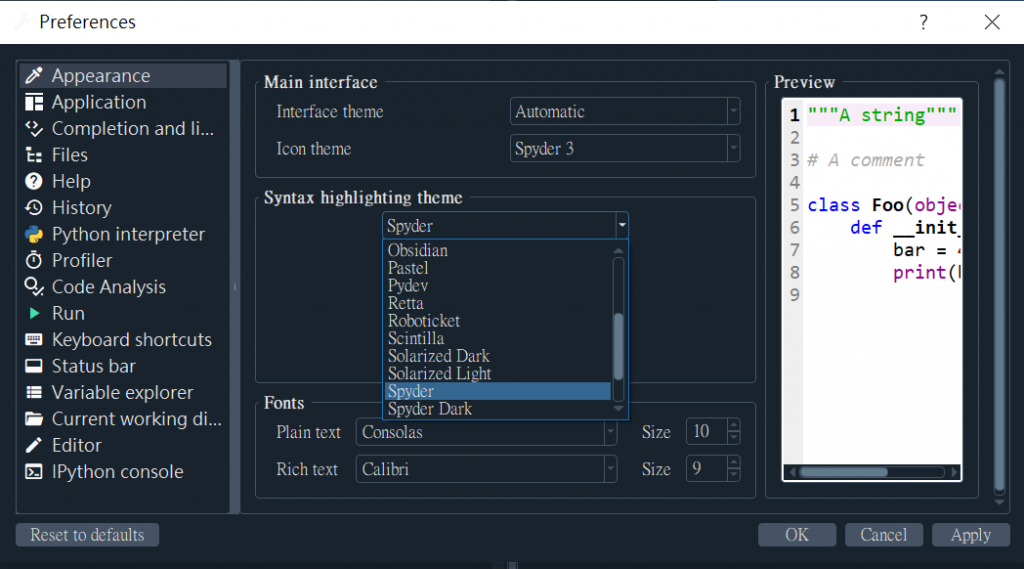
點選Apply後會跳出這個小視窗,點選Yes後,編輯器會關掉並重新啟動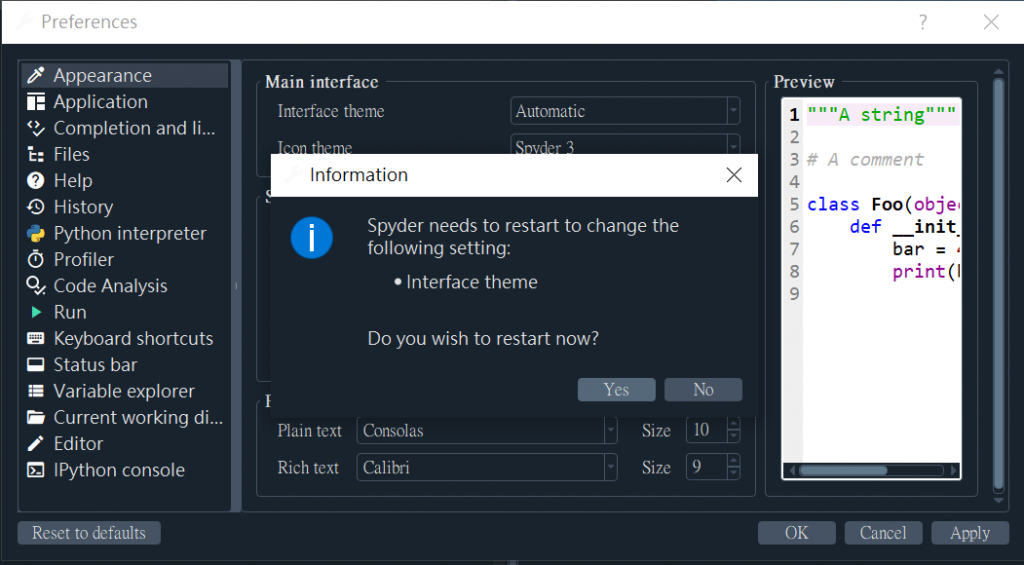
Do Re Mi Sol~這樣就完成更改設定啦!(字體大小已從10改為12)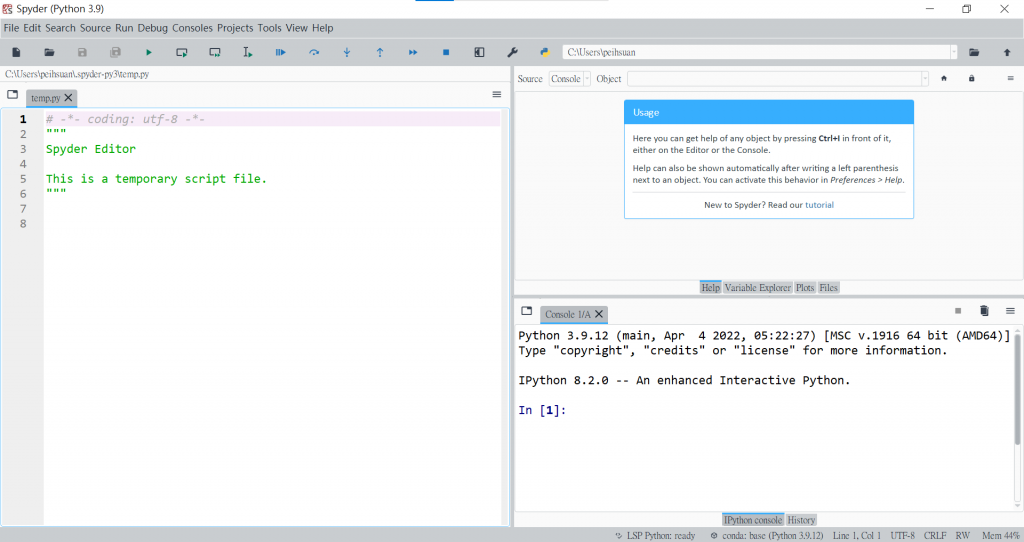
開啟Jupyter Notebook時會先出現類似命令提示字元的畫面,接著會有[要從哪個瀏覽器開啟]的選項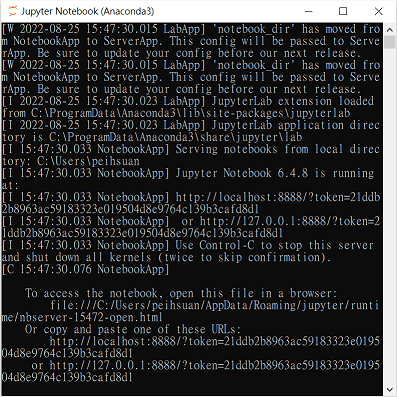
我選擇的是使用Google Chrome來開啟,下圖就是開啟後的畫面。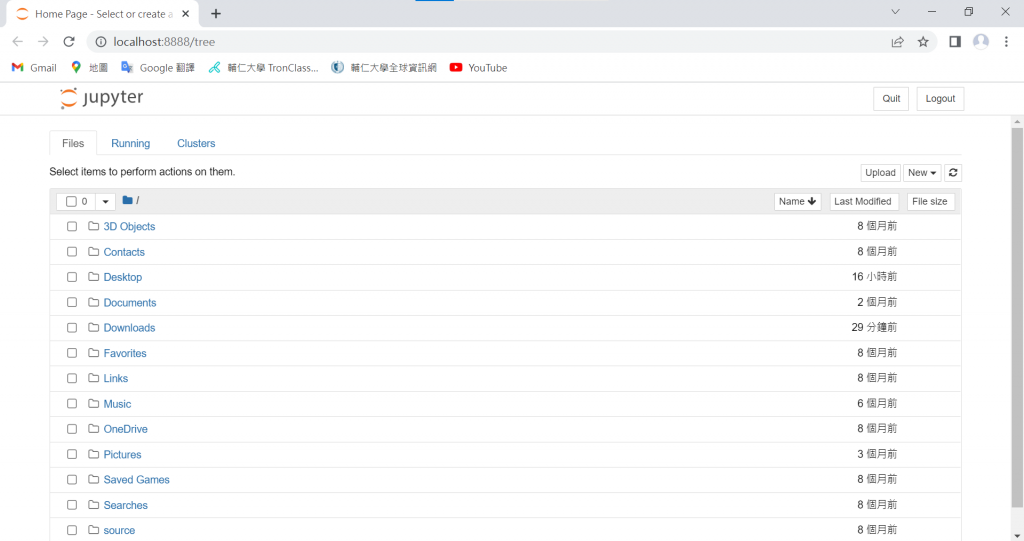
參考資料:Python與LINE Bot機器人全面實戰特訓班-Flask最強應用
