今天就來安裝Node.js的環境吧,我們需要安裝Node.js本身以及文字編輯器,文字編輯器這邊我選用VScode。
Node.js安裝可以去官網下載,打開官網連結可以看到這個畫面:
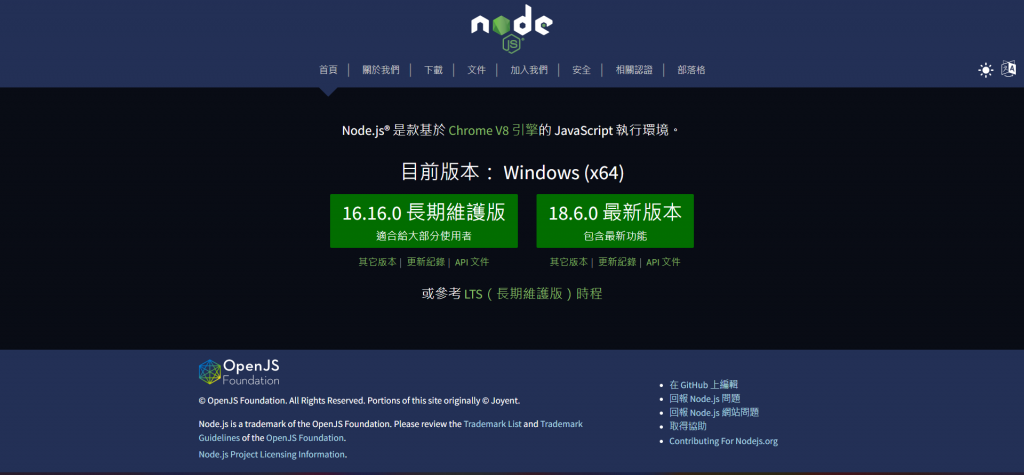
這邊可以選擇要下載的版本,建議選擇長期維護版即可,下載後安裝:
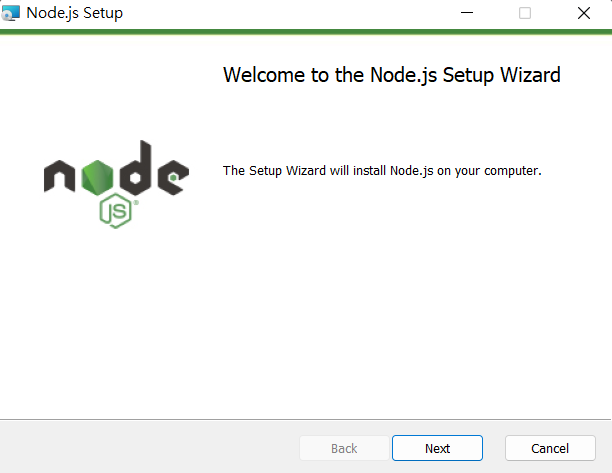
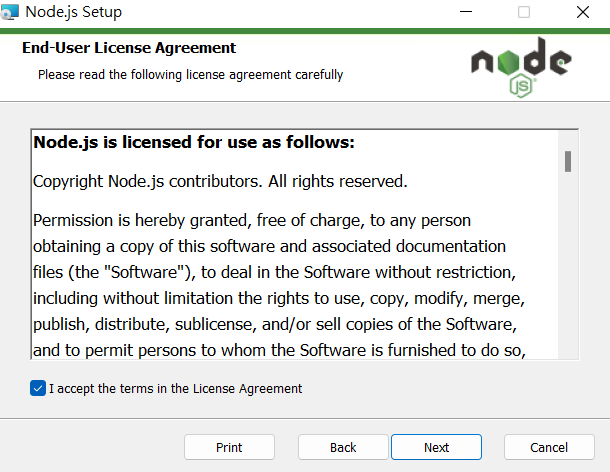
這邊用來選擇安裝路徑。預設就好。
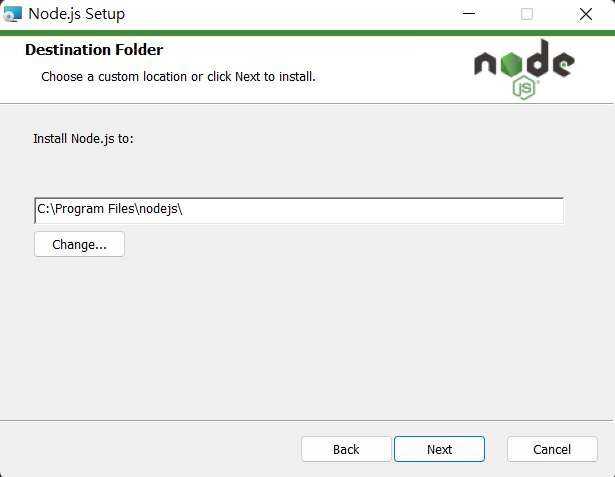
這邊用來選擇安裝的項目,會將npm等等的工具安裝好,一樣預設就好。

這邊的Automaticy install記得勾選。他會幫你自動安裝必要的工具,以防後面出現問題還是勾起來比較好。

準備安裝。

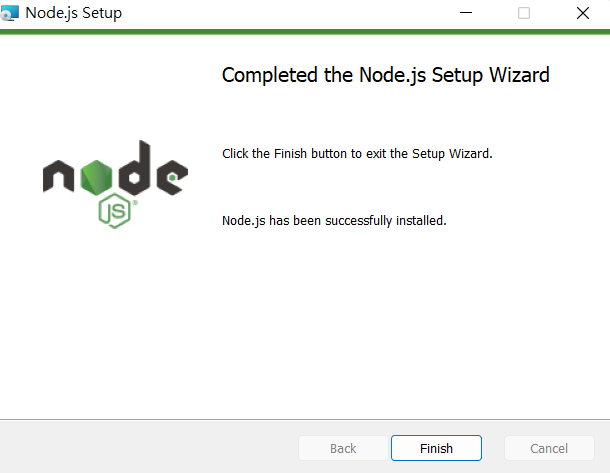
安裝完按下Finish會跳出一個命令列視窗安裝必要的工具,跑完後關掉就好了。
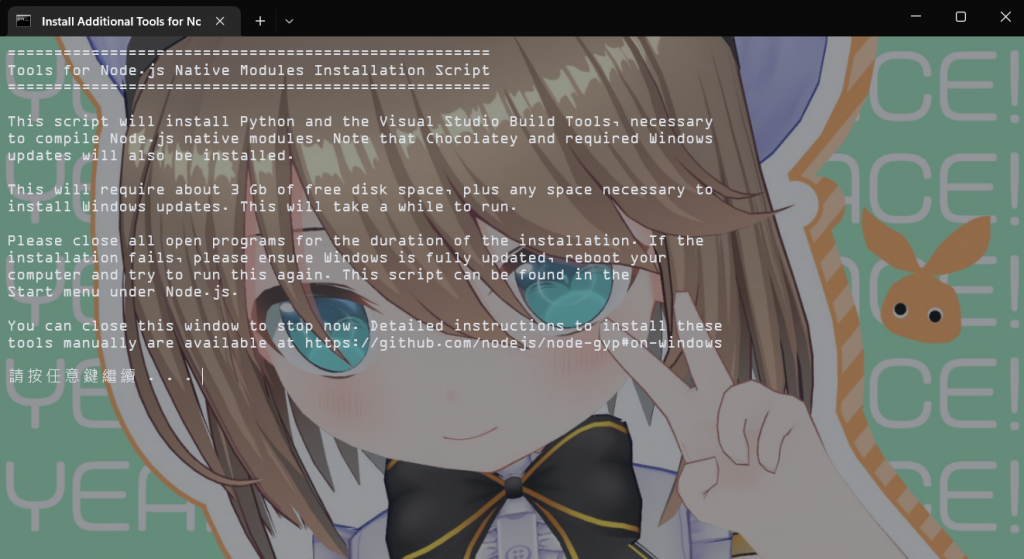
完成後可以打開powershell,輸入指令node -v 跟 npm -v可以看到node跟npm的版本,這樣就是安裝成功了!
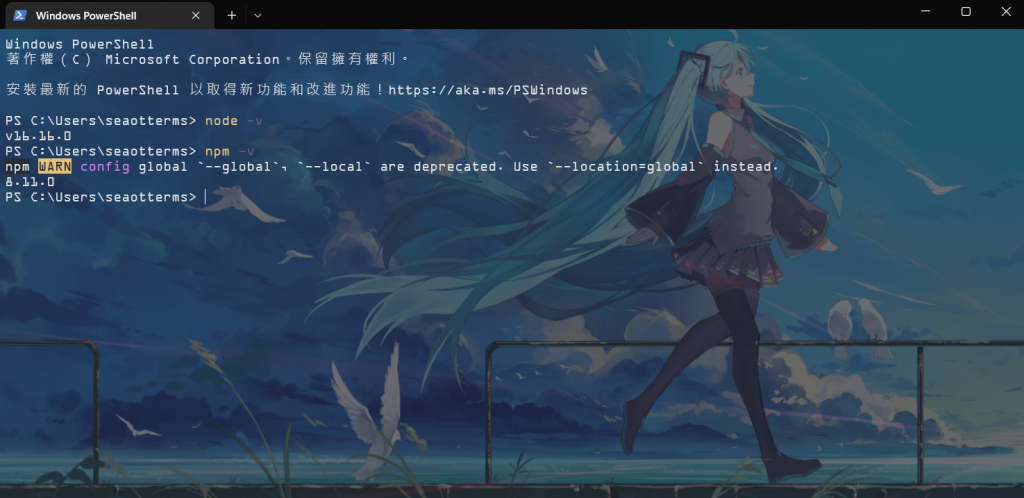
VScode是我們拿來寫程式的文字編輯環境,選用VScode的原因是因為它支援了各式各樣的語言,以及操作方便、功能又很眾多。安裝方式也很簡單,去官網直接下載安裝就好,基本上一直下一步應該不會有問題:
vscode的畫面(沒錯我此時此刻就在用VScode打這篇文章):
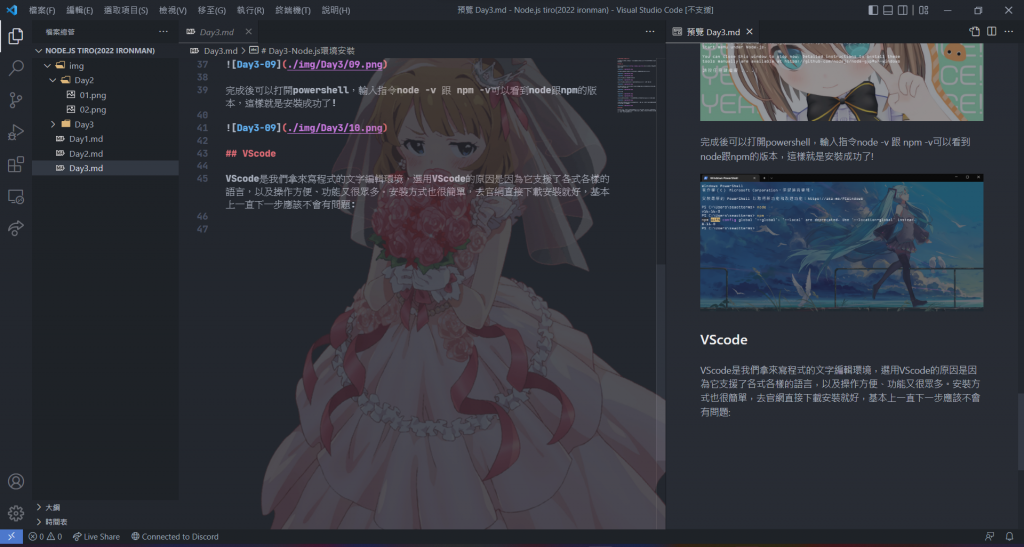
這個文字編輯器除了多樣的功能外,還可以利用擴充套件來安裝一些美化VScode的小工具,基礎使用可以看我去年鐵人賽的文章,這邊就不再贅述。
那這篇文章就先到這邊,明天會先從JS的基礎語法開始記錄起,第一次碰這個語言,有錯誤的資訊也煩請各位大神幫忙糾正。
