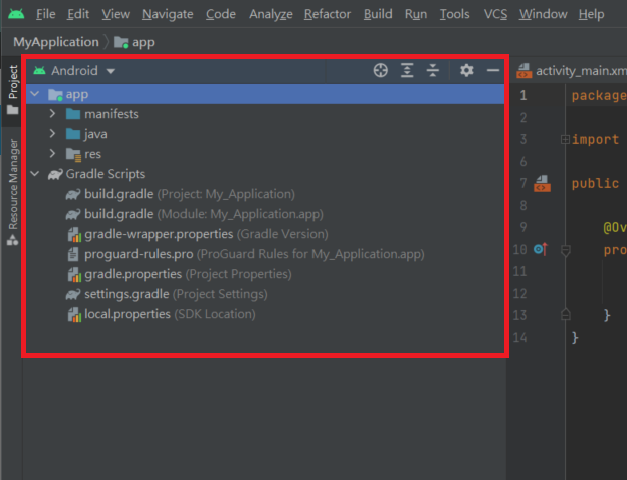
應用程式的根目錄。
<?xml version="1.0" encoding="utf-8"?>
<manifest xmlns:android="http://schemas.android.com/apk/res/android"
package="com.example.myapplication">
//「application」擁有許多不同屬性可供設定,例如:app的圖示和名稱。
<application
android:allowBackup="true"
android:icon="@mipmap/ic_launcher"
android:label="@string/app_name"
android:roundIcon="@mipmap/ic_launcher_round"
android:supportsRtl="true"
android:theme="@style/Theme.MyApplication">
//activity元素是用來宣告在這個應用程式中將會使用到的畫面控制元件。
<activity
android:name=".MainActivity"
android:exported="true">
//「intent-filter」代表該Activity類別會在本應用程式啟動時被第一個執行。
<intent-filter>
<action android:name="android.intent.action.MAIN" />
<category android:name="android.intent.category.LAUNCHER" />
</intent-filter>
</activity>
</application>
</manifest>
裡面放著你的程式碼等等。
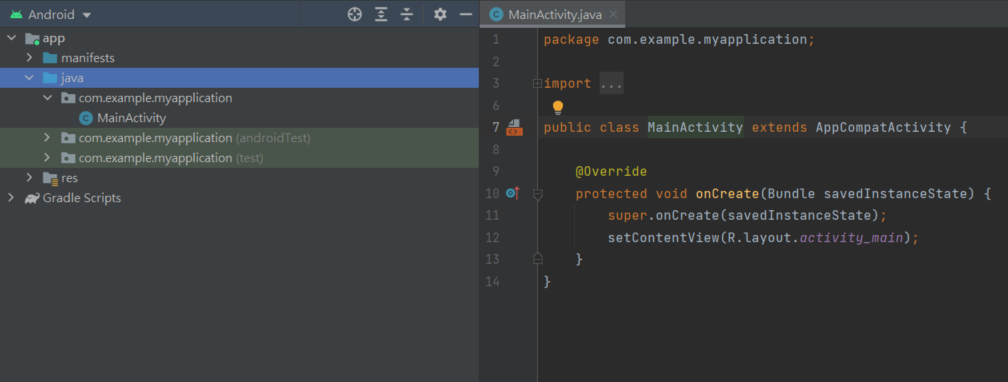
- drawable:存放圖片檔案,如果解析度沒什麼要求的圖片都放這裡節省切換資源。
- layout:存放各個UI介面。
- mipmap:存放各種尺寸的圖片檔案,讓各種不同解析度的圖片顯示在各種尺寸的手機上。
- values:存放各種屬性的檔案,預設就有colors、strings、stylesn三種屬性,能讓日後更有紀律性的,開發、修改和維護程式。
build.gradle(project):專案的建置設定。
build.gradle(Module):模組的建置設定,引用別人套件時會用到。
plugins {
id 'com.android.application'
}
//SDK版本。
android {
compileSdk 32
defaultConfig {
applicationId "com.example.myapplication"
minSdk 21
targetSdk 32
versionCode 1
versionName "1.0"
testInstrumentationRunner "androidx.test.runner.AndroidJUnitRunner"
}
buildTypes {
release {
minifyEnabled false
proguardFiles getDefaultProguardFile('proguard-android-optimize.txt'), 'proguard-rules.pro'
}
}
compileOptions {
sourceCompatibility JavaVersion.VERSION_1_8
targetCompatibility JavaVersion.VERSION_1_8
}
}
//引用別人套件時,要放入dependencies裡。
dependencies {
implementation 'androidx.appcompat:appcompat:1.4.2'
implementation 'com.google.android.material:material:1.6.1'
implementation 'androidx.constraintlayout:constraintlayout:2.1.4'
testImplementation 'junit:junit:4.13.2'
androidTestImplementation 'androidx.test.ext:junit:1.1.3'
androidTestImplementation 'androidx.test.espresso:espresso-core:3.4.0'
}
下一篇文章就會開始講解各種元件的使用喔!!!![]()
