今天來整理利用DOM的Canvas元件的getContext("2d")圖像核心(context),來執行圖像內容的繪製。
Canvas的圖像核心為 getContext("2d") -> CanvasRenderingContext2D
let can;
let ctx;
let can_1;
let ctx_1;
function setup() {
can = createCanvas(400, 400);
can.id("can1");
can.position(100, 100);
ctx = can.elt.getContext("2d");
console.log(ctx); //-- CanvasRenderingContext2D
can_1 = document.getElementById("can1");
ctx_1 = can_1.getContext("2d");
console.log(ctx_1); //-- CanvasRenderingContext2D
background(100);
}
在p5.js建立的DOM元件屬於p5.js的元件。
例如:
let can = createCanvas(400, 400);
can.id("can1"); //--- id 為 can1
利用 can.elt 轉換成 DOM 元件。
利用 document.getElementById("can1"); 取得DOM 元件。
can.elt == document.getElementById("can1");
//------------------------------
canvas的繪圖核心 就從 canvas元件的getContext("2d")功能開始。
let can;
let ctx;
function setup() {
can = createCanvas(400, 500);
can.id("can1");
can.position(100, 100);
ctx = can.elt.getContext("2d");
console.log(ctx);
background(200);
//-----------------------------
//-- 線段 --
ctx.moveTo(50, 50);
ctx.lineTo(180, 100);
ctx.stroke();
//-- 圓形 --
ctx.beginPath();
ctx.arc(100, 150, 40, 0, 2 * Math.PI);
ctx.stroke();
//-- 文字 --
ctx.font = "30px Arial";
ctx.fillText("Hello World", 200, 50);
ctx.font = "30px Arial";
ctx.strokeText("Hello World", 200, 100);
//-- 方形 --
ctx.strokeRect(200, 120, 150, 60);
ctx.fillRect(200, 220, 150, 60);
//-- 漸層色 --
// 建立漸層色
let grd = ctx.createLinearGradient(200, 320, 280, 430);
grd.addColorStop(0, "red");
grd.addColorStop(1, "yellow");
// 填入漸層色
ctx.fillStyle = grd;
ctx.fillRect(200, 320, 150, 60);
//-- context.createLinearGradient(x0, y0, x1, y1);
//-- x0 -> x1 為X方向的漸層變化
//-- y0 -> y1 為Y方向的漸層變化
//-- 漸層色的用法 可看作是先用createLinearGradient(x0, y0, x1, y1)指令
//-- 畫出漸層色的區塊,而用fillRect(x2, y2, w, h)將要看到的漸層色框出來呈現。
//-- createLinearGradient 與 fillRect 的座標關係
//-- x0 = x2, y0 = y2, x1 = x2+w, y1 = y2+h
//-- 陰影色 --
ctx.shadowBlur = 20;
ctx.shadowColor = "black";
ctx.fillStyle = "red";
ctx.fillRect(200, 400, 150, 60);
//-- 圖片 -- 利用建立DOM的img元件
let img = createImg(
"https://p5js.org/assets/img/asterisk-01.png",
"the p5 magenta asterisk"
);
img.id("img1");
img.position(50, 200); //-- 這個是以body為基準的座標
img.hide(); //-- 將建立img的元件隱藏
//-- 將img元件繪製到canvas中,並以canvas為基準的座標
ctx.drawImage(img.elt, 50, 200);
//-- ctx.drawImage()是以DOM的方式將img元件繪製到canvas中,
//-- 因此,由p5.js建立的img元件,要用img.elt轉換成DOM的img元件。
//-- 圖片 -- 利用p5.js建立img元件
loadImage("/assets/asterisk-01.png", img1 => {
image(img1, 50, 250);
//-- 這是callback的語法,用於確保在圖片完全下載後,
//-- 才接著將圖片顯示出來。
});
//-- 用loadImage()的指令載入圖片,圖片的路徑需與網頁本身同網域。
//-- 用createImg()的指令載入圖片,圖片的路徑可以是外部網域。
//-- 端點圖形 --
ctx.moveTo(50, 350);
ctx.lineTo(150, 350);
ctx.lineTo(150, 400);
ctx.lineTo(50, 400);
ctx.lineTo(50, 350);
ctx.stroke();
}
function draw() {
if(mouseIsPressed){
//- 當滑鼠按下時,以p5.js的circle()指令繪出圓形
circle(mouseX, mouseY, 20);
}
}
另一種利用preload()將圖片預先載入
let img;
function preload() {
img = loadImage('assets/asterisk-01.png');
}
程式執行結果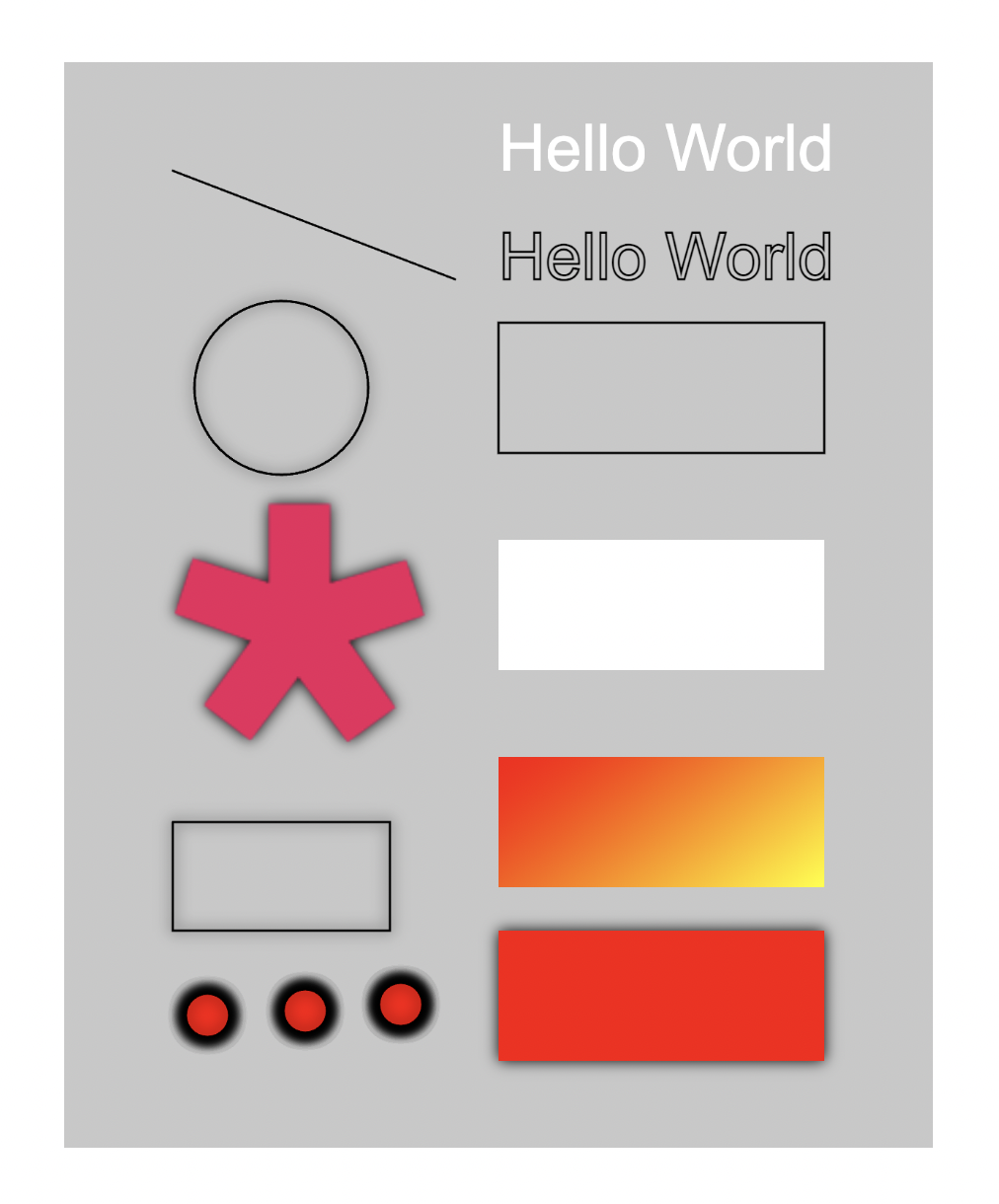
//-- 參考網頁 --
p5.js Reference
https://p5js.org/reference/#/p5/createImg
HTML Canvas Reference
https://www.w3schools.com/graphics/canvas_reference.asp
CanvasRenderingContext2D
https://developer.mozilla.org/en-US/docs/Web/API/CanvasRenderingContext2D
