ProgressBar可用於資料儲存或下載期間的回饋反應,或是當使用者必須知道當前進度時,都可以透過ProgressBar來達成簡易的反饋,舉一個常見且我覺得相近的例子,下載檔案時會看見一條進度條與當前的%數,這一類就可使用ProgressBar來實現。
ProgressBar有兩種基礎型態,分別為長條型與環形。本篇前半段將介紹兩種型態的基礎使用方法。
這是ProgressBar基本屬性架構:
<ProgressBar
android:id="@+id/progressBar"
style="?android:attr/progressBarStyleHorizontal"
android:layout_width="0dp"
android:layout_height="wrap_content"
android:max="100"
android:progress="50"/>
android:max="100" 用於設定整條ProgressBar的最大值
android:progress="50" 用於設定初始化時ProgressBar的值
ProgressBar操控基礎型態主要透過「style="?android:attr/progressBarStyleHorizontal"」去做切換,常見的型態如下:
長條圖:
?android:attr/progressBarStyleHorizontal
@android:style/Widget.ProgressBar.Horizontal
環形圖:
(放在一起的表示只有大小不同)
?android:attr/progressBarStyleLarge
?android:attr/progressBarStyleSmall
(放在一起的表示只有大小不同)
@android:style/Widget.ProgressBar.Large
@android:style/Widget.ProgressBar.Small
@android:style/Widget.ProgressBar.Inverse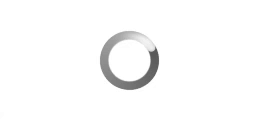
ProgressBar客製化分為長條型與環形兩種分別介紹,兩種在XML上的設定與綁定有點不相同。
首先先介紹長條形的設定,它與SeekBar的設定類似,只是少了圖示的設定,詳細操作如下:
先在Drawable建立一個XML檔,這邊為了方便解說將檔名設定為ProgressBar_style.xml,第一次使用的朋友也可以先這樣設定。接下來附上基本的XML檔:
<?xml version="1.0" encoding="utf-8"?>
<layer-list xmlns:android="http://schemas.android.com/apk/res/android" >
//ProgressBar的背景
<item android:id="@android:id/background">
<shape>
<solid android:color="#4F4F4F"/>
</shape>
</item>
//主要進度條的背景
<item android:id="@android:id/progress" >
<clip>
<shape>
<gradient
android:angle="45"
android:centerX="35%"
android:centerColor="#47A891"
android:startColor="#E8E8E8"
android:endColor="#000000"
android:type="linear"
/>
</shape>
</clip>
</item>
//次要進度條的背景
<item android:id="@android:id/secondaryProgress" >
<clip>
<shape>
<gradient
android:angle="45"
android:centerX="35%"
android:centerColor="#47A891"
android:startColor="#E8E8E8"
android:endColor="#000000"
android:type="linear"
/>
</shape>
</clip>
</item>
</layer-list>
這邊主要用於設定背景(background)、主ProgressBar進度條(progress)、次級ProgressBar進度條(secondaryProgress)的客製化效果,需特別注意到item標籤後方接的android:id=""裡面所對應的ID原則上不做更動,避免發生錯誤。此外我們在設定客製化時有用到gradient等標籤,關於這個標籤的詳細用法可以到我介紹Buotton樣式文章處,那邊會有許多資訊。
<ProgressBar
android:id="@+id/progressBar"
style="?android:attr/progressBarStyleHorizontal"
android:layout_width="0dp"
android:layout_height="wrap_content"
android:layout_marginTop="50dp"
android:max="100"
android:progress="50"
android:progressDrawable="@drawable/processbar_style"
app:layout_constraintEnd_toEndOf="parent"
app:layout_constraintStart_toStartOf="parent"
app:layout_constraintTop_toTopOf="parent" />
progressbar_style.xml設定完成後,我們到View的XML檔找到ProgressBar,並使用「android:progressDrawable=“@drawable/progressbar_style”」將我們設定的客製化XML與ProgressBar綁定。
接下來介紹環形的客製化,詳細操作如下:
先在Drawable建立一個XML檔,這邊為了方便解說將檔名設定為progressbar_color.xml,第一次使用的朋友也可以先這樣設定。接下來附上基本的XML檔:
<?xml version="1.0" encoding="utf-8"?>
<rotate xmlns:android="http://schemas.android.com/apk/res/android"
android:fromDegrees="0"
android:pivotX="50%"
android:pivotY="50%"
android:toDegrees="720" >
<shape
android:innerRadiusRatio="3"
android:shape="ring"
android:thicknessRatio="8"
android:useLevel="false" >
<gradient
android:centerColor="#35D0FF"
android:centerY="0.50"
android:endColor="#FB0303"
android:startColor="#FFFFFF"
android:type="sweep"
android:useLevel="false" />
</shape>
</rotate>
其中 「android:toDegrees="720"」,裡面的數字代表環形在特定間內會跑幾圈,數字越大循環越快。
<ProgressBar
android:id="@+id/progressBar7"
style="@android:style/Widget.ProgressBar.Inverse"
android:layout_width="0dp"
android:layout_height="wrap_content"
android:indeterminateDrawable="@drawable/progressbar_color"
android:layout_marginTop="50dp"
app:layout_constraintEnd_toEndOf="parent"
app:layout_constraintStart_toStartOf="parent"
app:layout_constraintTop_toBottomOf="@+id/progressBar6"
/>
progressbar_color.xml設定完成後,我們到View的XML檔找到ProgressBar,並使用「android:indeterminateDrawable="@drawable/progressbar_color"」將我們設定的客製化XML與ProgressBar綁定。
