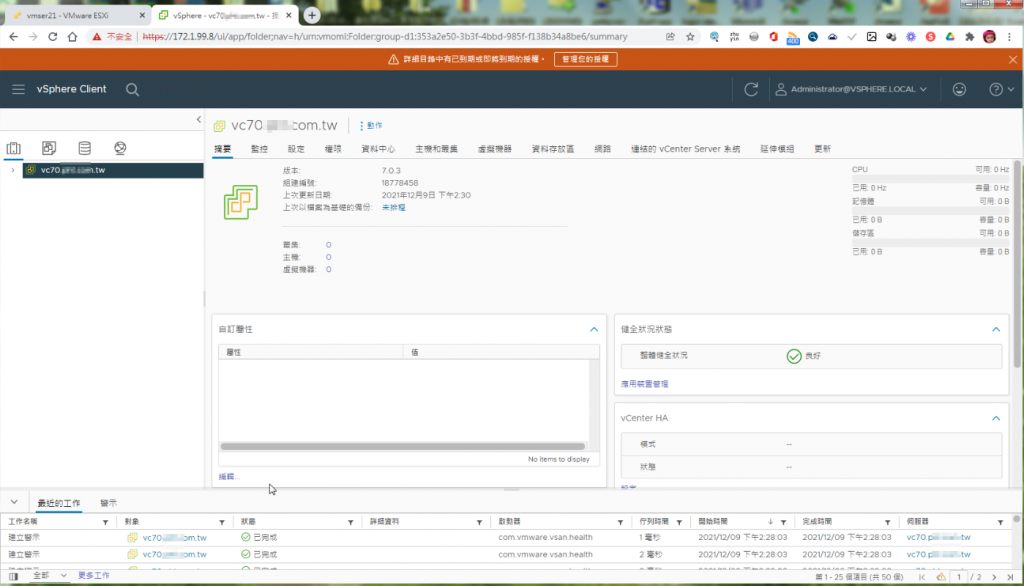建置VMware HA環境前必須要先安裝vCenter以便之後進行ESXi Server的管理
安裝vCenter(vcsa)步驟如下:
Step1.切換至安裝檔路徑 >以系統管理員身分執行安裝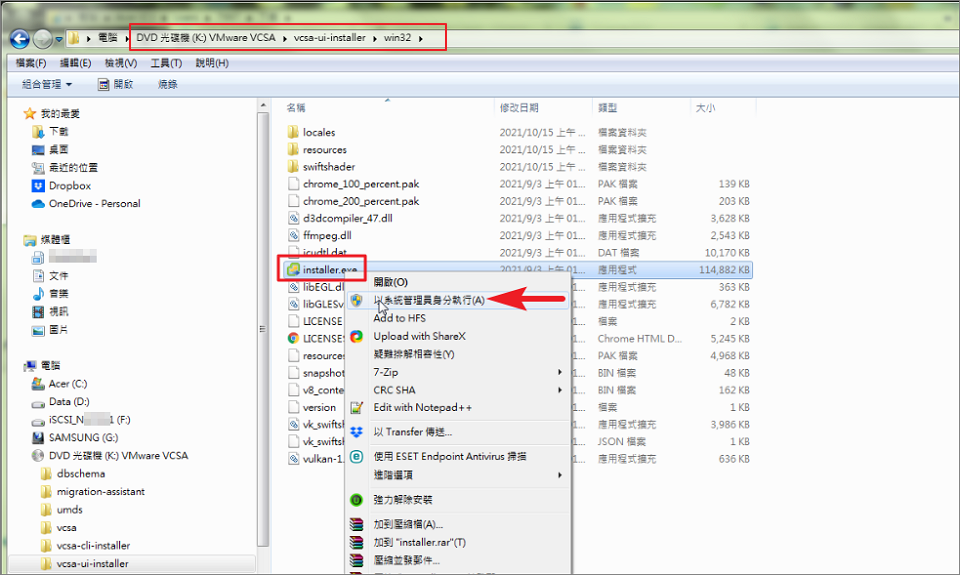
Step2.選擇「是」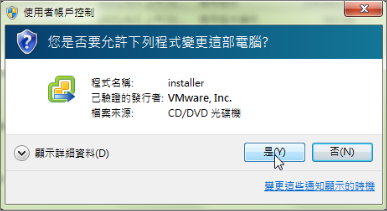
Step3.點選Install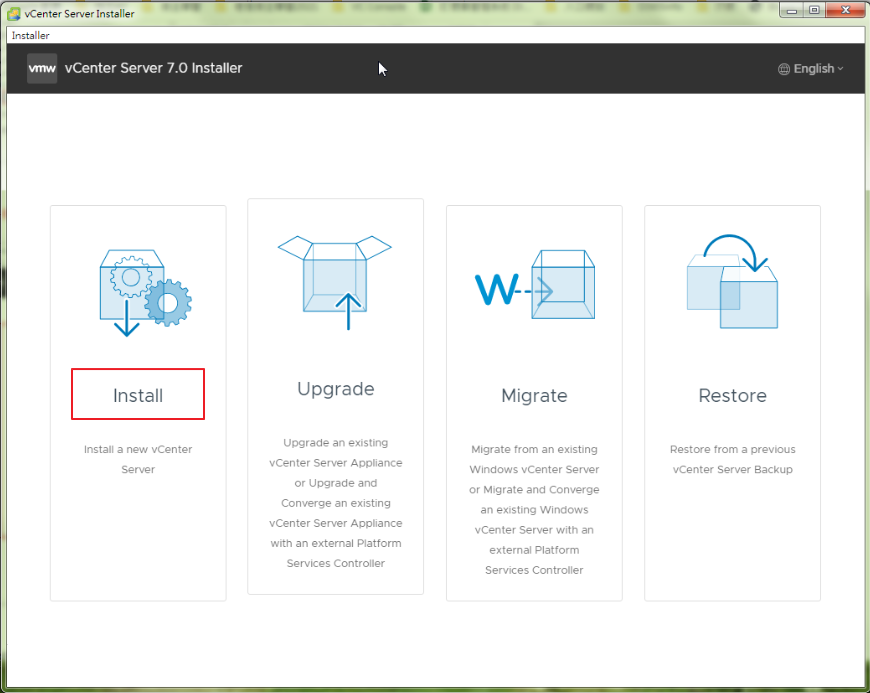
Step4.Next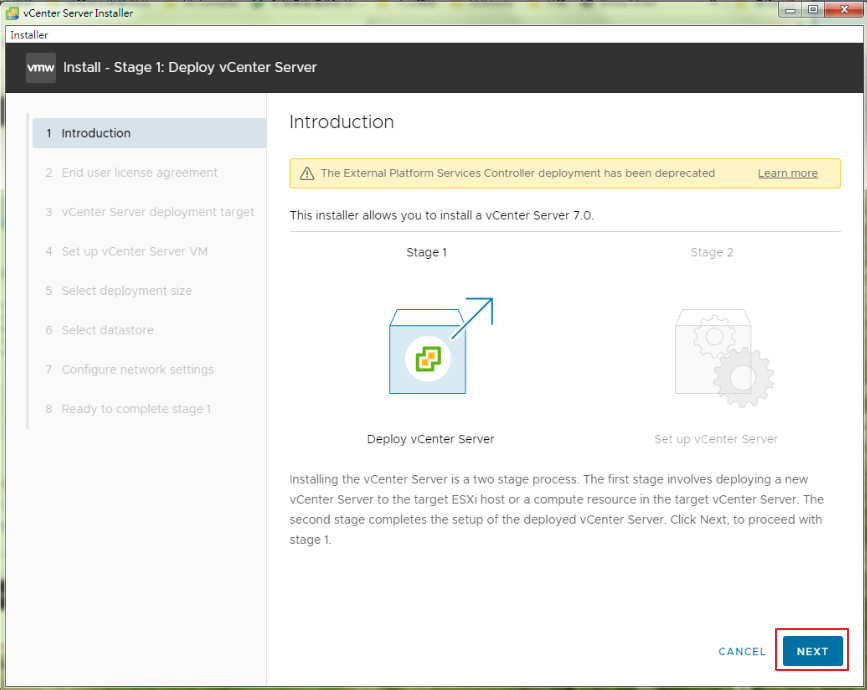
Step5.勾選接受 >Next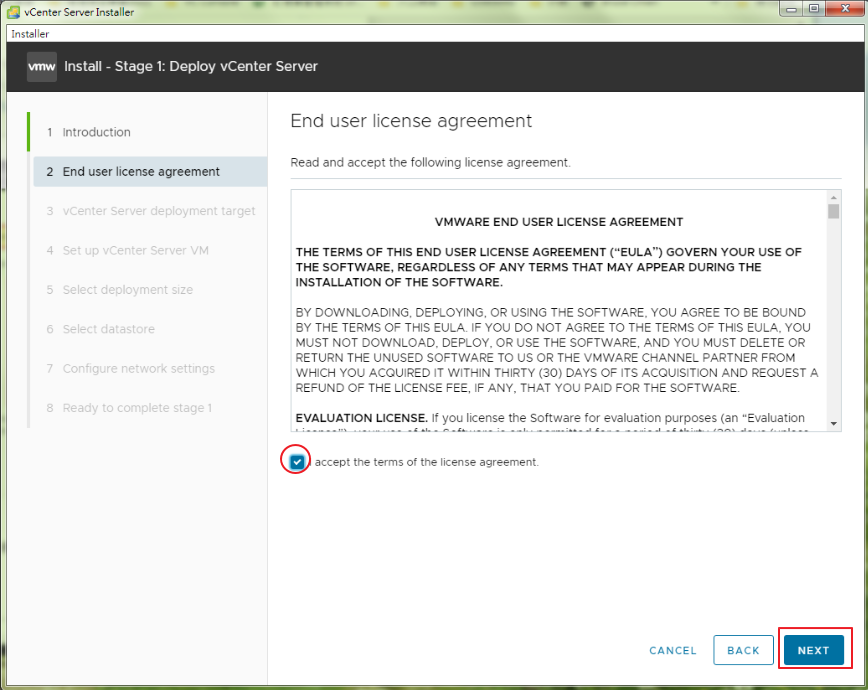
Step6.輸入要佈署的vCenter所在ESXi主機位址 >Next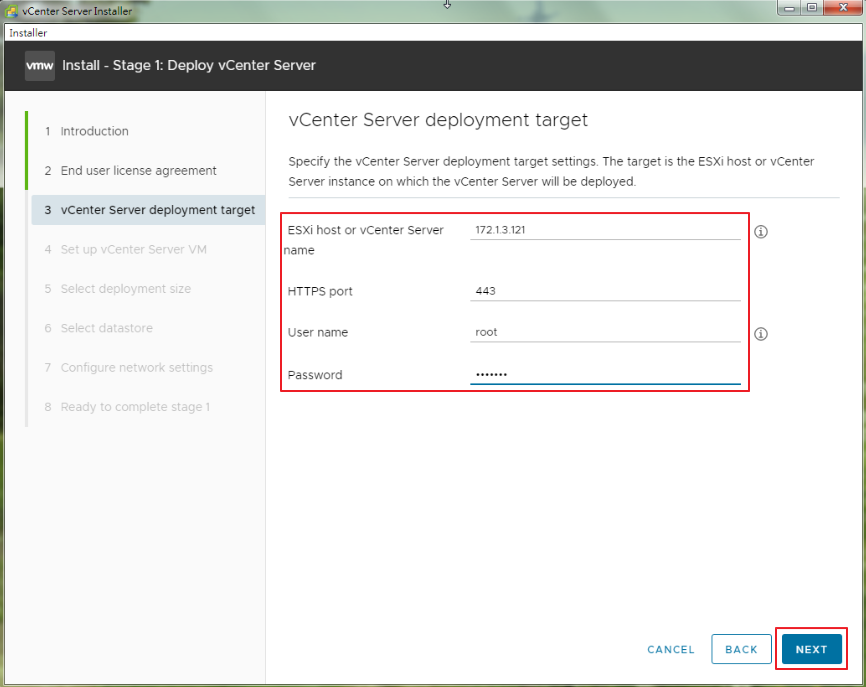
Step7.選擇「Yes」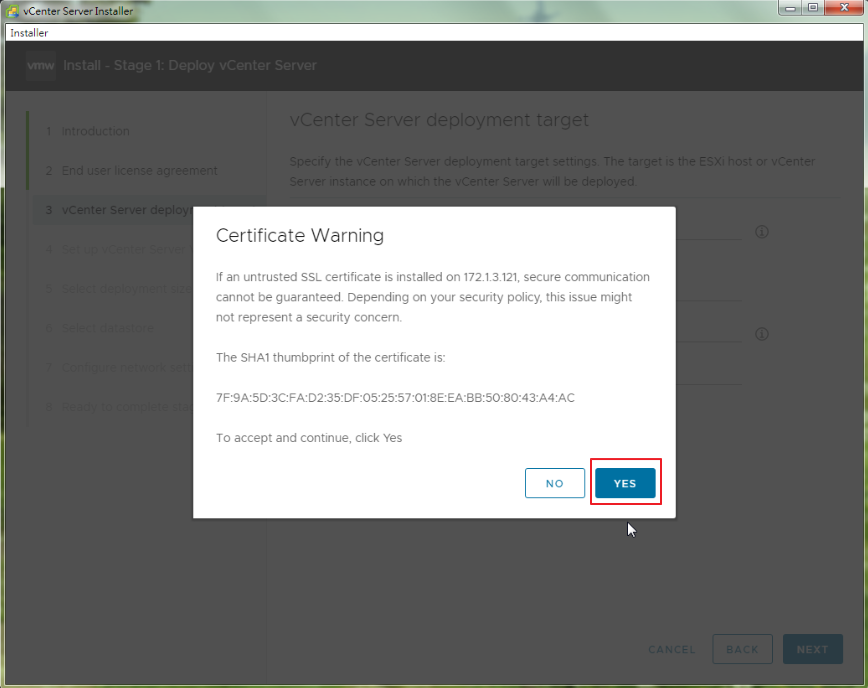
Step8.設定vCenter名稱和密碼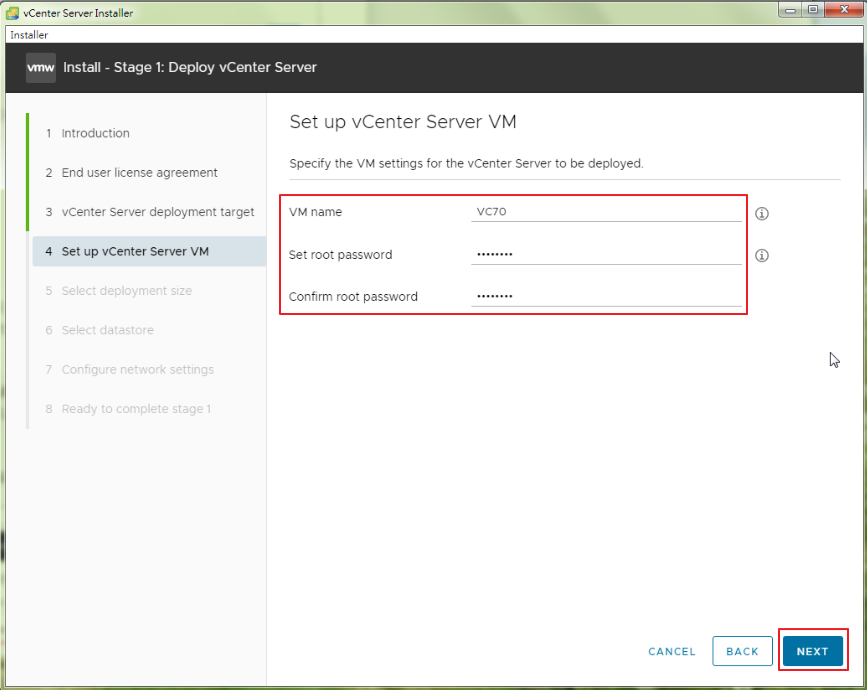
Step9.選擇vCenter size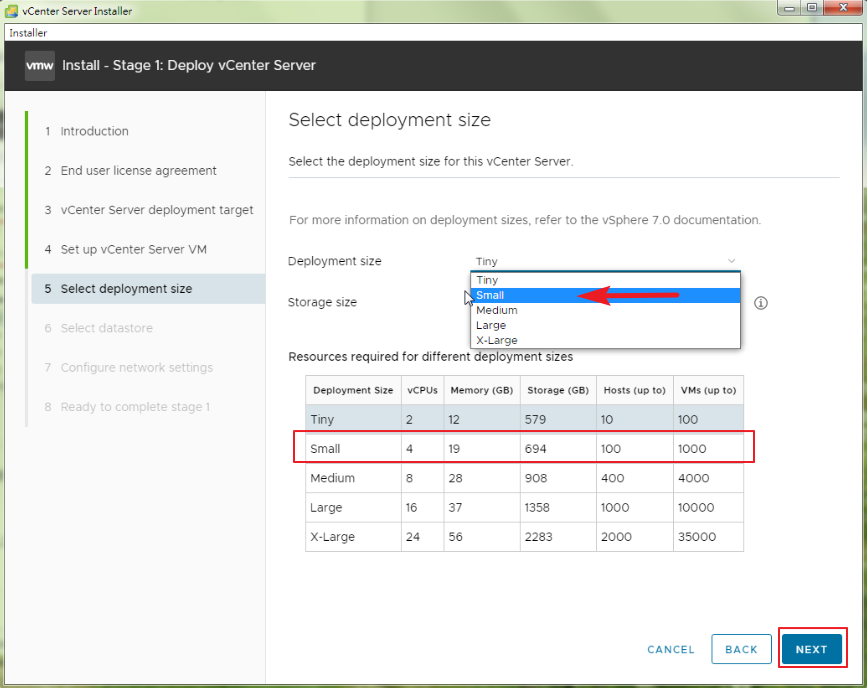
Step10.選擇安裝的datastore >Next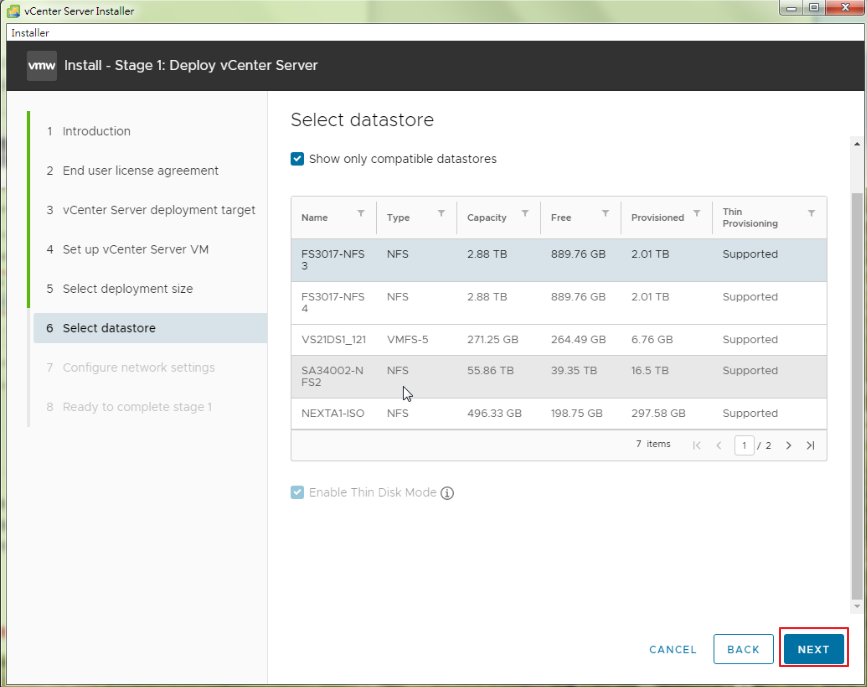
Step11.建置網路設定 >Next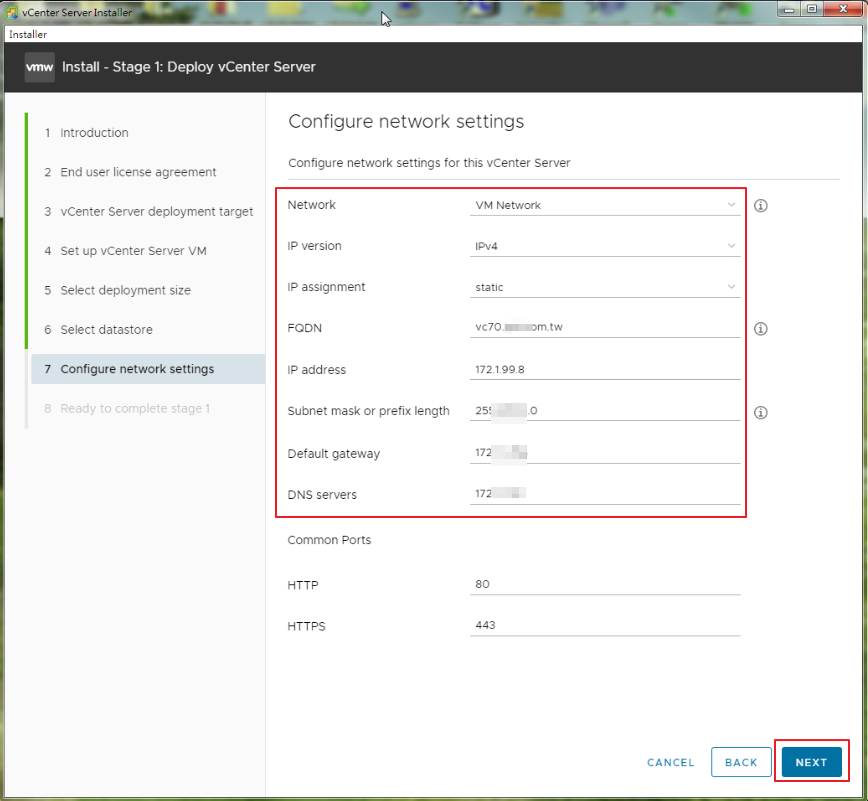
Step12.Finish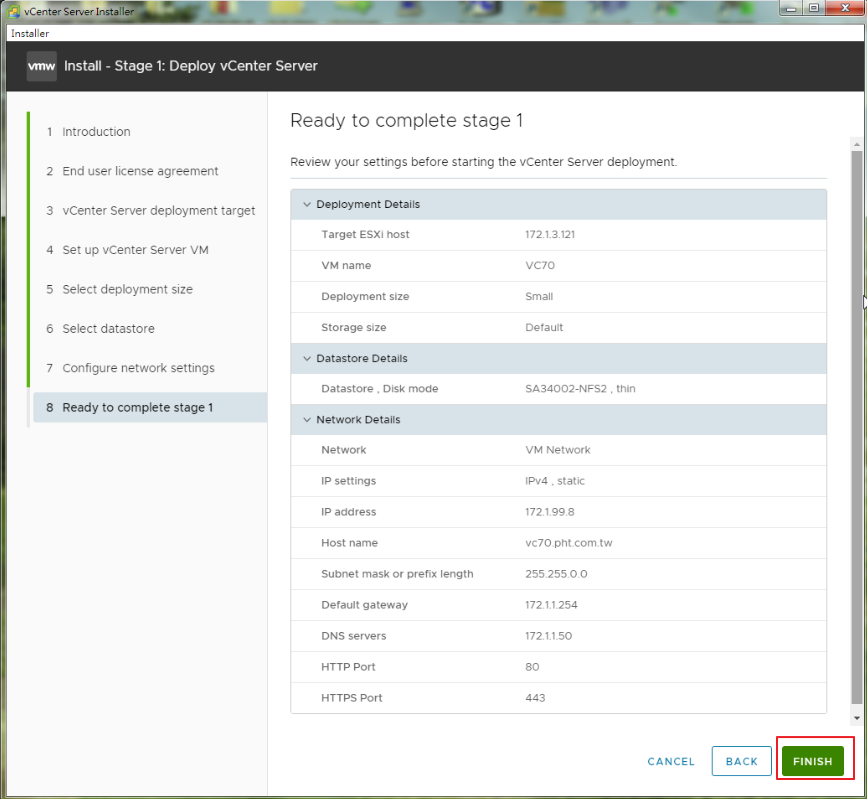
Step13.開始Deploy vCenter Server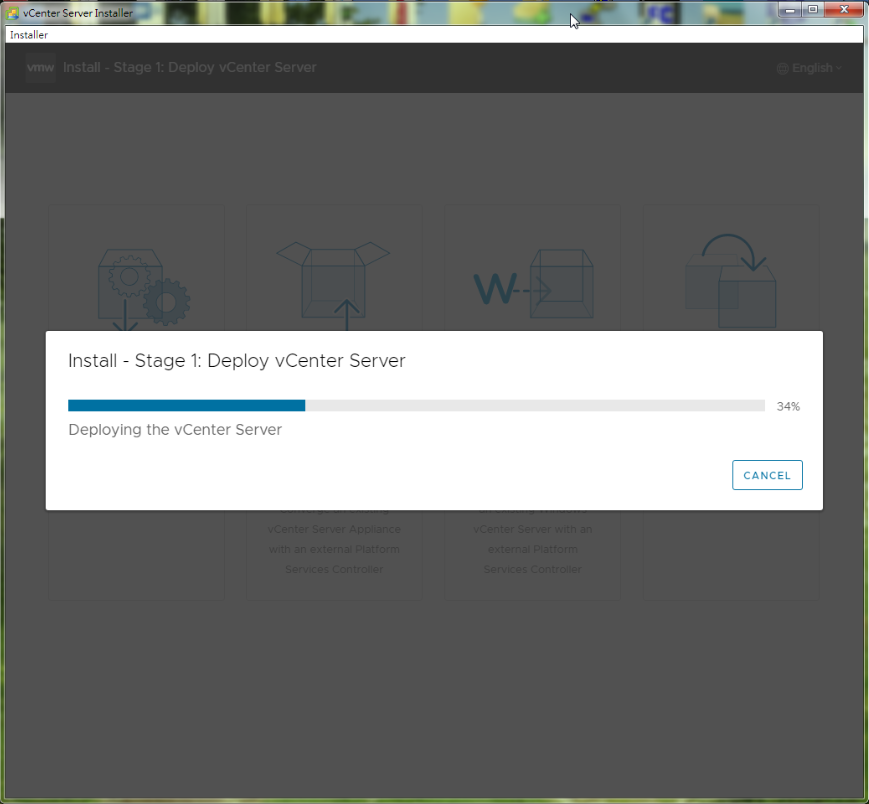
Step14.成功佈署後 >Continue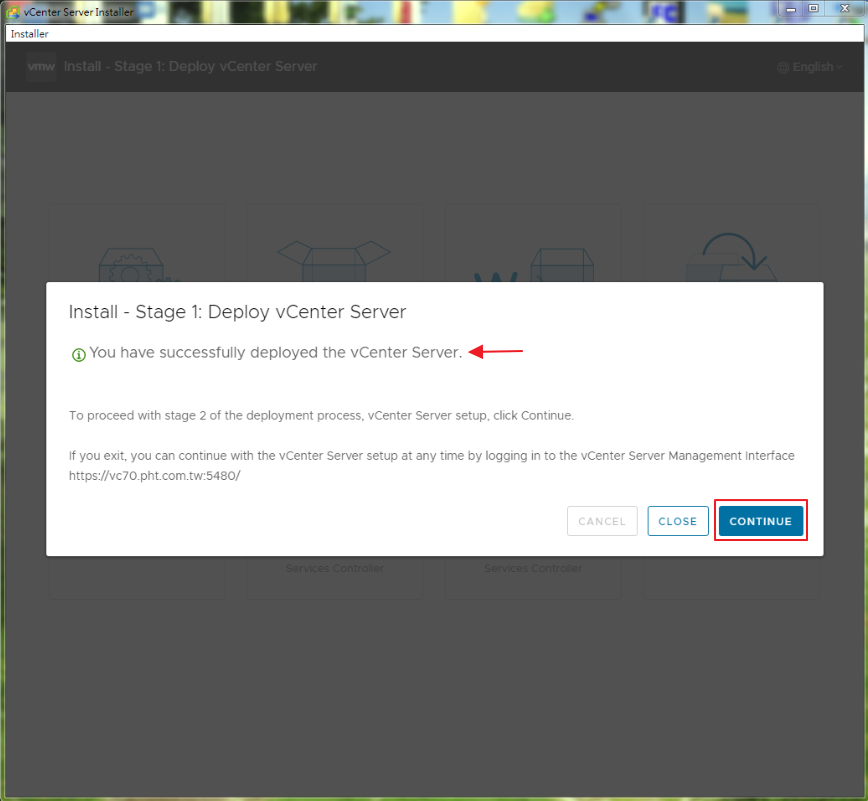
Step15.啟動第2階段佈署 >Set vCenter Server >Next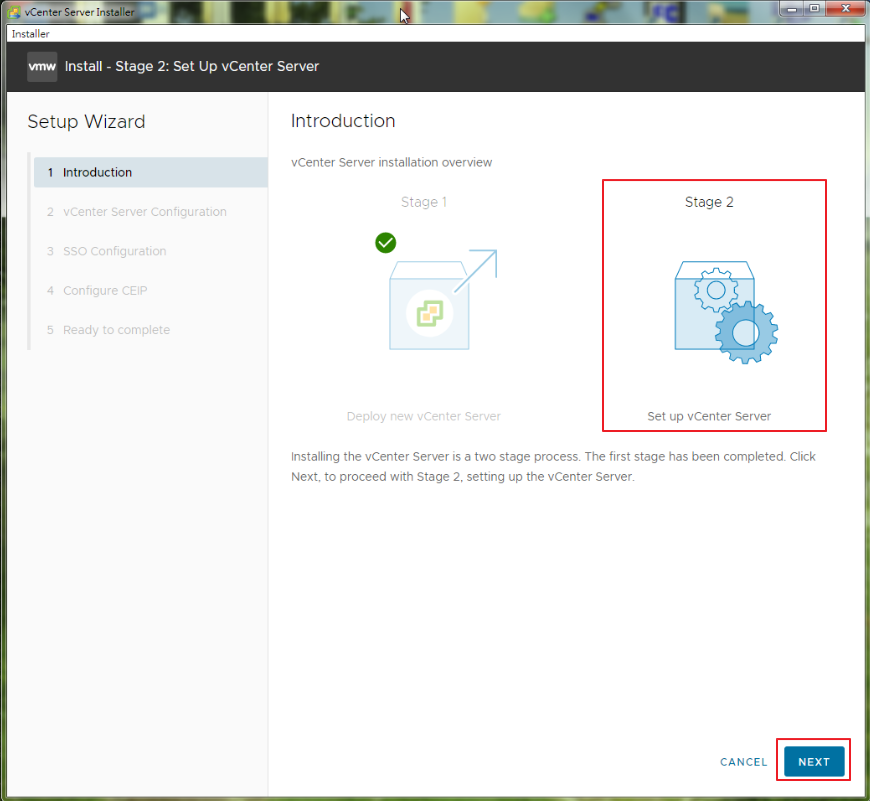
Step16.設定時間同步方式及是否使用SSH >Next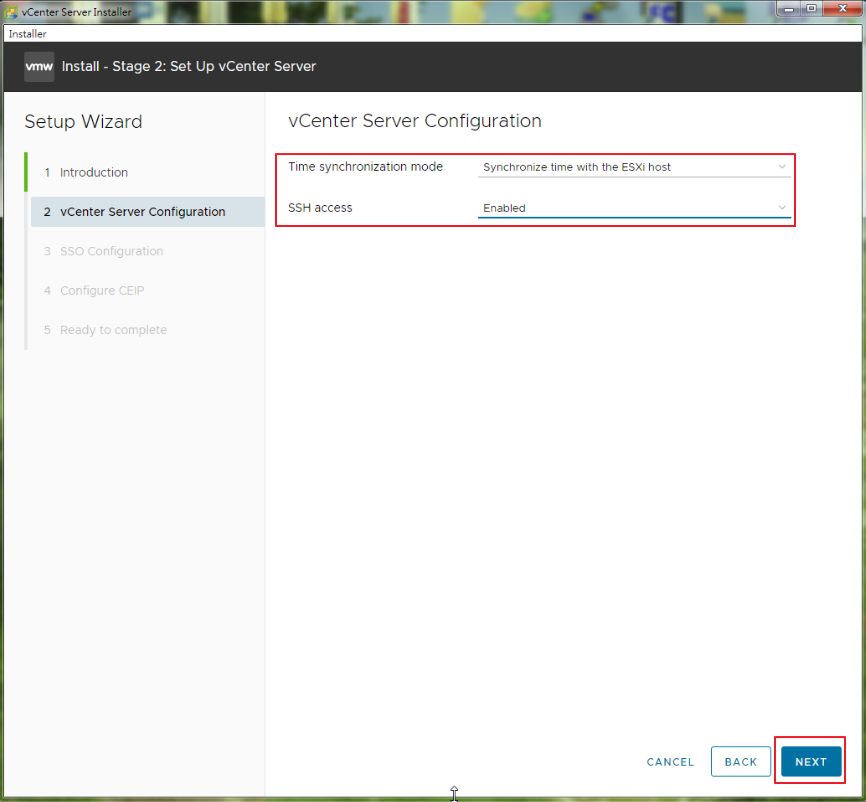
Step17.建立一個SSO domain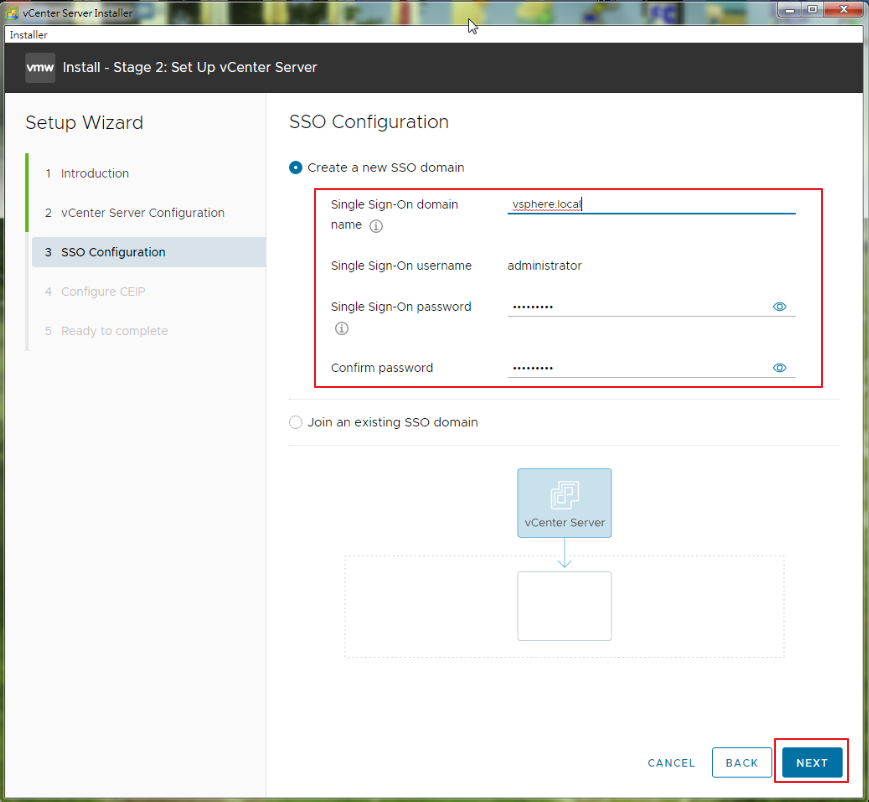
Step18.Configure CEIP>Next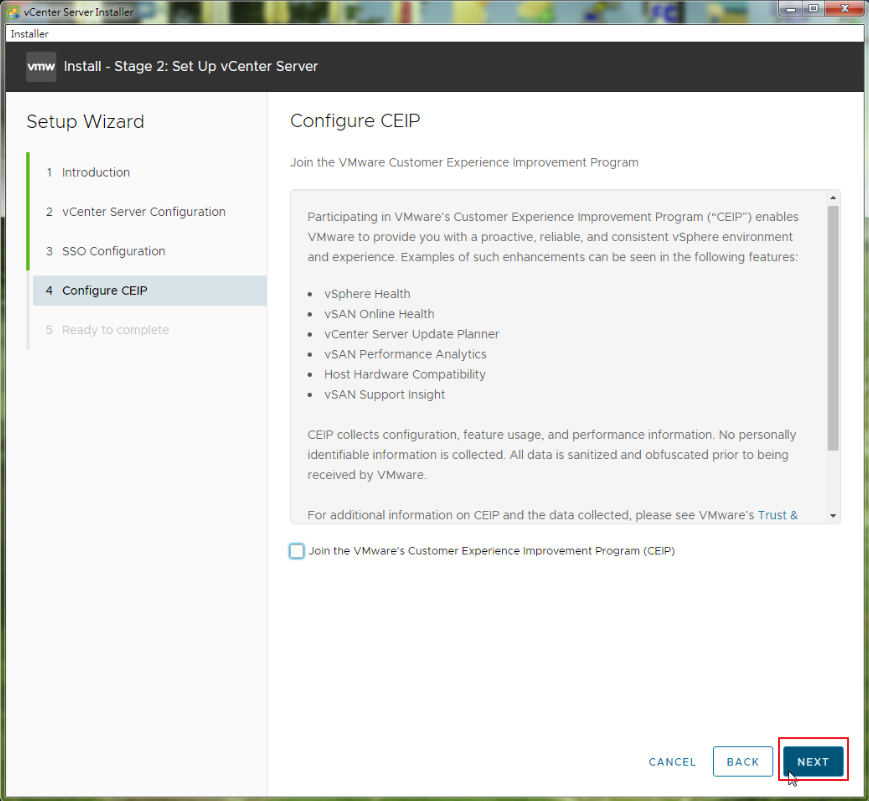
Step19.Finish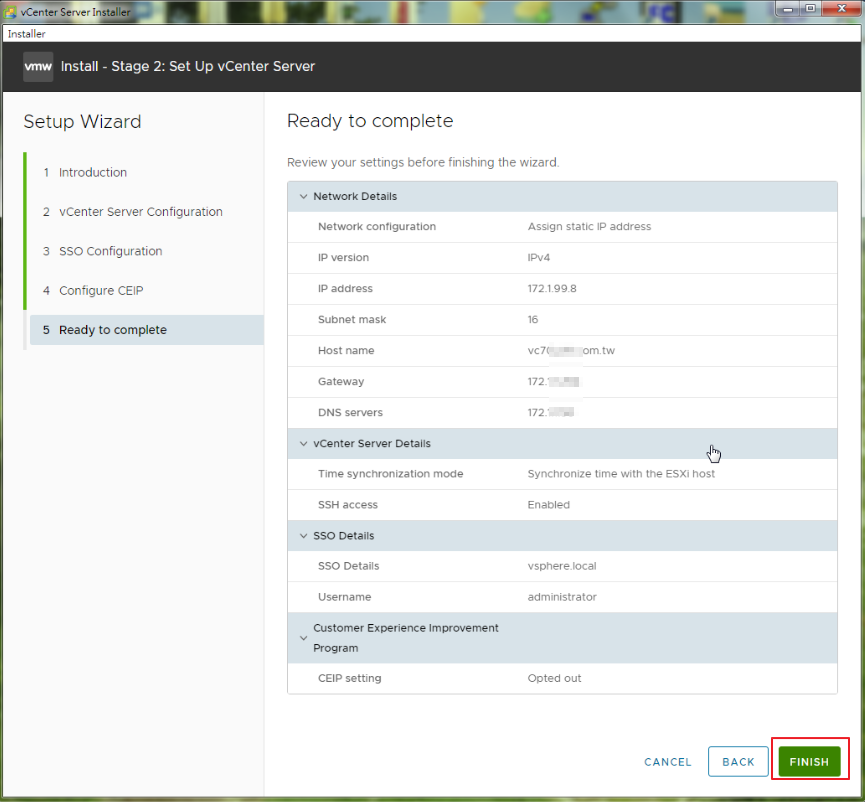
Step20.OK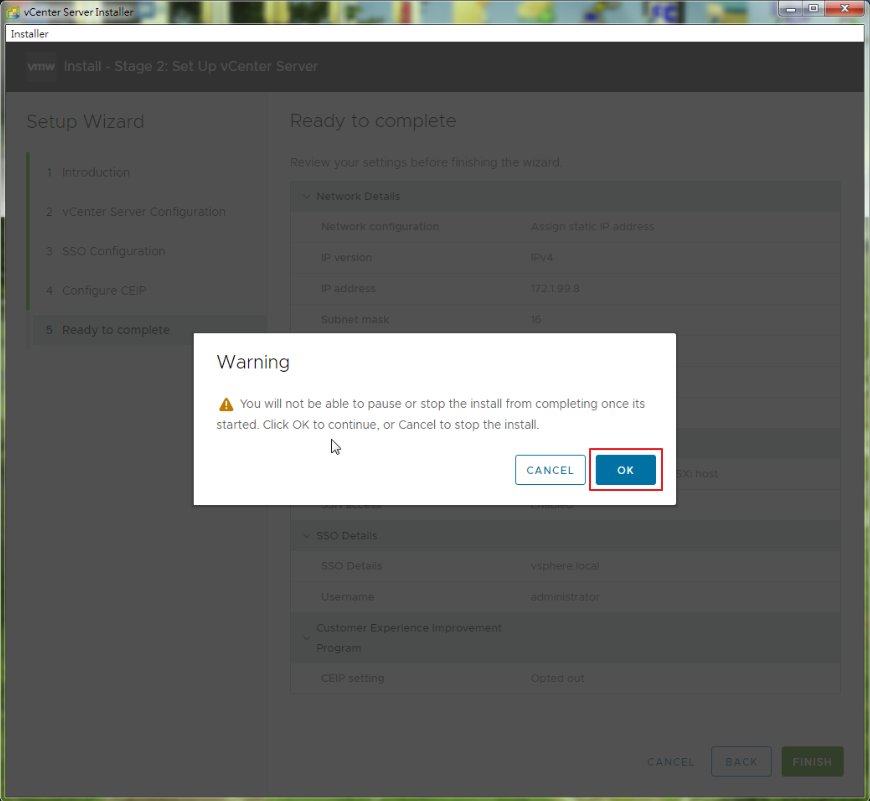
Step21.vCenter Server setup is in progress
Step22.等待安裝完成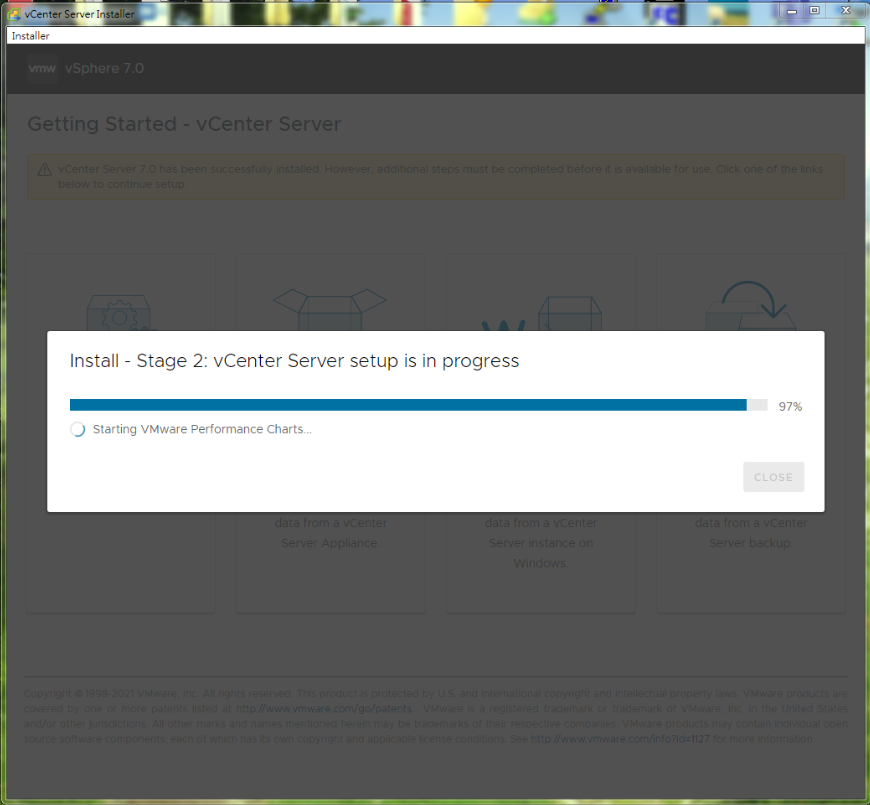
Step23.已成功安裝完成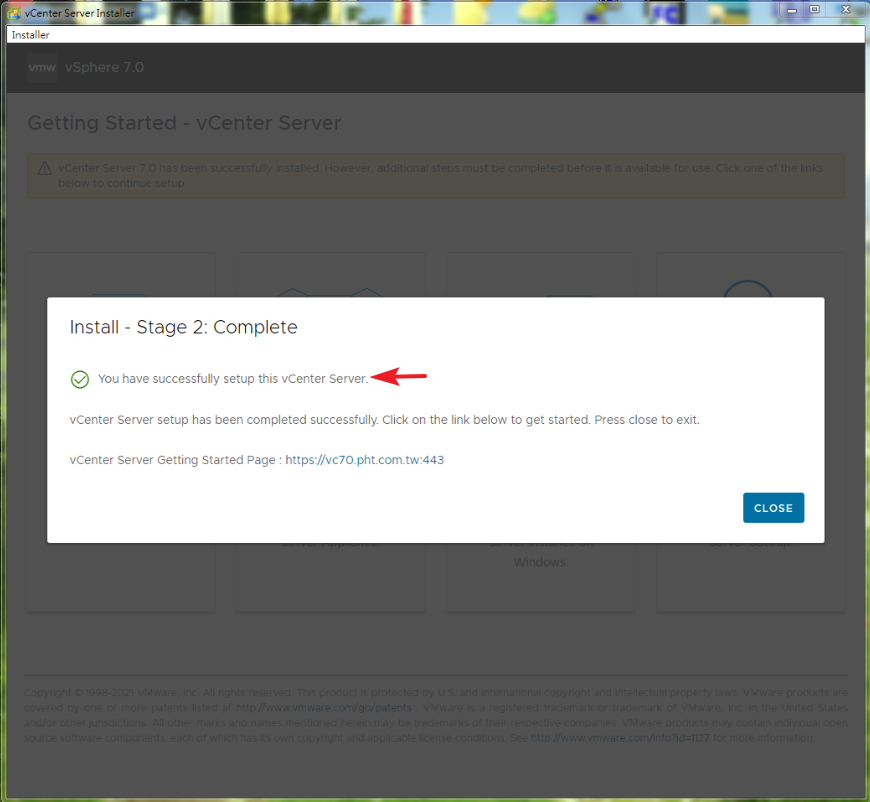
Step24.登入vCenter