Hello, 各位 iT 邦幫忙 的粉絲們大家好~~~
在本系列文會利用目前 Visual Studio 內建的專案樣本建立一個初始的 .NET MAUI 專案,並且透過此 .NET MAUI 專案來把 TopStore App 的開發從 Xamairn.Forms 轉換到 .NET MAUI 上進行。
本篇是 Re: 從零改成用 .NET MAUI 技術來繼續過去用 Xamarin 開發的一個 App : TopStore 系列 系列文的 EP24。
在上一回當中可以看到 Product 資料正確的顯示在 GoodsPage 這個 "物品項" 的頁籤之後,接著繼續到 GoodsPageViewModel 中來設計在 GoodsPage 當中所需要的功能操作。
首先,開啟 "ViewModels" 資料夾底下的 "GoodsPageViewModel.cs":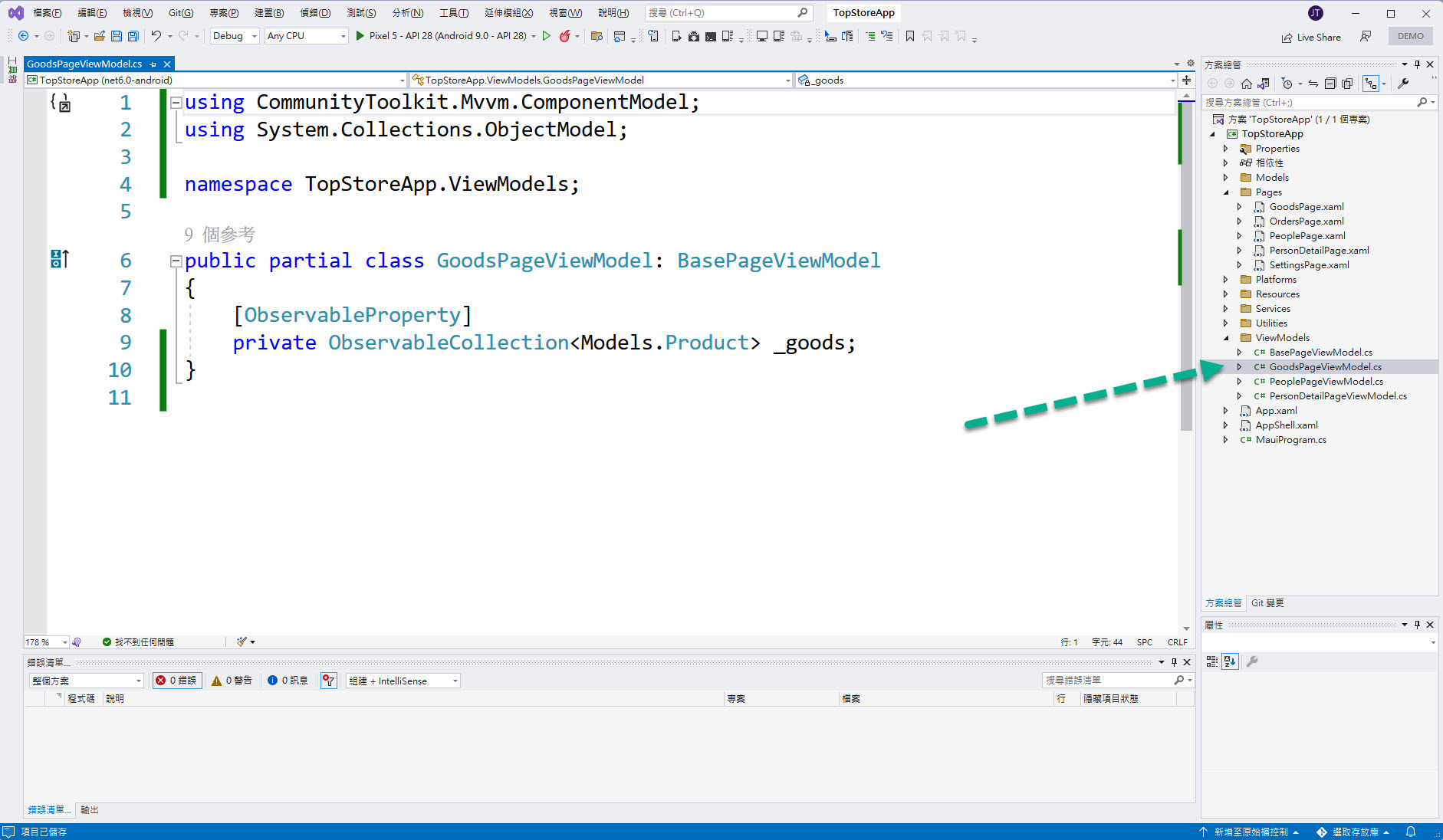
接著加入以下方法的設計:
[RelayCommand]
private void Add()
{
}
[RelayCommand]
private void Edit(Models.Product product)
{
}
[RelayCommand]
private void Delete(Models.Product product)
{
}
[RelayCommand]
private void MakeOrder(Models.Product product)
{
}
[RelayCommand]
private void Search(string keyword)
{
}
完成的結果如下圖紅框所示:
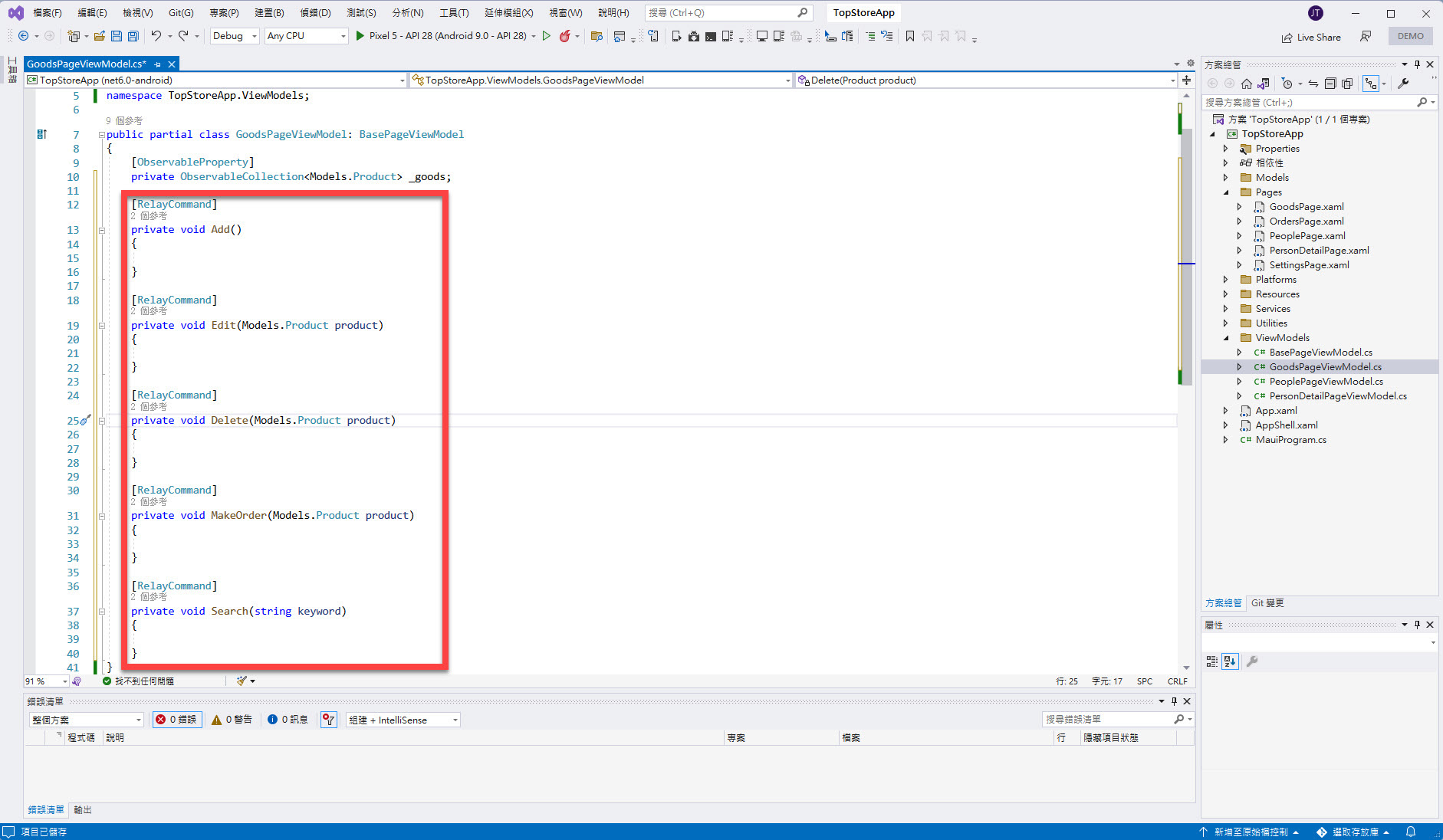
而注意到每個方法上都會掛上 [RelayCommand] 的這個 Attritube,並且會看到檔案的上面引用命名空間的撰寫處 Visual Studio 2022 應該也會協助 "自動" 會引用:
using CommunityToolkit.Mvvm.Input;
確認的部分如下圖紅框所示: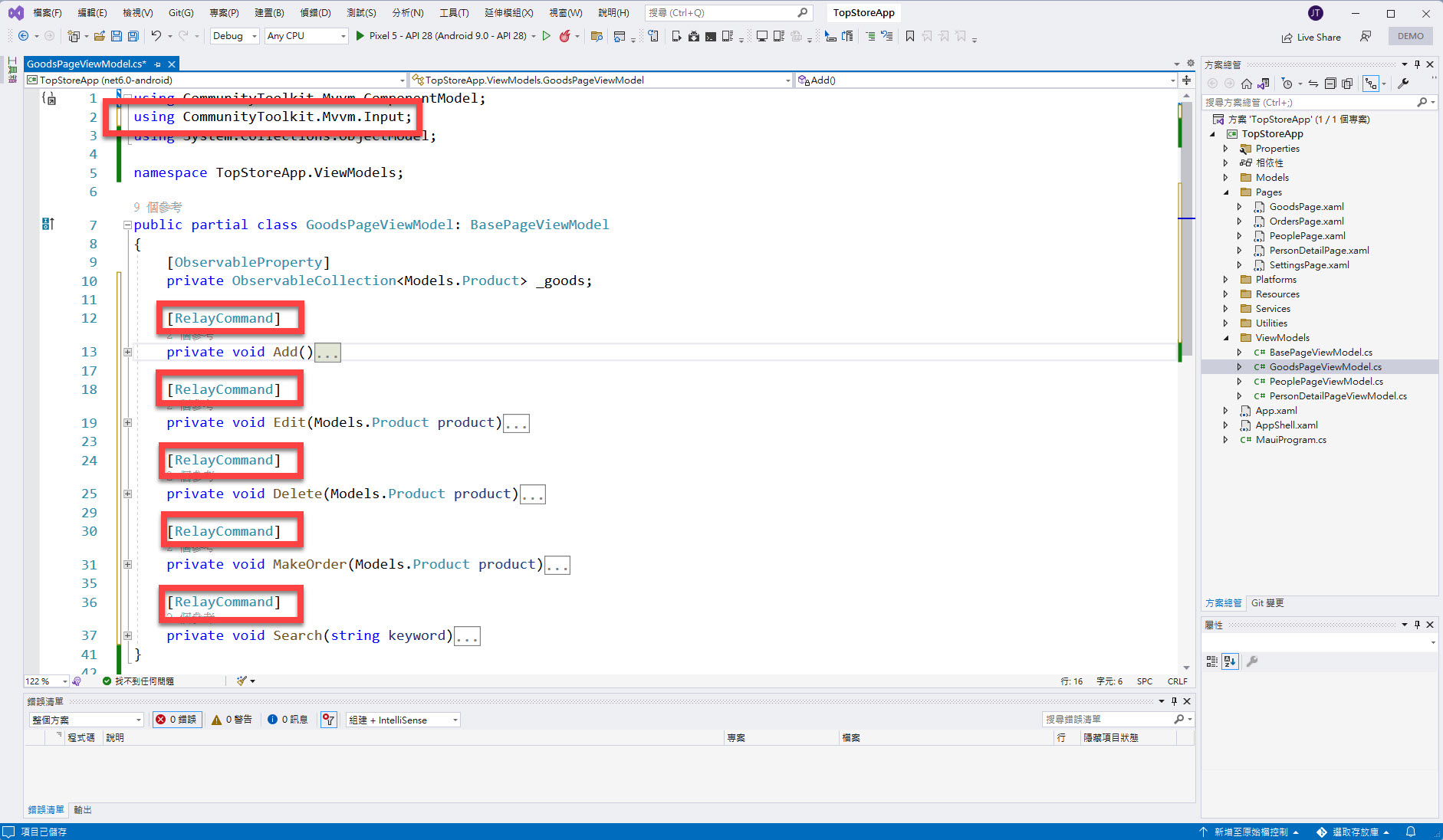
接著就逐步完成每個方法的設計了,首先來看看前三個方法 Add()、Edit()、Delete():
[RelayCommand]
private async void Add()
{
await Shell.Current.DisplayAlert("Alert", "ProductDetailPageNotImplement", "Cancel");
//await Shell.Current.GoToAsync("//Goods/ProductDetail?isEdit=true");
}
[RelayCommand]
private async void Edit(Models.Product product)
{
await Shell.Current.DisplayAlert("Alert", $"You select the {product.Name}, " +
$"but ProductDetailPageNotImplement", "Cancel");
//await Shell.Current.GoToAsync($"//Goods/ProductDetail?isEdit=false&productId={product.Id}");
}
[RelayCommand]
private async void Delete(Models.Product product)
{
var isOk = await Shell.Current.DisplayAlert("警告", $"確定\"{product.Name}\"刪除?", "確定", "取消");
if (isOk)
{
App.DataService.DeleteProduct(product);
Goods = App.DataService.GetGoods();
}
}
完成的結果如下圖紅框所示:
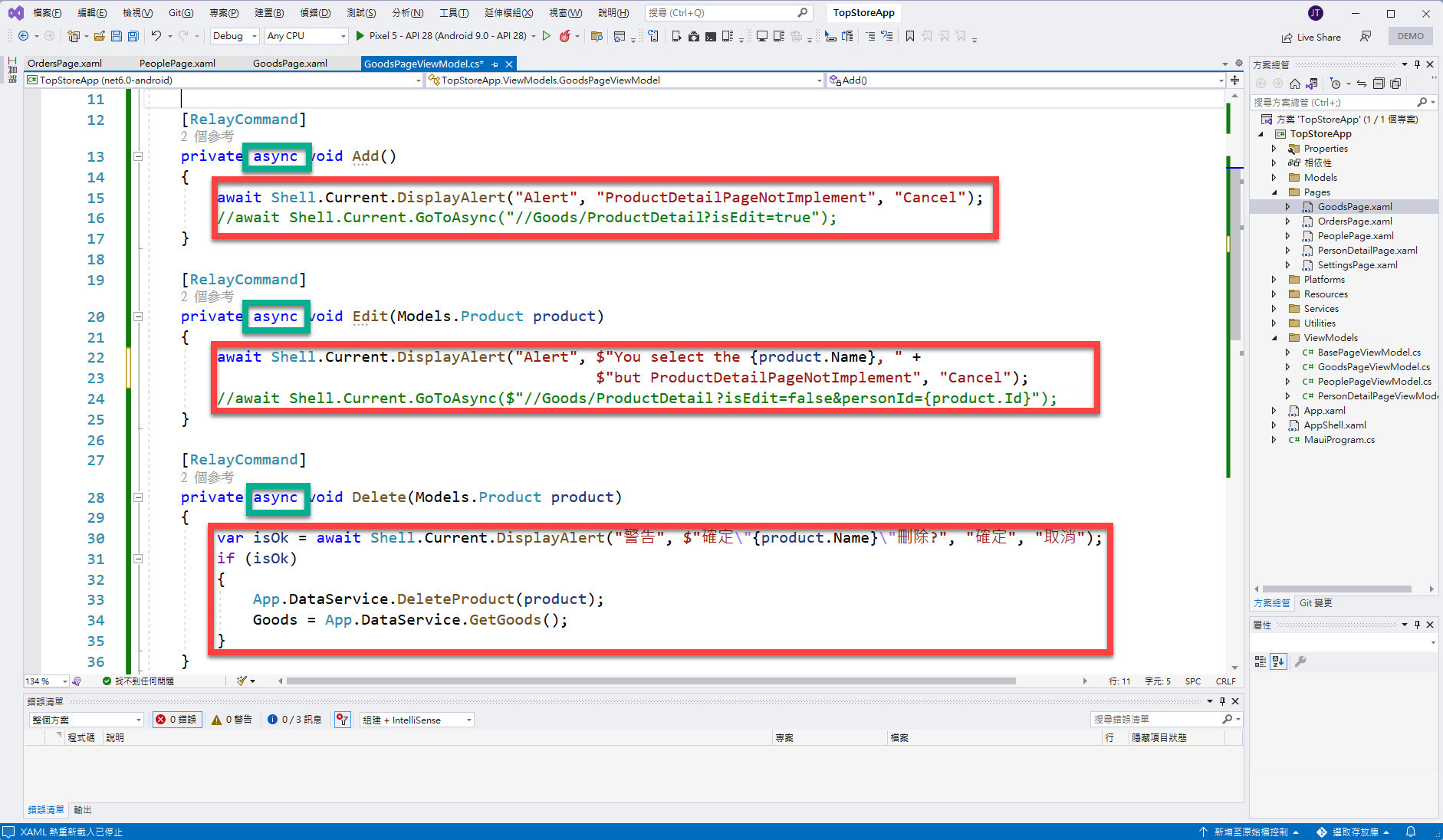
而注意綠框的部分 async 關鍵字是當在方法撰寫中有用到 await 關鍵字的時候(打字輸入,複製貼上不算),Visual Studio 2022 會自動協助在方法的簽章上加入。
另外,因為目前 "TopStoreApp" 尚未設計 ProductDetailPage ,所以先暫時透過 DisplayAlert() 作為 UI 介面的代表,以確保在下一回進到 XAML 畫面設定 Command 繫結後,UI 都能有所顯示的反應。
再來接著設計 MakerOrder()、Search() 的兩個方法:
[RelayCommand]
private async void MakeOrder(Models.Product product)
{
await Shell.Current.DisplayAlert("Alert", "MakeOrderPageNotImplement", "Cancel");
//await Shell.Current.GoToAsync($"//Orders/MakeOrder?productId={product.Id}");
}
[RelayCommand]
private async void Search(string keyword)
{
var results = App.DataService.GetGoods(keyword);
if (results.Count != 0)
{
Goods = results;
return;
}
await Shell.Current.DisplayAlert("通知", "查無相關貨品", "OK");
}
完成的結果如下圖紅框所示:
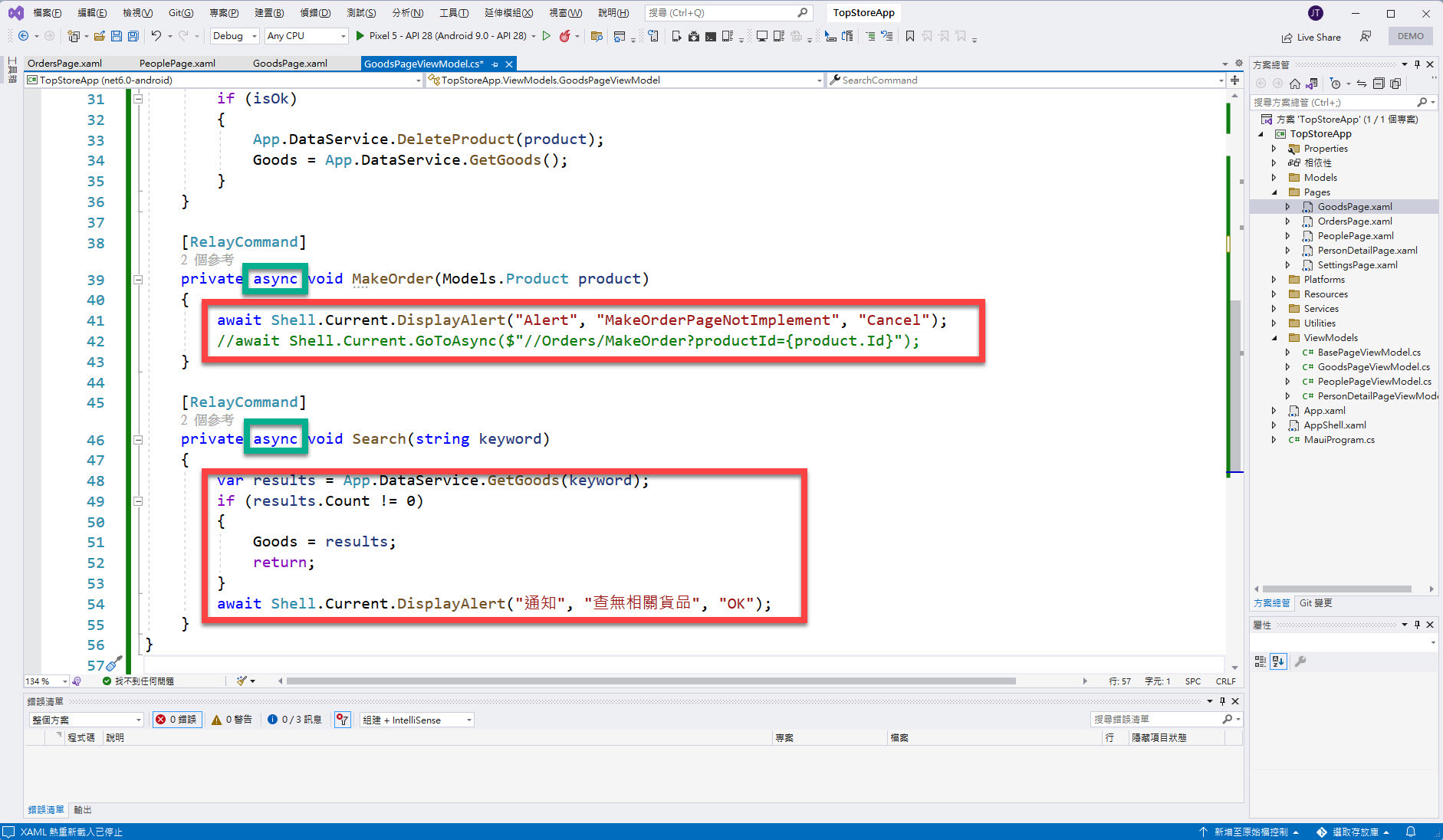
而注意綠框的部分 async 關鍵字是當在方法撰寫中有用到 await 關鍵字的時候(打字輸入,複製貼上不算),Visual Studio 2022 會自動協助在方法的簽章上加入。
另外,因為目前 "TopStoreApp" 尚未設計 MakeOrderPage ,所以先暫時透過 DisplayAlert() 作為 UI 介面的代表,以確保在下一回進到 XAML 畫面設定 Command 繫結後,UI 都能有所顯示的反應。
以上完成後可以先嘗試將整個專案 "重建":
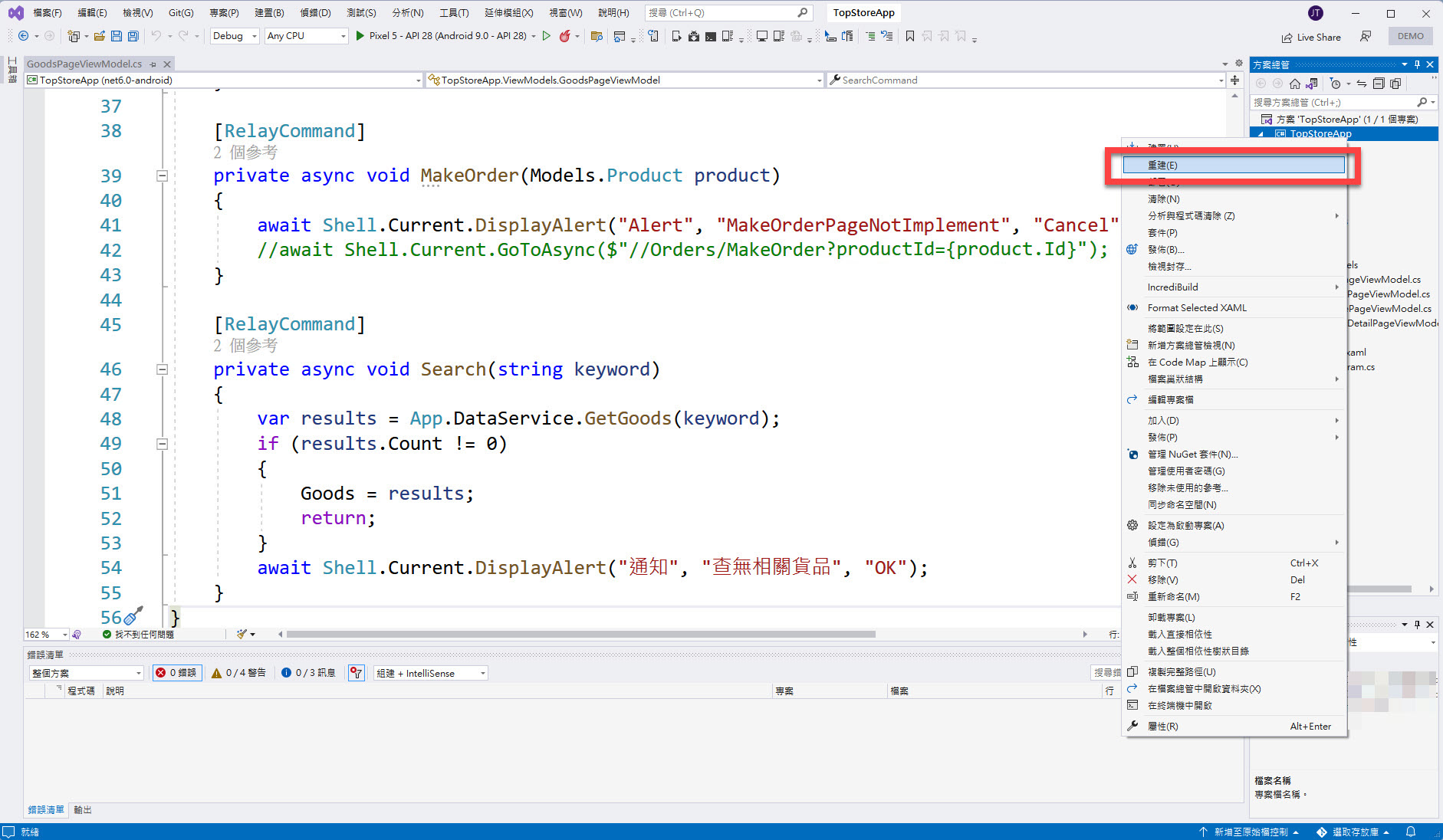
最後在 Visual Studio 2022 的左下角應該會得的 "全部重建成功" 的訊息顯示:
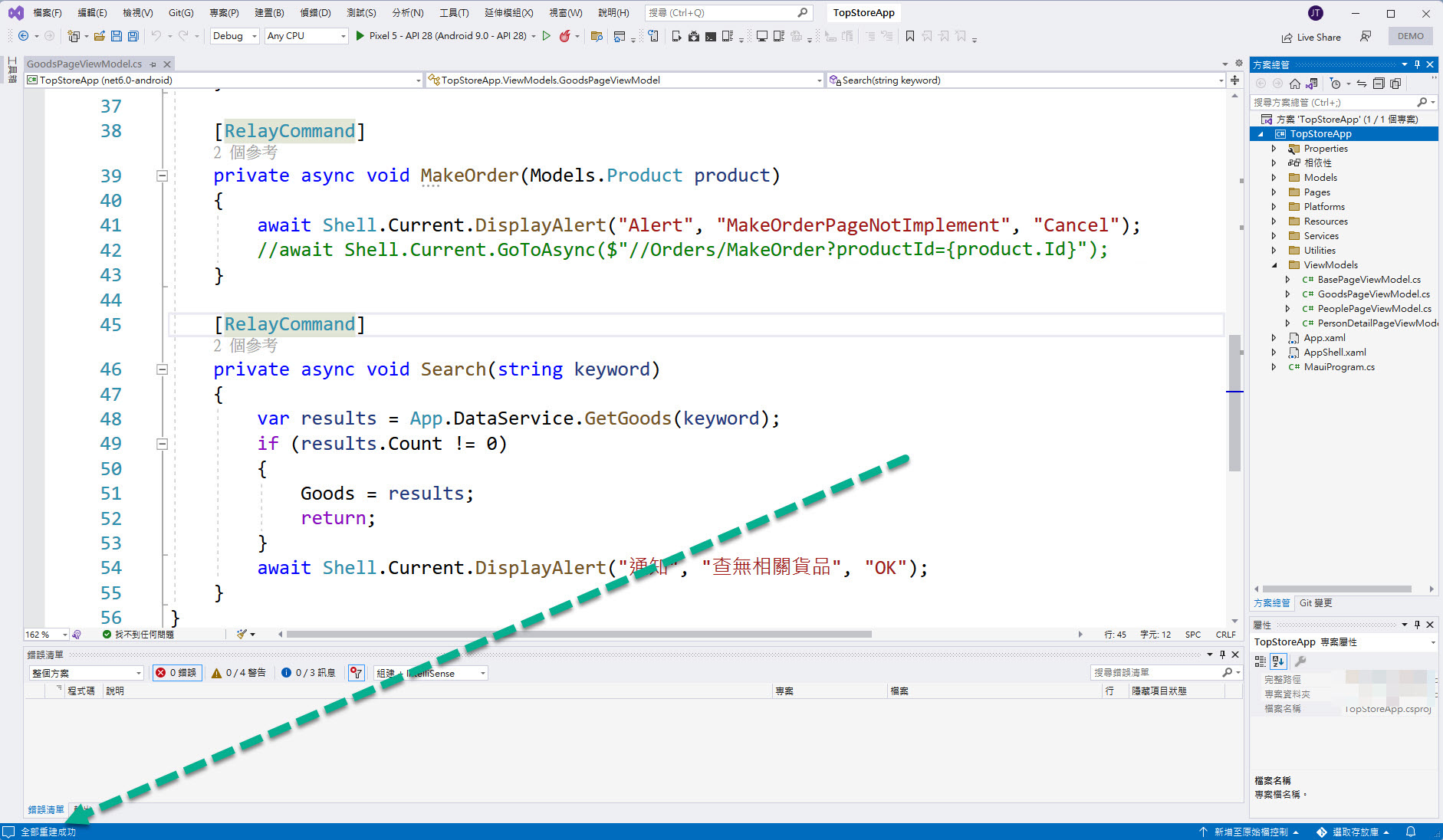
本 EP 介紹所完成的範例程式碼可在此下載。
