Hello, 各位 iT 邦幫忙 的粉絲們大家好~~~
在本系列文會利用目前 Visual Studio 內建的專案樣本建立一個初始的 .NET MAUI 專案,並且透過此 .NET MAUI 專案來把 TopStore App 的開發從 Xamairn.Forms 轉換到 .NET MAUI 上進行。
本篇是 Re: 從零改成用 .NET MAUI 技術來繼續過去用 Xamarin 開發的一個 App : TopStore 系列 系列文的 EP26。
繼前一回對 CollectionView 當中對於列表的 UI 呈現與操作的設計完畢後,緊接著來針對整個 GoodsPage 再做一些畫面上的 UI 與操作的調整。
首先,打開 "GoodsPage.xaml" 這個檔案:
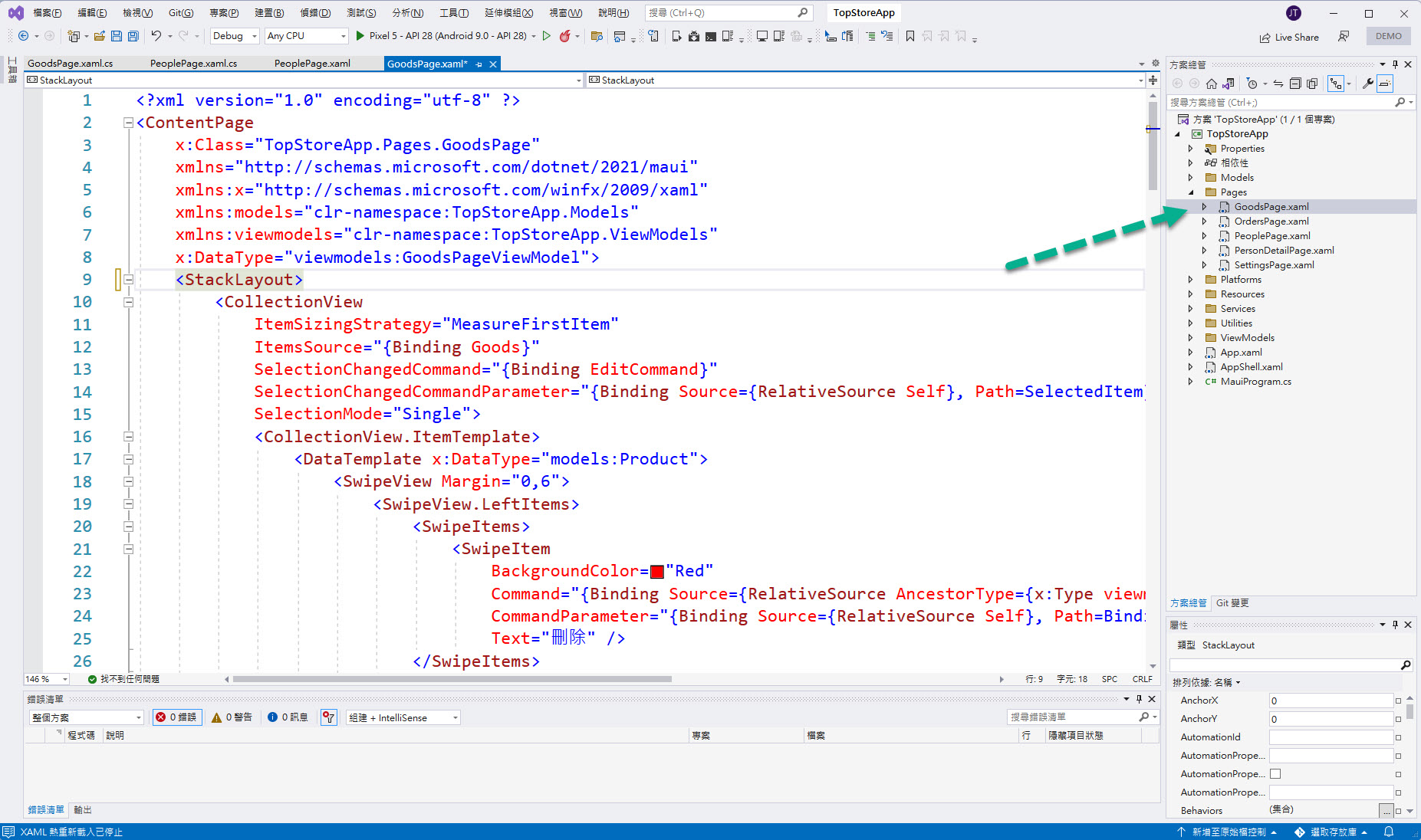
接著找到 ContentPage 標記與 StackLayout 標記(注意雖然在 .NET MAUI 仍可以繼續沿用 StackLayout 元件,但微軟官方文件建議在 .NET MAUI 當中使用 UI 新設計的 Layout 元件 VerticalStackLayout 或 HorizontalStackLayout 取代 StackLayout)之間來安插 ToolbarItems 的標記:
<ContentPage.ToolbarItems>
<ToolbarItem Text="新增" />
</ContentPage.ToolbarItems>
完成的結果如下圖紅框所示:
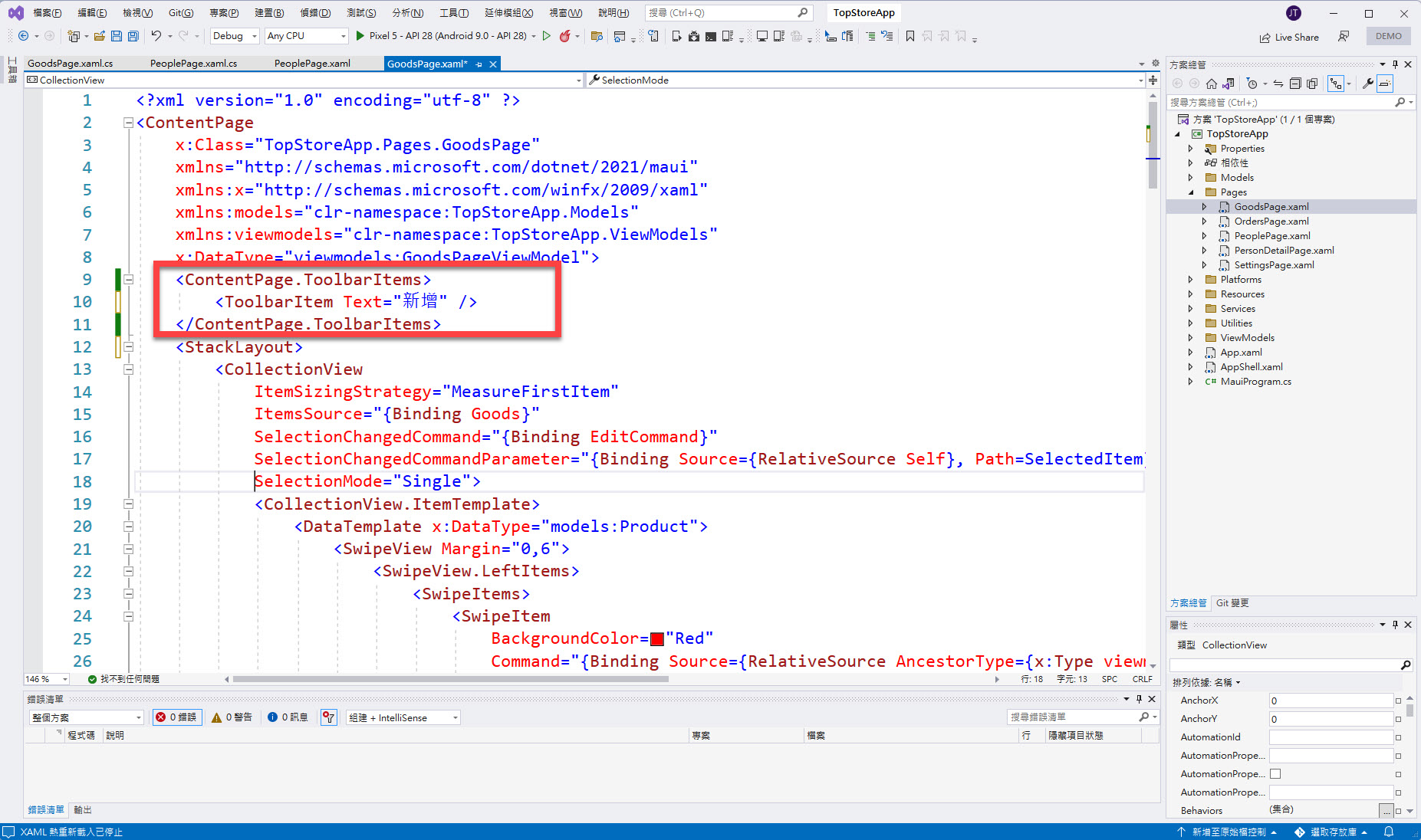
再繼續在 StackLayout 的標記下方加入 SearchBar 的標記:
<SearchBar
Placeholder="請輸入要搜尋的物品名稱..."
TextChanged="SearchBar_TextChanged"
TextTransform="Lowercase" />
完成的結果如下圖紅框所示:
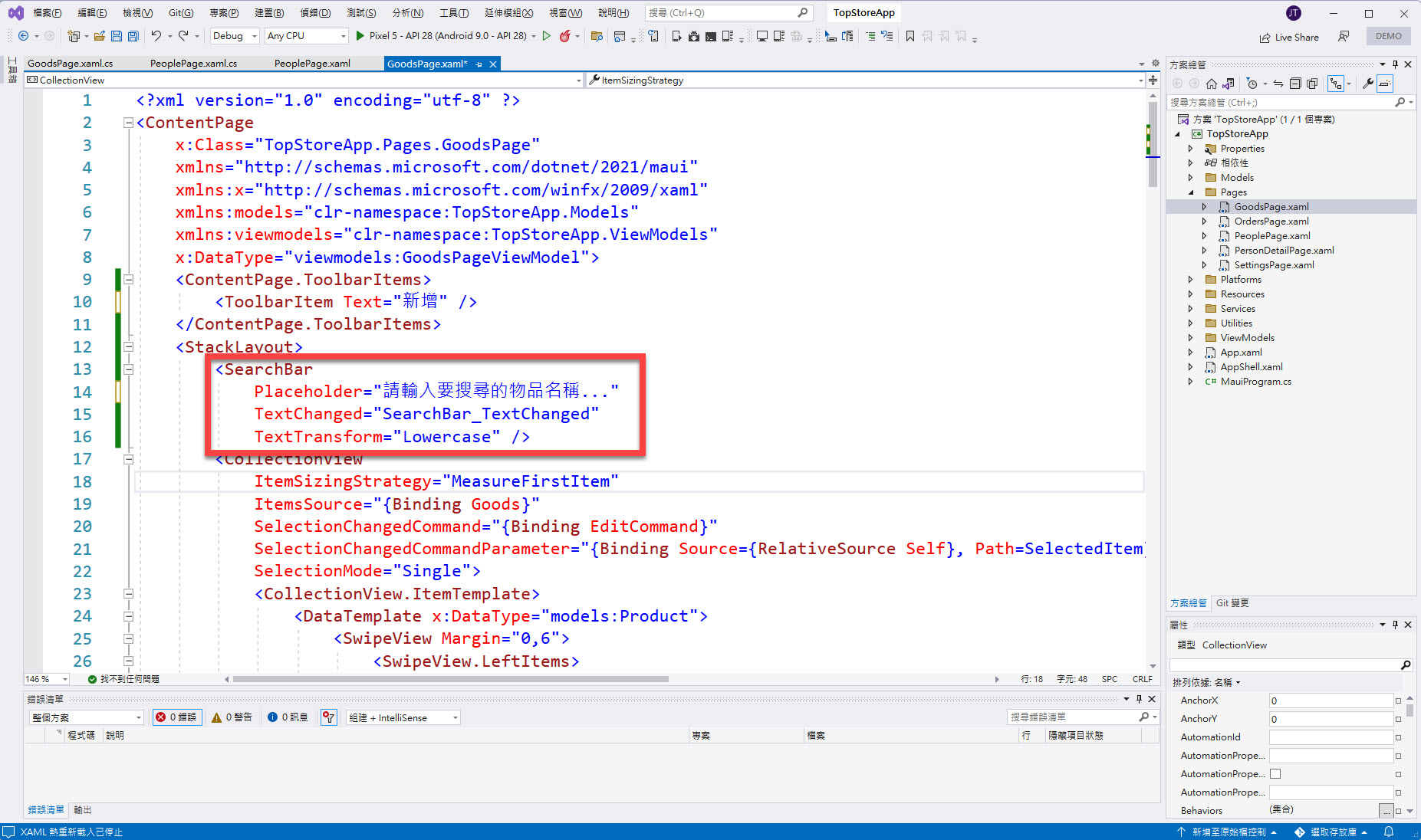
完成的呈現結果如下:
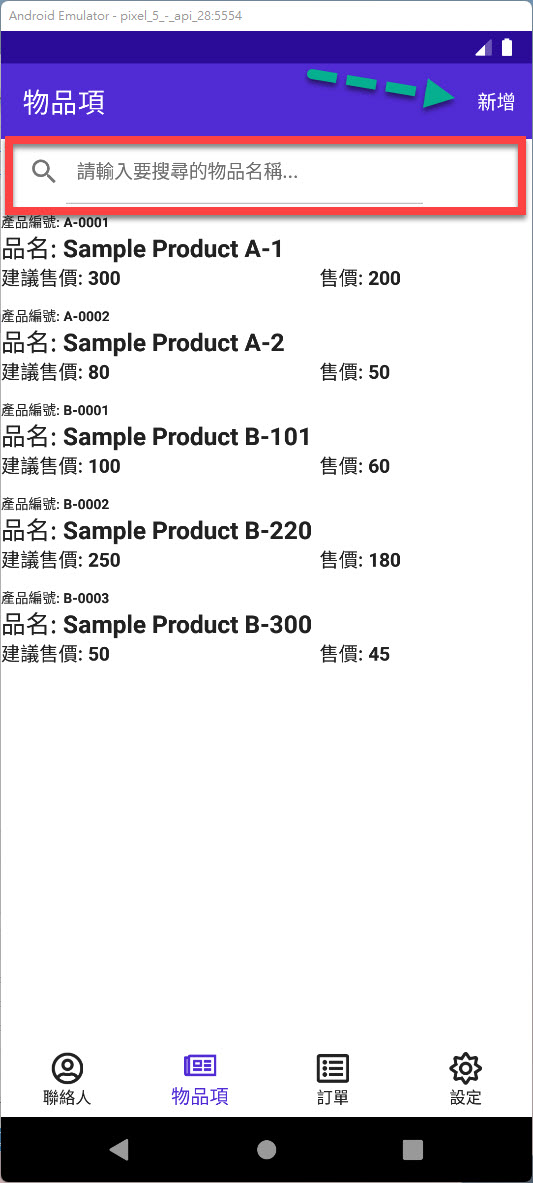
接著跟之前的 PeoplePage 一樣,在 SearchBar 文字進行改變的時候,需要透過 TextChanged 事件做一些狀況排除,所以開啟 "GoodsPage.xaml.cs" 檔案,會看到已經有自動建立出來的事件處理常式(如果 SearchBar 的 XAML 標記是打字輸入的,會有提醒可自動建立):
private void SearchBar_TextChanged(object sender, TextChangedEventArgs e)
{
}
如下圖紅框所示:
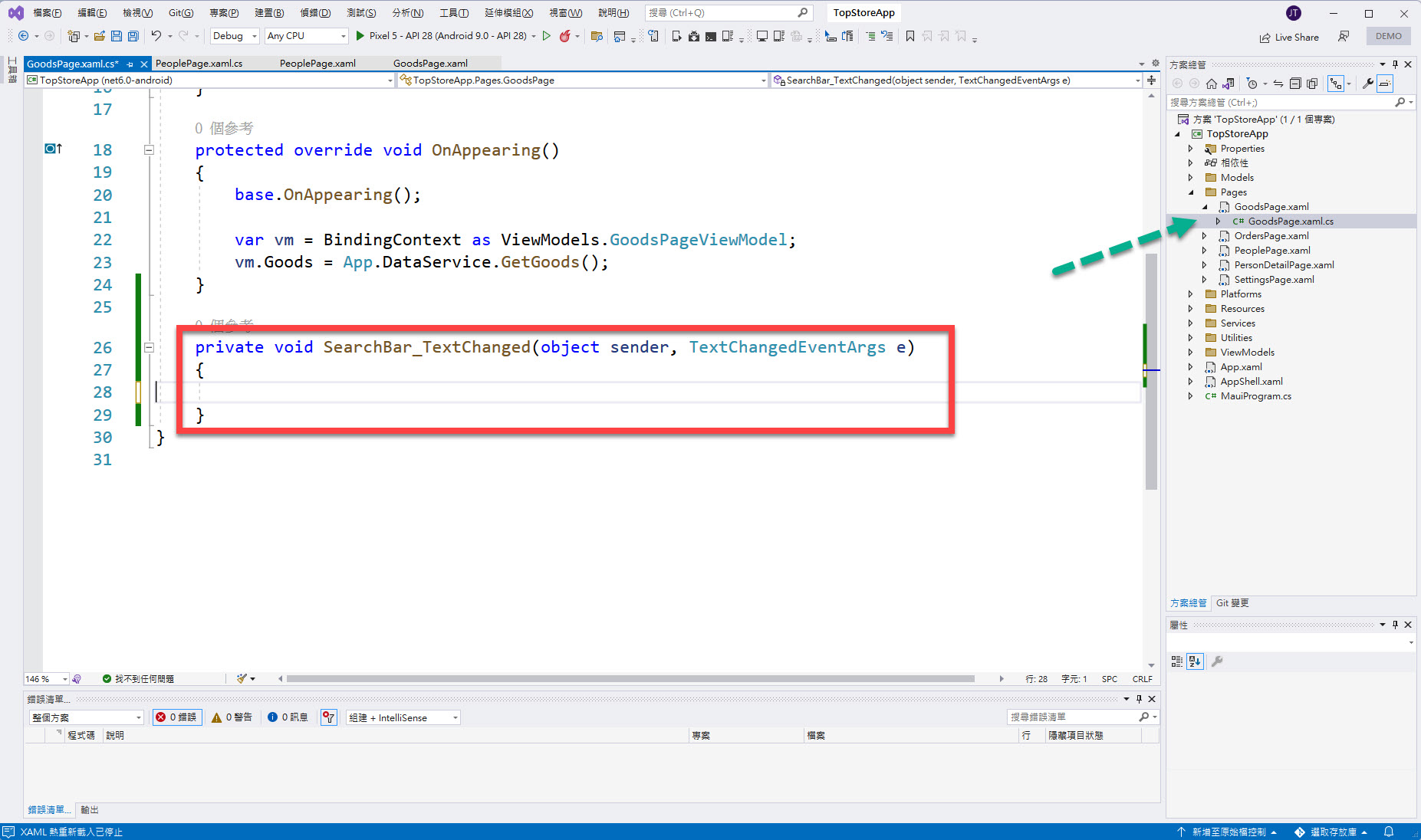
在此事件處理常式當中,加入以下程式碼:
var vm = BindingContext as ViewModels.GoodsPageViewModel;
if (e.NewTextValue?.Length == 0 && e.OldTextValue?.Length > 0)
{
vm.SearchCommand.Execute(string.Empty);
}
完成結果如下圖紅框所示:
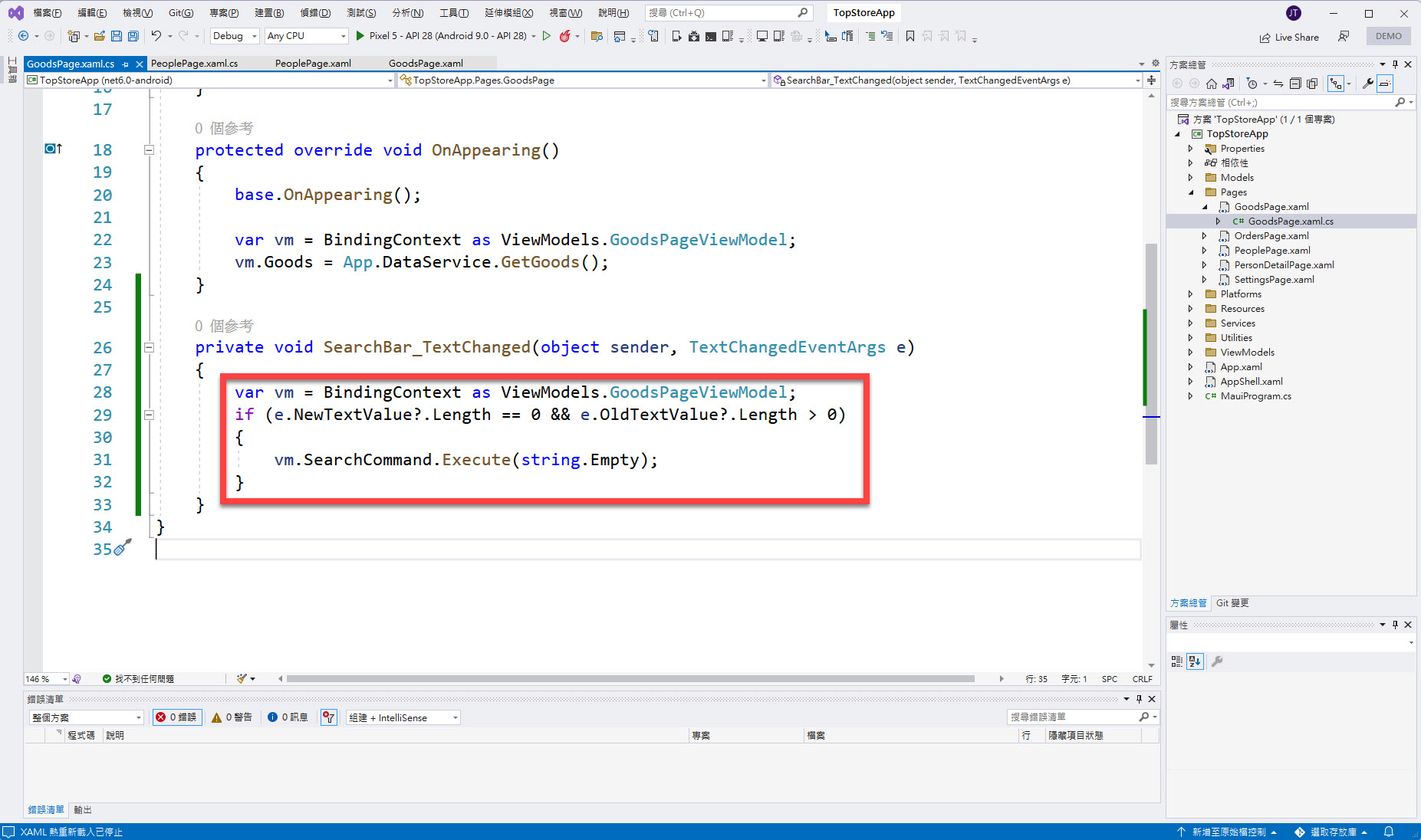
再回到 "GoodsPage.xaml" 檔案當中,繼續針對 ToolbarItem 與 SearchBar 編輯 XAML 標記當中的 Command 們的繫結對象。
對於 ToolbarItem 的 Command 就繫結到先前在 GoodsPageViewModel 中所設計的 Add() 方法(透過 [RelayCommand] 會形成 AddCommand):
Command="{Binding AddCommand}"
完成結果如下圖紅框所示:
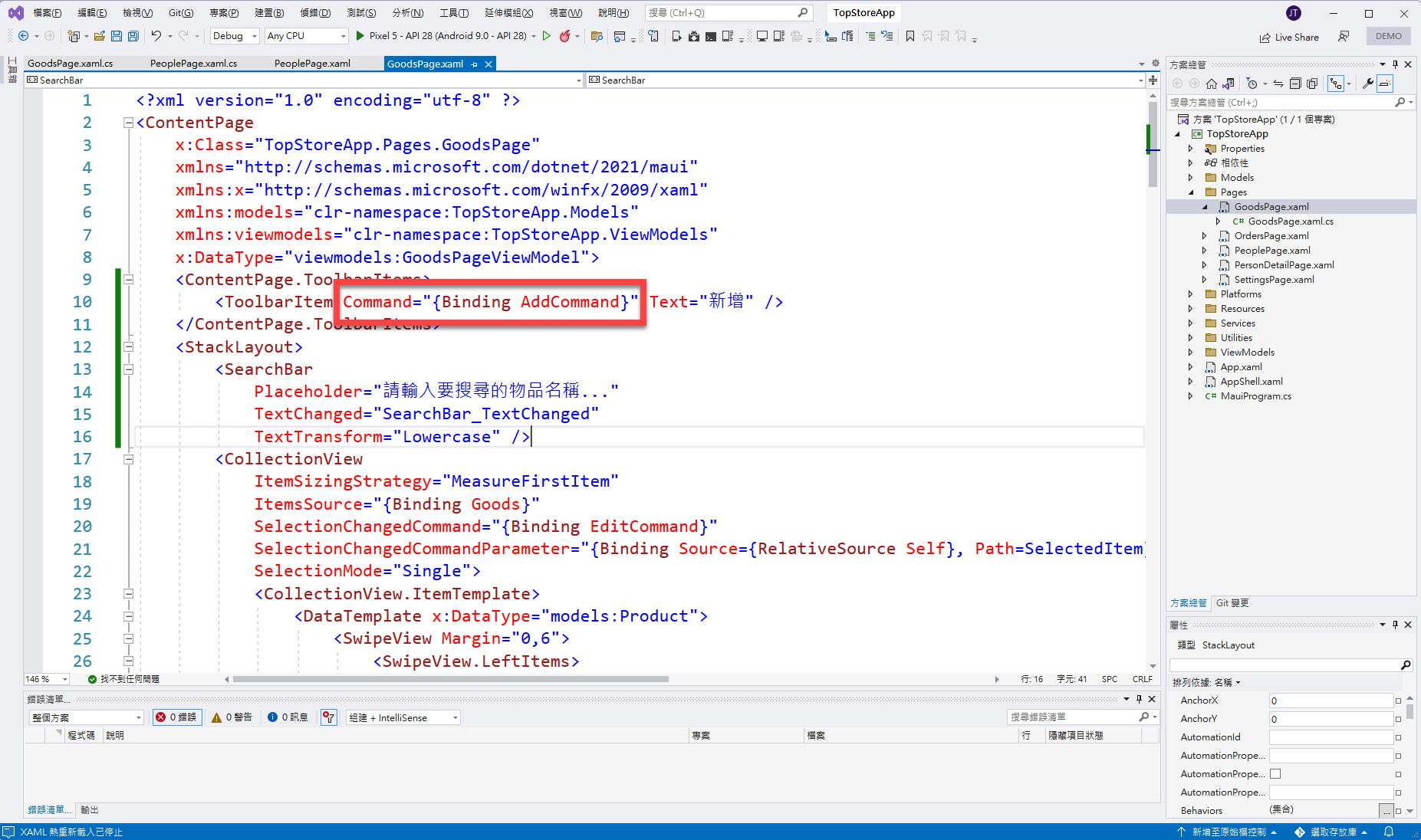
對於 SearchBar 的 SearchCommand 就繫結到先前在 GoodsPageViewModel 中所設計的 Search() 方法(透過 [RelayCommand] 會形成 SearchCommand),並且設定其 SearchCommandParameter 的資料為輸入在 SearchBar 當中的文字:
SearchCommand="{Binding SearchCommand}"
SearchCommandParameter="{Binding Source={RelativeSource Self}, Path=Text}"
完成結果如下圖紅框所示:
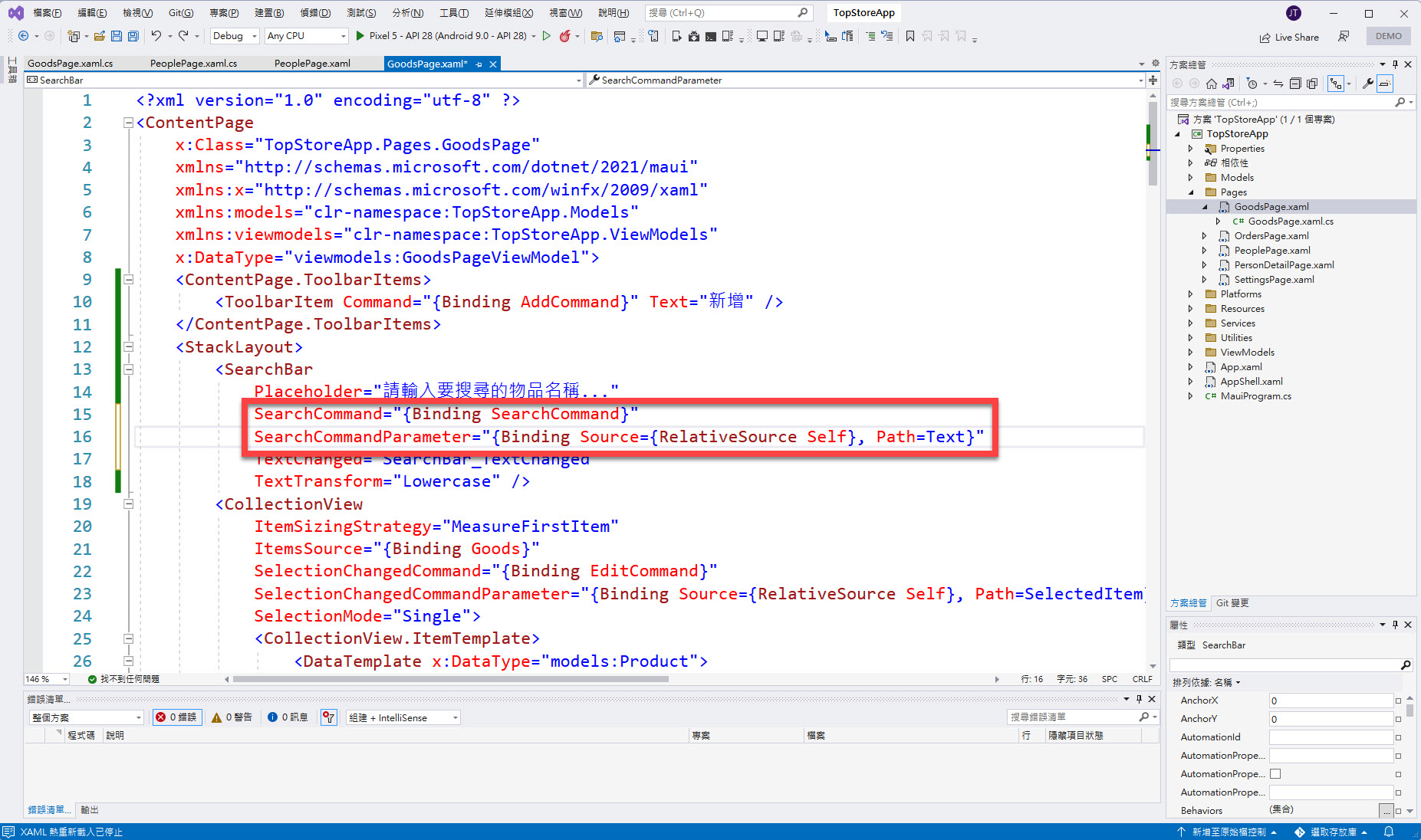
完成的結果如下:
點選 GoodsPage 導覽列左上角的 "新增",會執行 AddCommand 的操作:
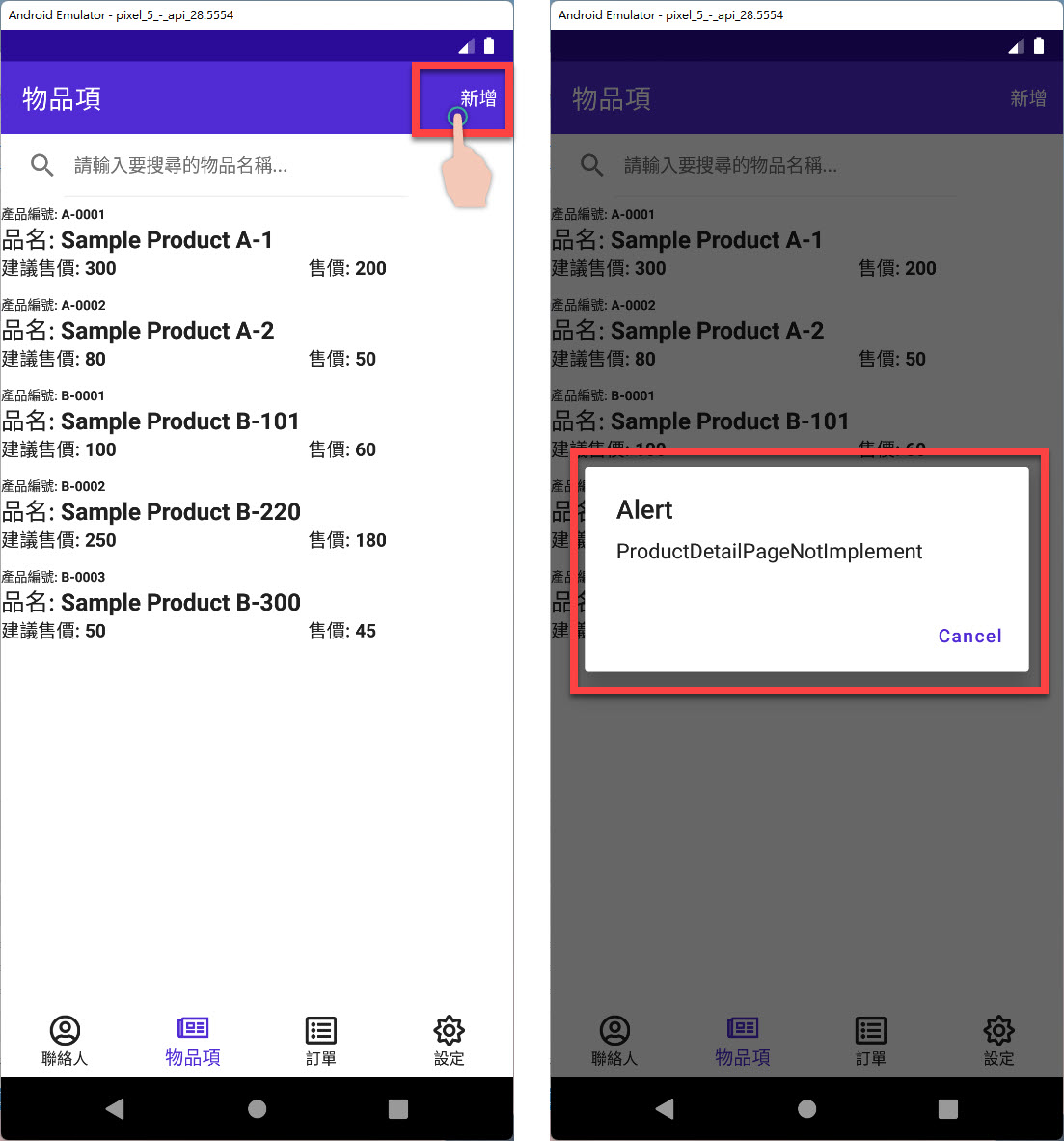
點選進入 SearchBar 並輸入文字後按下 "Search",會執行 SearchCommand 的操作: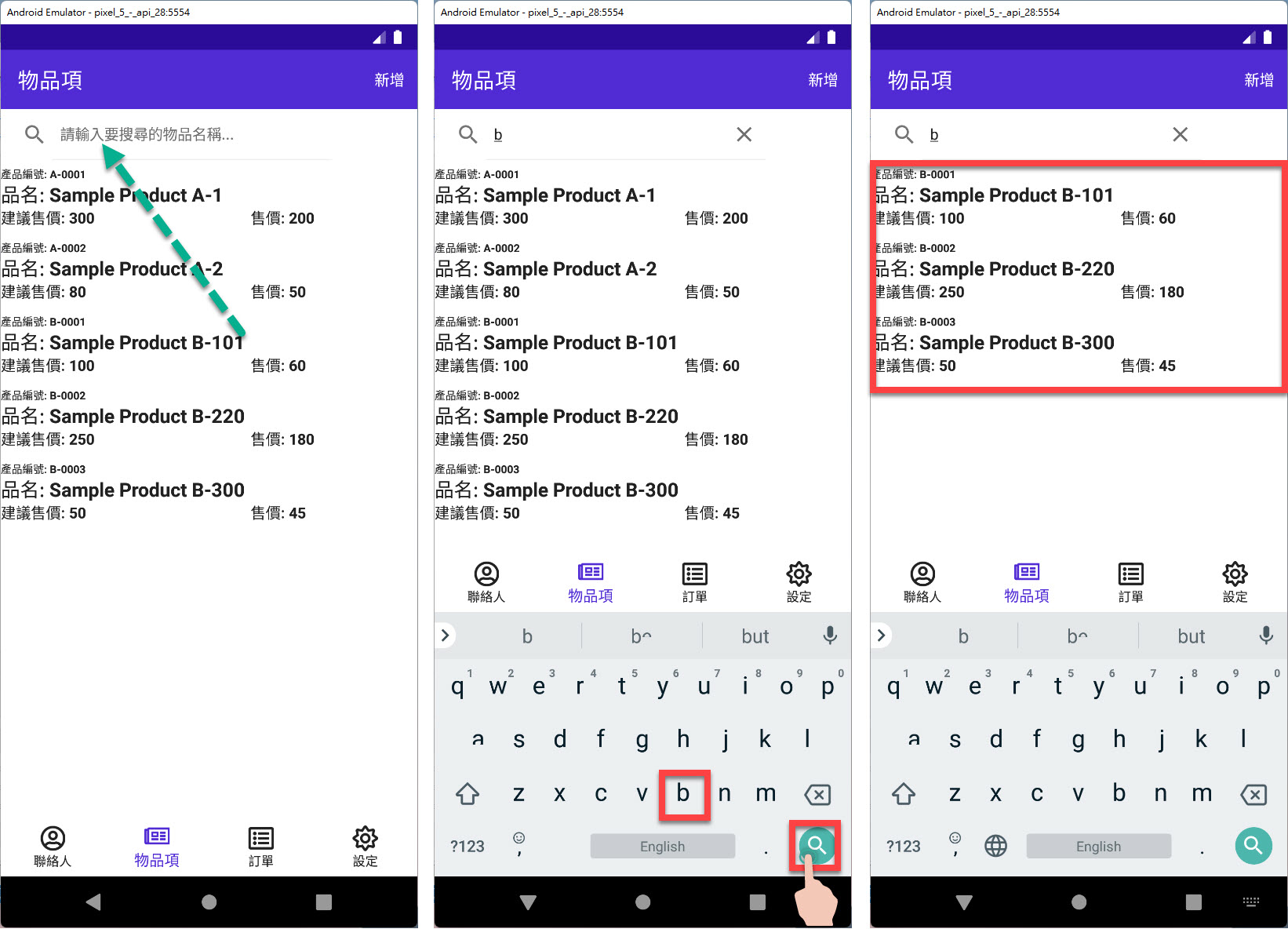
搜尋完畢後點選 SearchBar 中的 "清除文字" 會回到原本的 Goods 列表呈現: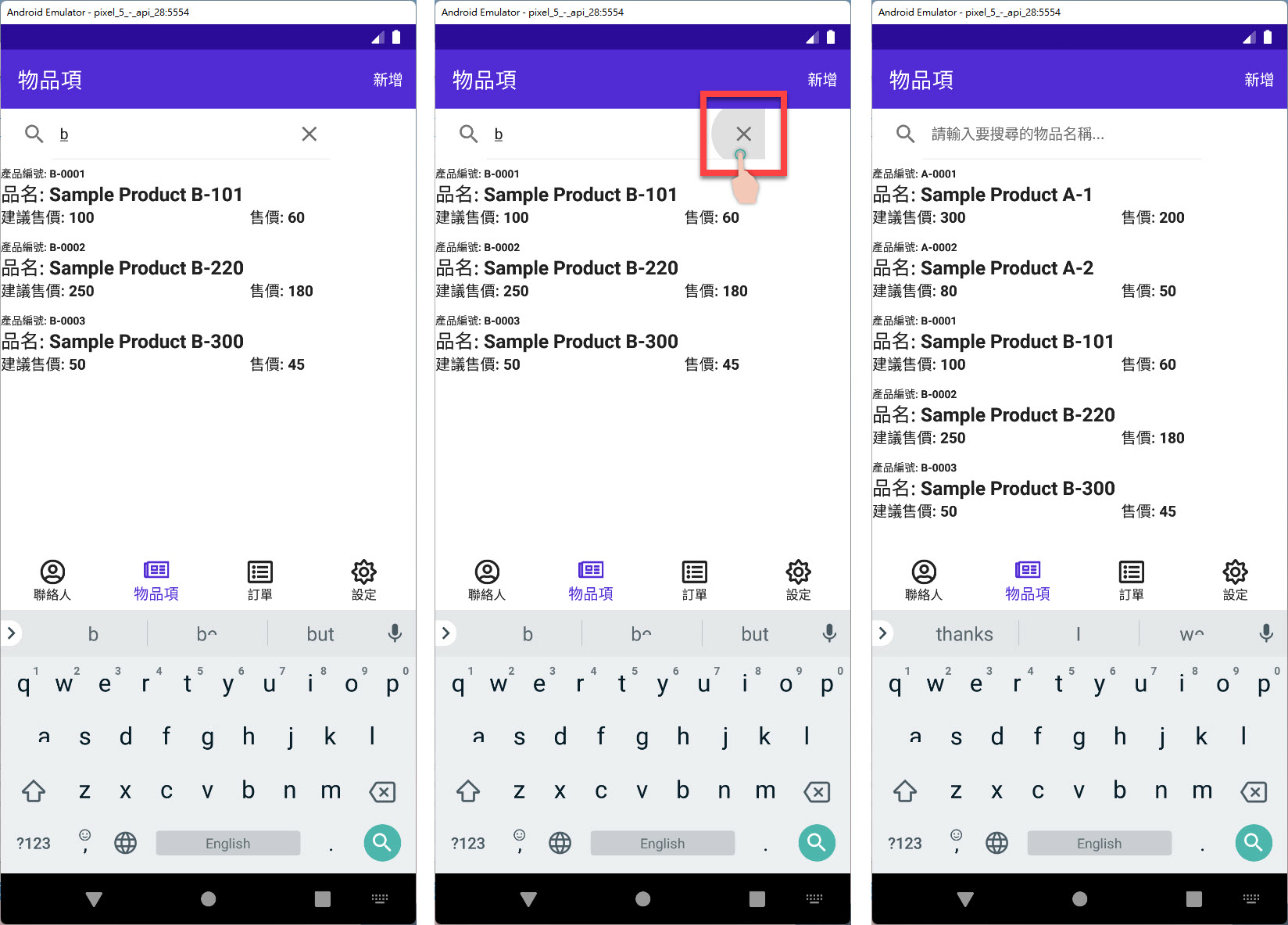
本 EP 介紹所完成的範例程式碼可在此下載。
(此次上傳到 GitHub 的 TopStoreApp 程式碼,在此 "GoodsPage.xaml" 的 StackLayout 已改成 VerticalStackLayout)
