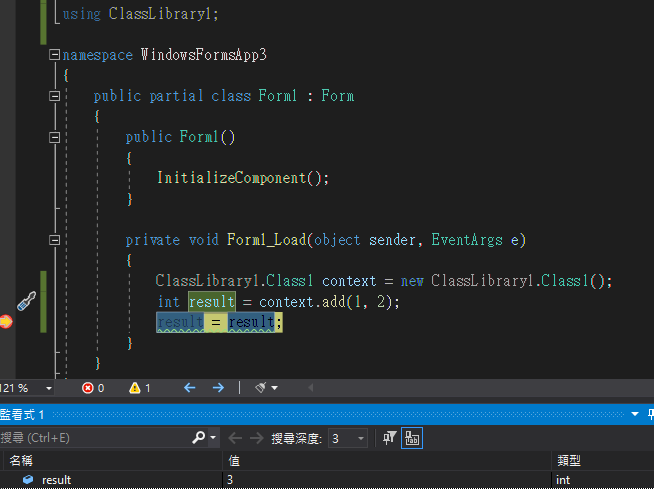一、建置DLL檔
在新增專案頁面中查詢類別庫,類別庫可以用來建置DLL檔,這裡以.netframework為範例: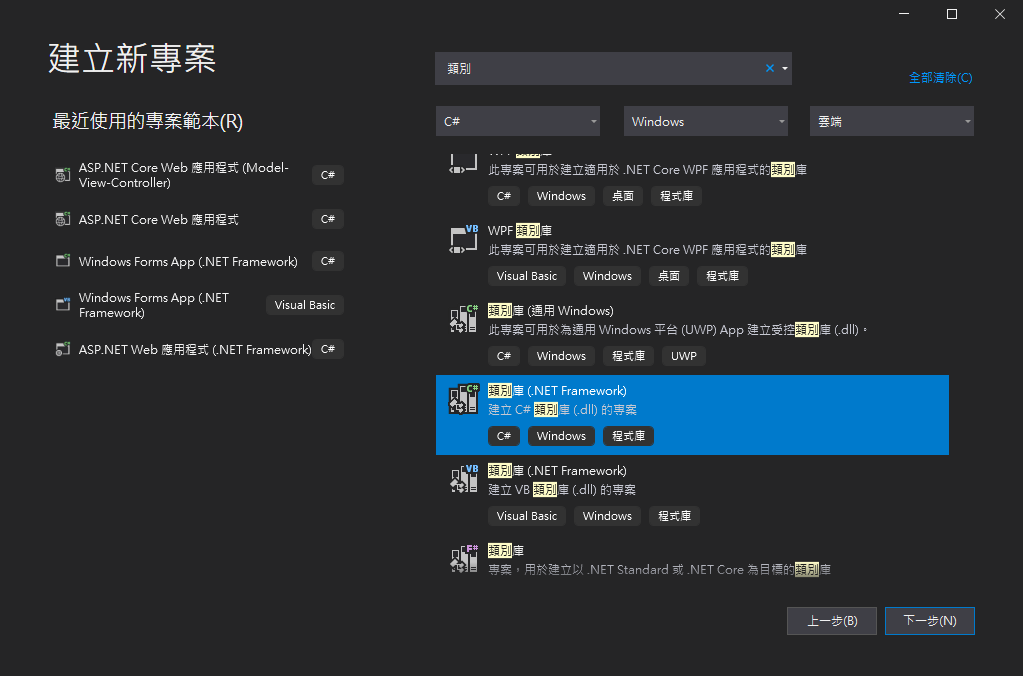
DLL範例取一個比較易懂的名字比較好,這邊只是示範因此就略過這步驟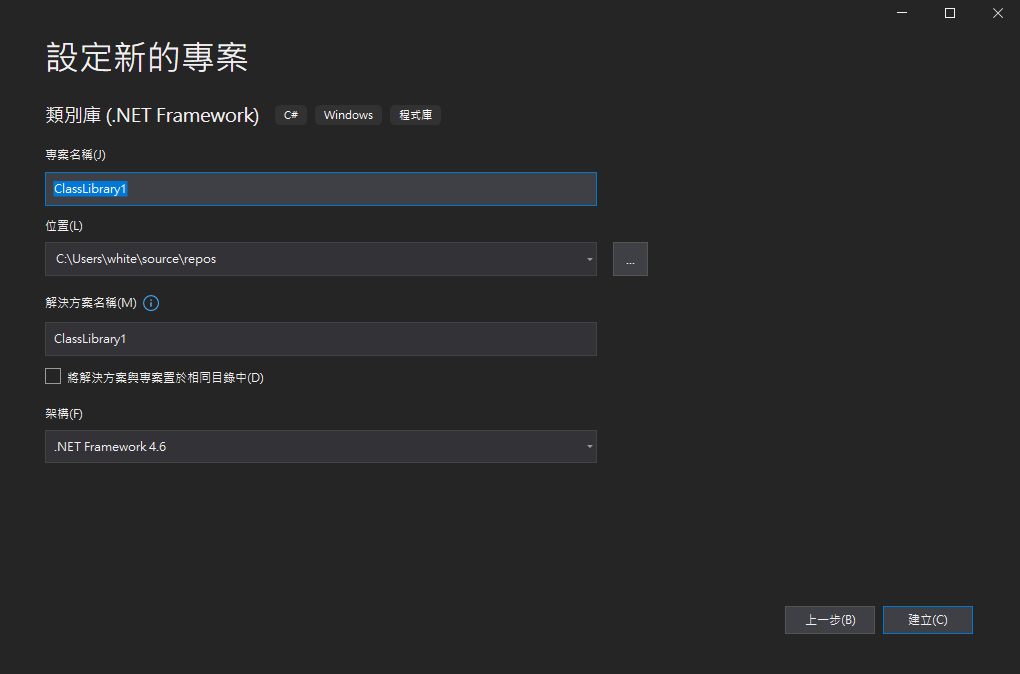
修改程式後
選擇建置 > 建置方案
成功建置方案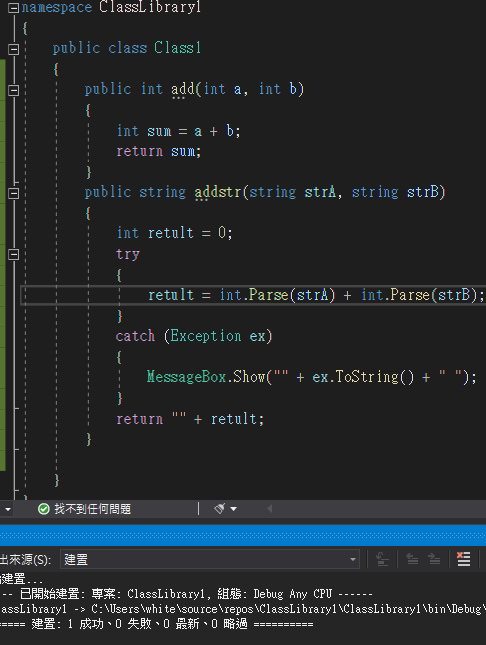
就可以找到dll檔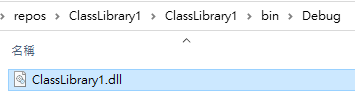
二、引用DLL檔
再新增一個應用程式,選專案>加入參考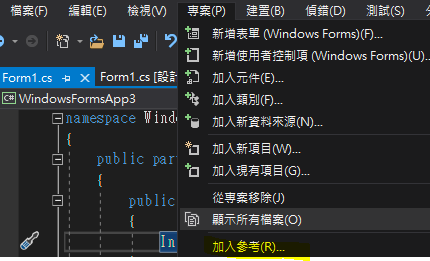
參考管理員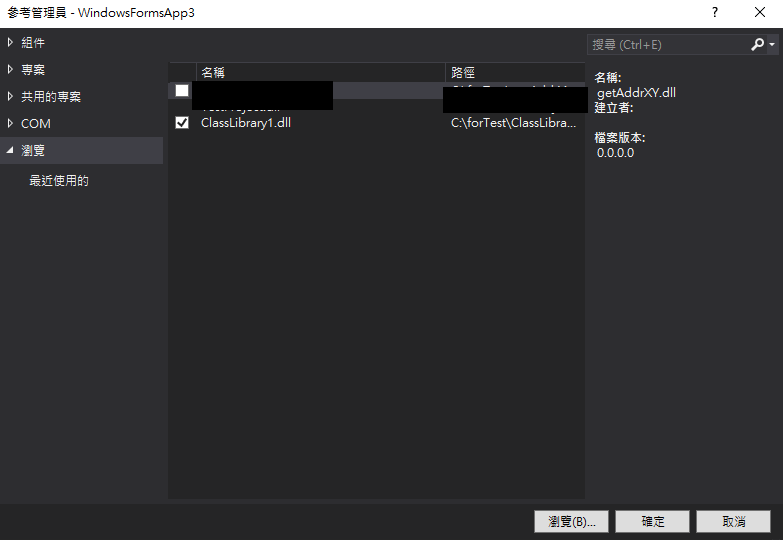
引用成功後可以在程式庫中看到建置的類別庫,名稱classLibrbry1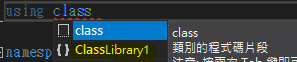
引用方式如下
ClassLibrary1.Class1 context = new ClassLibrary1.Class1();
int result = context.add(1, 2);
就能成功回傳值了,大概就介紹到這邊