Site Key By Google 是一款 Google 官方開發的外掛整合包,是 Google 針對 WordPress 推出的官方外掛,主要的功能是讓 Google 服務工具可以在網站後台中直接顯示分析及記錄的結果,目前整合的功能有:search console、Analytics、Adsense、PageSpeed Insights、Tag Manager、Optimize。對於有網站需求分析的人來說,這款外掛可以說是分常實用!今天就一起來學習吧!
1search console:可用來分析網站成效、關鍵字搜尋
2.Analytics:分析網站流量、可以知道瀏覽網站的人使用甚麼裝置和他所處的地區、網站操輟的時間等等。
3.Adsense:如果網站要透過 Google 廣告來收益的話可以靠它來管理
4.PageSpeed Insights:基本的網站測速工具
5.Tag Manager:是一款免費的代碼部署工具,可以透過這個追蹤廣告成效
6.Optimize:是一款網絡分析和測試工具,可以替網路進行A/B Test,讓網站效益最大化。
到安裝外掛裡找到Site Key By Google安裝並啟用。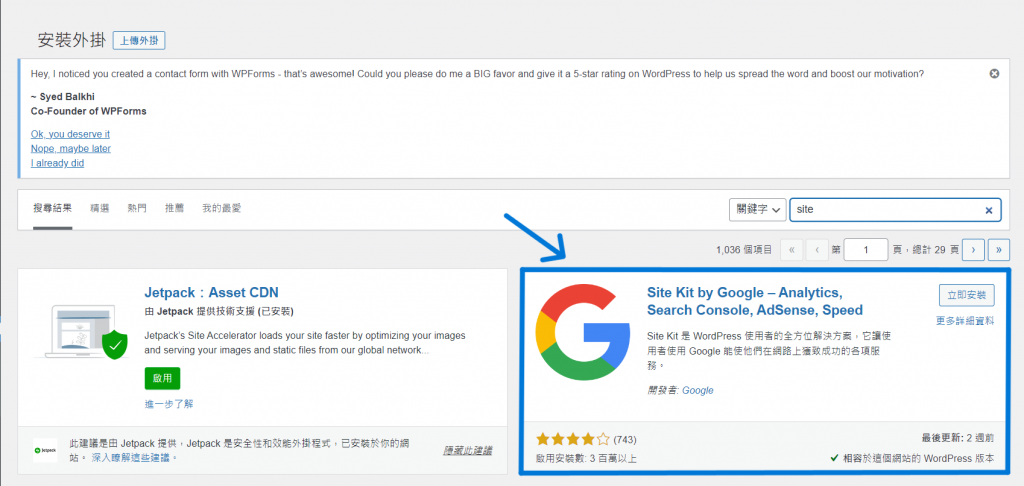
啟用後繼續點擊「Start Setup 」。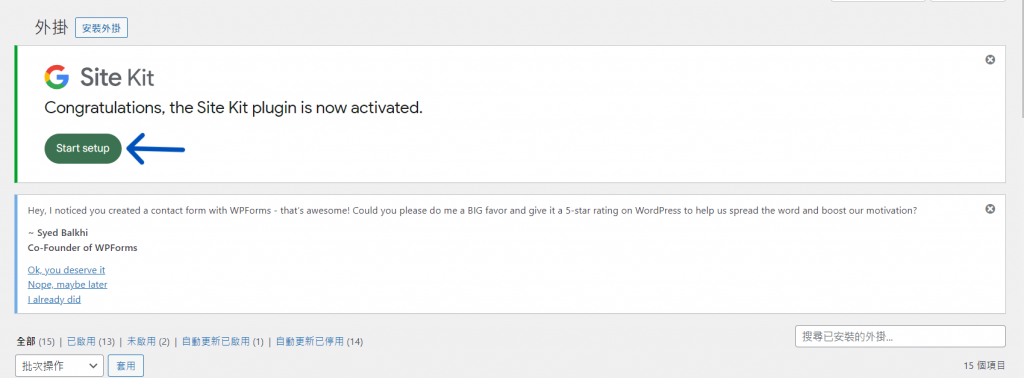
繼續點選sign in with google ,會需要透過google帳號做連結。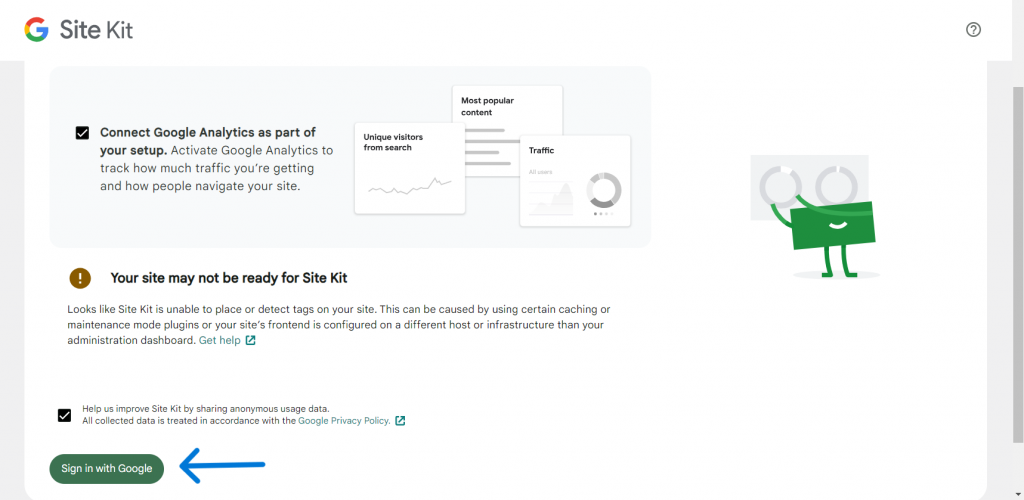
這邊會需要勾選Site Key By Google的存取範圍,基本上全選即可,這樣日後查看數據分析也會更方便。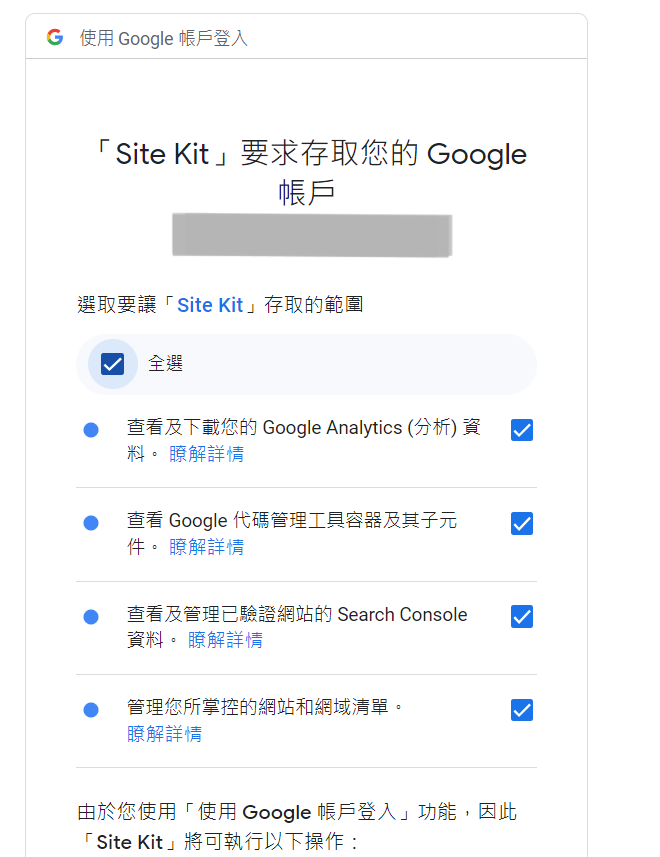
接下來這個畫面需要繼續勾選四個同意項目,一直點選「Verify」就可以繼續下一步了。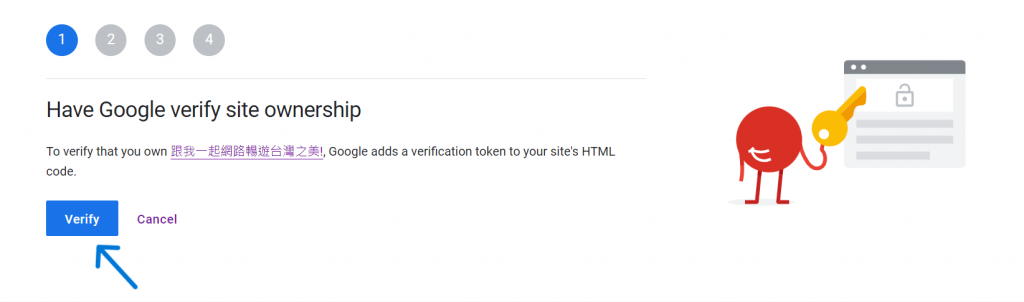
回到了Site Key By Google的settings查看,我們需要繼續設定Analytics,點選 「Create Account 」設定。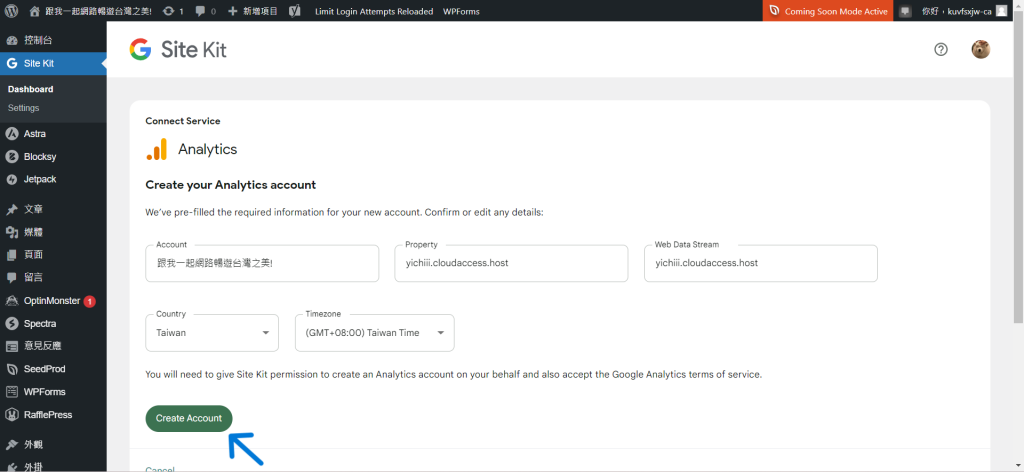
這邊也需要勾選 Site Key 的存取範圍,將爾個選項都勾選即可。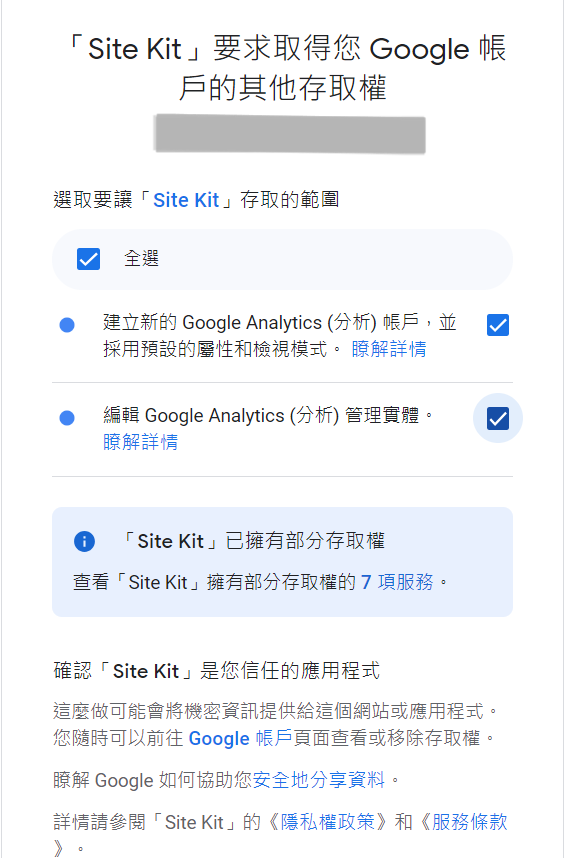
這頁出現的是 Google Analytics的同意條款和服務條款合約,看完後就可以點選「接受」。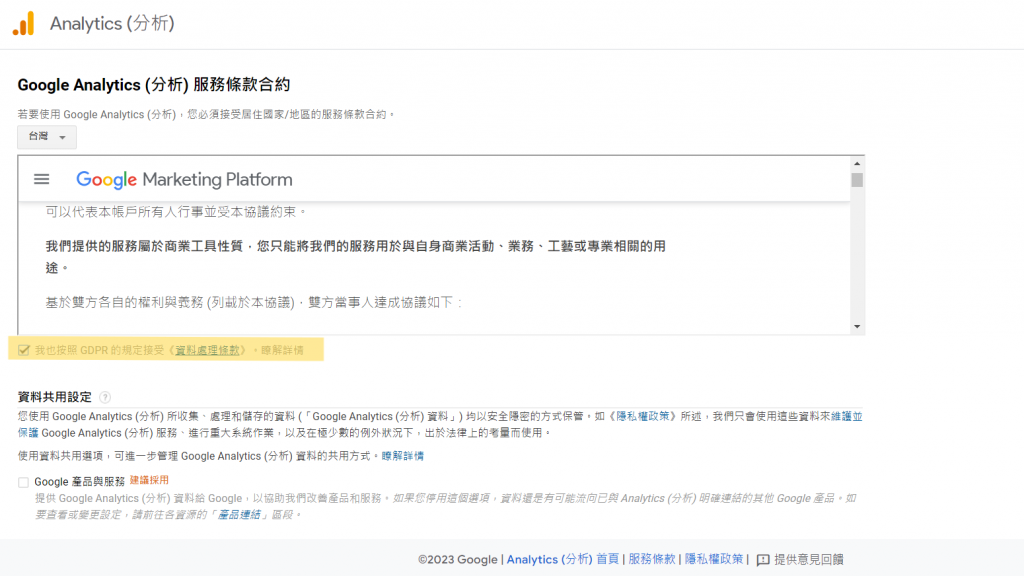
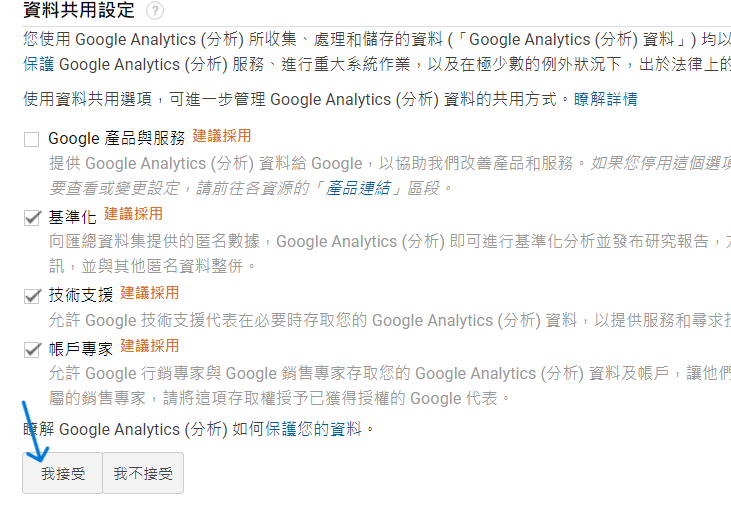
到這一步就會跳出成功通知啦!繼續點選「go to my Dashboard」回到settings的地方。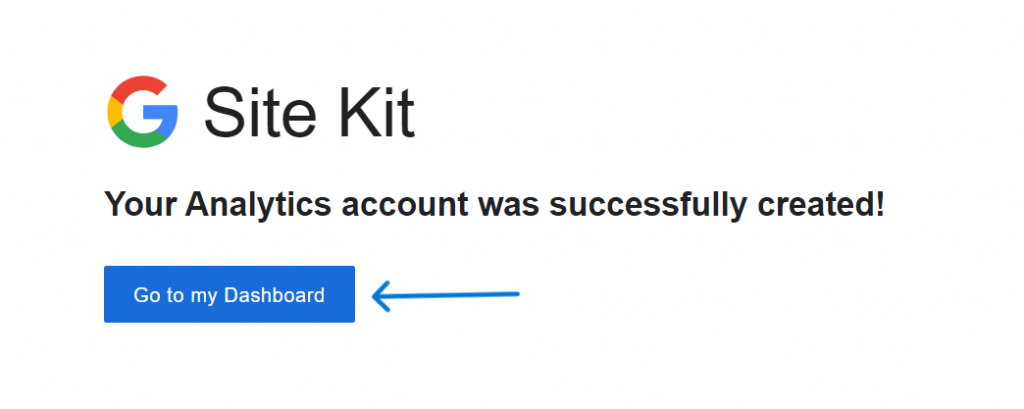
在這邊可以看到3個 connected Services都成功串聯好了 。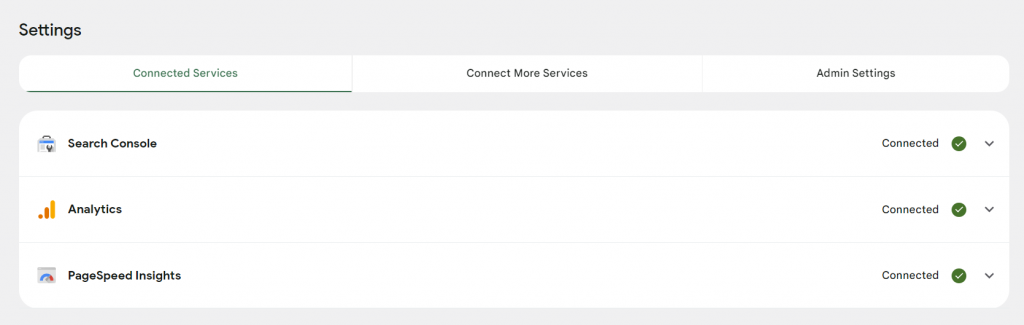
可以依照自己的需求繼續安裝其他的服務,點選「Connect more service」就可以安裝其他的項目啦!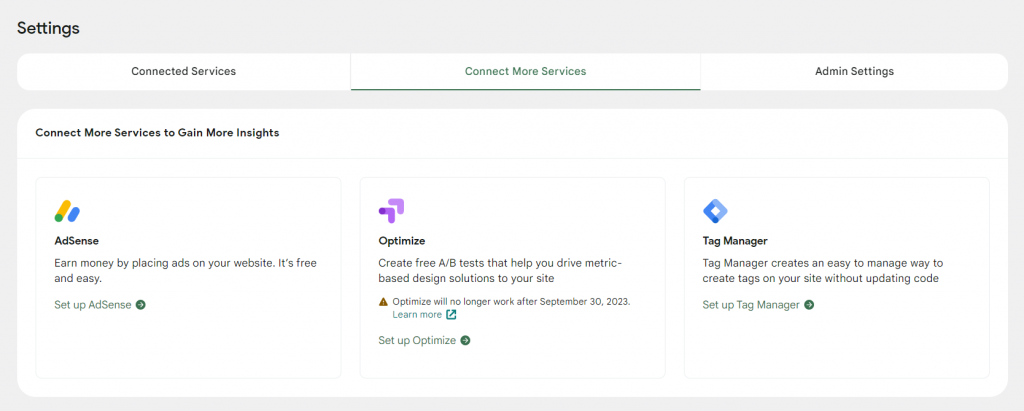
謝謝大家看到這邊![]()
明天繼續囉!
倒數14天
