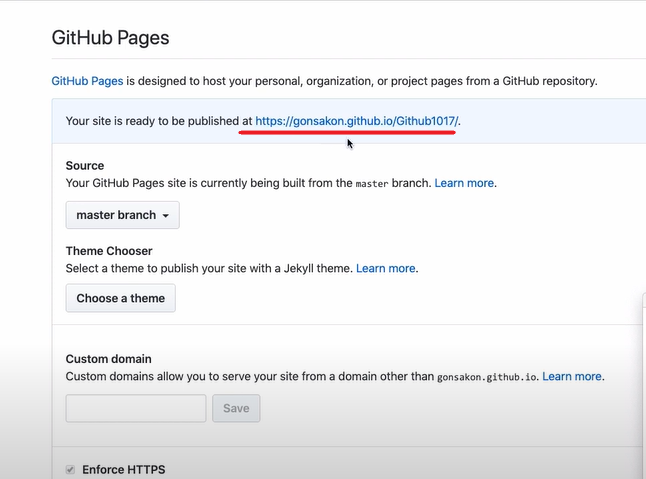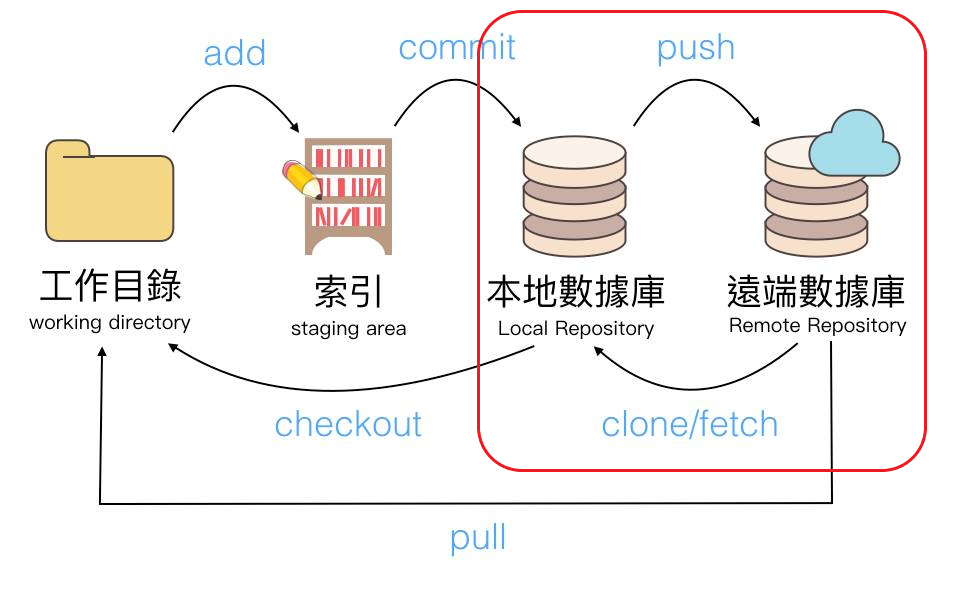
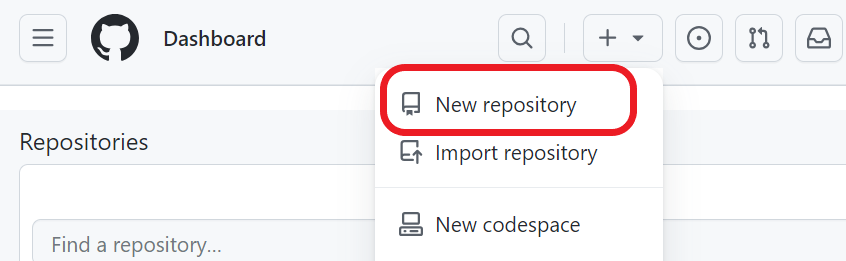
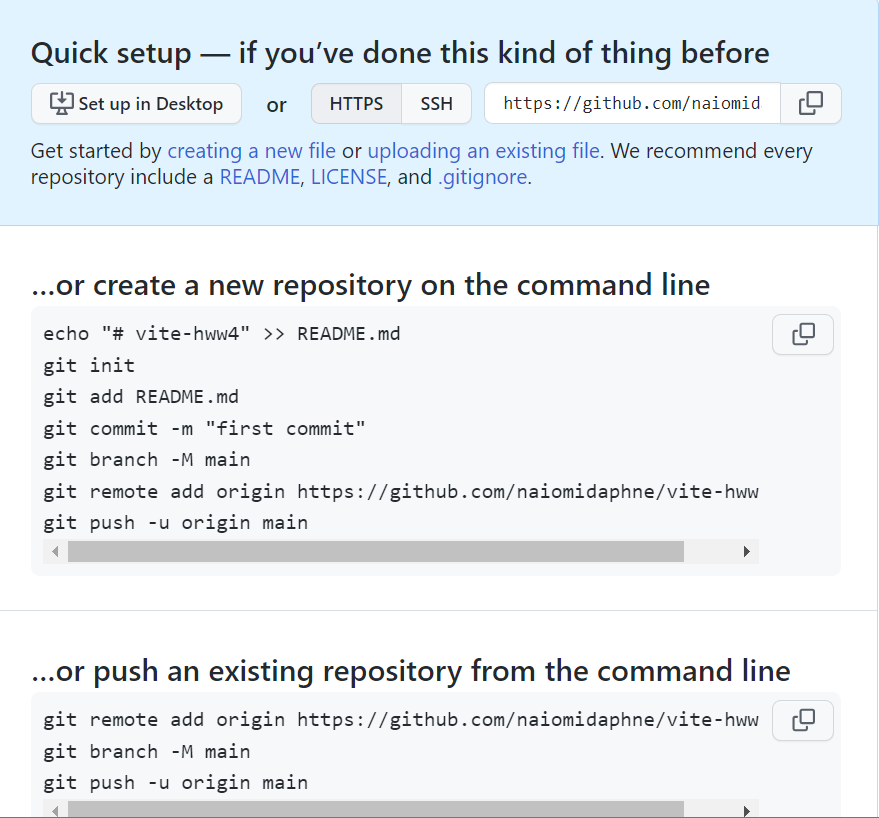
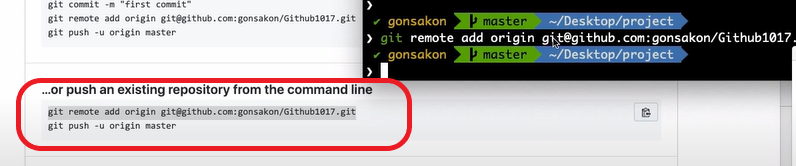
.git 資料夾內隱藏檔的(.config)點擊開來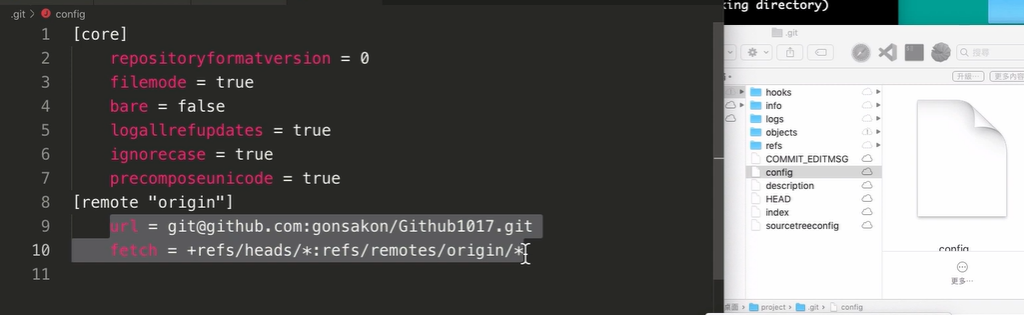
"remote .... 連結網址" ,那就是有綁定成功了!當你要將更新的節點紀錄資料 push 至遠端數據庫,需在終端機中輸入 "git push -u ..." 那一行
接下來重新整理 Github 頁面,當頁面顯示出你的數據庫資料即為更新成功 pushed 上 Github
想要瀏覽你 github 的數據庫靜態的瀏覽器時,可以到頁面中 settings 裡的 Github Pages → source 來源選擇第一個 master branch,按確認後頁面會跳出提示 Github Pages source saved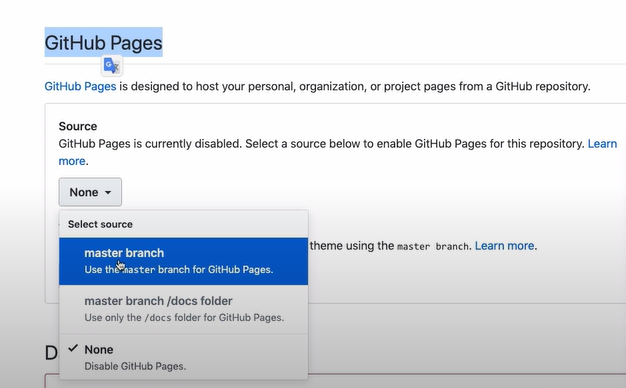
這時你滑鼠按右鍵點擊網址開啟新分頁,即可看到你的靜態頁面了
(若是沒出現頁面畫面,可以在網址後面添加 index.html 試看看)