如同前面說的,我們先來幫開發人員在開發階段,可以不用再去打開遠端桌面連線,把自己電腦的東西往伺服器放了,而且也不用用電話或是email的方式去跟需求人員告知已經可以驗證了。
目標就是,只讓開發人員接觸到開發工具、Git以及Azure DevOps Service,電話out、email out。
這次的用來作範例的,就是一個.net framework 4.8的網站,我們透過hosted pipeline 幫我們把程式碼丟上去進行編譯後,把產物打包回來。
讓我們來看看下面的yaml的分段解說。
# ASP.NET
# Build and test ASP.NET projects.
# Add steps that publish symbols, save build artifacts, deploy, and more:
# https://docs.microsoft.com/azure/devops/pipelines/apps/aspnet/build-aspnet-4
resources:
repositories:
- repository: mysite
type: git
name: mysite/mysite #敘明我要抓source code 的repo
ref: develop #敘明要抓develop這個branch 的head
trigger:
branches:
include:
- develop #mysite 的develop branch 會發動
- pipeline #mysite 的pipeline branch是給pipeline 這邊用來實驗的
trigger:
- pipeline_test #因為有Bug,所以限制pipeline repo的branch 除了main以外,都要帶pipeline的前綴
pool:
vmImage: 'windows-latest' #hosted pipeline要用的image
variables:
solution: 'SourceCode/mysite/mysite.sln'
buildPlatform: 'Any CPU'
buildConfiguration: 'Release'
stages:
- stage: 'Build'
displayName: 'Build'
jobs:
- job:
steps:
- checkout: mysite
- task: printAllVariables@1 #習慣性把所有變數印出來
displayName: 'Print all variables'
- task: NuGetToolInstaller@1
- task: NuGetCommand@2 #restore solition
inputs:
restoreSolution: '$(solution)'
- task: VSBuild@1 # 編譯的作業
inputs:
solution: '$(solution)'
msbuildArgs: '/p:DeployOnBuild=true /p:DeployOnBuild=true /p:PublishProfile=FolderProfile.pubxml'
platform: '$(buildPlatform)'
configuration: '$(buildConfiguration)'
- task: ArchiveFiles@2 #將編譯後的產物,打包成zip
displayName: '封存 $(Build.ArtifactStagingDirectory)\mysite'
inputs:
rootFolderOrFile: '$(Build.ArtifactStagingDirectory)\mysite'
includeRootFolder: false
- task: PublishBuildArtifacts@1 #將zip傳到pipeline artifact
displayName: '發行成品: drop'
inputs:
PathtoPublish: '$(Build.ArtifactStagingDirectory)/$(Build.BuildId).zip'
到此為止,我們一個CI Build的過程基本已經成形,我們把程式碼給進行編譯後,把產物丟到了pipeline artifact中,所以來看看跑起來的成果。
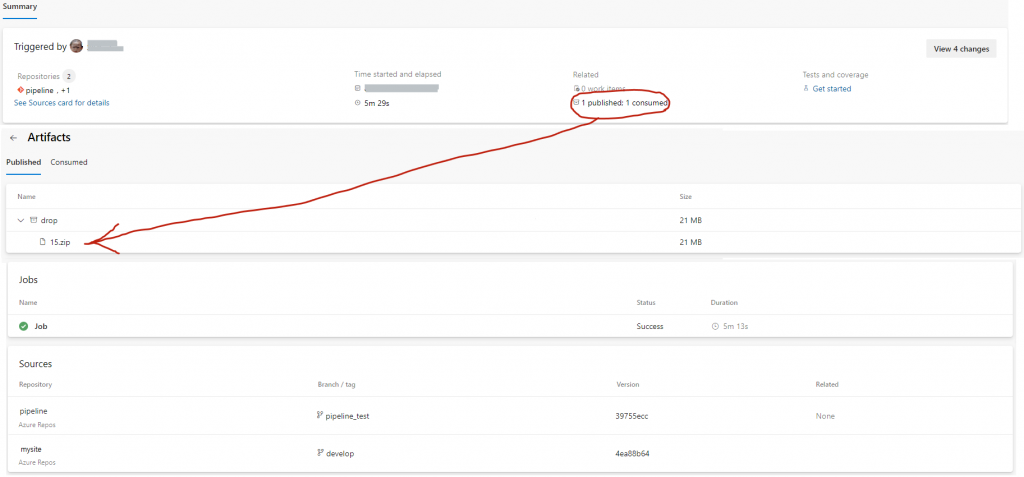
可以看到,撰寫的yaml 在hosted pipeline建置成功,同樣的解說一下:
今天寫很多了,明天再來寫 cd的部分。
寫yaml跟寫程式一樣,完成某件任務,都會有那種小小的成就感
