想了一下還是繼續用這個範例來練習,
但就先不管使用者的權限問題了,對小白的我來說有點太難理解,
繼續實作我想要的功能。
本篇閱讀時間約: 2 分鐘
重新建立資料表:
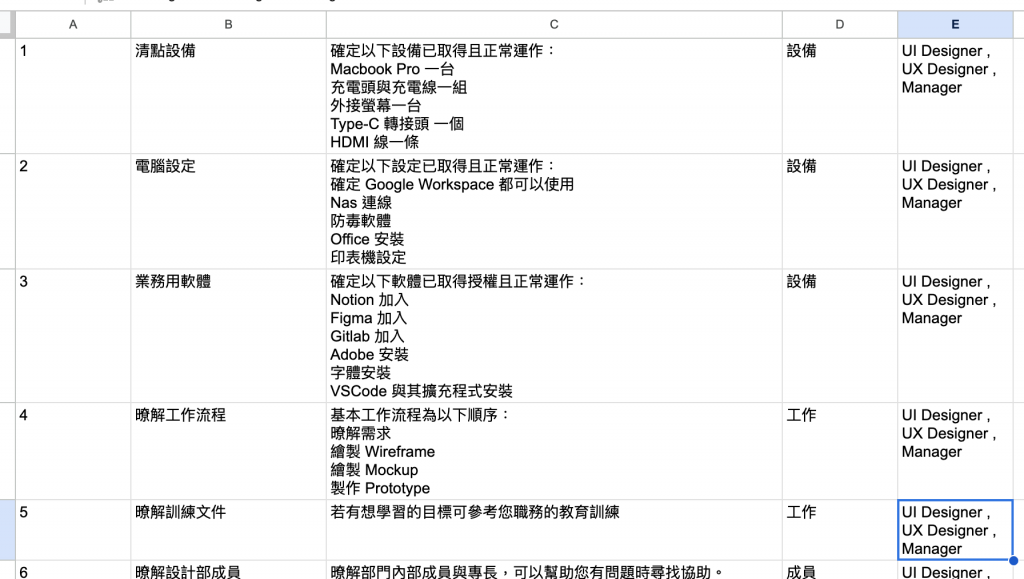

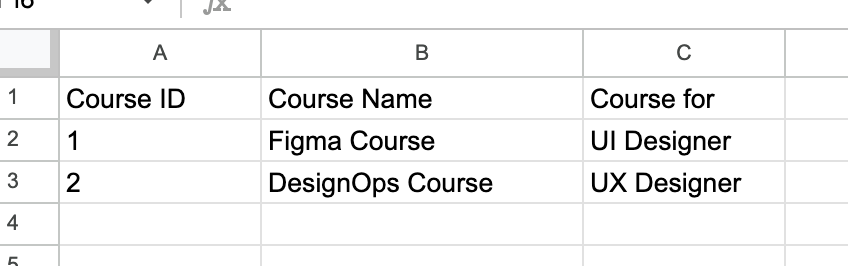

Course 目前用不到,但還是先建立起來。
這一次我想要讓任務與職位有關聯,
也就是在建立任務的時候,可以多選有關聯的職位,
並且在職位的 View 上,任務可以顯示成列表的外觀。
第一步,先將這個 Google Sheets 建立成 AppSheet 應用程式。
第二步,將 User 的 Job Title 欄位改成 Ref 類型,參照 Job Title 資料表。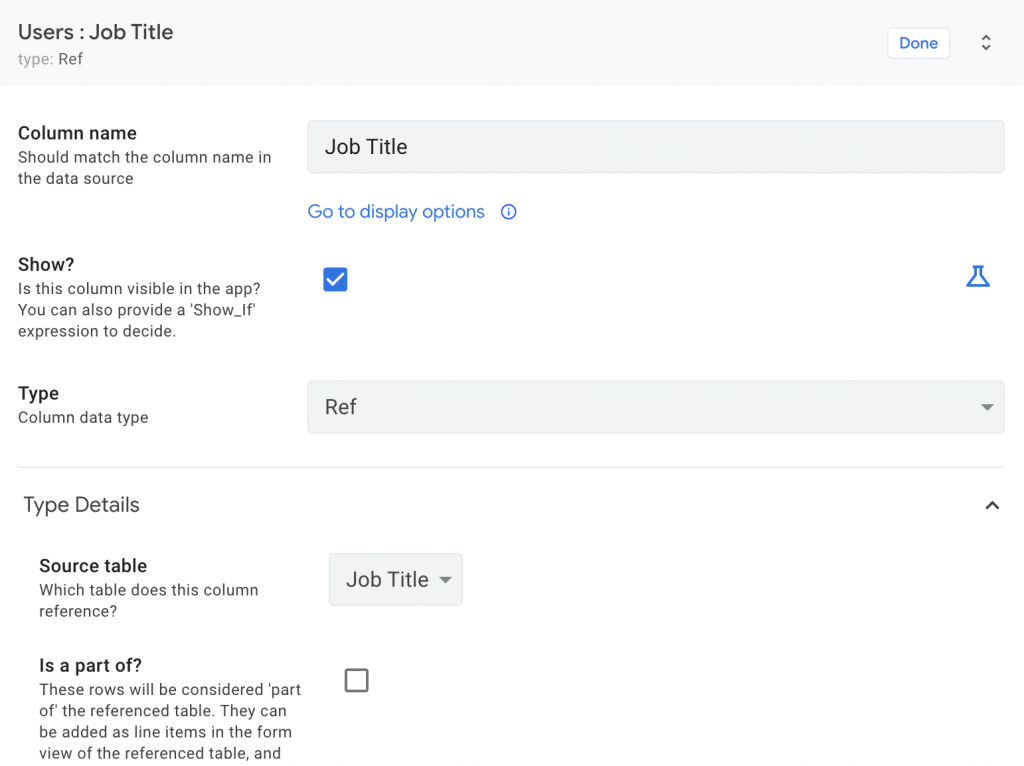
第三步,將 Task 的 Job Title 設成多選類型,
但是不要手動增加選項,打開「Auto Complete」,
在「Suggested Values」設成 SELECT(Job Title[Job Title], TRUE),
也就是選項直接去找 Job Title 資料表的 Job Title 欄位。
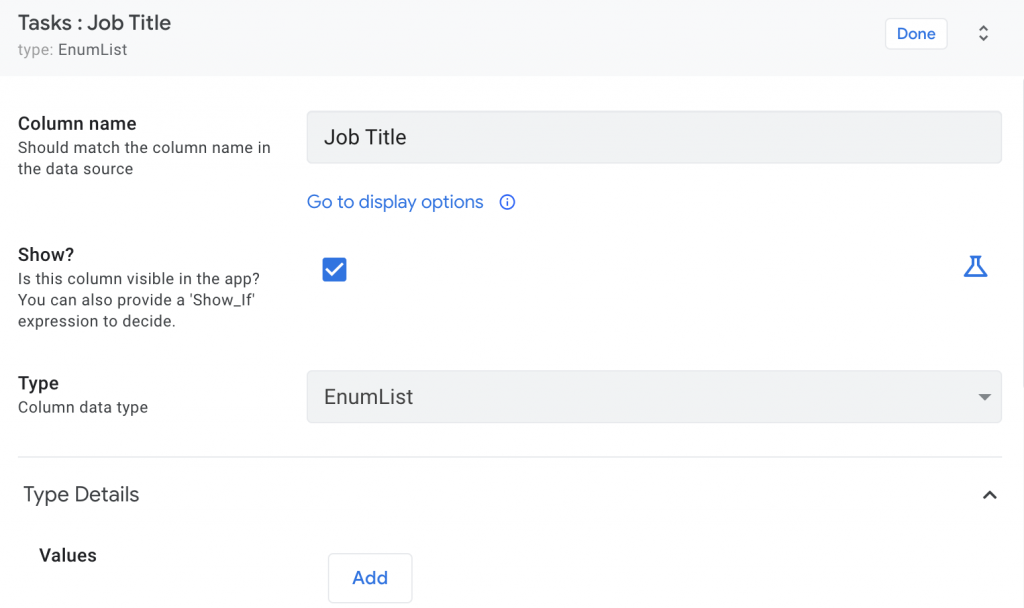
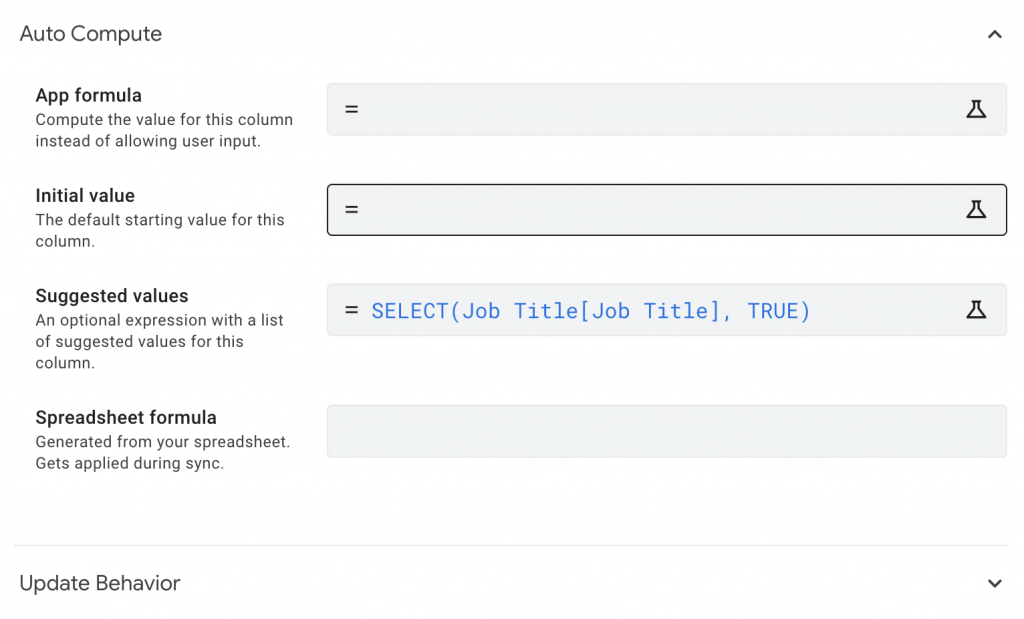
第四步,在 Job Title 裡設定兩個虛擬欄位,
兩個虛擬欄位的類型都是 List,
公式分別如下:
REF_ROWS("Users", "Job Title")
SELECT(Tasks[Task Name], IN([_THISROW].[Job Title], [Job Title]))
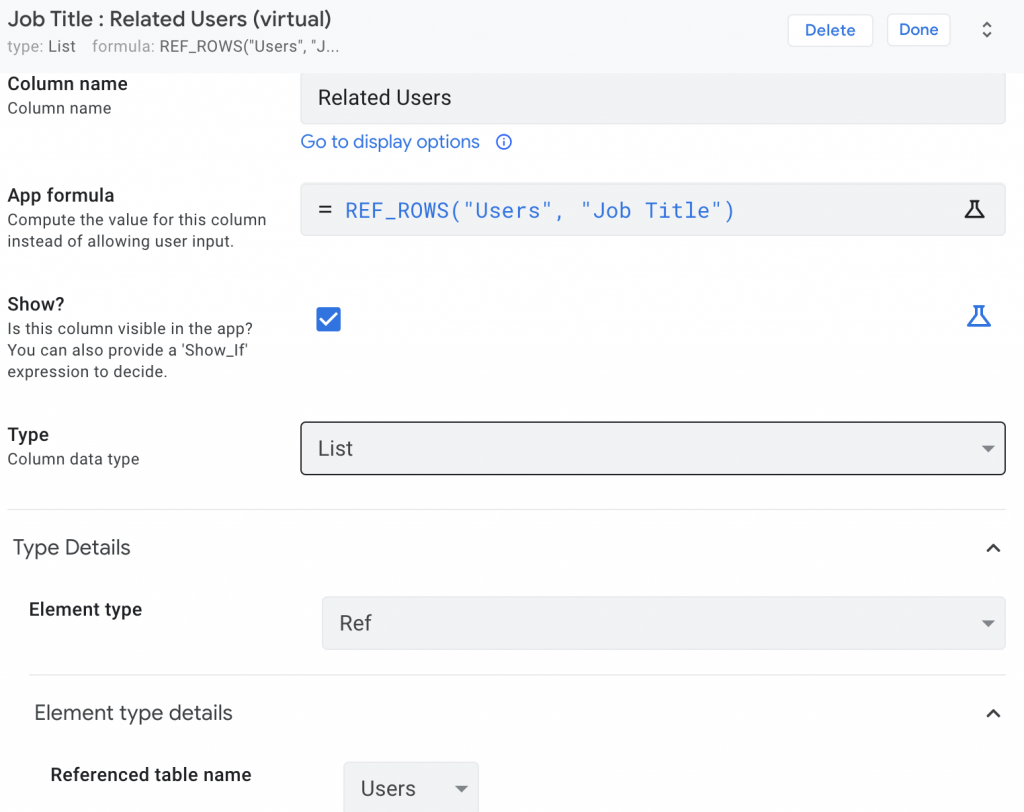

建立兩個 Views ,一個是 Tasks,一個是 Users。
然後 Related 雖然都是在 Job Title 表裡使用同樣方法,
但因為 User 表裡的 Job Title 是用 Ref 類型,
所以系統會自動產生一個 Users_inline,
並且是可以調整外觀的,就跟我們建立 View 一樣。


而 Related Task 是用 SELECT 方式,所以 View 是跟著我們建立的 Task View,
主要是因為多選的關係,目前我只知道可以用這樣子做,
如果日後有發現其他更好的做法可以跟 Ref 一樣我再更正。
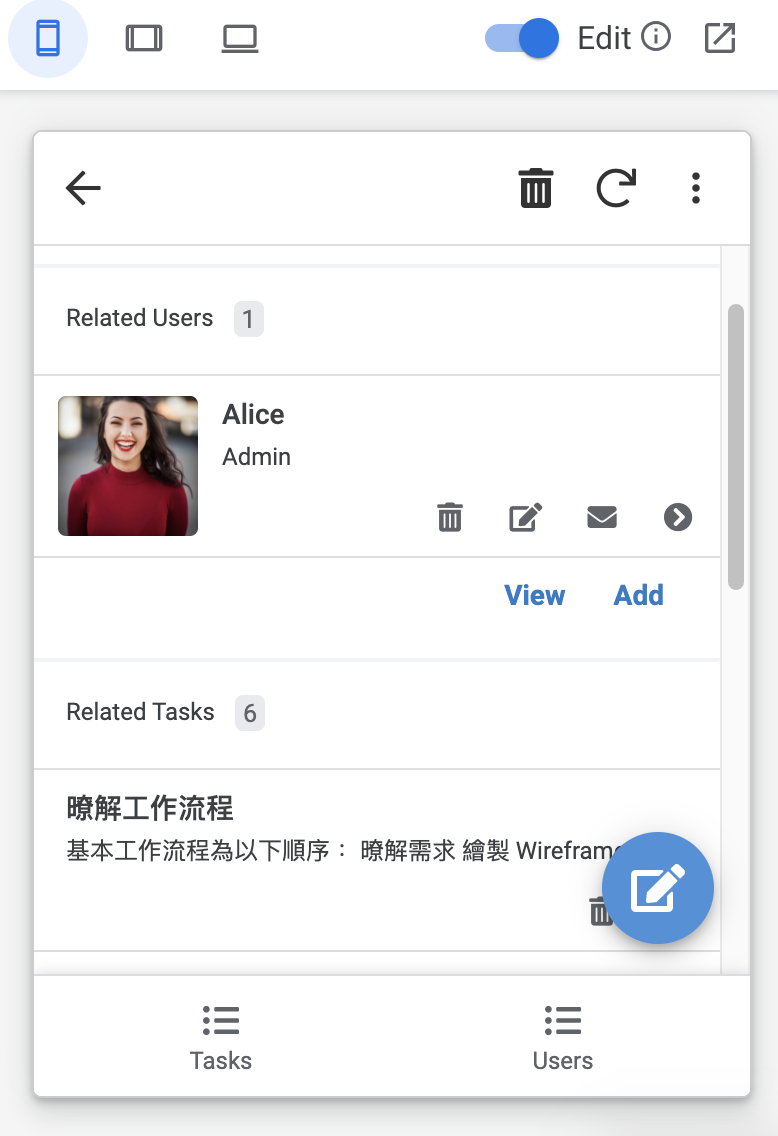

這樣我們就有兩個 Views,
Tasks Views:
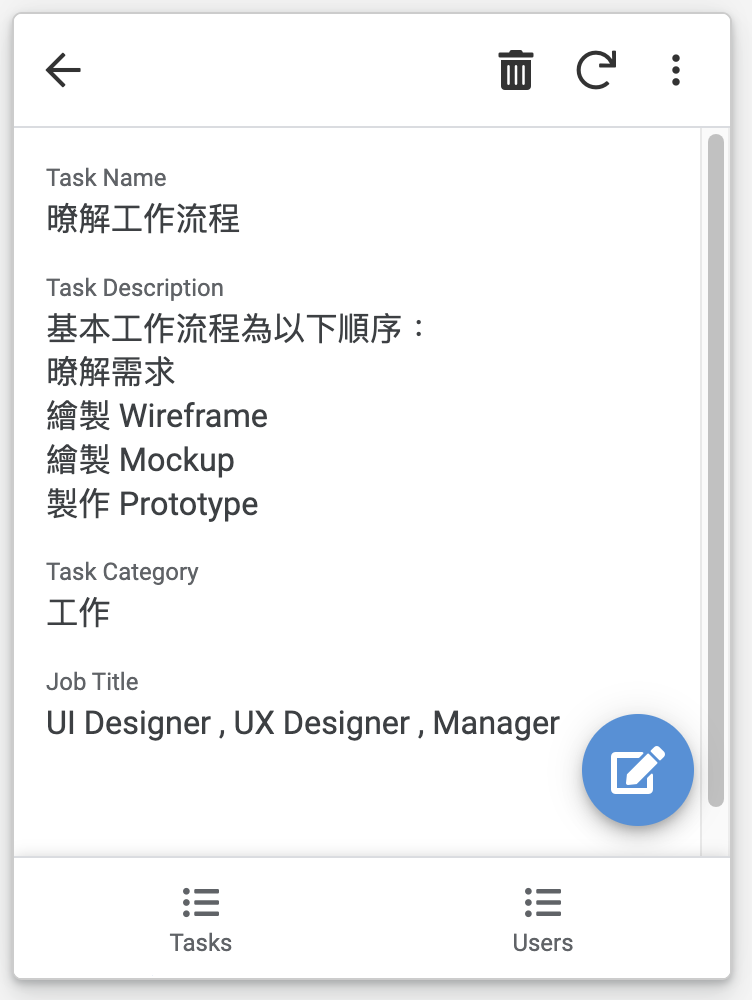
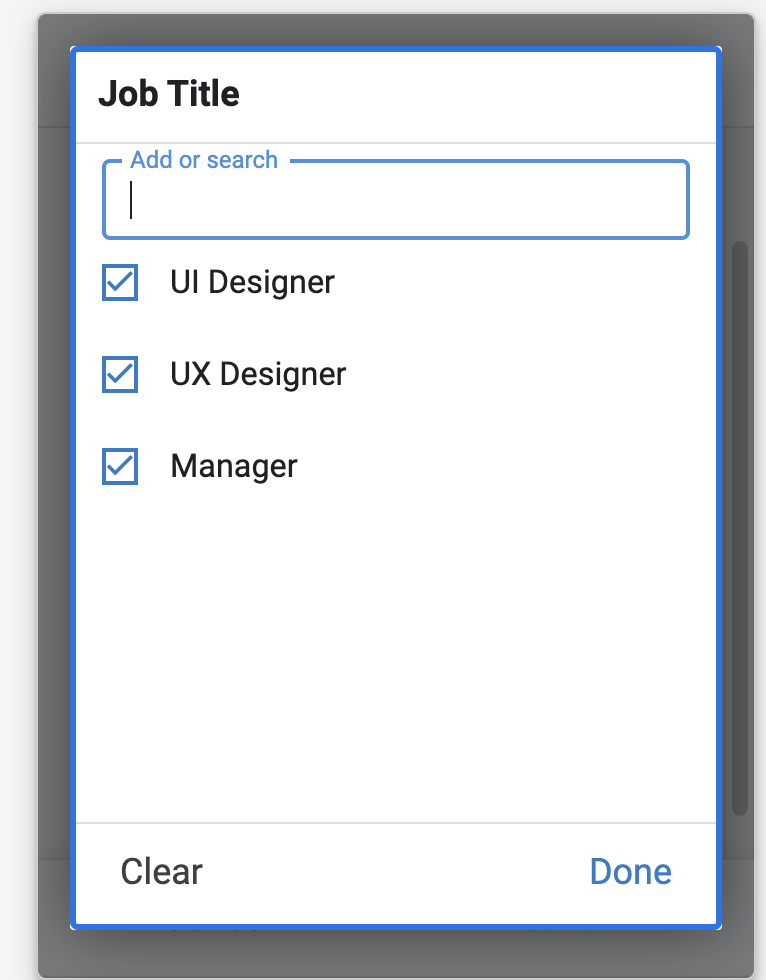
可以在 Task 的內容頁看到我們多選的資料,
但這裡是用逗號隔開,不知道這裡要怎麼做才能顯示的更好看。
Users Views: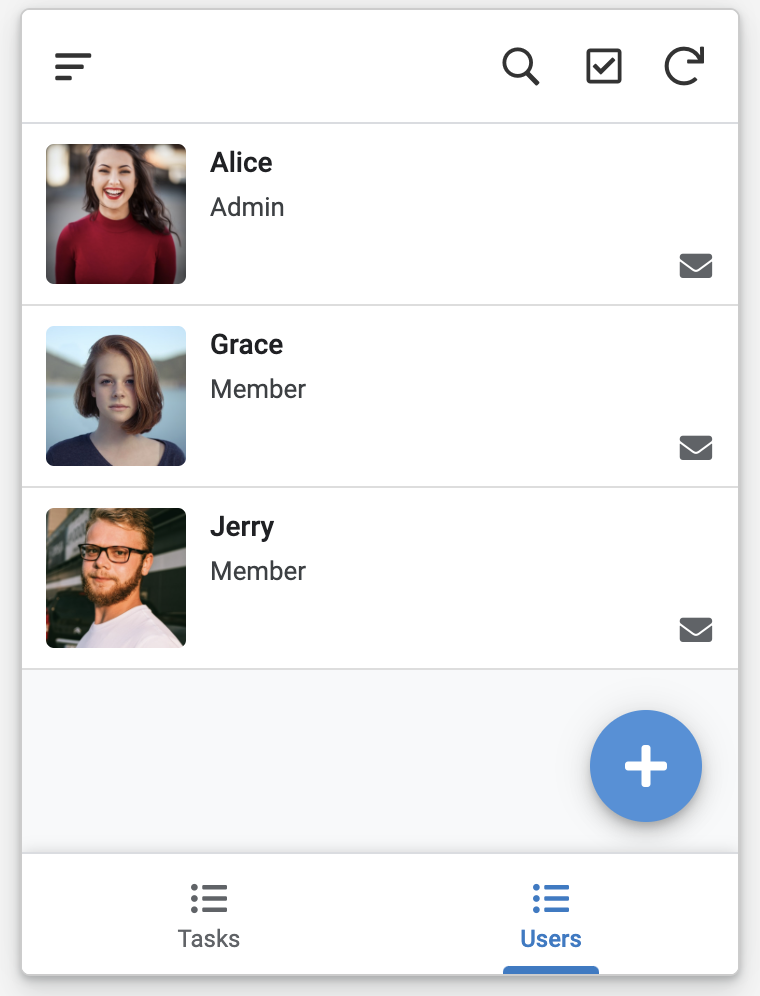
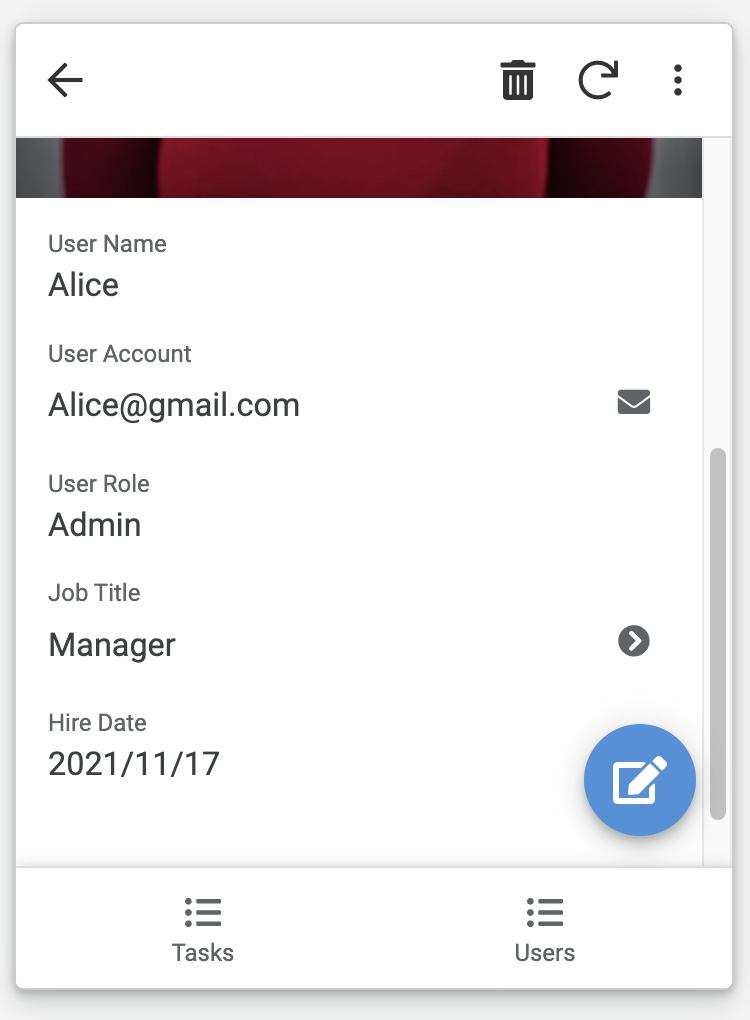
在 Job Title 裡,可以看到跟此有關的人物與任務: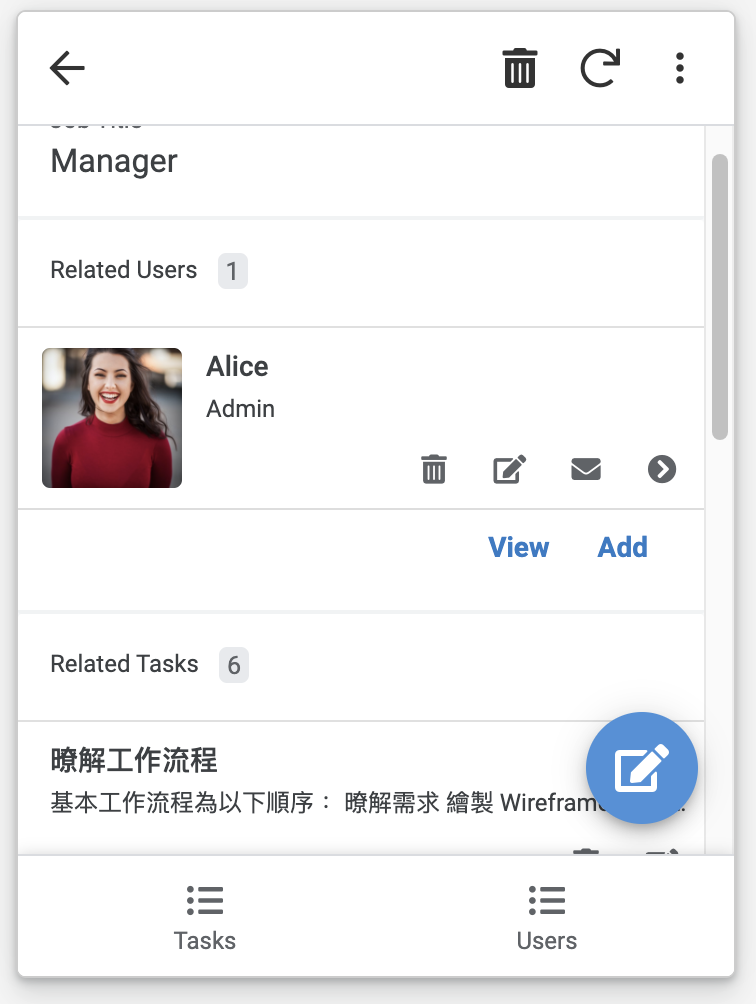
右下角的編輯應該可隱藏,但現在我先不牽涉任何權限問題,
如果點進去,會發現看到 Related Tasks,
目前我不知道要怎麼隱藏,但覺得也不是壞事哈哈(自我合理化),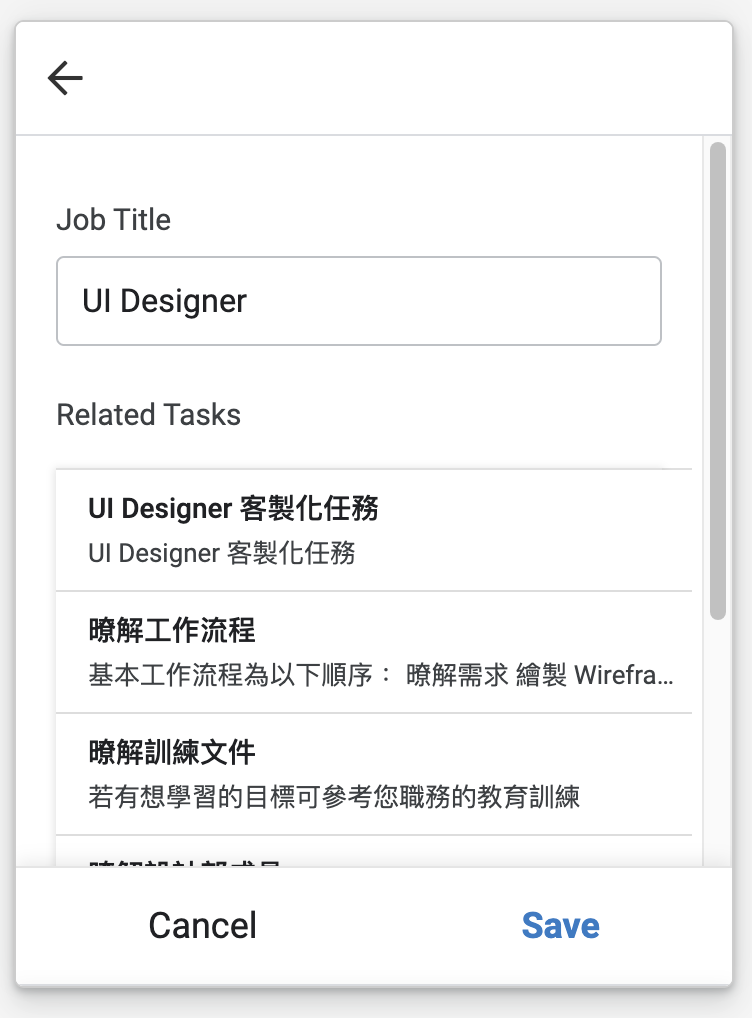
但這應該是不正常的,
要再看一下到底哪裡出問題,
如果我們是讓系統自動產生,那應該就不會有這樣的問題。
雖然先放棄了權限的練習,但至少還可以練習其他東西,
下一篇想練習一些不同的東西,而不是都只是在玩文字,
而且鐵人賽也快結束了,再不練一下好像沒有意思。
