在 寫可維護的程式 章節中,第五點原則提到了「讓程式碼可複用和可泛化」。今天,我們將著手開發功能,即將原有的 HTML 切版與 JavaScript 邏輯結合。具體來說,我們將創建一個名為 Lightbox.vue 的元件。
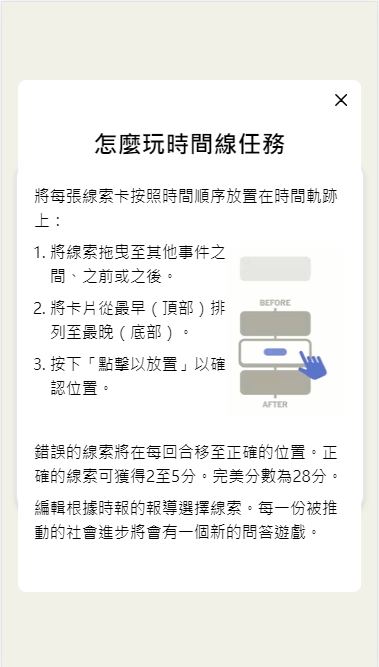
Lightbox 元件主要包含兩部分:
Lightbox.vue 基本結構
<template>
<div
class="h-5 border-2 border-[#b1aea4] text-[#b1aea4] rounded-full"
@click="handleShowInstructions"
>
<slot name="lightbox-trigger" />
</div>
<Teleport to="body">
<div
v-if="isShowInstructions"
class="mx-auto w-11/12 px-4 py-12 absolute top-1/2 left-1/2 -translate-x-1/2 -translate-y-1/2 bg-white rounded-lg z-20"
>
<i-iconoir-cancel
class="absolute right-2 top-2 text-xl"
@click="handleShowInstructions"
/>
<slot name="lightbox-content" />
</div>
</Teleport>
</template>
<script setup>
import { ref } from 'vue';
const isShowInstructions = ref(false);
const handleShowInstructions = () => {
isShowInstructions.value = !isShowInstructions.value;
};
</script>
Lightbox.vue 父組件
<template #lightbox-trigger>
<i-healthicons-question-mark
class="text-sm"
/>
</template>
<template #lightbox-content>
<!-- 略,與原文相同 -->
</template>
這裡,isShowInstructions 用於控制燈箱是否顯示,而 handleShowInstructions 用於切換這一狀態。當使用者點擊 icon 圖標時,燈箱會打開並顯示相應內容。這是一個非常基本的實作,但開源工具如 vue-easy-lightbox 提供了更多高級功能,例如圖像預加載、縮放和滑動等。
註:如直接使用開源工具,則要考慮其相容性與維護性。
為了提高組件的靈活性,我們可以進一步優化它。具體來說,我們可以使用 props 或自定義事件來控制 isShowInstructions,這樣父組件就能更靈活地控制這個元件。
Lightbox.vue 優化
const props = defineProps({
isShow: {
type: Boolean,
default: false,
required: true
},
});
const emit = defineEmits(['update:isShow']);
const toggleInstructions = () => {
emit('update:isShow', !props.isShow);
};
Lightbox.vue 父組件優化調整
<Lightbox
:is-show="isShowInstructions"
@update:is-show="handleShowInstructions"
>
<!-- 略,與原文相同 -->
</Lightbox>
import Lightbox from './Lightbox.vue';
import { ref } from 'vue';
const isShowInstructions = ref(false);
const handleShowInstructions = (ev) => {
isShowInstructions.value = ev;
};
我們使用 ChatGPT 協助開法,而 ChatGPT 提供的程式碼可能不完全正確,因此在使用前應進行驗證。例如,在優化過程中,ChatGPT 使用了解構語法,這會導致 isShow 失去其反應性。
解決方案
const props = defineProps();
// 使用 props.isShow
import { toRefs } from 'vue';
const props = defineProps();
const { isShow } = toRefs(props);
原錯誤內容
透過這些調整,我們能確保 isShow 保持其反應性,從而使組件更為靈活和可維護。
