完成科技類股的分類板塊
(共三個層級:科技-sector-industry)
<script setup>
const stockByVolumeApi = computed(() => {
return `https://financialmodelingprep.com/api/v3/quote/${stockName.value}?apikey=${fmp}`
})
const stockByVolume = ref([])
const stockFullData = computed(() => {
const data =
stockByVolume.value.length !== 0
? stockByVolume.value.map((volume) => {
let matchSymbol = technologyStock.value.find(
(v) => v.symbol === volume.symbol
)
if (matchSymbol) {
volume.sector = matchSymbol.sector
volume.industry = matchSymbol.industry
}
return volume
})
: undefined
return data
})
const chartData = computed(() => {
const data = stockFullData.value
? stockFullData.value.map((v) => {
return {
id: v.name,
name: `${v.symbol} ${v.changesPercentage} %`,
colorValue: v.changesPercentage,
parent: v.industry,
value: v.volume,
}
})
: undefined
const industry = stockFullData.value
? new Set(
stockFullData.value.map((v) => {
return v.industry
})
)
: undefined
const sector = stockFullData.value
? new Set(
stockFullData.value.map((v) => {
return v.sector
})
)
: undefined
const level1 = sector
? [...sector].map((v) => {
const data = {
id: v,
name: v,
color: 'transparent',
}
return data
})
: undefined
const level2 = industry
? [...industry].map((v) => {
const data = {
id: v,
name: v,
parent: 'Technology',
color: 'transparent',
}
return data
})
: undefined
console.log(level2)
const fullData = data ? [...level1, ...level2, ...data] : undefined
return fullData
})
watchEffect(() => {
if (stockName.value) {
axios
.get(stockByVolumeApi.value)
.then((res) => {
console.log(res)
stockByVolume.value = res.data
})
.catch((rej) => {
console.log(rej)
})
}
})
const chartOptions = computed(() => {
return chartData.value
? {
chart: {
height: '800px',
},
colorAxis: {
// minColor: '#F63538',
// maxColor: '#30cc5a',
max: 3,
min: -3,
stops: [
[0, '#F63538'],
[0.16, '#bf4045'],
[0.33, '#8b444e'],
[0.5, '#414554'],
[0.66, '#35764e'],
[0.82, '#2f9e4f'],
[1, '#30cc5a'],
],
},
plotOptions: {
treemap: {
states: {
hover: {
enabled: false, // 關閉 hover 效果
brightness: 0, // 確保沒有亮度變化
borderColor: 'transparent', // 設定邊框顏色為透明
}
}
}
},
series: [
{
name: 'Tech',
type: 'treemap',
layoutAlgorithm: 'squarified',
allowDrillToNode: true,
animationLimit: 1000,
levels: [
{
level: 1,
//第一層標籤
dataLabels: {
enabled: true,
align: 'left', // 左對齊
verticalAlign: 'top', // 置於區塊的最上方
fontSize: '14px',
textOutline: false,
borderWidth: 5,
backgroundColor: 'black',
style: {
fontSize: '12px',
textOutline: false,
color: 'white',
textOverflow: 'pre-wrap',
whiteSpace: 'nowrap',
width: '100%', // 設定寬度為 100%
textOverflow: 'ellipsis', // 如果文本超出,則使用省略號
},
width: '100%',
},
color: 'transparent',
borderWidth: 1,
borderColor: '#363a46',
levelIsConstant: false,
},
{
level: 2,
dataLabels: {
align: 'left', // 左對齊
verticalAlign: 'top', // 置於區塊的最上方
enabled: true,
style: {
fontSize: '12px',
textOutline: false,
color: 'white',
textOverflow: 'pre-wrap',
},
},
color: 'transparent',
borderColor: '#363a46',
},
{
level: 3,
dataLabels: {
useHTML: true,
formatter: function () {
// 檢查框框的面積
if (
this.point.shapeArgs.width * this.point.shapeArgs.height <
3000
) {
return null // 不顯示 dataLabel
}
return this.point.name
},
enabled: true,
align: 'center', // 左對齊
verticalAlign: 'middle', // 置於區塊的最上方
style: {
fontSize: '12px',
textOutline: false,
color: 'white',
textOverflow: 'pre-wrap',
},
},
borderColor: '#363a46',
color: 'transparent',
},
],
accessibility: {
exposeAsGroupOnly: false,
},
data: chartData.value,
},
],
subtitle: {
text: 'Software—Infrastructure',
align: 'left',
},
title: {
text: '股票熱區地圖',
align: 'left',
},
}
: undefined
})
</script>
原本取得的資料stockByVolume只有即時報價跟交易量
但沒有它是哪個種類(sector)及產業(industry)的分類
透過array方法map跟find加入後完成
再來要給圖表的資料chartdata
首先先把sector跟indusrty有幾個分類先給找出來
先透過map取出後
在利用new Set這個物件的特性(不會新增重複的元素)
取到sector跟industry
然後再分出level1,level2及level3的資料(data)即可
接著調整圖表
首先是圖表hover都會有一層薄霧(中間的AAPL)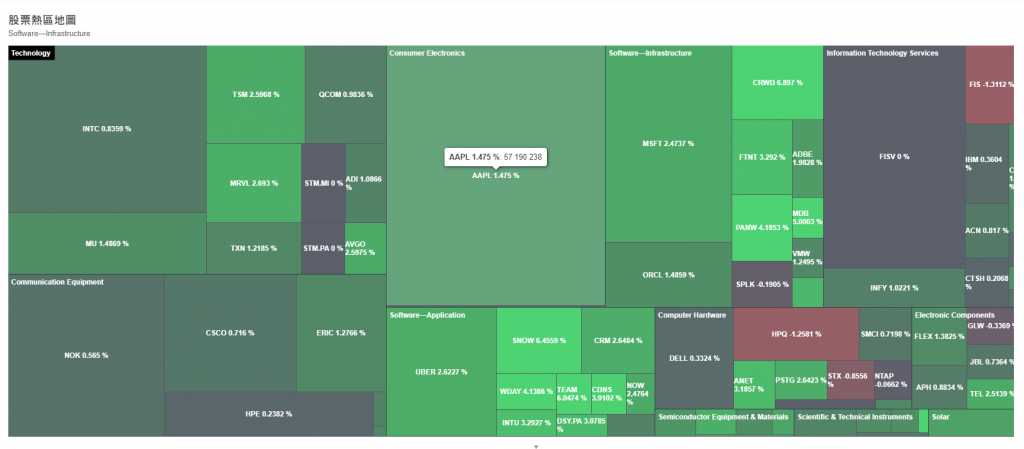
然後圖層本身也有
導致色差變得有點嚴重
所以先在chartdata裡第一層跟第二層的資料多加一個color: 'transparent'使其透明
再到plotOptions底下調整hover效果
plotOptions: {
treemap: {
states: {
hover: {
enabled: false, // 關閉 hover 效果
brightness: 0, // 確保沒有亮度變化
borderColor: 'transparent', // 設定邊框顏色為透明
},
},
接著是
圖表的datalabels
我希望第一層的datalabels在整張圖表的左上方及黑底白字
所以調整了levels的level:1及datalabels的參數
並且小於一定面積的圖
不顯示datalabels
所以在levels的level:3的datalabels.formatter設定一個function
當圖片小於3000平方px時不顯示
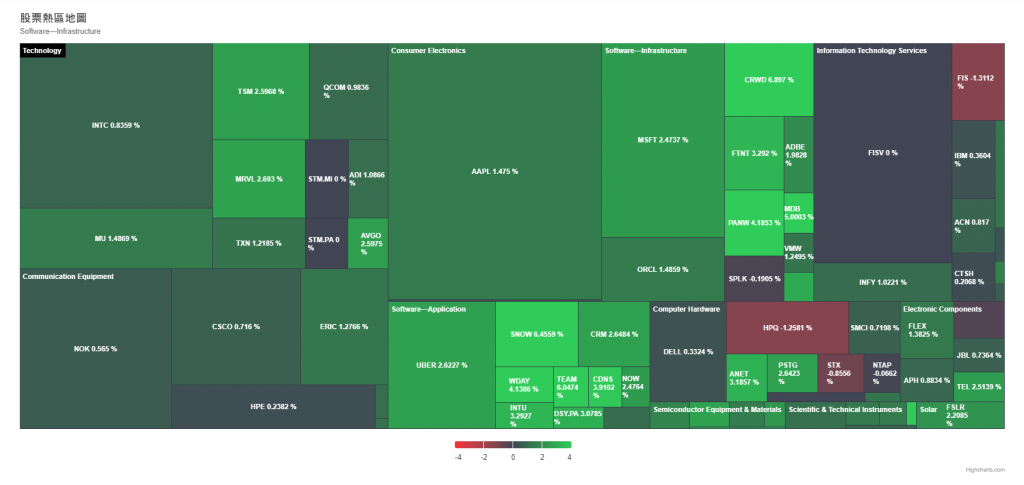
有預期到hotmap應該是最難的部分
但我還是太淺
沒想到資料多一層處理的方式就複雜許多
而且特效跟顯示的欄位越多
需要調整的也呈倍數成長
結果我的天數也成長2倍了...
