Zabbix網站Web monitoring 使用web scenarios進行監控紀錄數據,讓管理者了解web效能及運作狀況。
使用web scenarios 會收集以下資訊:
在任何web scenarios步驟中都會收集以下資訊:
Web monitoring說明
https://www.zabbix.com/documentation/6.0/en/manual/web_monitoring
Scenario items說明
https://www.zabbix.com/documentation/6.0/en/manual/web_monitoring/items
將建立新的Templates,設定web scenarios、trigger、graph、dashborad,了解Templates的組成,再應用於主機進行監控。
在Configuration > Templates,右上方Create template新增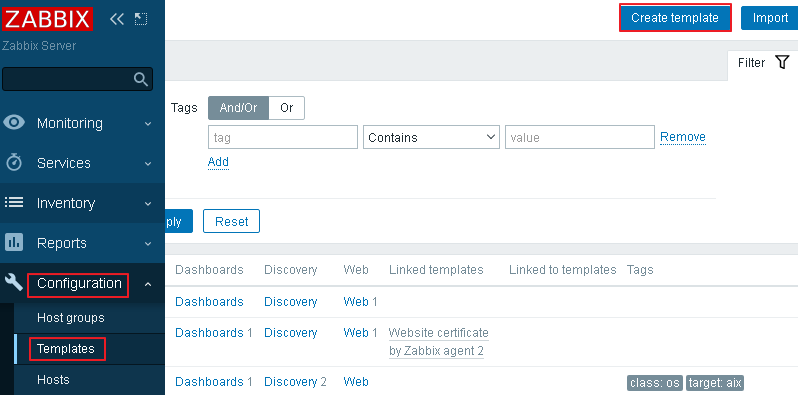
設定Template name:Web montioring
Groups:Templates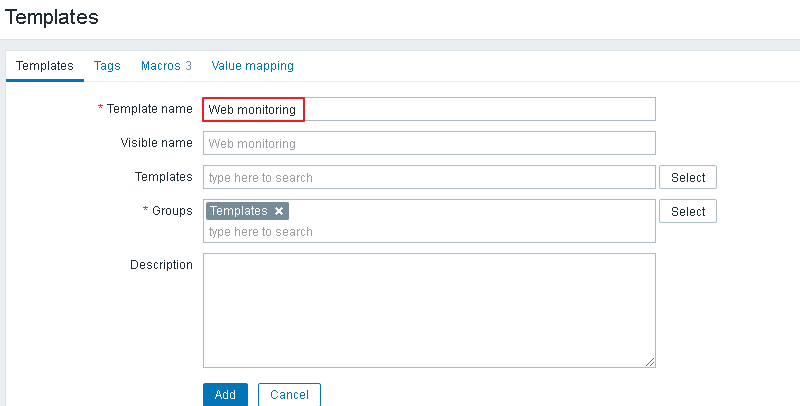
在Templates的Macros,新增macros。在Template設定的Macros可以應用在Template的各項設定。
新增{$WEB.URL}及{$WEB.URL2},Value不用設定,主機套用template時,在主機設定相同macros及Value(網站連結),可以直接套用。設定2組macros,可以同時監控2個網站。點選Add 新增完成。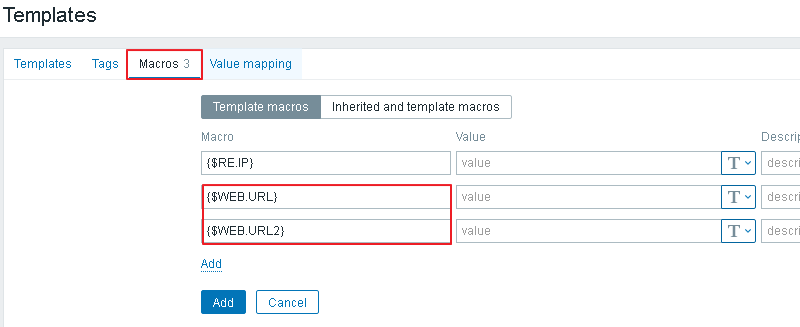
在Templates-Web montioring點選web,新增Scenarios。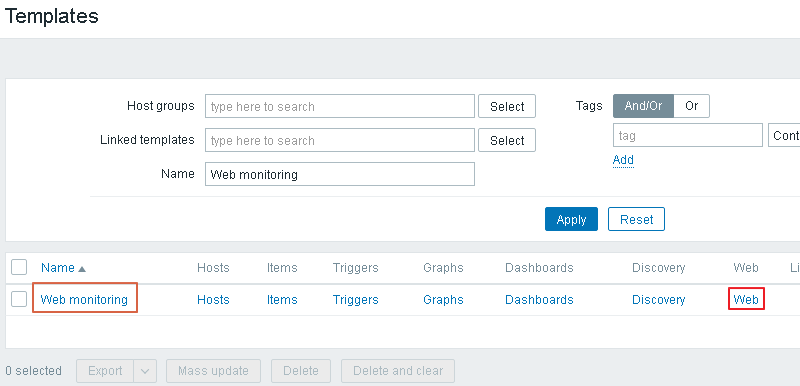
設定Name:Web Health Check: {$WEB.URL}
Agent:Chrome 80 (Windows),模擬在windows的Chrome 80連線測試。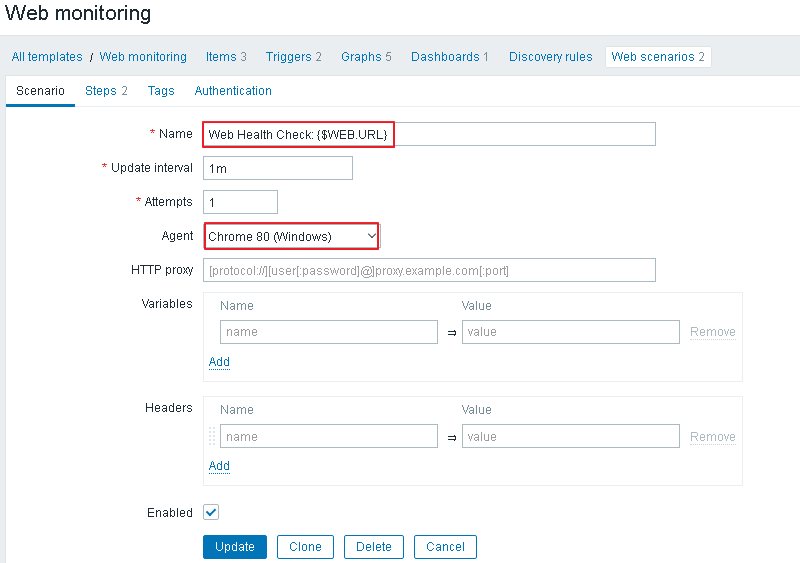
在Setps頁面,Add新增Setp
Name:Website Availability
URL:{$WEB.URL}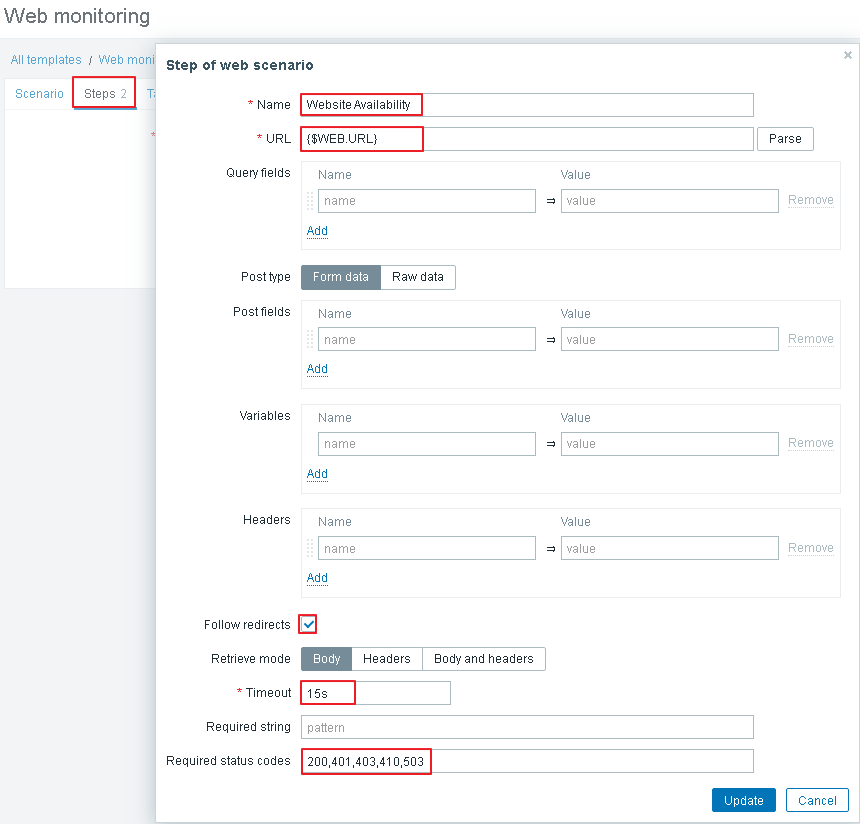
Required status codes:200,401,403,410,503,正常會回應200,其它可以不寫入。按Add新增完成。
點選web scenarios,新增第2個Scenarios
設定Name:Web Health Check: {$WEB.URL2}
Agent:Zabbix,使用Zabbix agent連線測試。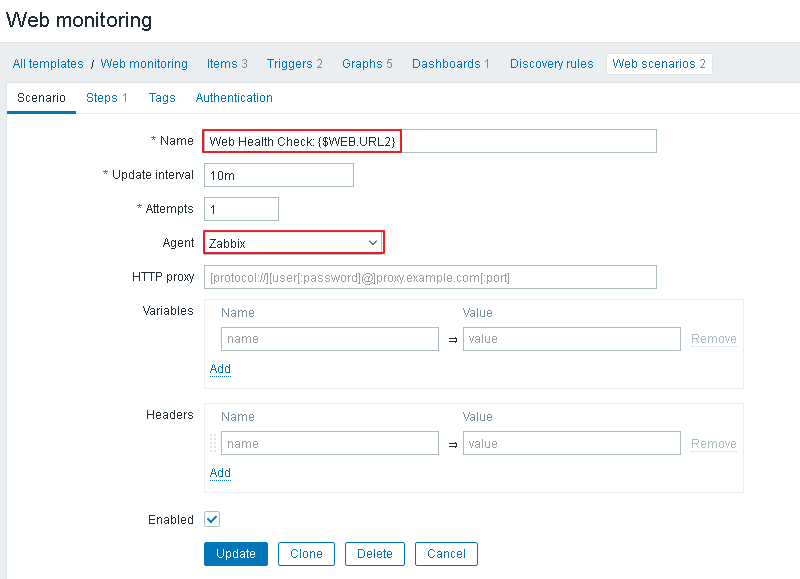
在Setps頁面,Add新增Setp
Name:Website Availability
URL:{$WEB.URL2}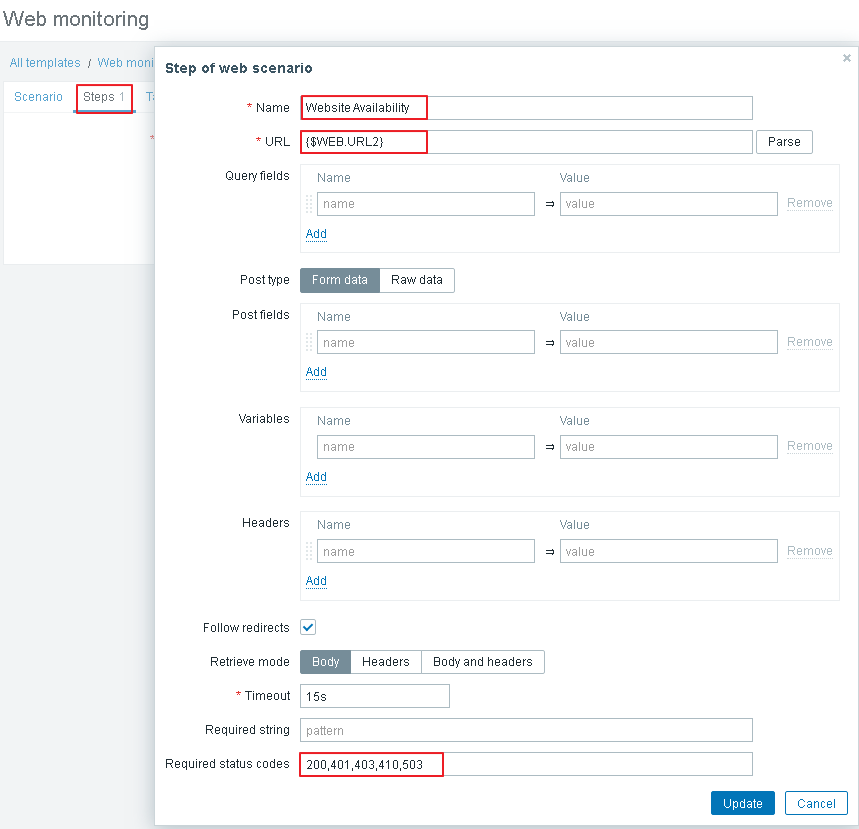
Required status codes:200,401,403,410,503,正常會回應200,其它可以不寫入。按Add新增完成。
在Templates-Web montioring,點選Graphs後,右上方Create graph新增。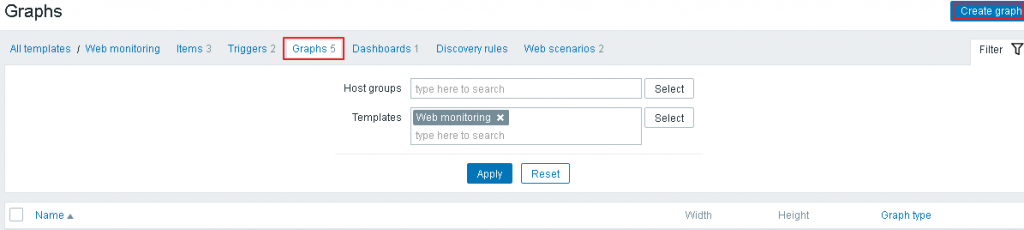
設定Name:Website monitoring: Download speed:($WEB.URL}
Width:600
Height: 200
Y axis MIN value:Fuxed 0
Items:Web monitoring: Download speed for scenario "Web Health Check: {$WEB.URL}".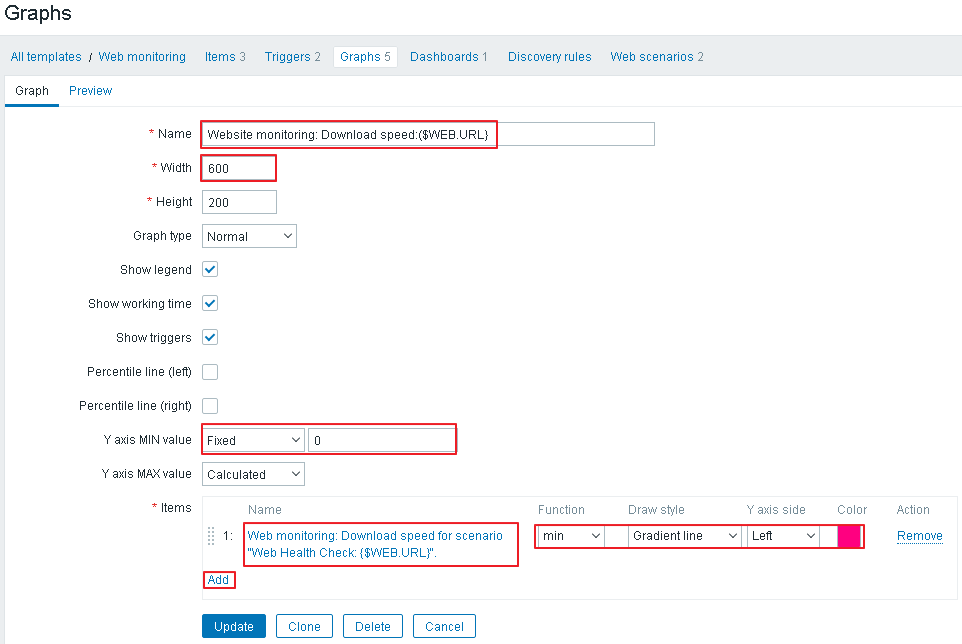
設定好,按Add新增完成。
Add Items的項目是scenarios預設的各項items,將需要觀察的item數據圖表化。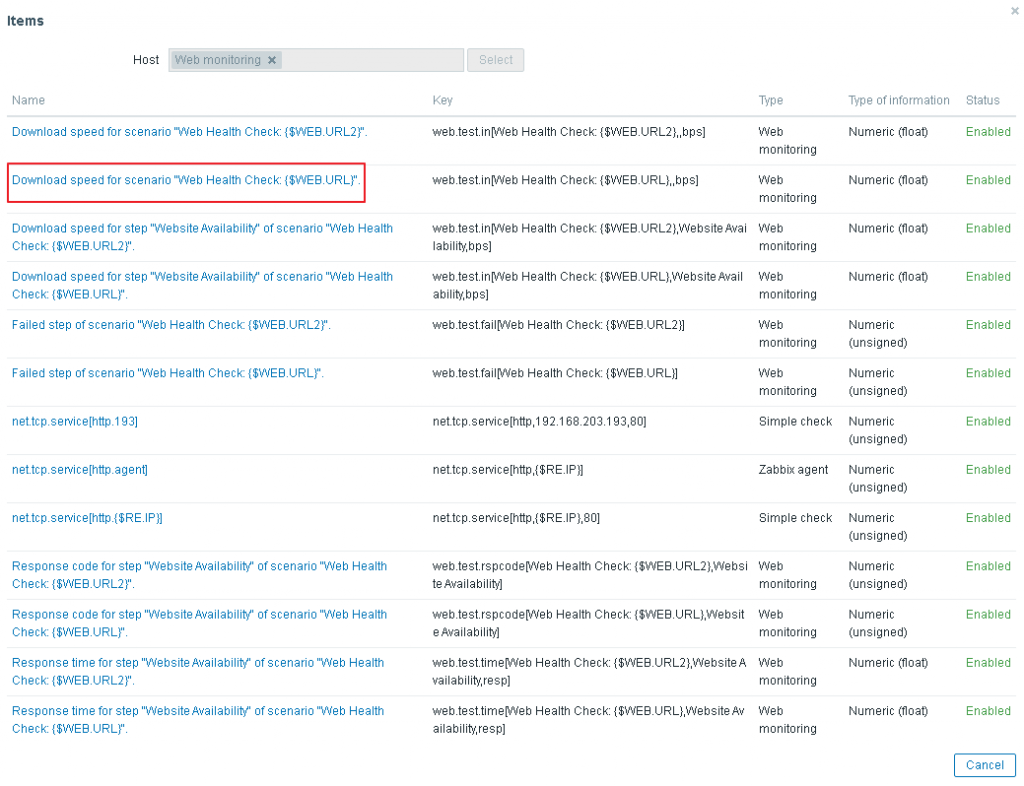
items項目可以參考上方官網Web monitoring items。
新增第二組graph
設定Name:Website monitoring: Response time :($WEB.URL}
Width:600
Height: 200
Y axis MIN value:Fuxed 0
Items:Web monitoring: Response time for step "Website Availability" of scenario "Web Health Check: {$WEB.URL}".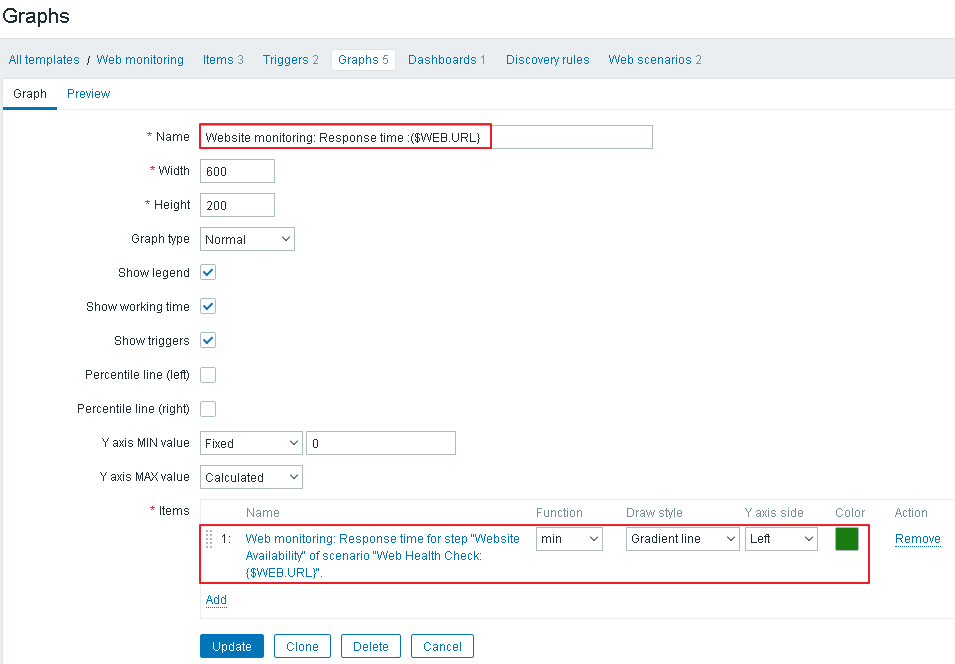
設定好,按Add新增完成。
新增第三組graph
設定Name:Website monitoring: Response time
Width:600
Height: 200
Y axis MIN value:Fuxed 0
Items:1:Web monitoring: Response time for step "Website Availability" of scenario "Web Health Check: {$WEB.URL}".
2:Web monitoring: Response time for step "Website Availability" of scenario "Web Health Check: {$WEB.URL2}"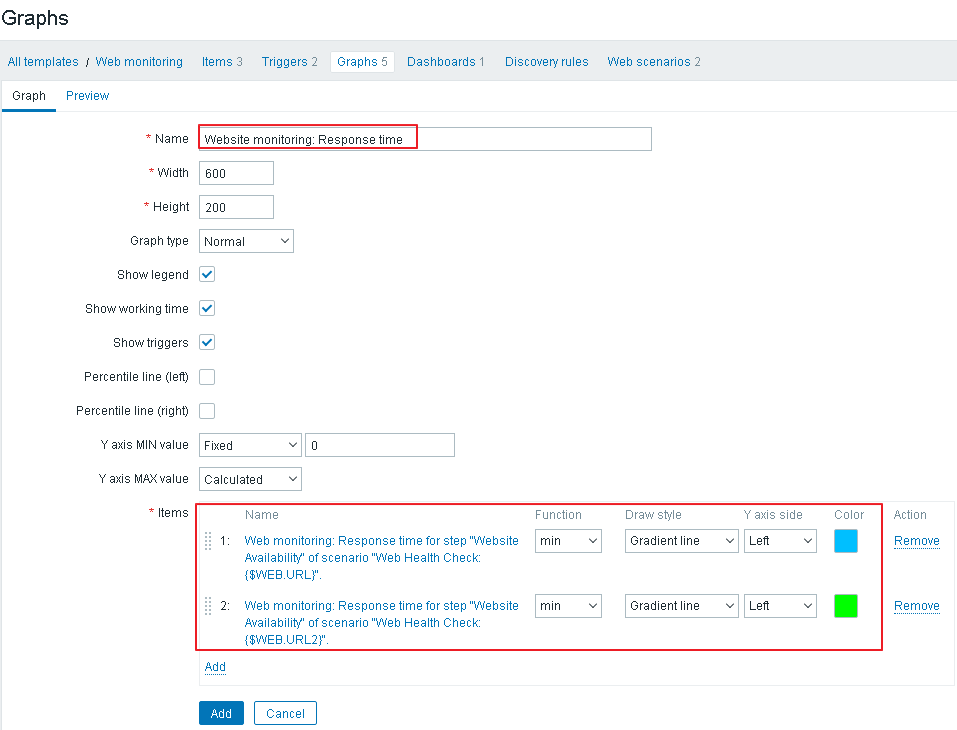
設定2組items直接在同時呈現,同時比較數據差異。
設定完成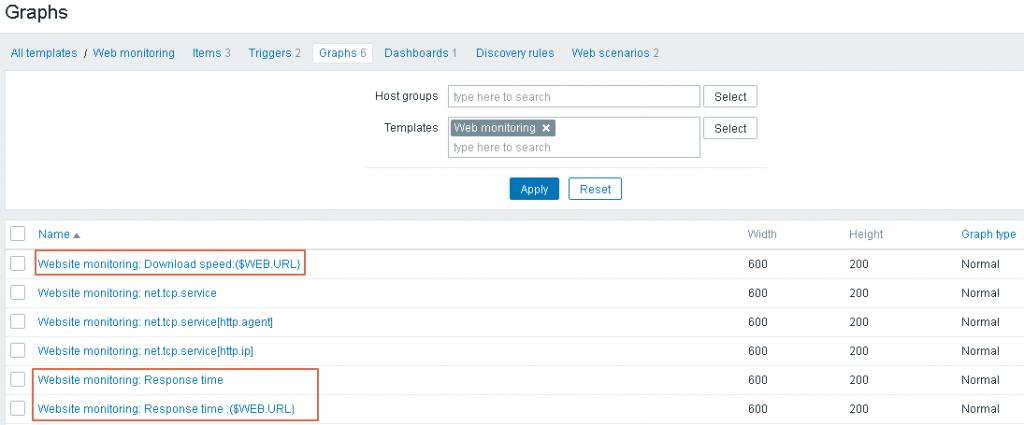
更多的資料參考官網Custom graphs
https://www.zabbix.com/documentation/6.0/en/manual/config/visualization/graphs/custom
請記得要到Web monitoring點選update,上面各項目的數字都正確,才算設定完成。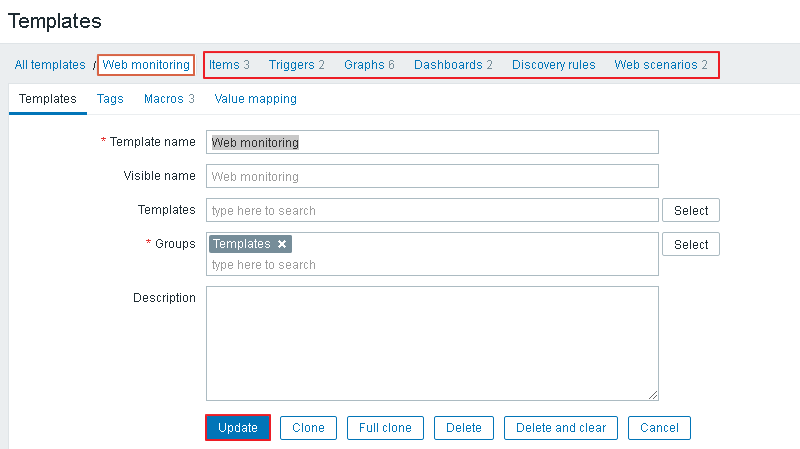
以上完成Web montioring Templates的基本設定,已經可以指派給主機使用。
後續將再設定Items、Trigger、Dashboard讓Templates更完整。
內容為學習過程如有問題,請多多指教,謝謝。
文章也同步於個人網站
