今天這一篇會學習如何使用 Python 第三方 pyautogui 函式庫進行螢幕截圖
$pip install pyautogui
import pyautogui
import pyautogui
# 全螢幕截圖
myScreenshot = pyautogui.screenshot()
# 儲存圖片(路徑)
myScreenshot.save('./pic_name1.png')
# 加入 region 參數,指定左上 ( x1, y1 ) 和右下 ( x2, y2 ) 的座標,指定截圖範圍
myScreenshot = pyautogui.screenshot(region=(10, 100, 700, 600))
myScreenshot.save('./pic_name2.png')
我們讓程式可以自動截圖,每隔 3 秒,截圖一次,共 5 次。
首先使用 sleep 我們需要引入 time 函式庫
from time import sleep
使用 for 搭配 sleep 去執行自動截圖
import pyautogui
from time import sleep
from datetime import datetime
for i in range(3):
# 全螢幕截圖
myScreenshot = pyautogui.screenshot()
# 使用當前時間來命名
current_time = datetime.now().strftime('%Y-%m-%d_%H-%M-%S')
# 儲存圖片(路徑)
myScreenshot.save(f'./pic_{current_time}.png')
# 等待 3 秒
sleep(3)
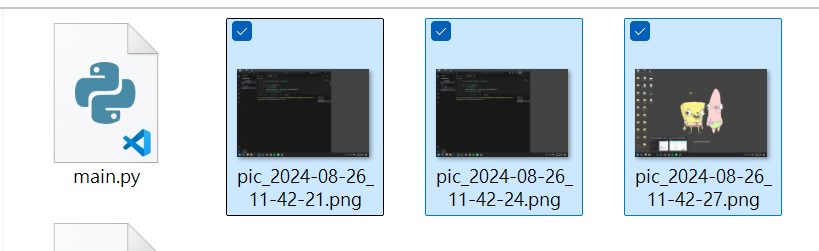
參考資料 :
https://steam.oxxostudio.tw/category/python/example/screenshot.html#google_vignette
