接著,我們來實作將商品加入購物車的功能,在HomePage.vue加入Add To Cart的按鈕,在Category: {{ product.category }}下,添加按鈕。
<p class="text-gray-500 text-xs mt-1">
Category: {{ product.category }}
</p>
<button
class="bg-blue-500 hover:bg-blue-700 text-white font-bold py-2 px-4 rounded"
@click="cartHandler(product.id)"
>
Add To Cart
</button>
按下按鈕後,傳送商品id給cartHandler
const cartHandler = (id) => {
console.log(id);
};
按下Add To Cart,就會傳送Product的id。
使用axios將商品加入購物車
const cartHandler = (id) => {
addToCart(id);
};
const addToCart = async (id) => {
try {
const data = {
productId: id,
quantity: 1,
};
const response = await axios.put(
"http://localhost:8080/api/cart/add",
data,
{
headers: {
Authorization: `Bearer ${authStore.token}`,
},
}
);
console.log(response.data);
} catch (error) {
console.log(error);
}
};
按下Add To Cart後,網頁上會出現一個兩秒後消失的訊息。
修改HomePage.vue,設定訊息顯示以及按下會消失。
<div
v-if="showBubble"
class="fixed top-8 left-1/2 transform -translate-x-1/2 bg-green-500 text-white px-4 py-2 rounded-lg shadow-lg transition-opacity duration-500 ease-in-out"
@click="closeBubble"
>
Added to Cart!
</div>
<div class="flex justify-center">
<vue-awesome-paginate
/>
//...
</div>
在script部分,設定按下Add To Cart按鈕後,讓bubble顯示,點擊訊息或兩秒後自動消失。
const showBubble = ref(false);
const addToCart = async (id) => {
try {
//...
const response = await axios.put(
//...
);
showBubble.value = true;
setTimeout(() => {
showBubble.value = false;
}, 2000);
console.log(response.data);
} catch (error) {
console.log(error);
}
};
const closeBubble = () => {
showBubble.value = false;
};
新增CartPage.vue,使用的都是先前學過的Vue技巧,將後端取得的資料顯示在網頁上。
<template>
<div
class="flex items-center justify-between border-b border-gray-200 py-4 font-bold"
>
<div class="flex items-center">
<div class="w-16 h-16"></div>
<div class="flex-1 text-gray-700">商品</div>
</div>
<div class="flex items-center space-x-4">
<span class="w-28 text-gray-700">單價</span>
<span class="w-20 text-gray-700">數量</span>
<span class="w-16 text-gray-700">總計</span>
<span class="w-16 text-gray-700">操作</span>
</div>
</div>
<div
v-for="item in items"
:key="item.id"
class="flex items-center justify-between border-b border-gray-200 py-4"
>
<div class="flex items-center">
<img
:src="item.product.image"
:alt="item.product.name"
class="w-16 h-16 object-cover rounded-lg shadow-sm mr-4"
/>
<div class="flex-1">
<h2 class="text-lg font-bold text-gray-900">{{ item.product.name }}</h2>
</div>
</div>
<div class="flex items-center space-x-4">
<span class="w-16 text-gray-700">{{ item.product.price }}</span>
<div class="flex items-center space-x-2">
<button
class="bg-blue-500 hover:bg-blue-600 text-white px-2 py-1 rounded"
>
-
</button>
<input
type="text"
v-model="item.quantity"
class="border border-gray-300 p-2 w-16 text-center"
/>
<button
class="bg-blue-500 hover:bg-blue-600 text-white px-2 py-1 rounded"
>
+
</button>
</div>
<span class="w-16 text-gray-700">{{
item.product.price * item.quantity
}}</span>
<button class="w-16 bg-red-500 hover:bg-red-600 text-white px-2 py-1 rounded">
刪除
</button>
</div>
</div>
<div class="text-right mr-4 text-lg">
總金額 ({{totalQuantity}} 個商品):$ {{totalPrice}}
</div>
</template>
<script setup>
import { useAuthStore } from "@/stores/auth";
import axios from "axios";
import { computed, onMounted, ref } from "vue";
const authStore = useAuthStore();
const isAuthenticated = computed(() => authStore.isAuthenticated);
const items = ref([]);
const totalPrice = ref(0);
const totalQuantity = ref(0);
const getCartItems = async () => {
try {
const response = await axios.get("http://localhost:8080/api/cart/", {
headers: {
Authorization: `Bearer ${authStore.token}`,
},
});
items.value = response.data.cartItems;
totalPrice.value = response.data.totalPrice;
totalQuantity.value = response.data.totalQuantity;
console.log(response.data);
} catch (error) {
console.log(error);
}
};
onMounted(() => {
if (isAuthenticated.value) {
getCartItems();
}
});
</script>
router/index.js添加路由
routes: [
//
,
{
path: '/cart',
name: 'cart',
component: CartPage
}
]
我們在首頁按下其中一個商品的Add To Cart,點擊購物車符號,前往購物車網頁,就能看到剛才選擇的商品。
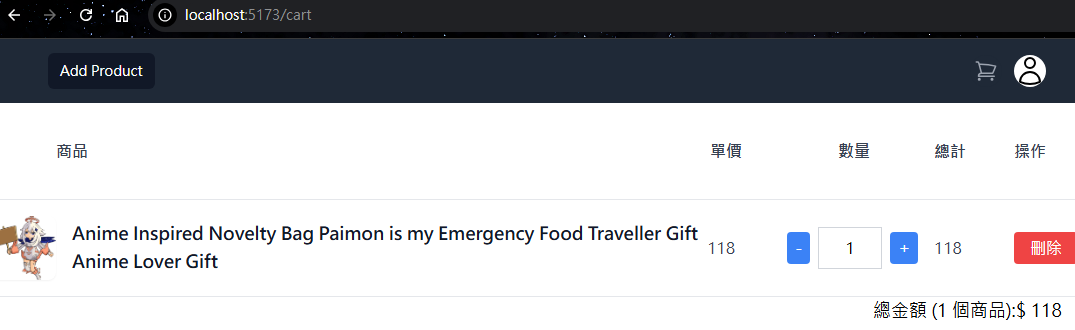
<div class="flex items-center space-x-2">
<button
class="bg-blue-500 hover:bg-blue-600 text-white px-2 py-1 rounded"
@click="updateQuantity(item.id, item.product.id, item.quantity - 1)"
>
-
</button>
<input
type="text"
v-model="item.quantity"
class="border border-gray-300 p-2 w-16 text-center"
@change="updateQuantity(item.id, item.product.id, item.quantity)"
/>
<button
class="bg-blue-500 hover:bg-blue-600 text-white px-2 py-1 rounded"
@click="updateQuantity(item.id, item.product.id, item.quantity + 1)"
>
+
</button>
</div>
<span class="w-16 text-gray-700">{{
item.product.price * item.quantity
}}</span>
<button
class="w-16 bg-red-500 hover:bg-red-600 text-white px-2 py-1 rounded"
@click="updateQuantity(item.id, item.product.id, 0)"
>
刪除
</button>
修改數量後,要重新計算總金額與總數量並顯示在網頁上
const updateQuantity = async (itemId, productId, quantity) => {
try {
if (quantity <= 0) {
const response = await axios.delete(
`http://localhost:8080/api/cartItem/${itemId}`,
{
headers: {
Authorization: `Bearer ${authStore.token}`,
},
}
);
console.log(response.data);
}
else {
const data = {
productId: productId,
quantity: quantity,
};
const response = await axios.put(
`http://localhost:8080/api/cartItem/${itemId}`,
data,
{
headers: {
Authorization: `Bearer ${authStore.token}`,
},
}
);
console.log(response.data);
}
getCartItems();
} catch (error) {
console.log(error);
}
};
在購物車頁面
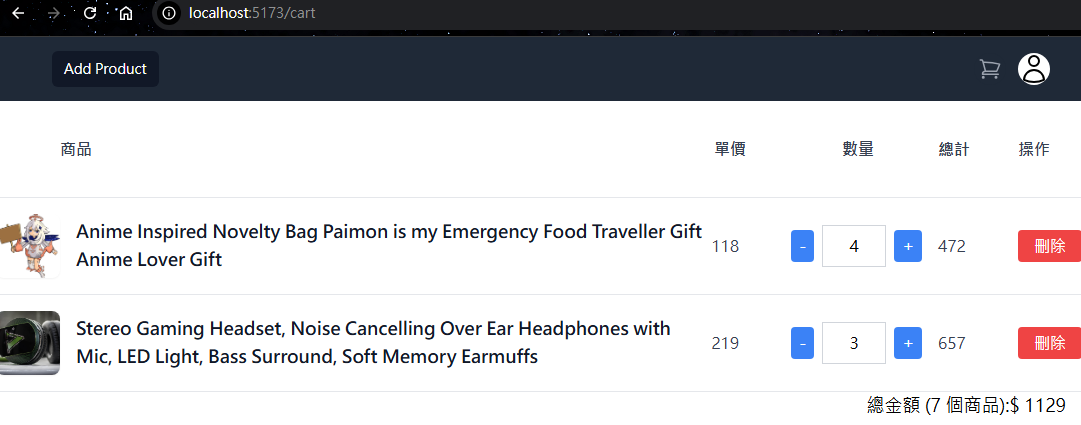
按+竟然導致商品順序改變

getCartItems的部分做些修改,避免更改數量後,造成顯示順序的變化。
不能理解我在說什麼的人,可以不改這部分。
在購物車有多個商品後,一直按+,就能明白為什麼要改了。
const getCartItems = async () => {
try {
//...
items.value = response.data.cartItems.sort((a, b) => a.id - b.id);
//...
} catch (error) {
//...
}
};
我們修改CartPage.vue,添加Checkout按鈕,按下後前往結帳頁面。
<div class="text-right mr-4 text-lg">
總金額 ({{ totalQuantity }} 個商品):$ {{ totalPrice }}
<br />
<button
class="bg-orange-500 hover:bg-orange-600 text-white px-2 py-1 rounded"
@click="checkoutHandler()"
>
Checkout
</button>
</div>
建立支付Session,並轉移到Stripe支付頁面
const checkoutHandler = async () => {
const response = await axios.get(
"http://localhost:8080/api/order/create_session",
{
headers: {
Authorization: `Bearer ${authStore.token}`,
},
}
);
window.location.href = "" + response.data.url;
};
CheckoutSuccess.vue,支付成功後來到的頁面。
<template>
<div class="flex items-center justify-center min-h-screen bg-green-100">
<div class="bg-white p-6 rounded-lg shadow-lg text-center">
<h2 class="text-2xl font-bold mb-2">Payment Successful</h2>
<p class="text-gray-700">Thank you for your purchase!</p>
<button
class="mt-4 px-4 py-2 bg-green-500 text-white rounded hover:bg-green-600"
@click="router.push('/')"
>
Back To Home
</button>
</div>
</div>
</template>
<script setup>
import { useRouter } from "vue-router";
const router = useRouter();
</script>
router/index.js
,
{
path: '/checkout/success',
name: 'checkout-success',
component: CheckoutSuccess
}
在購物車有商品時,按下Checkout,前往Stripe頁面。
填入的資料和Spring Boot部分一樣,卡號4242424242424242,其餘部分隨意。
支付成功後,會來到http://localhost:5173/checkout/success,看到支付成功的訊息。
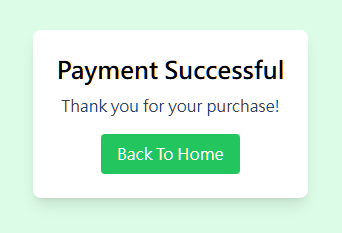
在MainNavbar.vue,增加Order。
const navigation = [
{ name: "Home", href: "/", current: false },
{ name: "Add Product", href: "/add", current: false },
{ name: "Order", href: "/order", current: false },
];
在router/index.js,添加order路由。
,
{
path: '/order',
name: 'order',
component: UserOrder
}
新增UserOrder.vue,顯示Session ID、總價格、付款狀態。
另外,等待資料載入時,會轉圈圈。
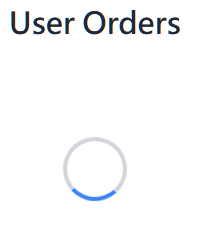
<template>
<div class="container mx-auto p-6">
<h1 class="text-3xl font-extrabold text-gray-800 mb-8 text-center">
User Orders
</h1>
<div v-if="loading" class="flex justify-center items-center h-48">
<div
class="w-16 h-16 border-4 border-gray-300 border-t-4 border-t-blue-500 rounded-full animate-spin"
></div>
</div>
<div v-else class="bg-white shadow-lg rounded-lg overflow-hidden">
<table class="min-w-full leading-normal">
<thead>
<tr>
<th
class="px-5 py-3 border-b-2 border-gray-200 bg-gray-100 text-left text-xs font-semibold text-gray-600 uppercase tracking-wider"
>
Session ID
</th>
<th
class="px-5 py-3 border-b-2 border-gray-200 bg-gray-100 text-left text-xs font-semibold text-gray-600 uppercase tracking-wider"
>
Amount
</th>
<th
class="px-5 py-3 border-b-2 border-gray-200 bg-gray-100 text-left text-xs font-semibold text-gray-600 uppercase tracking-wider"
>
Status
</th>
</tr>
</thead>
<tbody>
<tr
v-for="order in orders"
:key="order.id"
class="border-b border-gray-200 bg-white hover:bg-gray-50 transition duration-150"
>
<td class="px-5 py-5 text-sm">
<div class="flex items-center">
<div class="ml-3">
<p class="text-gray-900 whitespace-no-wrap">
{{ order.sessionId }}
</p>
</div>
</div>
</td>
<td class="px-5 py-5 text-sm">
<p class="text-gray-900 whitespace-no-wrap">
$TWD {{ order.amount }}
</p>
</td>
<td class="px-5 py-5 text-sm">
<span
:class="{
'inline-block px-3 py-1 font-semibold text-green-800 bg-green-200 rounded-full':
order.status === 'paid',
'inline-block px-3 py-1 font-semibold text-yellow-800 bg-yellow-200 rounded-full':
order.status === 'unpaid',
}"
>
{{ order.status }}
</span>
<button
v-if="order.status === 'unpaid'"
@click="goToPaymentSession(order.url)"
class="bg-green-500 hover:bg-green-600 text-white px-4 py-1 rounded"
>
Click Here to Pay
</button>
</td>
</tr>
</tbody>
</table>
</div>
</div>
</template>
<script setup>
import axios from "axios";
import { useAuthStore } from "@/stores/auth";
import { onMounted, ref } from "vue";
const authStore = useAuthStore();
const orders = ref([]);
const loading = ref(true);
const getOrders = async () => {
try {
const response = await axios.get(
`http://localhost:8080/api/order/find_order`,
{
headers: {
Authorization: `Bearer ${authStore.token}`,
},
}
);
orders.value = response.data;
console.log(response.data);
} catch (error) {
console.log(error);
} finally {
loading.value = false;
}
};
const goToPaymentSession = (url) => {
window.location.href = url;
};
onMounted(() => {
getOrders();
});
</script>
如果已經沒付款,旁邊會顯示前往付款頁面的按鈕。
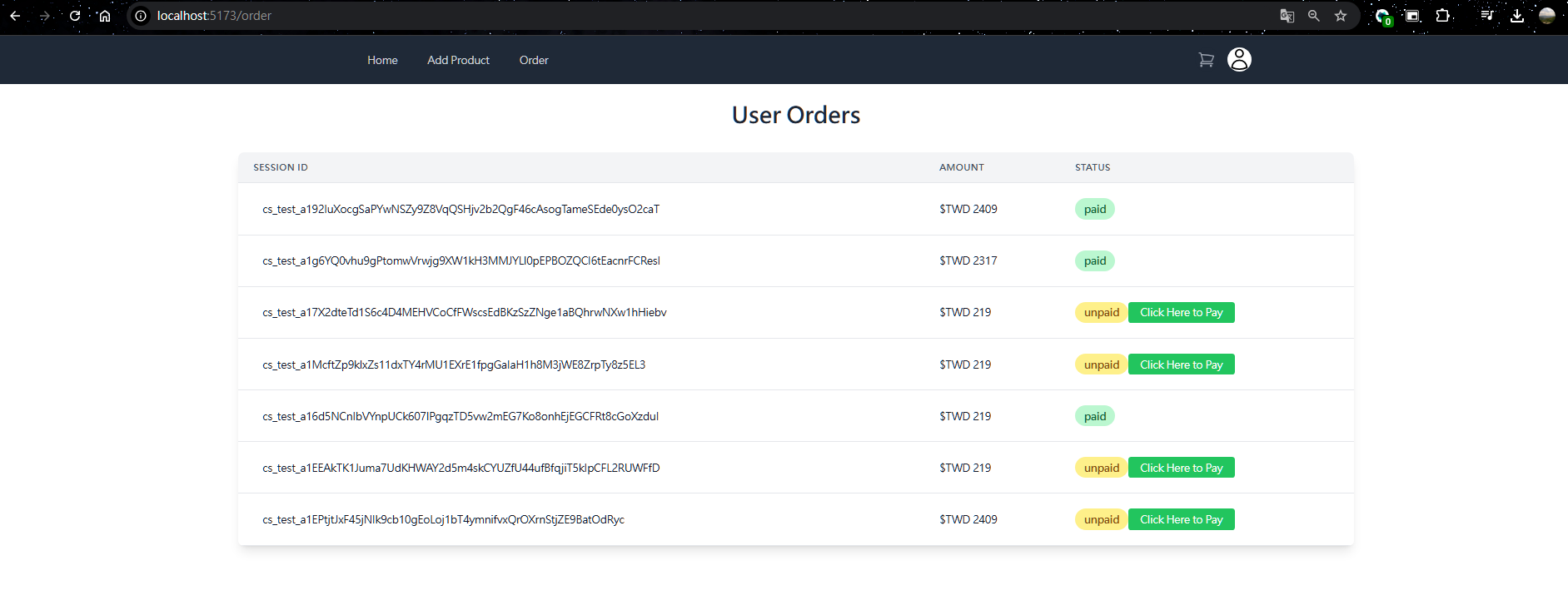
我們的前端專案完成了!
需要自己使用npm i或bun i,安裝npm套件。
https://mega.nz/file/1U80DDBT#PhxrB8v07E3reQ3GGz_q4JT68RtLcO57C6EvgogXmyA
在根目錄新增ssl資料夾,存放私鑰和憑證。
產生私鑰
openssl genrsa -out private.key 2048
產生自簽憑證
openssl req -new -x509 -key private.key -out certificate.crt -days 365 -config openssl.conf
解釋的部分可以前往Day22觀看詳細的內容
修改vite.config.js,啟用HTTPS,並導入私鑰和憑證。
import { fileURLToPath, URL } from 'node:url'
import { defineConfig } from 'vite'
import vue from '@vitejs/plugin-vue'
import fs from 'fs';
import path from 'path';
// https://vitejs.dev/config/
export default defineConfig({
plugins: [
vue(),
],
resolve: {
alias: {
'@': fileURLToPath(new URL('./src', import.meta.url))
}
},
base: './',
server: {
https: {
key: fs.readFileSync(path.resolve('./ssl/private.key')),
cert: fs.readFileSync(path.resolve('./ssl/certificate.crt'))
}
}
})
Spring Boot專案要在CORS的部分做修改
將http→https
config.setAllowedOrigins(Arrays.asList(
"https://localhost:5173"
));
如果後端是HTTP,前端是HTTPS,會因為HSTS,而觸發了preflight request,導致向後端傳送OPTIONS的request,需要允許OPTIONS類別通過。
config.setAllowedMethods(Arrays.asList("GET", "POST", "PUT", "DELETE", "OPTIONS"));
我們前往https://localhost:5173/
由於我們採用自簽憑證,會發現瀏覽器提示這是一個不安全的網站,實際上我們的網站並不危險。
按下進階
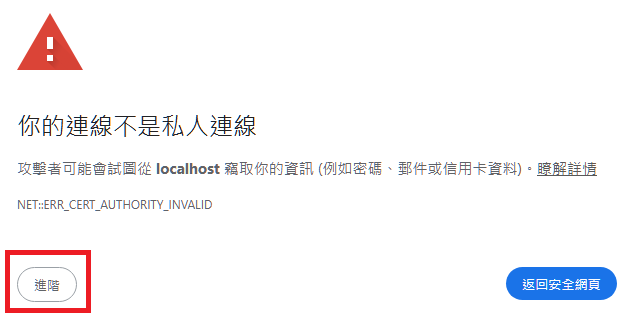
選擇繼續前往
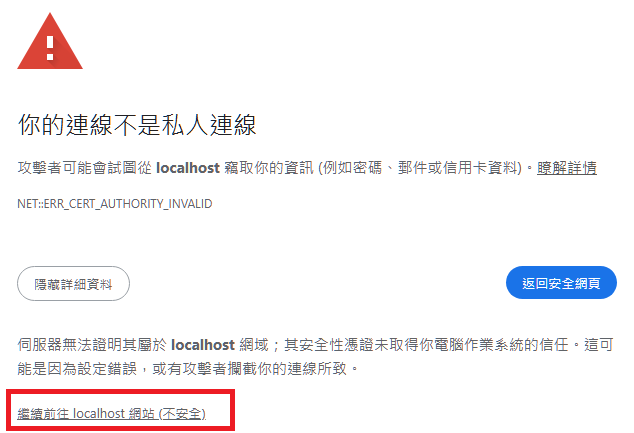
確認前端可以從後端取得資料

