點擊右側的Device Manager
點擊Create device
選擇手機型號,我選擇Pixel 8 Pro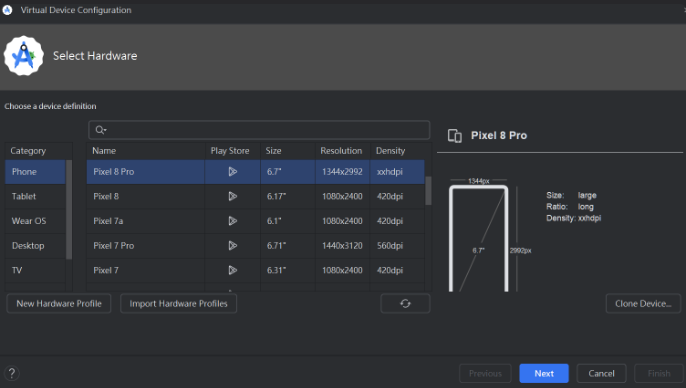
選擇版本
按下Finish,就成功架設出屬於自己的收機裝置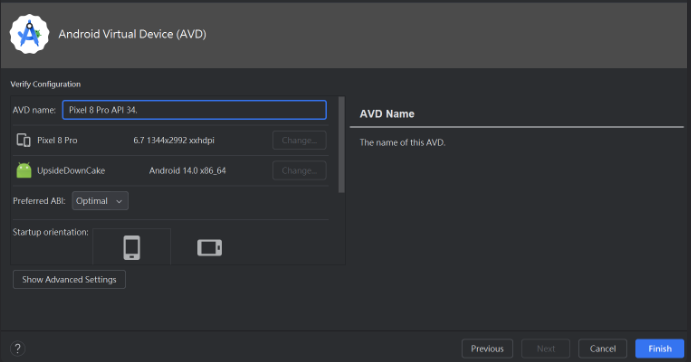

第一次讓它執行時,需要等待一段下載時間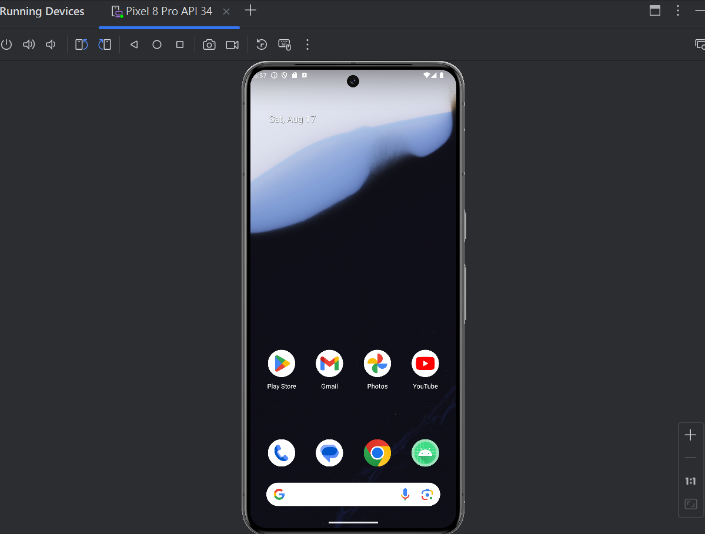
持行完後便會出像手機模擬畫面
 :點選為開啟或關閉螢幕,點擊並按住可開啟或關閉裝置
:點選為開啟或關閉螢幕,點擊並按住可開啟或關閉裝置 :可顯示一個滑桿控制並調高或調低音量
:可顯示一個滑桿控制並調高或調低音量 :將設備逆/順時針旋轉90 度
:將設備逆/順時針旋轉90 度 :返回上一個螢幕(左)、返回主畫面(中)、開啟最近用過的應用程式的縮圖清單(右)
:返回上一個螢幕(左)、返回主畫面(中)、開啟最近用過的應用程式的縮圖清單(右) :手機螢幕截圖(左)、手機螢幕錄影(右)
:手機螢幕截圖(左)、手機螢幕錄影(右)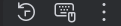 :快照可看儲存映像時裝置的完整狀態(左)、硬體輸入(中)、其他功能和設定(右)
:快照可看儲存映像時裝置的完整狀態(左)、硬體輸入(中)、其他功能和設定(右)
如果想看某隻手機它下載後檔案放在哪,可以點到Device Manager
比如我想看Pixel 8 Pro API 34
點擊那三個點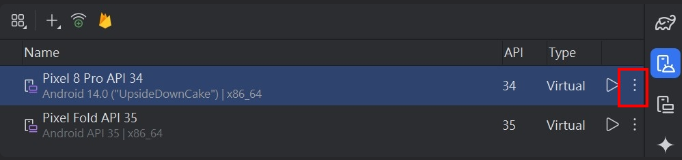
按下Show on Disk 後,就會跳出此手機在磁碟上關聯的AVD INI 和IMG 文件檔在哪囉~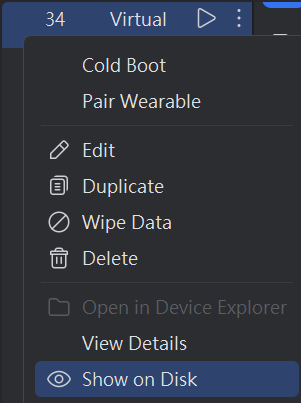
如果只是單純修改AVD只要點選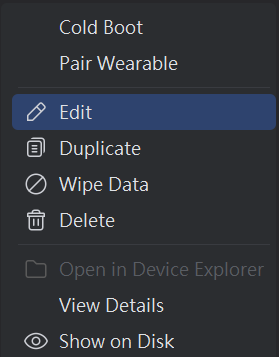
進去後就能進行更改
想必了解完以上跟之前幾篇這些之後,大家在使用上就不會甚麼都不懂了吧?(;′⌒')
那接下來就是進行實操環節~ 元件篇
