
昨天已經完成了登入、註冊 UI 的部分,今天我們處理登入後的畫面。本文除了簡單的 UI 設計外,著重在 ListView.buider 的使用方式。
參考程式碼:https://github.com/ksw2000/ironman-2024/tree/5dae3eedb7ff1c09e9ae7d08b6884259969cd170/whisper
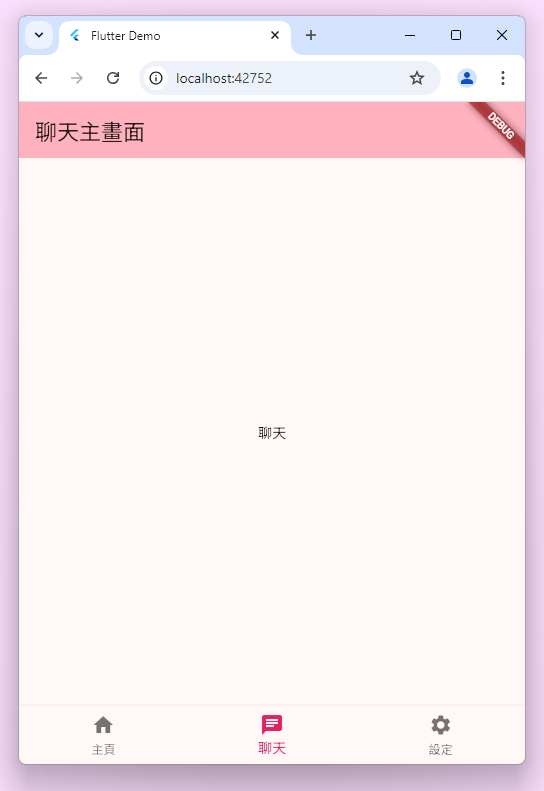
首先在登入後的頁面 Scaffold 中新增 bottomNavigationBar,用來讓使用者切換不同的頁面。我們一共設計三個頁面,「主頁」用來顯示使用者訊息,好友、交換 ID 等,中間的「聊天」則顯示與多個朋友的最新一則聊天訊息,「設定」的頁面則允許使用者更換頭貼、名稱、密碼等...。
Scaffold(
appBar: AppBar(
backgroundColor: Theme.of(context).colorScheme.inversePrimary,
title: const Text('聊天主畫面'),
),
body: _widgetOptions.elementAt(_selectedIndex),
bottomNavigationBar: BottomNavigationBar(
items: const <BottomNavigationBarItem>[
BottomNavigationBarItem(
icon: Icon(Icons.home),
label: '主頁',
),
BottomNavigationBarItem(
icon: Icon(Icons.chat),
label: '聊天',
),
BottomNavigationBarItem(
icon: Icon(Icons.settings),
label: '設定',
),
],
currentIndex: _selectedIndex,
selectedItemColor: Colors.pink,
onTap: _onItemTapped,
),
);
首先,聊天的部分,使用 Card 來放資訊,同時放上頭貼、用戶名稱及聊天訊息
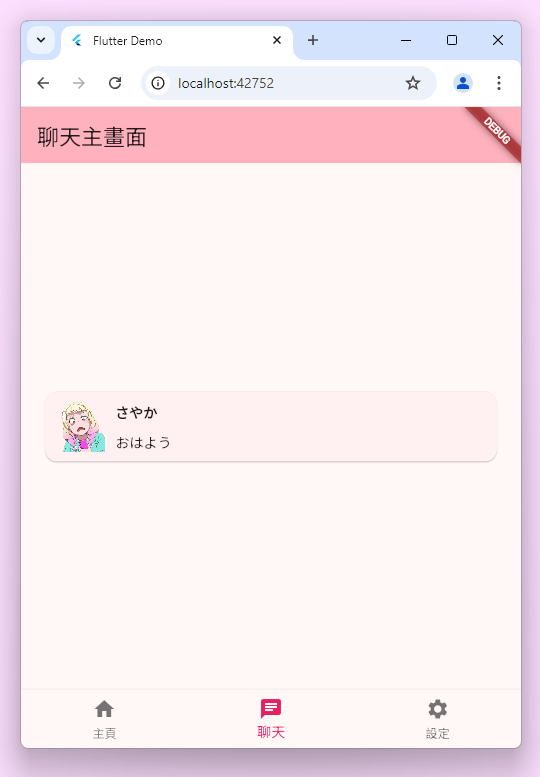
我們可以將這個 Card 做包裝
class ChatCard extends StatelessWidget {
const ChatCard(this.chatInfo, {super.key});
final Chat chatInfo;
@override
Widget build(BuildContext context) {
return Card(
child: InkWell(
onTap: () {},
child: Row(
children: [
Padding(
padding: EdgeInsets.all(10),
child: Image.network(
"https://i.imgur.com/1N9WlmT.png",
width: 50,
height: 50,
),
),
Column(crossAxisAlignment: CrossAxisAlignment.start, children: [
Text(
chatInfo.userName,
style: const TextStyle(fontWeight: FontWeight.bold),
),
const SizedBox(height: 7),
Text(chatInfo.messages.firstOrNull ?? "")
])
],
)));
}
}
並建立一個 Chat 來儲存資料
class Chat {
Chat({
this.profile = "https://i.imgur.com/1N9WlmT.png",
required this.userName,
required this.userID,
required this.messages,
});
String profile;
String userName;
int userID;
List<String> messages = [];
}
由於我們的聊天訊息會很多,因此,此時要再包上一個 ListView.builder 來建立 List,一開始預先載入 20 條訊息,當觸發至底部時,我們再次載入 20 條,直到無法再載入。由於載入訊息也需要進行異步處理,因此我們可以先使用 futureBuilder 向伺服器取得訊息。
class ChatPage extends StatefulWidget {
const ChatPage({super.key});
@override
State<ChatPage> createState() => _ChatPageState();
}
class _ChatPageState extends State<ChatPage> {
final Future<List<Chat>> _loadChatList =
Future.delayed(const Duration(seconds: 1), () {
return List<Chat>.generate(
20,
(index) => Chat(
profile: "https://i.imgur.com/1N9WlmT.png",
userName: "さやか-$index",
userID: 1,
messages: ["おはよう"]));
});
@override
Widget build(BuildContext context) {
return FutureBuilder(
future: _loadChatList,
builder: (context, snapshot) {
if (snapshot.hasError) {
return Center(
child: Column(
children: [
const Icon(
Icons.error_outline,
color: Colors.redAccent,
),
const SizedBox(
height: 20,
),
Text("${snapshot.error}")
],
));
} else if (snapshot.hasData) {
return Center(
child: ChatCardListView(
items: snapshot.data!,
),
);
}
return const Center(
child: CircularProgressIndicator(),
);
});
}
}
至於 ChatCardListView 的實作方式,則是利用 ListView.builder 來建立 List,同時設定一個監聽器,當畫面滑至底部時觸發載入更多聊天訊息。
class ChatCardListView extends StatefulWidget {
const ChatCardListView({super.key, required this.items});
final List<Chat> items;
@override
State<ChatCardListView> createState() => _ChatCardListViewState();
}
class _ChatCardListViewState extends State<ChatCardListView> {
final _scrollController = ScrollController();
List<Chat> _items = [];
bool _isLoadingMore = false;
@override
void initState() {
_items = widget.items;
_scrollController.addListener(() {
if (_scrollController.position.pixels ==
_scrollController.position.maxScrollExtent) {
_loadMoreItems();
}
});
super.initState();
}
Future<void> _loadMoreItems() async {
if (!_isLoadingMore) {
setState(() {
_isLoadingMore = true;
});
// 模擬一個延遲載入更多項目
await Future.delayed(const Duration(seconds: 1));
setState(() {
_items.addAll(List<Chat>.generate(
20,
(index) => Chat(
profile: "https://i.imgur.com/1N9WlmT.png",
userName: "さやか${_items.length + index}",
userID: 1,
messages: ["おはよう"])));
_isLoadingMore = false;
});
}
}
@override
void dispose() {
_scrollController.dispose();
super.dispose();
}
@override
Widget build(BuildContext context) {
return ListView.builder(
padding: const EdgeInsets.symmetric(horizontal: 10),
controller: _scrollController,
itemCount: _items.length + (_isLoadingMore ? 1 : 0),
itemBuilder: (context, index) {
if (index == _items.length) {
return const Padding(
padding: EdgeInsets.all(8.0),
child: Center(child: CircularProgressIndicator()),
);
}
return ListTile(
title: ChatCard(_items[index]),
);
},
);
}
}
改完後的效果會像這樣:
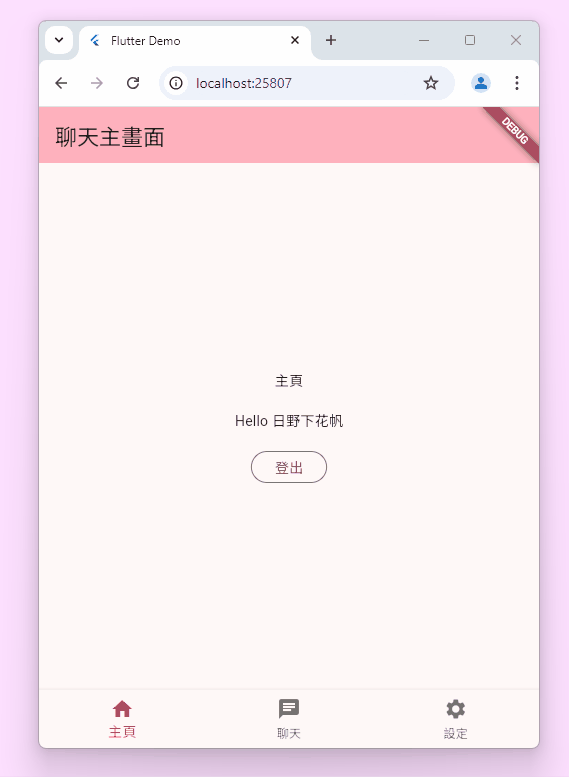
接著設定的頁面,首先一定要能讓使用者換名字,還有更換密碼,接著再新增一個登出按鈕。如以下畫面所示,此畫面可以利用 ListView 來建構
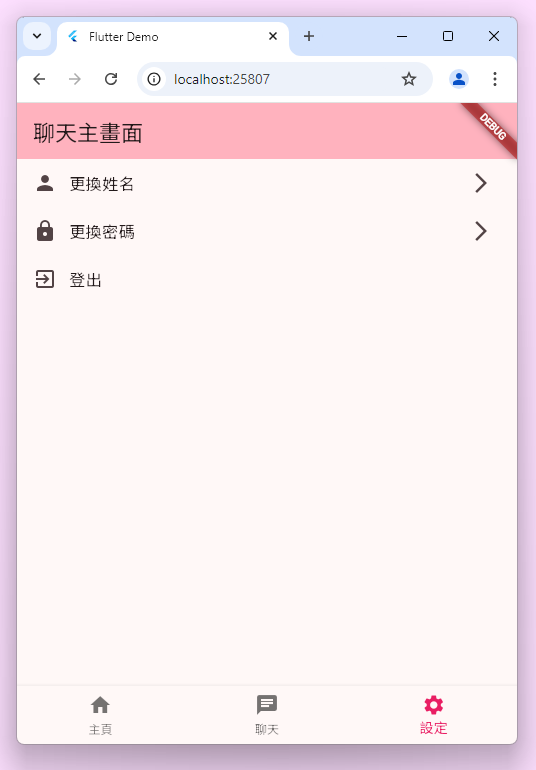
class SettingsPage extends StatelessWidget {
const SettingsPage({super.key});
@override
Widget build(BuildContext context) {
return ListView(
children: [
ListTile(
title: const Text('更換姓名'),
leading: const Icon(Icons.person),
trailing: const Icon(Icons.arrow_forward_ios),
onTap: () {},
),
ListTile(
leading: const Icon(Icons.lock),
title: const Text('更換密碼'),
trailing: const Icon(Icons.arrow_forward_ios),
onTap: () {},
),
ListTile(
leading: const Icon(Icons.exit_to_app),
title: const Text('登出'),
onTap: () {},
),
],
);
}
}
後續詳細的部份我們會再進行處理,今天的教學就先到此為止吧!
