因為還要記錄家具裡面裝了什麼東西,所以調整了一下 UX
先出現一個提示框可以選要調整家具還是要調整收納用品
一樣是雙擊出現,如下方圖片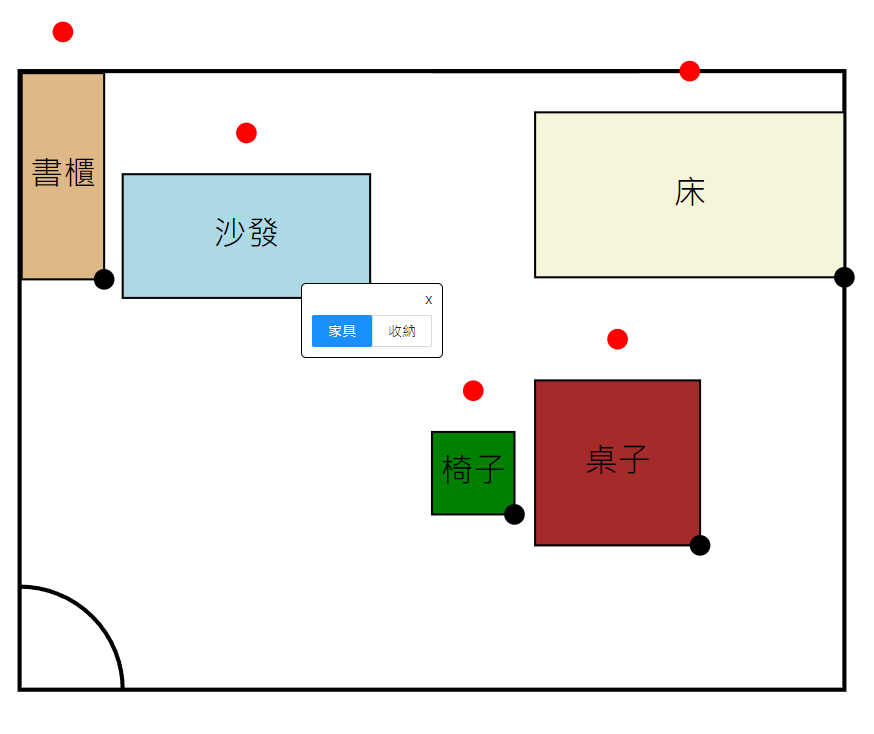
之後就可以點擊家具按鈕,出現昨天做的彈窗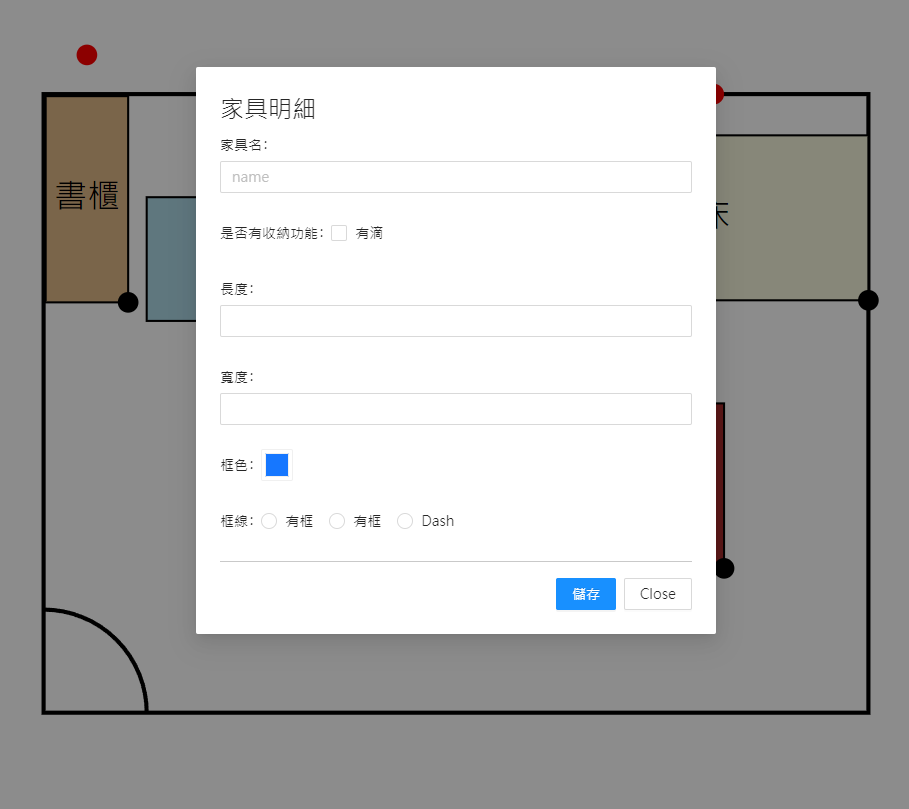
做法是先在 html 加一個模板
<div #popover class="popover" [style.display]="isPopoverVisible ? 'block' : 'none'" [style.left.px]="popoverX"
[style.top.px]="popoverY">
<div class="text-end" style="position: relative;top: -5px; cursor: pointer;" (click)="onCloseClick()">x</div>
<button nz-button nzType="primary"(click)="onButtonClick(EditType.furniture)">家具</button>
<button nz-button (click)="onButtonClick(EditType.storage)">收納</button>
</div>
綁定的方法不變
// 新增的雙擊處理方法
private handleDoubleClick(item: Furniture, event: MouseEvent): void {
this.isPopoverVisible = true;
this.popoverX = event.clientX;
this.popoverY = event.clientY;
this.furnitureSetting = item;
}
onCloseClick() {
this.isPopoverVisible = false;
}
onButtonClick(editType: EditType) {
switch (editType) {
case EditType.furniture:
this.isPopoverVisible = false;
this.showPopup(this.furnitureSetting);
break;
case EditType.storage:
this.isPopoverVisible = false;
// 顯示儲物空間編輯彈窗
// this.showStoragePopup(this.storageSetting);
break;
default:
break;
}
}
今日進度 Day13
