https://laihao2.com/Home/Contact20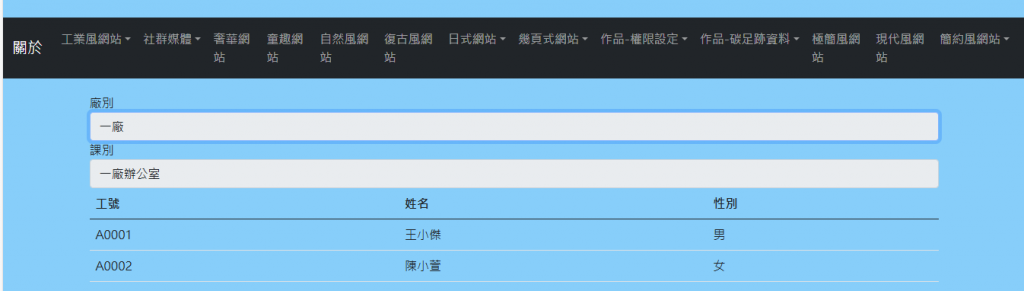
ASP.NET開發操作流程:資料表設定好>再寫程式:加入資料庫>串聯資料庫>產生Models裡面類別檔dao>按:建置>Controllers裡面的Entities>產生畫面View
這裡沒有用到資料表~
Controllers裡面的Entities>
public ActionResult Contact20()
{
ViewBag.Message = "Your contact page.";
return View();
}
解釋程式碼
這段 C# 程式碼定義了一個名為 Contact20 的方法,該方法屬於一個控制器類別。這裡是逐行解釋:
public ActionResult Contact20()
這行宣告了一個名為 Contact20 的方法,該方法返回 ActionResult 類型。ActionResult 是 ASP.NET MVC 中的一個類型,用來表示控制器操作的結果。public 表示這個方法可以從類別外部訪問。
ViewBag.Message = "Your contact page.";
這行程式碼使用 ViewBag,這是一個動態物件,允許在控制器和視圖之間傳遞數據。這裡,Message 被設置為 "Your contact page.",這樣可以在與這個方法相關聯的視圖中顯示這個消息。
return View();
這行指示控制器返回一個視圖。ASP.NET MVC 的 View() 方法會渲染與此控制器方法同名的視圖(在這裡是 Contact20.cshtml),並將結果呈現給用戶。
Contact20 方法時,控制器會設置一個名為 Message 的變數,然後返回一個與 Contact20 方法同名的視圖,該視圖將顯示 "Your contact page." 的信息。產生畫面View程式碼
@{
ViewBag.Title = "Contact20";
}
<h3></h3>
<!DOCTYPE html>
<html lang="zh-Hant-TW">
<head>
<meta charset="UTF-8">
<link rel="stylesheet" href='@Url.Content("~/Content/css/reset.css")'>
<title>VUE前端技術</title>
<style>
img {
border-radius: 50%;
}
body {
background-color: lightskyblue;
margin: 0;
padding-top: 60px; /* 為導覽列騰出空間 */
}
.content-container {
text-align: center;
max-width: 600px;
margin: 0 auto; /* 水平居中 */
padding: 20px;
}
dl {
margin-left: 20px;
}
dd {
margin-left: 20px;
}
.button-container {
display: flex;
flex-direction: column;
gap: 10px;
align-items: center;
}
.pink-button {
background-color: pink;
color: black;
padding: 10px 20px;
text-decoration: none;
border-radius: 5px;
display: inline-block;
text-align: center;
transition: background-color 0.3s;
width: 200px;
}
.pink-button:hover {
background-color: #ff69b4;
}
</style>
</head>
<body>
<!-- 增加 id="app" 以便 Vue 實例綁定 -->
<div id="app" class="container">
<div class="row">
<div class="col-12">
<div class="form-group">
<label>廠別</label>
<!-- 確保 change 正確綁定到 setSection 方法 -->
@*<select class="form-control" v-model="factory" @change="setSection">
<option v-for="item in factorys" :value="item.id">{{ item.name }}</option>
</select>*@
<select class="form-control" v-model="factory" @@change="setSection">
<option v-for="item in factorys" :value="item.id">{{ item.name }}</option>
</select>
</div>
<div class="form-group">
<label>課別</label>
<select class="form-control" v-model="section" :disabled="!filteredSections.length">
<option v-for="item in filteredSections" :value="item.id">{{ item.name }}</option>
</select>
</div>
<table class="table">
<thead>
<tr>
<th>工號</th>
<th>姓名</th>
<th>性別</th>
</tr>
</thead>
<tbody>
<!-- 根據條件過濾 section 和 factory -->
<tr v-for="item in employees" v-if="(section === null || item.section_id == section) && factory == sections.find(s => s.id == item.section_id).factory_id">
<td>{{ item.id }}</td>
<td>{{ item.name }}</td>
<td>{{ item.sex == 'M' ? '男' : '女' }}</td>
</tr>
</tbody>
</table>
</div>
</div>
</div>
<script src="https://cdn.jsdelivr.net/npm/vue@2"></script>
<script>
var app = new Vue({
el: '#app', // 綁定到帶有 id="app" 的元素
data: {
factory: 2, // 默認選中 factory 2
section: null,
factorys: [
{ id: 1, name: '一廠' },
{ id: 2, name: '二廠' }
],
sections: [
{ id: 1, name: '一廠辦公室', factory_id: 1 },
{ id: 2, name: '管理部', factory_id: 1 },
{ id: 3, name: '二廠辦公室', factory_id: 2 }
],
employees: [
{ id: 'A0001', name: '王小傑', sex: 'M', section_id: 1 },
{ id: 'A0002', name: '陳小萱', sex: 'F', section_id: 1 },
{ id: 'A0003', name: '吳小真', sex: 'F', section_id: 2 },
{ id: 'A0004', name: '杜小憲', sex: 'M', section_id: 3 }
]
},
computed: {
// 根據選中的 factory 過濾 sections
filteredSections: function () {
return this.sections.filter(section => section.factory_id == this.factory);
}
},
methods: {
setSection: function () {
this.section = null;
const matchedSections = this.sections.filter(section => section.factory_id == this.factory);
if (matchedSections.length > 0) {
this.section = matchedSections[0].id; // 默認選擇第一個 section
}
}
},
created: function () {
this.setSection(); // 頁面加載時初始化 section
}
});
</script>
</body>
</html>
解釋程式碼
這段程式碼是一個使用 Vue.js 的範例,通過雙向數據綁定來動態顯示廠別、課別和員工的列表。下面逐步解釋程式碼的結構和功能:
@{
ViewBag.Title = "Contact20";
}
<h3></h3>
ViewBag.Title = "Contact20";: 設置頁面標題為 "Contact20"。<h3> 標籤目前沒有內容,可以用來顯示標題或其他信息。<!DOCTYPE html>
<html lang="zh-Hant-TW">
<head>
<meta charset="UTF-8">
<link rel="stylesheet" href='@Url.Content("~/Content/css/reset.css")'>
<title>VUE前端技術</title>
<style>
/* 內聯的 CSS 樣式 */
</style>
</head>
reset.css,用來重置瀏覽器的默認樣式。title 設定為 "VUE前端技術",這是顯示在瀏覽器標題欄中的文字。<body>
<div id="app" class="container">
<div class="row">
<div class="col-12">
<!-- 廠別選擇器 -->
<div class="form-group">
<label>廠別</label>
<select class="form-control" v-model="factory" @@change="setSection">
<option v-for="item in factorys" :value="item.id">{{ item.name }}</option>
</select>
</div>
<!-- 課別選擇器 -->
<div class="form-group">
<label>課別</label>
<select class="form-control" v-model="section" :disabled="!filteredSections.length">
<option v-for="item in filteredSections" :value="item.id">{{ item.name }}</option>
</select>
</div>
<!-- 員工列表 -->
<table class="table">
<thead>
<tr>
<th>工號</th>
<th>姓名</th>
<th>性別</th>
</tr>
</thead>
<tbody>
<tr v-for="item in employees" v-if="(section === null || item.section_id == section) && factory == sections.find(s => s.id == item.section_id).factory_id">
<td>{{ item.id }}</td>
<td>{{ item.name }}</td>
<td>{{ item.sex == 'M' ? '男' : '女' }}</td>
</tr>
</tbody>
</table>
</div>
</div>
</div>
廠別選擇器:
v-model 綁定 factory,通過 Vue 的雙向數據綁定來控制選中的廠別。v-for 迴圈顯示所有可選的廠別,並綁定 item.id 作為選項值。@@change="setSection" 調用 setSection 方法更新相關的課別。課別選擇器:
v-model 綁定 section,當選中的 factory 改變時,課別列表將自動更新。:disabled="!filteredSections.length" 控制如果沒有可選課別時,禁用選擇器。factory 的課別,通過 v-for 和 filteredSections 過濾。員工列表:
v-for 迴圈顯示符合條件的員工,條件為選中的 section 和 factory 匹配對應員工的 section_id 和 factory_id。'M' 和 'F' 分別為 "男" 和 "女"。<script src="https://cdn.jsdelivr.net/npm/vue@2"></script>
<script>
var app = new Vue({
el: '#app',
data: {
factory: 2, // 默認選中 factory 2
section: null,
factorys: [
{ id: 1, name: '一廠' },
{ id: 2, name: '二廠' }
],
sections: [
{ id: 1, name: '一廠辦公室', factory_id: 1 },
{ id: 2, name: '管理部', factory_id: 1 },
{ id: 3, name: '二廠辦公室', factory_id: 2 }
],
employees: [
{ id: 'A0001', name: '王小傑', sex: 'M', section_id: 1 },
{ id: 'A0002', name: '陳小萱', sex: 'F', section_id: 1 },
{ id: 'A0003', name: '吳小真', sex: 'F', section_id: 2 },
{ id: 'A0004', name: '杜小憲', sex: 'M', section_id: 3 }
]
},
computed: {
// 根據選中的 factory 過濾課別
filteredSections: function () {
return this.sections.filter(section => section.factory_id == this.factory);
}
},
methods: {
// 當廠別改變時,更新課別
setSection: function () {
this.section = null;
const matchedSections = this.sections.filter(section => section.factory_id == this.factory);
if (matchedSections.length > 0) {
this.section = matchedSections[0].id; // 默認選擇第一個課別
}
}
},
created: function () {
this.setSection(); // 頁面加載時初始化 section
}
});
</script>
data:
factory, section 和 factorys,sections,以及 employees 這些數據,控制選擇的廠別和課別,並提供初始的廠別、課別和員工資料。factory 默認選中 2廠,用來控制頁面的初始顯示狀態。computed:
filteredSections: 根據當前選中的 factory 過濾課別,只顯示屬於該廠別的課別。methods:
setSection: 當用戶改變廠別時,重置課別,並默認選擇第一個匹配的課別。created:
created 生命週期鉤子,頁面加載時會自動初始化課別。要特別注意的地方:
報錯訊息「The name 'change' does not exist in the current context」是因為在你的 ASP.NET MVC 視圖中,使用了 @change 時,Razor 語法引擎誤以為這是一個 C# 表達式,而不是 Vue.js 的指令。
Razor 視圖引擎使用 @ 開頭來處理 C# 語法,而 Vue.js 也使用 @ 來表示事件綁定(如 @click、@change)。當 Razor 引擎遇到 @change 時,它會誤解為 C# 語法,導致找不到該名稱。
@ 字元轉義你可以使用 @change 的 @ 字元轉義方式來告訴 Razor 這是一個字面量,不是 C# 語法。可以使用 @ 前加上一個 @ 字元來告訴 Razor 忽略該部分:
<select class="form-control" v-model="factory" @@change="setSection">
<option v-for="item in factorys" :value="item.id">{{ item.name }}</option>
</select>
這樣的寫法告訴 Razor,這是 Vue.js 的 @change 事件處理,而不是 Razor 的 C# 語法。這樣就不會再出現「The name 'change' does not exist in the current context」的錯誤。
<select class="form-control" v-model="factory" @@change="setSection">
<option v-for="item in factorys" :value="item.id">{{ item.name }}</option>
</select>
@change 或其他事件指令,當你在 ASP.NET MVC 中使用 Razor 視圖時,記得加上一個額外的 @ 來轉義這些 Vue.js 的指令。大家明天見~![]()
