昨天我們弄完了下拉刷新了功能後,要來處理另一個事情也就APP自動刷新,我們目前的APP的有個問題,如果你的APP放著過夜(過0:00),他並不會自動刷新行事曆。今天我們要來想辦法解決這個事件
程式碼如下
package com.example.a2024ironman
import androidx.lifecycle.ViewModel
import kotlinx.coroutines.flow.MutableStateFlow
import kotlinx.coroutines.flow.StateFlow
class CalendarViewModel : ViewModel() {
// 用來觸發刷新事件的 StateFlow
private val _refreshEvent = MutableStateFlow(false)
val refreshEvent: StateFlow<Boolean> = _refreshEvent
// 當日期變更時,調用這個方法來觸發刷新
fun triggerRefresh() {
_refreshEvent.value = true
}
// 當刷新完成後,重置狀態
fun resetRefreshState() {
_refreshEvent.value = false
}
}
上面這個程式碼是用來管理日曆刷新邏輯的ViewModel,它使用了StateFlow來觸發和追蹤刷新狀態,讓UI能自動更新。透過上面這個程式 UI 組件可以觀察StateFlow的狀態變化並自動更新畫面。
在MainActivity的onCreate方法中加入了一個自動刷新的邏輯。
程式碼如下
import androidx.activity.viewModels // 用於在 MainActivity 中使用 ViewModel
import androidx.lifecycle.lifecycleScope // 用於在 MainActivity 中啟動協程以進行定時刷新
import kotlinx.coroutines.delay // 用於設定刷新間隔時間
import kotlinx.coroutines.launch // 用於啟動協程以定期檢查
import androidx.compose.runtime.saveable.rememberSaveable // 用於保存 `selectedDate` 和 `showDayView` 狀態
import androidx.lifecycle.viewmodel.compose.viewModel // 如果你在組合函數中使用 ViewModel 的話
lifecycleScope.launch {
while (true) {
delay(60000) // 每分鐘檢查一次
calendarViewModel.triggerRefresh() // 觸發刷新
}
}
上面的程式碼每60秒會自動呼叫 calendarViewModel.triggerRefresh(),來觸發日曆的刷新行為。
在CalendarLayout函式中加入了基於refreshState的刷新邏輯
import androidx.activity.viewModels // 用於在 MainActivity 中使用 ViewModel
import androidx.lifecycle.lifecycleScope // 用於在 MainActivity 中啟動協程以進行定時刷新
import kotlinx.coroutines.delay // 用於設定刷新間隔時間
import kotlinx.coroutines.launch // 用於啟動協程以定期檢查
import androidx.compose.runtime.saveable.rememberSaveable // 用於保存 `selectedDate` 和 `showDayView` 狀態
import androidx.lifecycle.viewmodel.compose.viewModel // 如果你在組合函數中使用 ViewModel 的話
lifecycleScope.launch {
while (true) {
delay(60000) // 每分鐘檢查一次
calendarViewModel.triggerRefresh() // 觸發刷新
}
}
當refreshState變為true時,自動刷新事件會被觸發,並且執行 googleCalendarAuth?.fetchEvents()來取得新的事件資料。刷新結束後,會將 isRefreshing設為false並重置viewModel的refreshState狀態。
完成了上面的功能之後,現在你的app應該可以每60秒自動刷新一次,以確保你的資料是最新的,下面我們來測試一下。
我們在lifecycleScope.launch裡加入一個log來確認的他觸發狀況
lifecycleScope.launch {
while (true) {
delay(60000)
Log.e("lifecycleScope", "lifecycleScope ok")// 每分鐘檢查一次
calendarViewModel.triggerRefresh() // 觸發刷新
}
}
首先我先建立一個鐵人賽的事件如下圖所示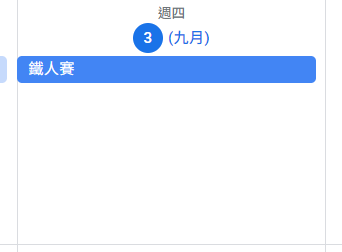
這時候APP的畫面應該會項這樣呈現,上面有今天的鐵人賽行程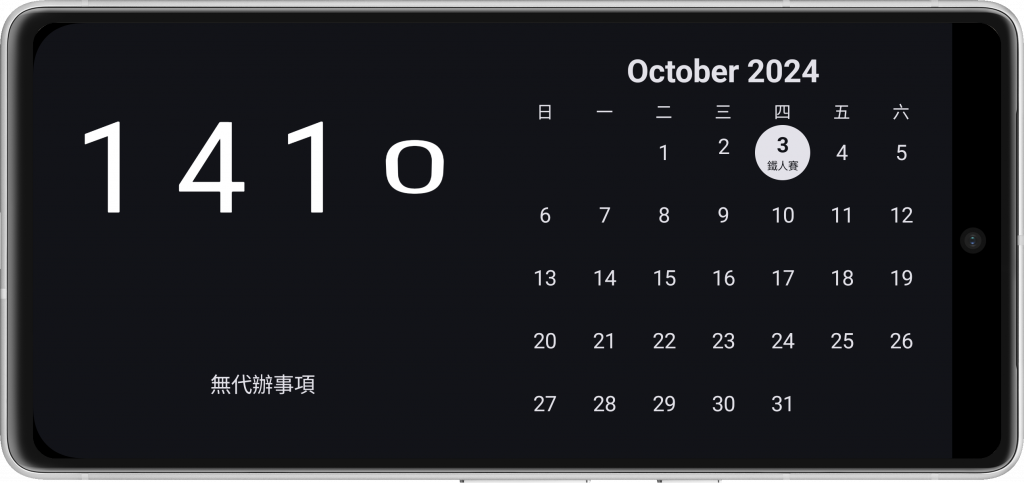

然後我們刪除該行程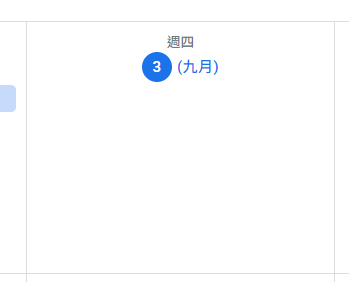
這時候我們等LOG訊息觸發lifecycleScope
這時你的APP就會自動刷新成新的內容了,如下圖所示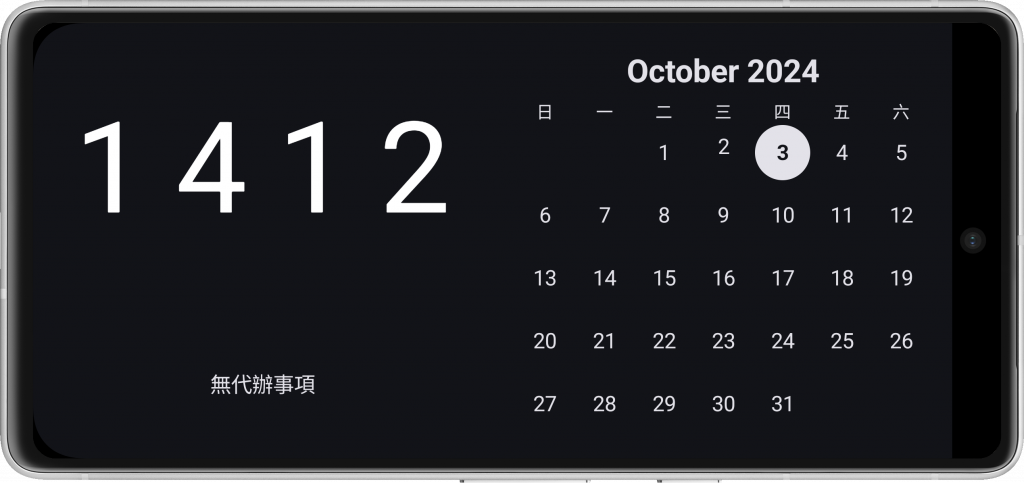

今天實作了APP刷新的功能,本來是想直接將整個APP的重新刷新,但中間出了點問題,這邊先取巧一下,透過StateFlow來觸發我們昨天的下拉刷新功能,藉此實現我們的目的,那麼今天的內容就到這邊了,讓我們明天再見。
