今天我們來講一下如何通知系統來顯示訊息,讓你可以在通知欄就看到APP傳遞的消息。
先附上程式碼,如下
package com.example.myapplication
import android.Manifest
import android.app.NotificationChannel
import android.app.NotificationManager
import android.content.Context
import android.content.pm.PackageManager
import android.os.Build
import android.os.Bundle
import androidx.activity.ComponentActivity
import androidx.activity.compose.setContent
import androidx.activity.result.ActivityResultLauncher
import androidx.activity.result.contract.ActivityResultContracts
import androidx.compose.foundation.layout.*
import androidx.compose.material3.Button
import androidx.compose.material3.Text
import androidx.compose.runtime.Composable
import androidx.compose.ui.Alignment
import androidx.compose.ui.Modifier
import androidx.compose.ui.platform.LocalContext
import androidx.compose.ui.tooling.preview.Preview
import androidx.core.app.NotificationCompat
import androidx.core.app.NotificationManagerCompat
import androidx.core.content.ContextCompat
class MainActivity : ComponentActivity() {
// 用於權限請求的 ActivityResultLauncher
private lateinit var requestPermissionLauncher: ActivityResultLauncher<String>
override fun onCreate(savedInstanceState: Bundle?) {
super.onCreate(savedInstanceState)
// 在 onCreate 中註冊 ActivityResultLauncher
requestPermissionLauncher = registerForActivityResult(
ActivityResultContracts.RequestPermission()
) { isGranted: Boolean ->
if (isGranted) {
// 使用者授權,顯示通知
showNotification(this)
} else {
// 使用者拒絕授權
println("通知權限被拒絕")
}
}
setContent {
NotificationApp()
}
}
@Composable
fun NotificationApp() {
val context = LocalContext.current
Box(
modifier = Modifier.fillMaxSize(),
contentAlignment = Alignment.Center
) {
Button(onClick = {
// 先檢查權限是否已經被授權
if (Build.VERSION.SDK_INT >= Build.VERSION_CODES.TIRAMISU) {
if (ContextCompat.checkSelfPermission(
context, Manifest.permission.POST_NOTIFICATIONS
) == PackageManager.PERMISSION_GRANTED
) {
// 已經有權限,顯示通知
showNotification(context)
} else {
// 請求權限
requestPermissionLauncher.launch(Manifest.permission.POST_NOTIFICATIONS)
}
} else {
// 對於 Android 13 以下版本,直接顯示通知
showNotification(context)
}
}) {
Text(text = "顯示通知")
}
}
}
// 顯示通知的函數
private fun showNotification(context: Context) {
val channelId = "my_channel_id"
val notificationId = 1
// 檢查權限
if (Build.VERSION.SDK_INT >= Build.VERSION_CODES.TIRAMISU &&
ContextCompat.checkSelfPermission(
context, Manifest.permission.POST_NOTIFICATIONS
) != PackageManager.PERMISSION_GRANTED
) {
// 如果沒有通知權限,則不顯示通知
println("通知權限未被授權,無法顯示通知")
return
}
// 創建通知頻道(針對 Android 8.0 及以上)
if (Build.VERSION.SDK_INT >= Build.VERSION_CODES.O) {
val name = "My Channel"
val descriptionText = "Channel for app notifications"
val importance = NotificationManager.IMPORTANCE_DEFAULT
val channel = NotificationChannel(channelId, name, importance).apply {
description = descriptionText
}
// 註冊頻道到系統
val notificationManager: NotificationManager =
context.getSystemService(Context.NOTIFICATION_SERVICE) as NotificationManager
notificationManager.createNotificationChannel(channel)
}
// 建立通知
val builder = NotificationCompat.Builder(context, channelId)
.setSmallIcon(android.R.drawable.ic_dialog_info)
.setContentTitle("新通知")
.setContentText("這是通知的內容,顯示在狀態欄")
.setPriority(NotificationCompat.PRIORITY_DEFAULT)
// 顯示通知
with(NotificationManagerCompat.from(context)) {
notify(notificationId, builder.build())
}
}
}
@Preview(showBackground = true)
@Composable
fun NotificationAppPreview() {
val mainActivity = MainActivity()
mainActivity.NotificationApp()
}
在Android 13 (API 33)及以上版本中,顯示通知需要POST_NOTIFICATIONS權限,這是一個執行時權限。因此,我們需要在應用運行時向使用者請求這個權限。
在MainActivity的onCreate方法中,我們使用ActivityResultLauncher註冊了一個權限請求的
// 用於權限請求的 ActivityResultLauncher
private lateinit var requestPermissionLauncher: ActivityResultLauncher<String>
override fun onCreate(savedInstanceState: Bundle?) {
super.onCreate(savedInstanceState)
// 在 onCreate 中註冊 ActivityResultLauncher
requestPermissionLauncher = registerForActivityResult(
ActivityResultContracts.RequestPermission()
) { isGranted: Boolean ->
if (isGranted) {
// 使用者授權,顯示通知
showNotification(this)
} else {
// 使用者拒絕授權
println("通知權限被拒絕")
}
}
setContent {
NotificationApp()
}
}
當我們點擊按鈕時,NotificationApp()會檢查權限狀態並根據結果顯示通知或請求權限。
@Composable
fun NotificationApp() {
val context = LocalContext.current
Box(
modifier = Modifier.fillMaxSize(),
contentAlignment = Alignment.Center
) {
Button(onClick = {
// 先檢查權限是否已經被授權
if (Build.VERSION.SDK_INT >= Build.VERSION_CODES.TIRAMISU) {
if (ContextCompat.checkSelfPermission(
context, Manifest.permission.POST_NOTIFICATIONS
) == PackageManager.PERMISSION_GRANTED
) {
// 已經有權限,顯示通知
showNotification(context)
} else {
// 請求權限
requestPermissionLauncher.launch(Manifest.permission.POST_NOTIFICATIONS)
}
} else {
// 對於 Android 13 以下版本,直接顯示通知
showNotification(context)
}
}) {
Text(text = "顯示通知")
}
}
}
在Android 8.0 (API 26)及以上的版本中,系統引入了「通知頻道」(Notification Channel)的概念。通知頻道是一種用來分組管理通知的方式,使用者可以對不同頻道的通知行為進行個別控制,例如聲音、震動或顯示優先級等。每個通知必須屬於一個頻道,否則在 Android 8.0 及以上的裝置上無法顯示通知。
if (Build.VERSION.SDK_INT >= Build.VERSION_CODES.O) {
val name = "My Channel"
val descriptionText = "Channel for app notifications"
val importance = NotificationManager.IMPORTANCE_DEFAULT
val channel = NotificationChannel(channelId, name, importance).apply {
description = descriptionText
}
// 註冊頻道到系統
val notificationManager: NotificationManager =
context.getSystemService(Context.NOTIFICATION_SERVICE) as NotificationManager
notificationManager.createNotificationChannel(channel)
}
上面的程式碼用來創建通知頻道,需要包含設置頻道的唯一ID、名稱、描述和重要性:
使用NotificationCompat.Builder來構建通知,並使用NotificationManagerCompat來顯示。
if (Build.VERSION.SDK_INT >= Build.VERSION_CODES.O) {
val name = "My Channel"
val descriptionText = "Channel for app notifications"
val importance = NotificationManager.IMPORTANCE_DEFAULT
val channel = NotificationChannel(channelId, name, importance).apply {
description = descriptionText
}
// 註冊頻道到系統
val notificationManager: NotificationManager =
context.getSystemService(Context.NOTIFICATION_SERVICE) as NotificationManager
notificationManager.createNotificationChannel(channel)
}
APP執行後的呈現結果如下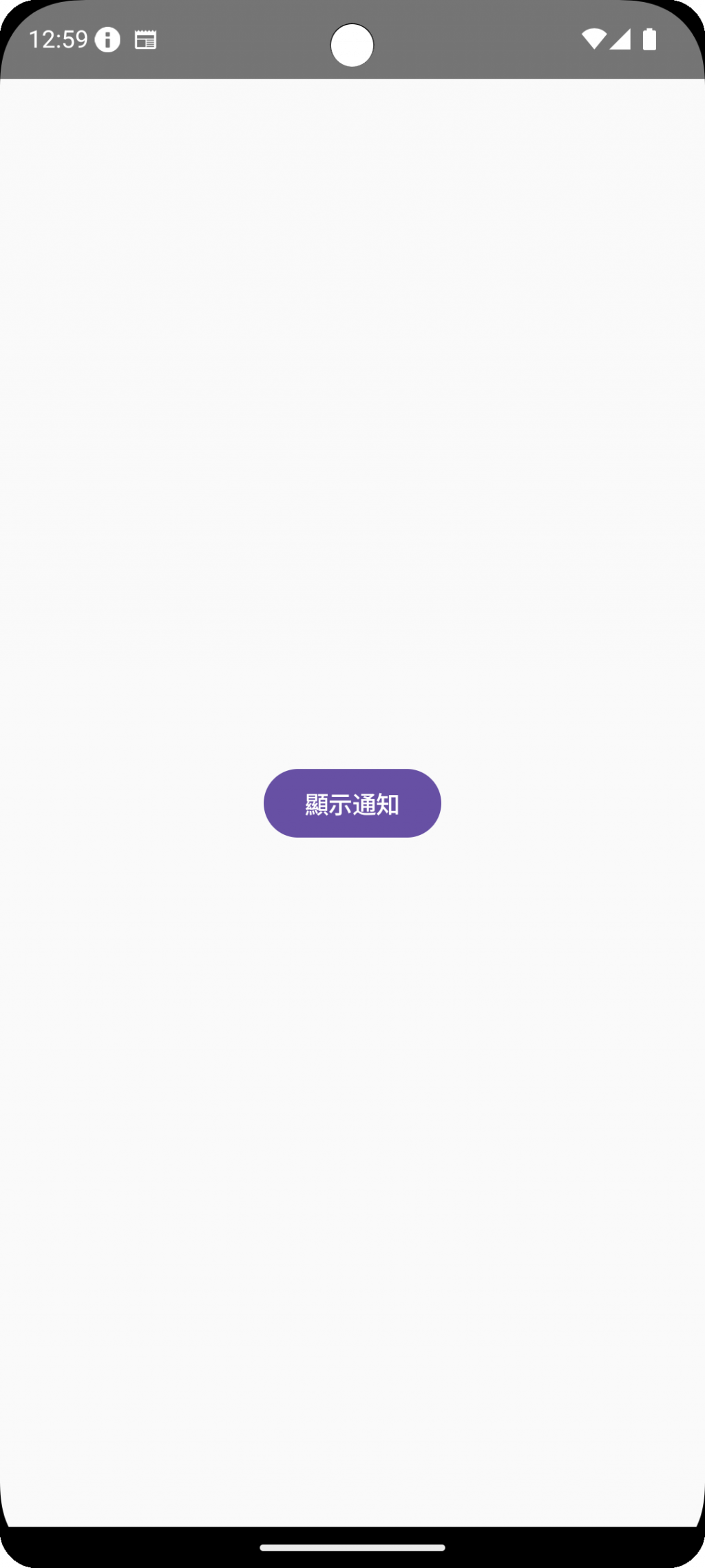
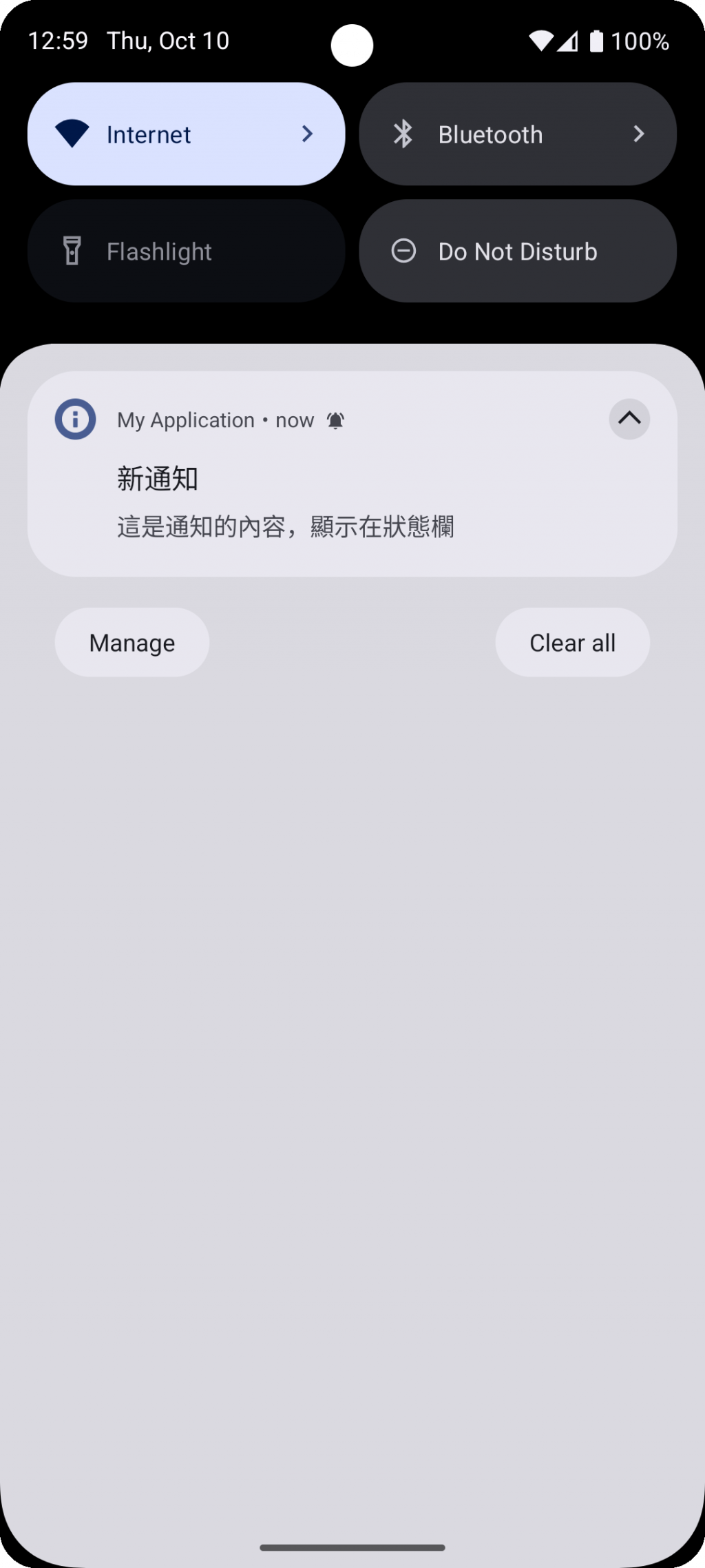
今天我們講了Android的Notification系統和如何建立Notification Channel,讓我們能再通知欄跳訊息給使用者,今天的內容就到這邊,讓我明天再見。
