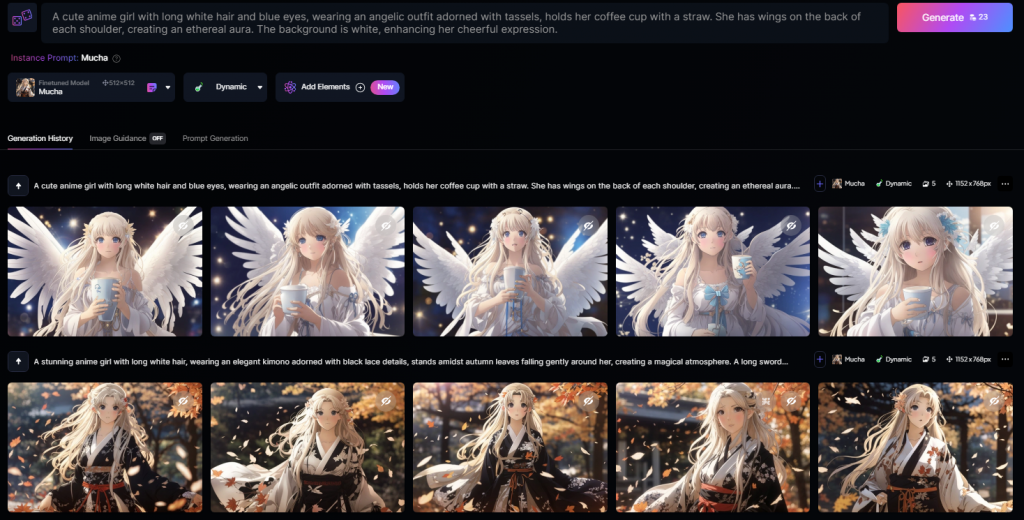這篇就是在說明如何用Leonardo.ai的訓練繪圖模組訓練繪圖風格,在主選單的Training & Datasets選項,點選後點選new Datasets按鈕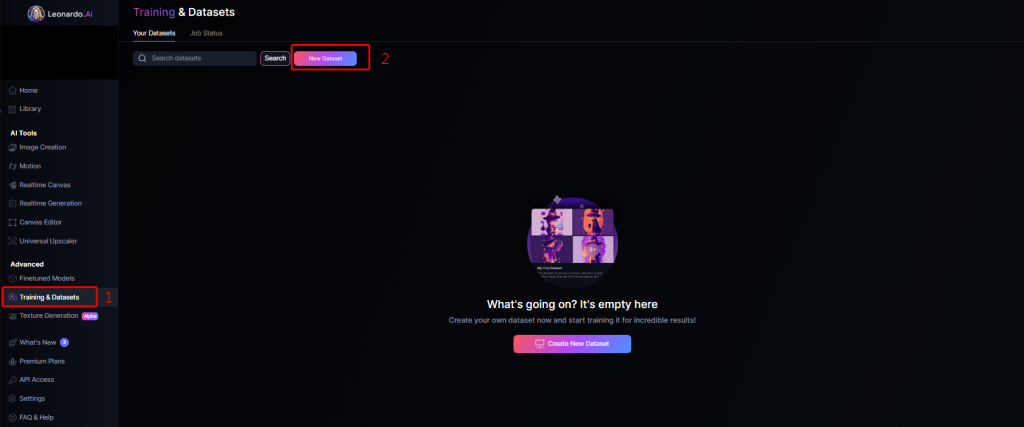
要先命名模組名稱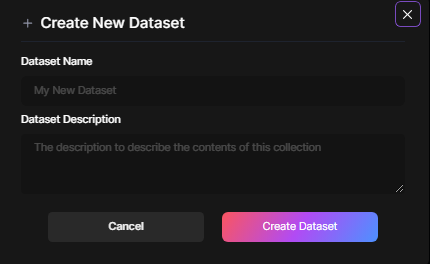
訓練模組的介面,可以在這邊上傳圖片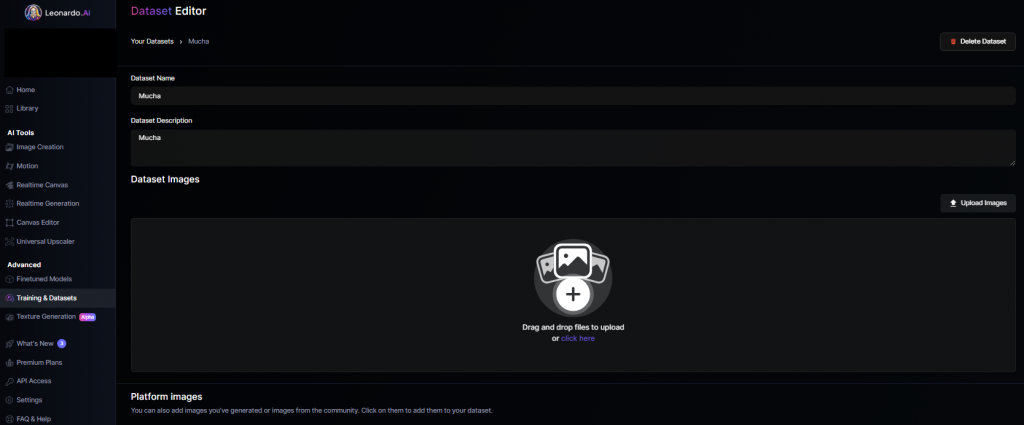
可以一次上傳多張圖片
上傳好後按Train model按鍵訓練繪圖模組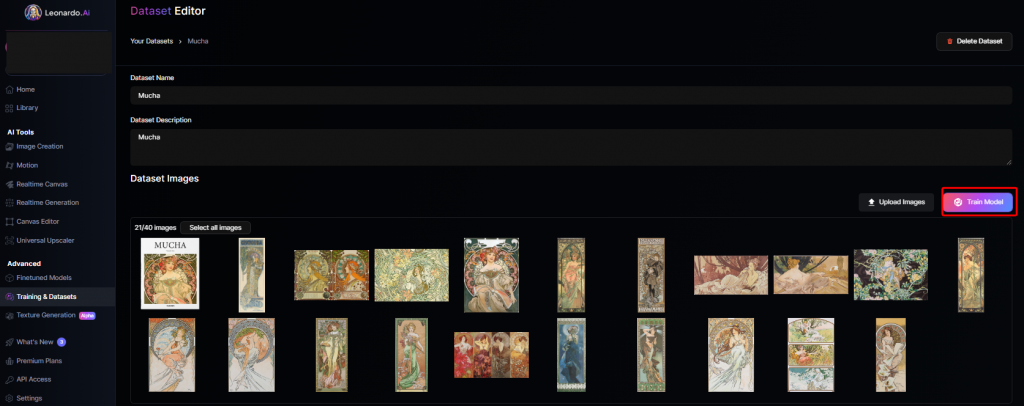
這邊要填入模組名稱等選項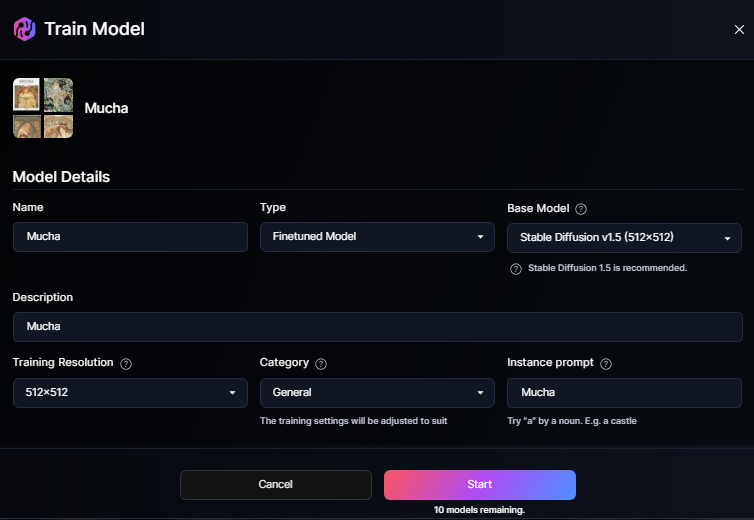
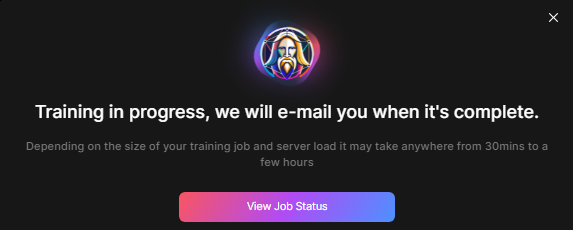
訓練模組可能要用30分鐘,這邊只有20張圖很快就訓練好了
可以看到Training & Datasets選項主頁多了訓練好的模組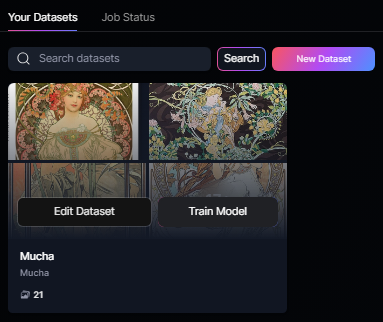
並且可以在Finetuned Models的your model找到自己訓練的模組
選項上面有個View鍵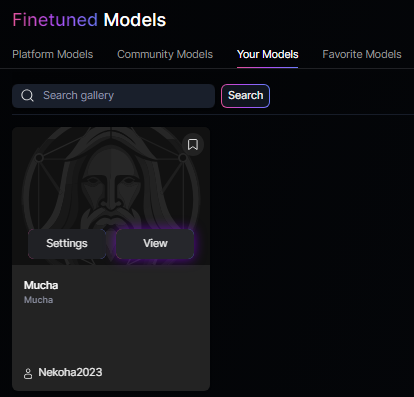
點選後到了模組說明,可以點選Generate with the model按鍵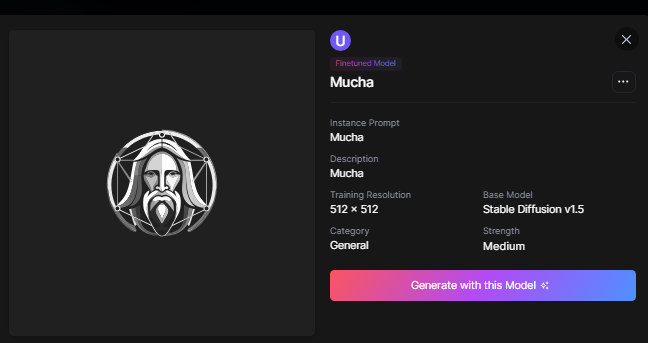
就能到image-generation介面,用提示詞產生圖片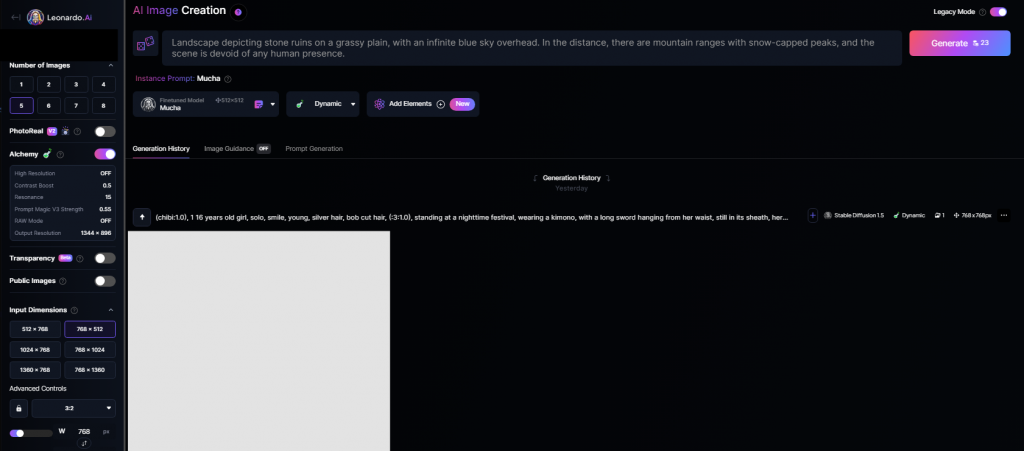
因為本回圖片有點少效果不大好,只有這個模組的人物髮飾有比較像花朵以外其他幾乎無影響,可能這個訓練模式只有訓練人物風格,或者但是如果圖片蒐集夠多的話相信效果會比較好
以上就簡單介紹Leonardo.ai訓練繪圖模組的功能