Hello, 各位 iT 邦幫忙 的粉絲們大家好~~~
在本系列文會展開使用 Avalonia UI 技術所建立的 TopAOAIConnector App 。由於使用 Avalonia UI 可以很快速的進行各平台的 桌面 應用程式開發,並且透過此 TopAOAIConnector App 來串接 Azure OpenAI Service 時所需的功能研究。
本篇是 就是要來點 A.I. 的 TopAOAIConnector App 系列文的 EP21。
在 EP 19 有提到要客製化設定系統角色扮演 Prompt,就在這回來考慮考慮怎處理囉!
找到 Views/SettingPageView.axml,原本的 XAML 在 <Border> 標記中的設計應該為:
<Grid ColumnDefinitions="*,Auto" RowDefinitions="Auto,*">
<TextBlock Margin="6" VerticalAlignment="Center" FontSize="20" Text="Setting for Azure OpenAI Service:" />
<StackPanel Grid.Column="1" Margin="6" HorizontalAlignment="Right" Orientation="Horizontal">
<Button Command="{Binding ClearCommand}">
<StackPanel>
<fluenticons:SymbolIcon FontSize="16" IconVariant="Regular" Symbol="Delete" />
<TextBlock Text="清除" />
</StackPanel>
</Button>
<Button Command="{Binding SaveCommand}">
<StackPanel>
<fluenticons:SymbolIcon FontSize="16" IconVariant="Regular" Symbol="Save" />
<TextBlock Text="儲存" />
</StackPanel>
</Button>
</StackPanel>
<ScrollViewer Grid.Row="1" Grid.ColumnSpan="2" Margin="6">
<StackPanel x:DataType="models:AOAISettings" DataContext="{Binding Settings}">
<TextBlock Margin="0,6" Text="Endpoint (端點):" />
<TextBox Text="{Binding Endpoint}" Watermark="請輸入 "端點" 資訊..." />
<TextBlock Margin="0,6" Text="Access Key1 (金鑰1):" />
<TextBox PasswordChar="*" Text="{Binding SecretKey1}" Watermark="請輸入 "金鑰1" 資訊..." />
<TextBlock Margin="0,6" Text="Access Key2 (金鑰2):" />
<TextBox PasswordChar="*" Text="{Binding SecretKey2}" Watermark="請輸入 "金鑰2" 資訊..." />
<TextBlock Margin="0,6" Text="Deploy Model Name (部署的名稱):" />
<TextBox Text="{Binding DeployModelName}" Watermark="請輸入 "部署的名稱" 資訊..." />
</StackPanel>
</ScrollViewer>
</Grid>
將其替換為:
<ScrollViewer Margin="6">
<Grid ColumnDefinitions="*,Auto" RowDefinitions="Auto,Auto,Auto,*">
<TextBlock Margin="6" VerticalAlignment="Center" FontSize="20" Text="Setting for Azure OpenAI Service:" />
<StackPanel Grid.Column="1" Margin="6" HorizontalAlignment="Right" Orientation="Horizontal">
<Button Command="{Binding ClearCommand}">
<StackPanel>
<fluenticons:SymbolIcon FontSize="16" IconVariant="Regular" Symbol="Delete" />
<TextBlock Text="清除" />
</StackPanel>
</Button>
<Button Command="{Binding SaveCommand}">
<StackPanel>
<fluenticons:SymbolIcon FontSize="16" IconVariant="Regular" Symbol="Save" />
<TextBlock Text="儲存" />
</StackPanel>
</Button>
</StackPanel>
<StackPanel Grid.Row="1" Grid.ColumnSpan="2" x:DataType="models:AOAISettings" DataContext="{Binding Settings}">
<TextBlock Margin="0,6" Text="Endpoint (端點):" />
<TextBox Text="{Binding Endpoint}" Watermark="請輸入 "端點" 資訊..." />
<TextBlock Margin="0,6" Text="Access Key1 (金鑰1):" />
<TextBox PasswordChar="*" Text="{Binding SecretKey1}" Watermark="請輸入 "金鑰1" 資訊..." />
<TextBlock Margin="0,6" Text="Access Key2 (金鑰2):" />
<TextBox PasswordChar="*" Text="{Binding SecretKey2}" Watermark="請輸入 "金鑰2" 資訊..." />
<TextBlock Margin="0,6" Text="Deploy Model Name (部署的名稱):" />
<TextBox Text="{Binding DeployModelName}" Watermark="請輸入 "部署的名稱" 資訊..." />
</StackPanel>
<TextBlock Grid.Row="2" Margin="6,24,6,12" VerticalAlignment="Center" FontSize="20" Text="Setting for Chat System Role:" />
<StackPanel Grid.Row="3" Grid.ColumnSpan="2" Margin="0,6">
<TextBlock Margin="0,6" Text="目前已定義的 System Role:" />
<ComboBox >
<ComboBoxItem Content="Default System Role" />
<ComboBoxItem Content="Movie Reviewer Role" />
</ComboBox>
<StackPanel Margin="0,10">
<TextBlock Margin="0,6" Text="Name" />
<TextBox Watermark="請輸入 System Role 的名稱。" />
<TextBlock Margin="0,6" Text="Prompt" />
<TextBox Watermark="請輸入 System Role 的 Prompt 定義。" />
</StackPanel>
</StackPanel>
<StackPanel Grid.Row="3" Grid.Column="1" Margin="6,24" HorizontalAlignment="Right" VerticalAlignment="Top" Orientation="Horizontal">
<Button>
<StackPanel>
<fluenticons:SymbolIcon FontSize="16" IconVariant="Regular" Symbol="Delete" />
<TextBlock Text="刪除" />
</StackPanel>
</Button>
<Button>
<StackPanel>
<fluenticons:SymbolIcon FontSize="16" IconVariant="Regular" Symbol="Add" />
<TextBlock Text="新增" />
</StackPanel>
</Button>
</StackPanel>
</Grid>
</ScrollViewer>
變更處如下圖紅框:

其 UI 變更後的完成結果如下:
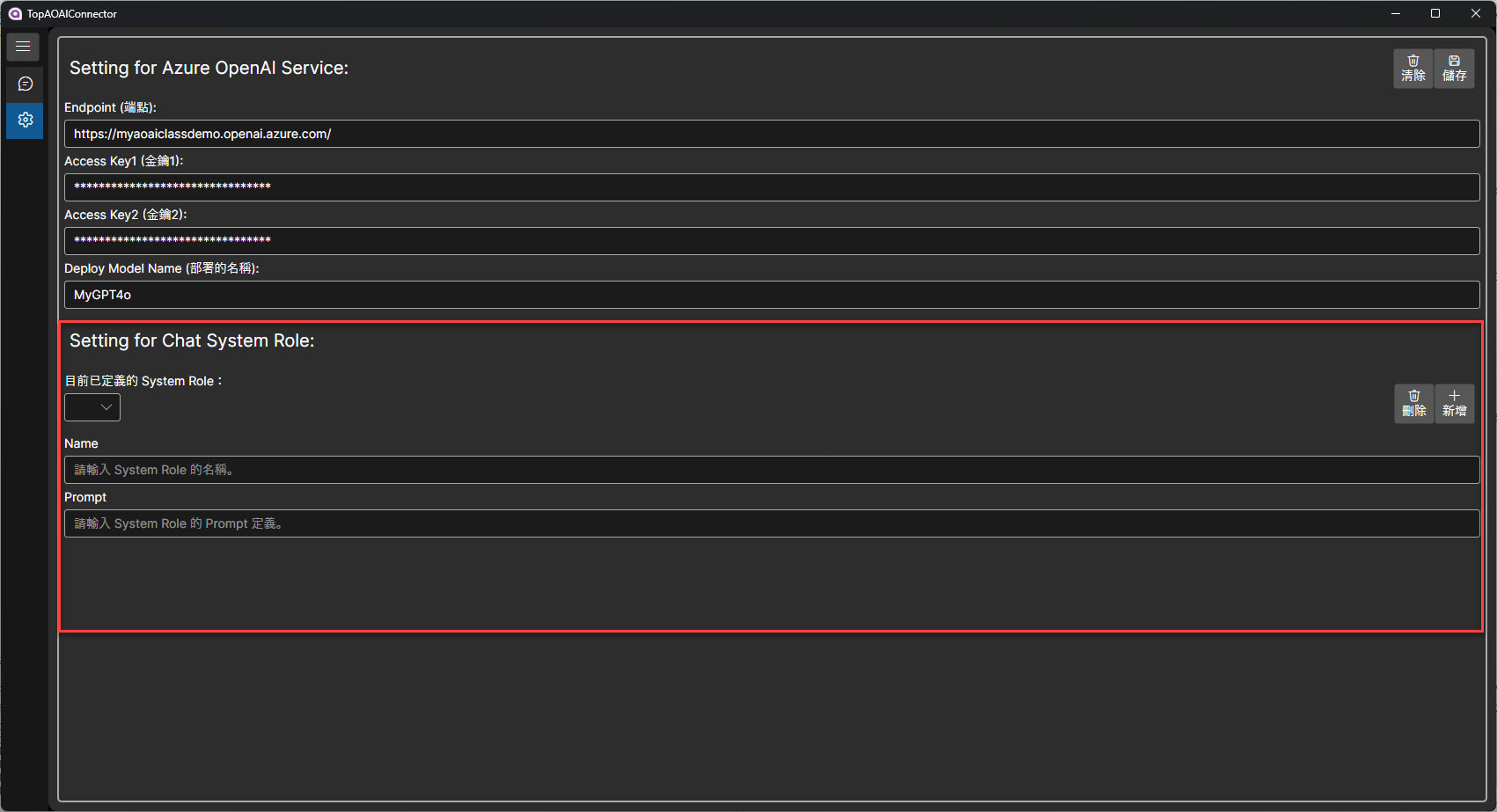
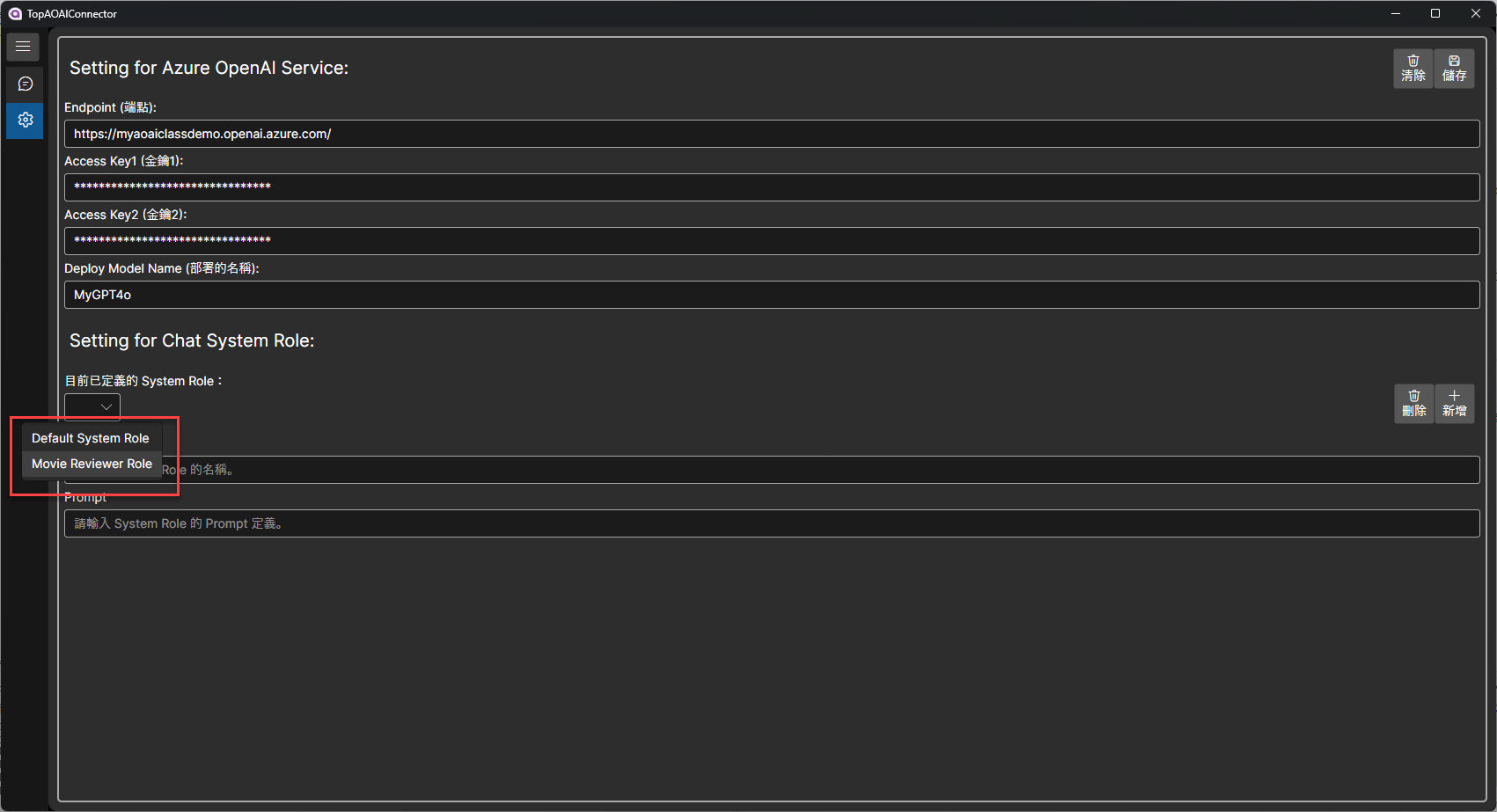
完成!!!
而如何讓此設定正確的運用到 Chat 當中,就下回再續吧~~~

 iThome鐵人賽
iThome鐵人賽
 看影片追技術
看更多
看影片追技術
看更多