昨天介紹完提交清單的下載後,今天來介紹提交資料下載,其實直接從提交資料下載應該就可以,且資料較為完整,但依照需求,如果只是要個清單列表,那下載清單速度會快一些。
相關說明文件網址:
https://docs.getodk.org/central-api-submission-management/
透過「Exporting Form Submissions to CSV」API,可以將提交資料與相關的多媒體檔案壓成ZIP檔案下載,然後我們透過程式將檔案解壓縮到特定資料夾,然後再轉入Access內使用。
以下是相關VBA程式:
Function ODK_Submissions_EXP2ZIP(int_projectId, int_formID, strXmlFormId, strLastDate, strZIPFile)
Dim strUrl As String
Dim strReqBody As String
strMethod = "GET"
'strQuery = "?%24filter=concat(year(__system/submissionDate),month(__system/submissionDate)) eq '" & strYYYYMM & ""
'strQuery = "?%24filter=year(__system/submissionDate) eq " & left(strYYYYMM, 4) & " and month(__system/submissionDate) eq " & right(strYYYYMM, 2)
strQuery = "?%24filter=__system/submissionDate gt " & Format(strLastDate, "00-00-00") & "T00:00:00.000Z" & " "
strUrlOpt = "/v1/projects/" & int_projectId & "/forms/" & strXmlFormId & "/submissions.csv.zip" & strQuery
'GET /v1/projects/{projectId}/forms/{xmlFormId}/submissions.csv.zip
strReqBody = ""
strReqHeader1 = "Authorization"
strReqHeader2 = "Bearer " & ConfigLocal("ODK_Token")
strUrl = ConfigCloud("F_ODK_Url") & strUrlOpt
Set hReq = CreateObject("MSXML2.XMLHTTP")
With hReq
.Open strMethod, strUrl, False
.setRequestHeader strReqHeader1, strReqHeader2
.send strReqBody
While hReq.ReadyState <> 4
DoEvents
Wend
'strResponse = hReq.responseText
'Debug.Print strResponse
'If Len(strResponse) > 10 And InStr(strResponse, "Could not authenticate") = 0 Then
'If strResponse <> "" Then
If hReq.STATUS = 200 Then
Set ostream = CreateObject("ADODB.Stream")
ostream.Open
ostream.TYPE = 1
ostream.Write hReq.responseBody
ostream.SaveToFile strZIPFile, 2 ' 1 = no overwrite, 2 = overwrite
ostream.CLOSE
Debug.Print "Submissions_ListingAll : OK!"
'下載後匯入到
Call ODK_Submissions_ZIP2TMP(strZIPFile, strXmlFormId)
Debug.Print strZIPFile
Debug.Print strXmlFormId
ODK_Submissions_EXP2ZIP = True
Else
ODK_Submissions_EXP2ZIP = False
Debug.Print ":Submissions_ListingAll: Fail.." & hReq.responseText
Exit Function
End If
End With
End Function
裡面有用到過濾的參數,可以使用的參數可以參考這裡:
https://docs.oasis-open.org/odata/odata/v4.01/odata-v4.01-part1-protocol.html#_Toc31358948
目前是過濾方式,是寫大於最後一次更新日期,就都抓下來,以確保抓的是還沒下載過的部分。
以下子程式,用來將下載下來的壓縮檔解壓縮,然後匯入到Access中:
Function ODK_Submissions_ZIP2TMP(strZIPFile, strXmlFormId)
strODir = GetSpecialFolderNames("MyDocuments") & "\ODK\" & strXmlFormId
Call MakeDir(CStr(strODir))
If strZIPFile <> "" Then Call SevenZ(strZIPFile, "", "x", "-aoa -o" & strODir)
DoCmd.SetWarnings False
DoCmd.TransferText acImportDelim, "ODK_" & strXmlFormId & " 匯入規格S", "ODK_TMP_" & strXmlFormId, strODir & "\" & strXmlFormId & ".csv", True
DoCmd.TransferText acImportDelim, "ODK_" & strXmlFormId & "-Repeat_Report 匯入規格S", "ODK_TMP_" & strXmlFormId & "_Repeat_Report", strODir & "\" & strXmlFormId & "-Repeat_Report.csv", True
DoCmd.SetWarnings True
End Function
DoCmd.TransferText中的匯入文字規格的規格名稱,請依照自己定義的名稱修改。
抓下來的ZIP檔案,透過以下子程式將它解壓縮,並使用Access內建的「DoCmd.TransferText」指令,把文字檔案轉入Access內使用。這部份必須預先製作好「匯入規格」的資訊,這部份由手動匯入文字檔案時,開啟「匯入文字精靈」視窗後,將相關欄位都設定完畢,再開啟進階按鈕:
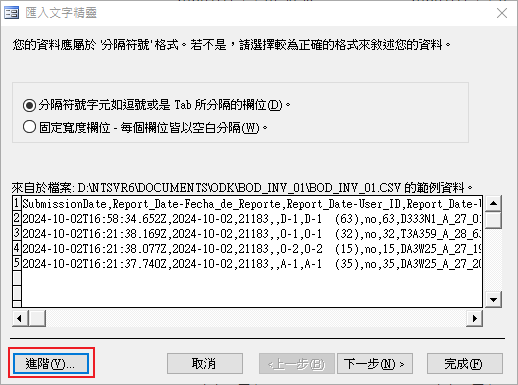
開啟匯入規格視窗後,設定字碼頁為「Unicode (UTF-8)」,確定好哪些欄位要匯入,以及資料類型、日期時間格式等設定,都完成後,再用另存新檔按鈕將資料儲存:
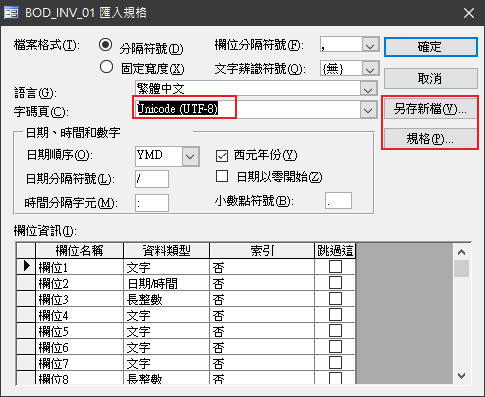
如果有要開啟/刪除已存在的規格,可以用規格按鈕來開啟或者刪除規格資訊: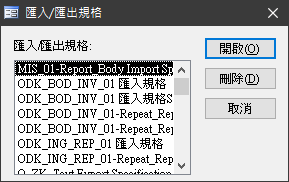
解壓縮程式,之前我有撰寫過WinRAR用的VBA程式,但由於版權問題7z已變成熱門替代品,已將壓縮預設程式改成免費的7z使用。依然使用WinRAR來解壓縮的,可以參考以下連結:
Access VBA 的眉眉角角Day15: 使用WinRAR進行壓縮
https://ithelp.ithome.com.tw/articles/10185868
如果使用7z的,可以使用以下程式來套用壓縮/解壓縮指令:
Function SevenZ(str_archive_name, str_file_name, str_Commands, str_Switches, Optional bnSilent As Boolean = True)
If str_archive_name = "" Then Exit Function
'7-Zip 22.01 (x64) : Copyright (c) 1999-2022 Igor Pavlov : 2022-07-15
'
'Usage: 7z <command> [<switches>...] <archive_name> [<file_names>...] [@listfile]
'
'<Commands>
' a : Add files to archive
'b: Benchmark
' d : Delete files from archive
' e : Extract files from archive (without using directory names)
' h : Calculate hash values for files
' i : Show information about supported formats
' l : List contents of archive
' rn : Rename files in archive
' t : Test integrity of archive
' u : Update files to archive
' x : eXtract files with full paths
'
'<Switches>
' -- : Stop switches and @listfile parsing
' -ai[r[-|0]]{@listfile|!wildcard} : Include archives
' -ax[r[-|0]]{@listfile|!wildcard} : eXclude archives
' -ao{a|s|t|u} : set Overwrite mode
' -an : disable archive_name field
' -bb[0-3] : set output log level
' -bd : disable progress indicator
' -bs{o|e|p}{0|1|2} : set output stream for output/error/progress line
' -bt : show execution time statistics
' -i[r[-|0]]{@listfile|!wildcard} : Include filenames
' -m{Parameters} : set compression Method
' -mmt[N] : set number of CPU threads
' -mx[N] : set compression level: -mx1 (fastest) ... -mx9 (ultra)
' -o{Directory} : set Output directory
' -p{Password} : set Password
' -r[-|0] : Recurse subdirectories for name search
' -sa{a|e|s} : set Archive name mode
' -scc{UTF-8|WIN|DOS} : set charset for for console input/output
' -scs{UTF-8|UTF-16LE|UTF-16BE|WIN|DOS|{id}} : set charset for list files
' -scrc[CRC32|CRC64|SHA1|SHA256|*] : set hash function for x, e, h commands
' -sdel : delete files after compression
' -seml[.] : send archive by email
' -sfx[{name}] : Create SFX archive
' -si[{name}] : read data from stdin
' -slp : set Large Pages mode
' -slt : show technical information for l (List) command
' -snh : store hard links as links
' -snl : store symbolic links as links
' -sni : store NT security information
' -sns[-] : store NTFS alternate streams
' -so : write data to stdout
' -spd : disable wildcard matching for file names
' -spe : eliminate duplication of root folder for extract command
' -spf : use fully qualified file paths
' -ssc[-] : set sensitive case mode
' -sse : stop archive creating, if it can't open some input file
' -ssp : do not change Last Access Time of source files while archiving
' -ssw : compress shared files
' -stl : set archive timestamp from the most recently modified file
' -stm{HexMask} : set CPU thread affinity mask (hexadecimal number)
' -stx{Type} : exclude archive type
' -t{Type} : Set type of archive
' -u[-][p#][q#][r#][x#][y#][z#][!newArchiveName] : Update options
' -v{Size}[b|k|m|g] : Create volumes
' -w[{path}] : assign Work directory. Empty path means a temporary directory
' -x[r[-|0]]{@listfile|!wildcard} : eXclude filenames
' -y : assume Yes on all queries
str7z = ConfigLocal("7zPath")
If str7z = "" Then
str7z1 = Environ("ProgramFiles(x86)") & "\7-Zip\7z.exe"
str7z2 = Environ("ProgramFiles") & "\7-Zip\7z.exe"
str7z3 = Environ("ProgramW6432") & "\7-Zip\7z.exe"
'檢查壓縮程式
If Len(Dir(str7z1)) > 0 Then str7z = str7z1
If Len(Dir(str7z2)) > 0 Then str7z = str7z2
If Len(Dir(str7z3)) > 0 Then str7z = str7z3
If Len(str7z) = 0 Then
MsgBox "請安裝7-Zip解壓縮軟體"
Exit Function
End If
Call ConfigLocalSave("7zPath", str7z)
End If
'Function SevenZ(str_archive_name, str_file_name, str_Commands, str_Switches)
strCMD = Chr(34) & str7z & Chr(34) & " " & str_Commands & " " & str_Switches & " " & Chr(34) & str_archive_name & Chr(34) & " " & str_file_name '& " || pause"
Debug.Print strCMD
If bnSilent = True Then
iWS = 0
Else
iWS = 1
End If
result = RunCMD(CStr(strCMD), bnSilent, True, CInt(iWS), False)
Debug.Print result
End Function
ODK Central 提供了許多的API,如果全部都導入使用,的確可以用Access VBA完整控制ODK Central後端的運作,但是否要做到這種程度,我個人是不認為有這需要,我只需要把資料倒出到自己的資料庫來彙整數據,這樣就足夠,如果有更多的需求,就在另外寫程式導入使用。
