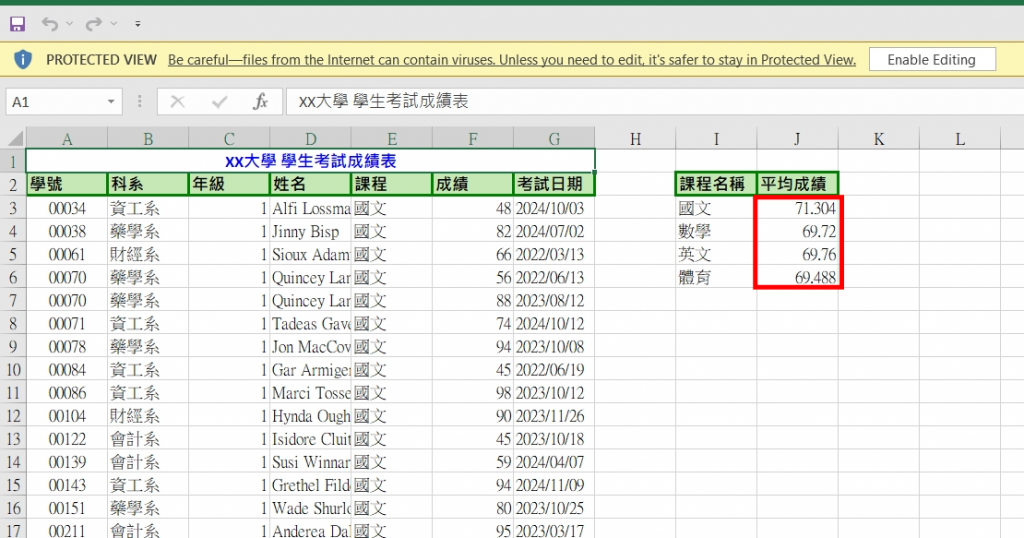公式是使用Excel最常使用的核心功能之一,Apache POI能夠在匯出Excel的時候為Cell建立公式,讓我們的Excel即使在資料有手動調整的情況下,也能動態計算出最新的結果。
這一篇就來設定Excel的公式,目前的學生成績資料表如下圖: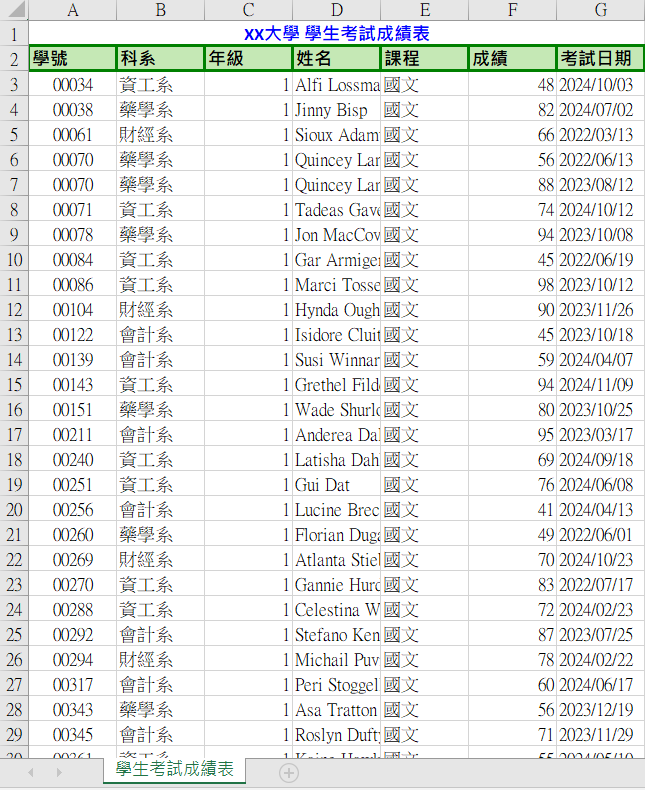
我想在資料表的旁邊建立一個小結的資料,以公式計算各個課程的平均分數(如下圖)。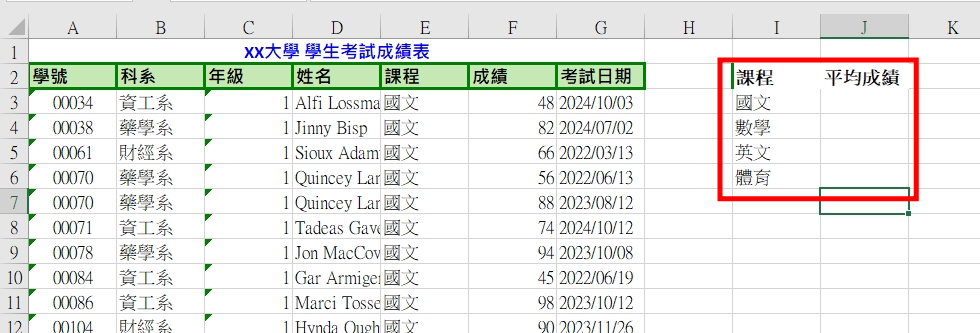
因此我在匯出學生成績資料表的方法中另外做下列設定:
sheet.createRow(),但是我已經建立過學生成績資料表的資料了,在(第2~6列)Row已經被建立出來後,要使用sheet.getRow()取得該列資料,再進行後續處理。如果還是用sheet.createRow()會導致原先Row的資料被新創建的Row覆蓋掉,同理Cell的部分也是一樣,只是我的小結直行的位置(I和J行)確實是沒建立過Cell的資料,因此仍使用createCell()
cell.setCellFormula(),公式直接以字串作為參數就好,但是不要加上「=」,那是Excel本身的語法。在這個範例中,資料有對課程排序過,為了方便示範我就直接以AVERAGE()公式並指定好該課程的Cell座標範圍// 建立小結欄位名稱
Row summaryRow = sheet.getRow(1);
Cell courseNameCell = summaryRow.createCell(8);
courseNameCell.setCellValue("課程名稱");
courseNameCell.setCellStyle(columnTitleStyle);
Cell averageScoreCell = summaryRow.createCell(9);
averageScoreCell.setCellValue("平均成績");
averageScoreCell.setCellStyle(columnTitleStyle);
// 國文
Row chineseRow = sheet.getRow(2);
Cell chineseCell = chineseRow.createCell(8);
chineseCell.setCellValue("國文");
Cell chineseAvgCell = chineseRow.createCell(9);
chineseAvgCell.setCellFormula("AVERAGE(F3:F127)");
// 數學
Row mathRow = sheet.getRow(3);
Cell mathCell = mathRow.createCell(8);
mathCell.setCellValue("數學");
Cell mathAvgCell = mathRow.createCell(9);
mathAvgCell.setCellFormula("AVERAGE(F128:F252)");
// 英文
Row englishRow = sheet.getRow(4);
Cell englishCell = englishRow.createCell(8);
englishCell.setCellValue("英文");
Cell englishAvgCell = englishRow.createCell(9);
englishAvgCell.setCellFormula("AVERAGE(F253:F377)");
// 體育
Row sportRow = sheet.getRow(5);
Cell sportCell = sportRow.createCell(8);
sportCell.setCellValue("體育");
Cell sportAvgCell = sportRow.createCell(9);
sportAvgCell.setCellFormula("AVERAGE(F378:F502)");
匯出的結果: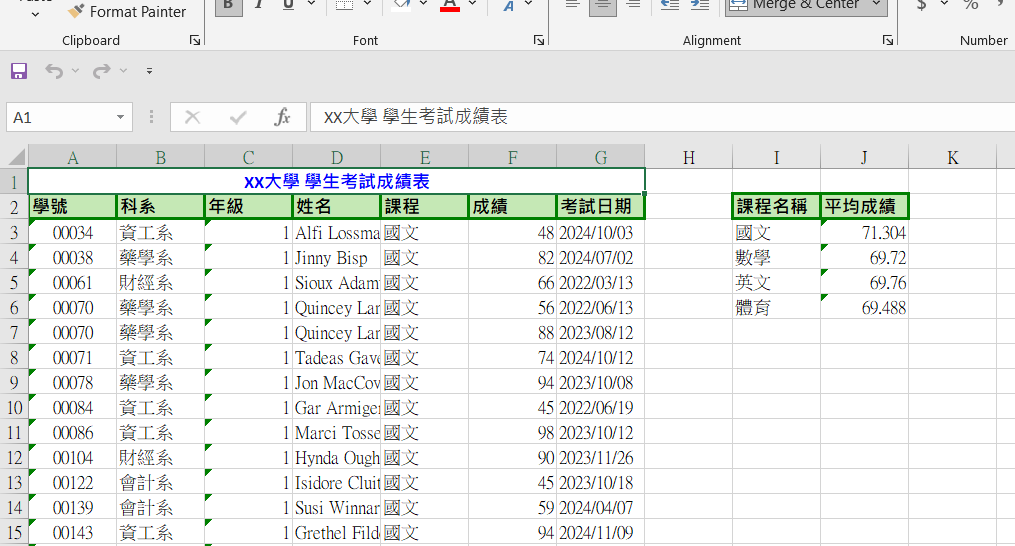
雖然上述的匯出結果看起來很正常,但如果當Excel文件是從網路下載或作為電子郵件附件接收到時,Windows會將這些文件標記為不安全的來源。因此當第一次打開這類文件時,Excel會以保護模式打開,並顯示「啟用編輯」按鈕。
這時候再檢查一下設定公式的Cell,會發現有可能什麼都沒顯示,或是顯示「#VALUE 」。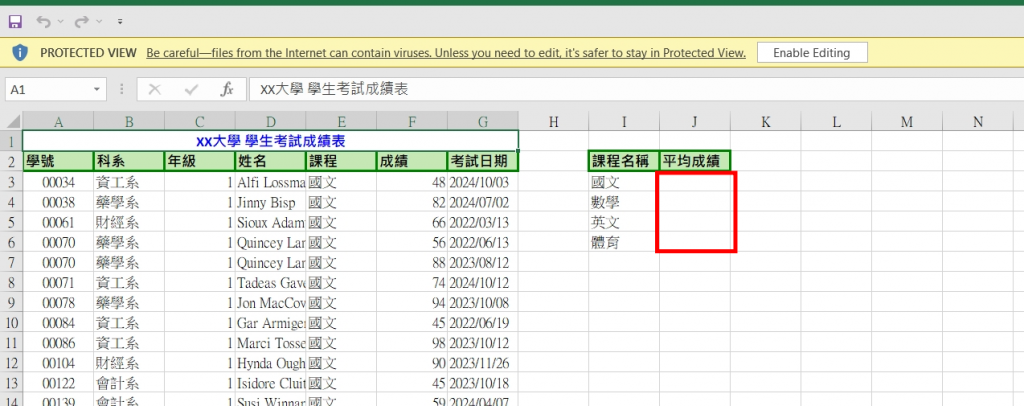
其實在點選「啟用編輯」之後公式就會計算出最新結果了,但有些user會希望一打開就能看到最新結果,這時候可以使用FormulaEvaluator。
After making changes with Apache POI to either Formula Cells themselves, or those that they depend on, you should normally perform a Formula Evaluation to have these "cached" results updated. This is normally done after all changes have been performed, but before you write the file out.
根據上述官方的說明,FormulaEvaluator執行的時機是在對Cell做完一切設定之後,匯出檔案之前,因此不會影響開啟Excel時的使用者體驗。
FormulaEvaluator的使用非常簡單,只要以createFormulaEvaluator()創建之後,用FormulaEvaluator計算指定的Cell就好了。
// 計算公式
FormulaEvaluator evaluator = workbook.getCreationHelper().createFormulaEvaluator();
evaluator.evaluateFormulaCell(chineseAvgCell);
evaluator.evaluateFormulaCell(mathAvgCell);
evaluator.evaluateFormulaCell(englishAvgCell);
evaluator.evaluateFormulaCell(sportAvgCell);
這樣在匯出的Excel在保護模式下打開時,也能看到最新的公式計算結果了: