本文將簡單示範如何使用 ADO.NET 實體資料模型,建立資料庫連接!
實作開始
打開Visual Studio,並選擇建立的專案種類Windows forms app (.net framework)。
前往自己的資料庫然後輸入指令。
本篇使用的是SSMS 資料庫管理系統。
資料庫種類為SQL SERVER。
1.創建資料庫
CREATE DATABASE TEST
2.使用資料庫
USE TEST;
3.建立資料表
CREATE TABLE users (
ID INT IDENTITY(1,1) PRIMARY KEY,
NAME NVARCHAR(100) NOT NULL,
PHONE NVARCHAR(20) NOT NULL
);
4.插入資料
INSERT INTO users (NAME, PHONE) VALUES
('Steve', '0912345678'),
('Alice', '0987654321'),
('Jason', '0955112233');
1.新增資料夾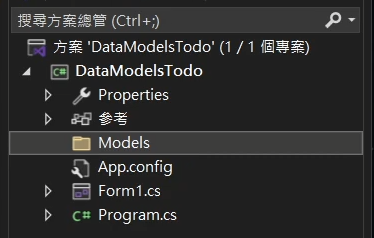
2.在資料夾內,新增項目選擇ADO.NET實體資料模型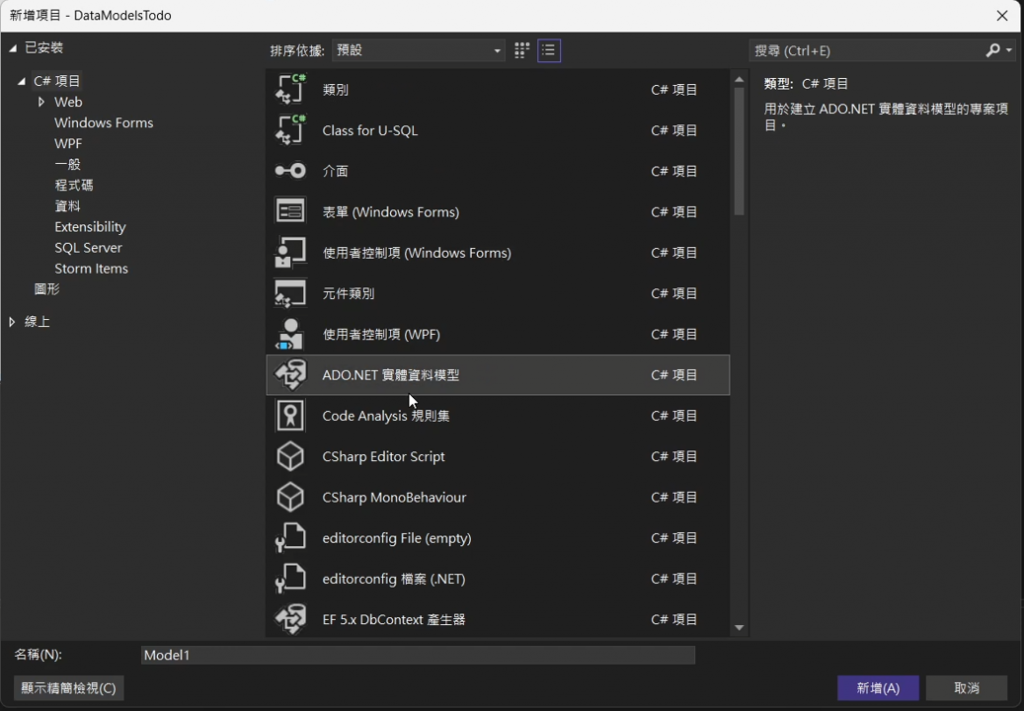
3.資料模型選擇來自資料庫的EF Designer
4.再來選擇新增連接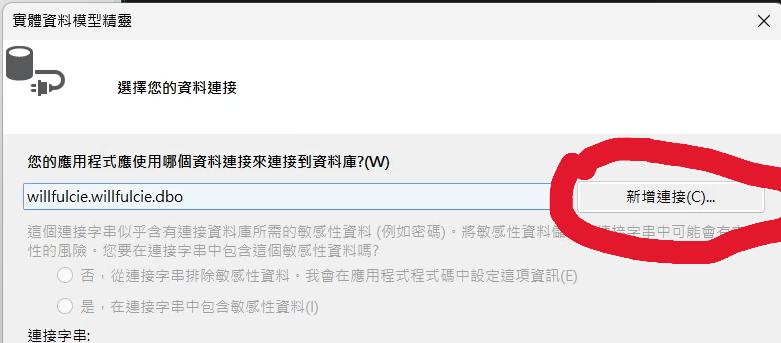
5.由於資料是從資料庫取得的,這邊資料來源要改成Microsoft SQL server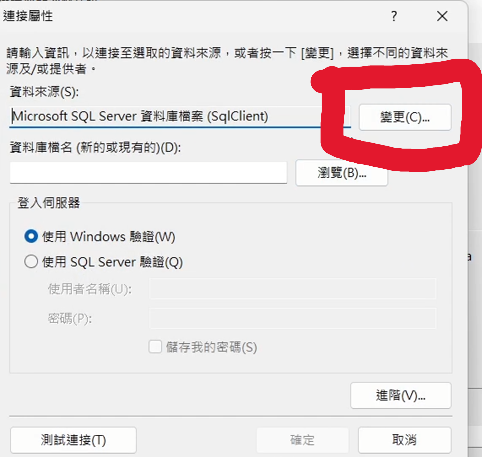
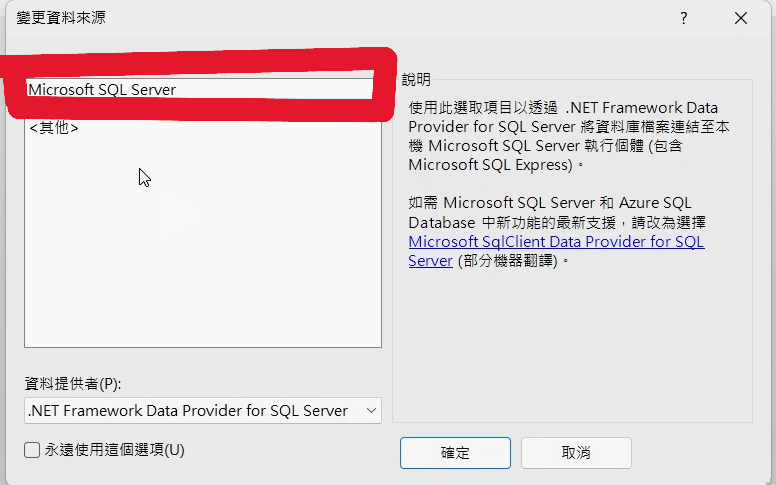
6.驗證方式請選擇SQL server 驗證,資料庫名稱也要打上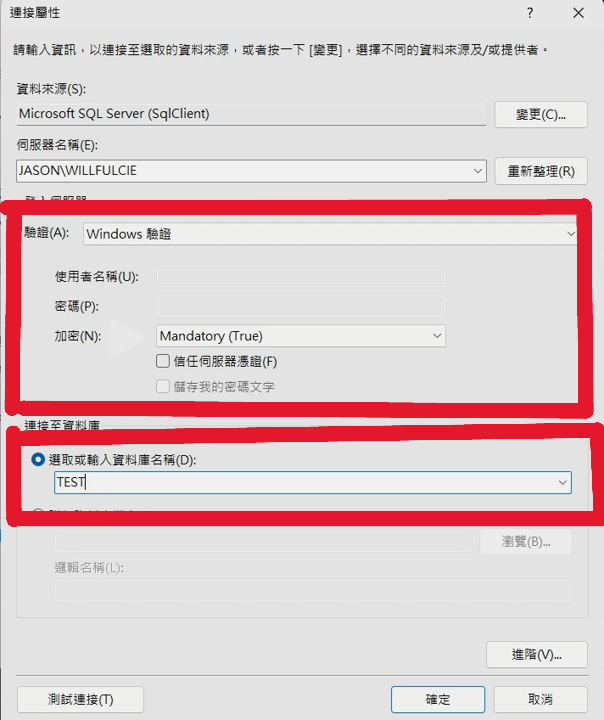
7.選擇完後可以改一下名稱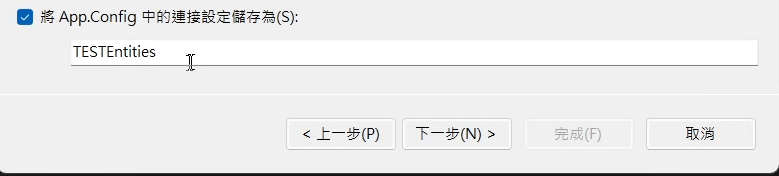
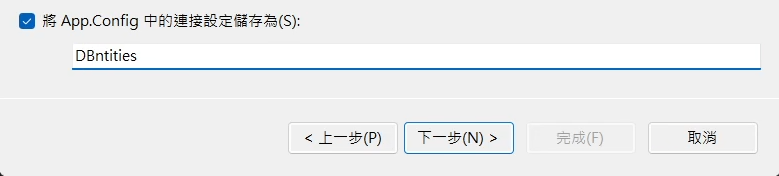
8.接下來就要選擇資料的內容了,這邊我就選剛剛建立的資料表,底下的模型命名空間會影響程式的寫法,這邊我稍微改一下名字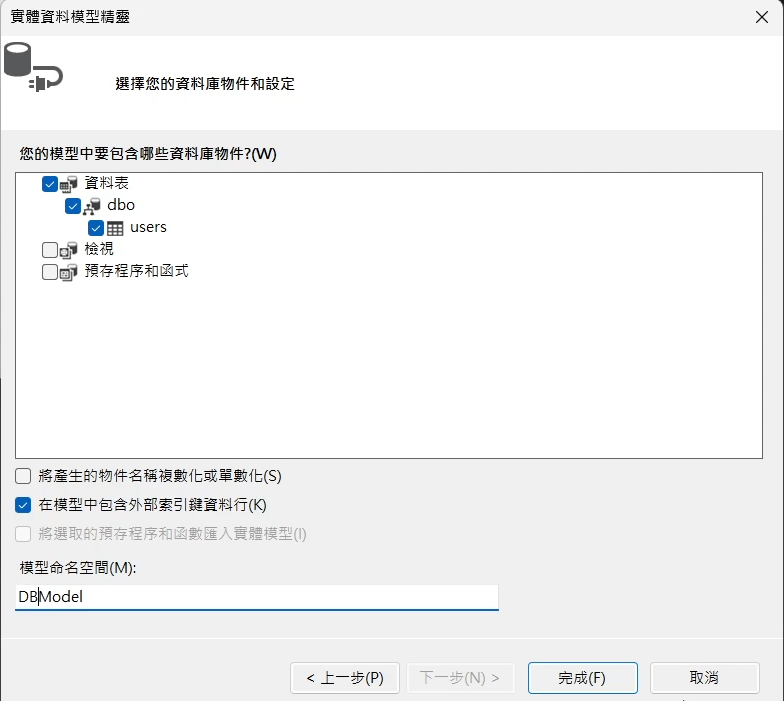
9.完成後如果出現此錯誤的話,只需要更新套件到最新版就好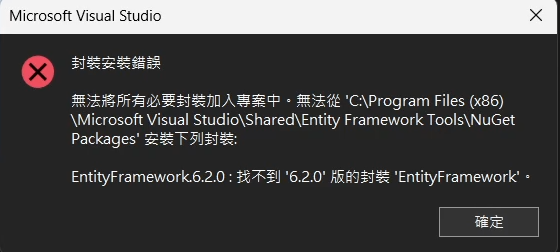
10.對專案點擊右鍵,打開管理NuGet套件,將套件更新就好了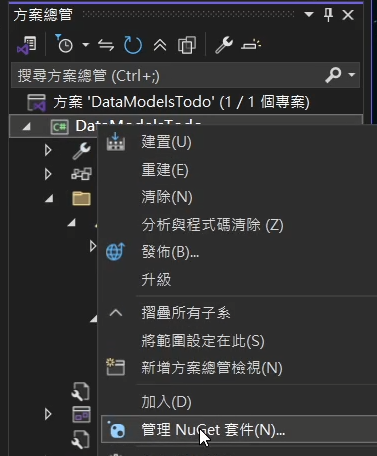
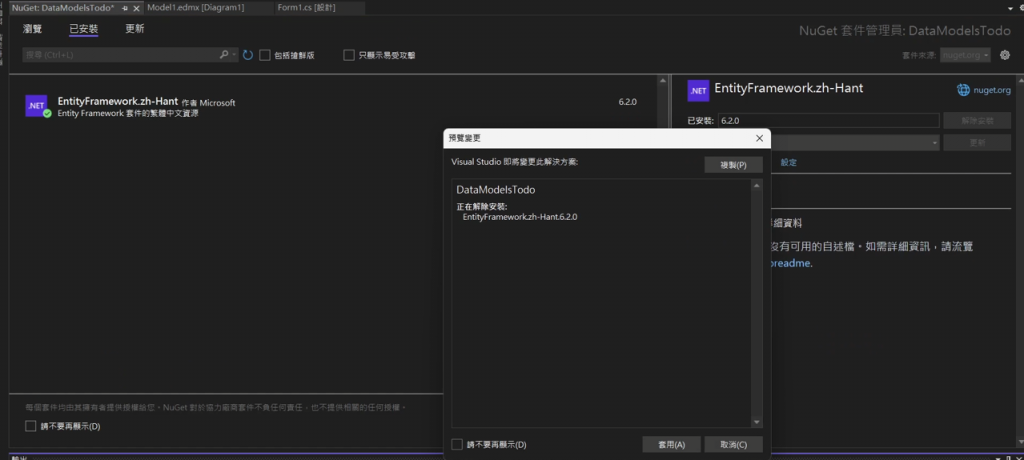
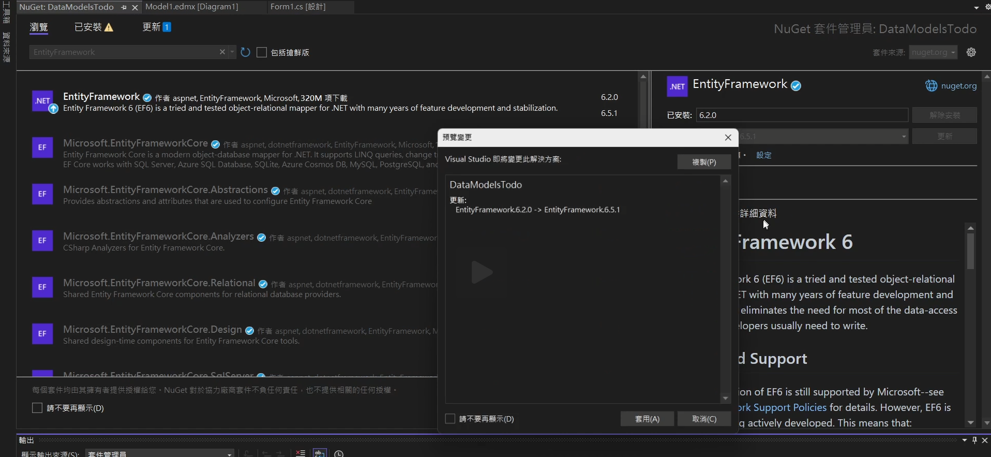
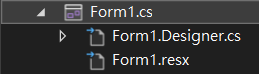
1.在Form1.Designer.cs,將class Form1的內容改成下列,主要是透過 Button 來控制資料操作,並透過 DataGridView 來顯示資料
private System.ComponentModel.IContainer components = null;
protected override void Dispose(bool disposing)
{
if (disposing && (components != null))
{
components.Dispose();
}
base.Dispose(disposing);
}
private void InitializeComponent()
{
this.RUN = new System.Windows.Forms.Button();
this.Add = new System.Windows.Forms.Button();
this.AddRange = new System.Windows.Forms.Button();
this.Remove = new System.Windows.Forms.Button();
this.RemoveRange = new System.Windows.Forms.Button();
this.RemoveAt = new System.Windows.Forms.Button();
this.dataGridView1 = new System.Windows.Forms.DataGridView();
((System.ComponentModel.ISupportInitialize)(this.dataGridView1)).BeginInit();
this.SuspendLayout();
//
// RUN
//
this.RUN.Location = new System.Drawing.Point(50, 50);
this.RUN.Name = "RUN";
this.RUN.Size = new System.Drawing.Size(100, 30);
this.RUN.TabIndex = 0;
this.RUN.Text = "顯示資料";
this.RUN.UseVisualStyleBackColor = true;
this.RUN.Click += new System.EventHandler(this.RUN_Click);
//
// Add
//
this.Add.Location = new System.Drawing.Point(50, 100);
this.Add.Name = "Add";
this.Add.Size = new System.Drawing.Size(100, 30);
this.Add.TabIndex = 1;
this.Add.Text = "新增";
this.Add.UseVisualStyleBackColor = true;
this.Add.Click += new System.EventHandler(this.Add_Click);
//
// AddRange
//
this.AddRange.Location = new System.Drawing.Point(50, 150);
this.AddRange.Name = "AddRange";
this.AddRange.Size = new System.Drawing.Size(100, 30);
this.AddRange.TabIndex = 2;
this.AddRange.Text = "批量新增";
this.AddRange.UseVisualStyleBackColor = true;
this.AddRange.Click += new System.EventHandler(this.AddRange_Click);
//
// Remove
//
this.Remove.Location = new System.Drawing.Point(50, 200);
this.Remove.Name = "Remove";
this.Remove.Size = new System.Drawing.Size(100, 30);
this.Remove.TabIndex = 3;
this.Remove.Text = "刪除";
this.Remove.UseVisualStyleBackColor = true;
this.Remove.Click += new System.EventHandler(this.Remove_Click);
//
// RemoveRange
//
this.RemoveRange.Location = new System.Drawing.Point(50, 250);
this.RemoveRange.Name = "RemoveRange";
this.RemoveRange.Size = new System.Drawing.Size(100, 30);
this.RemoveRange.TabIndex = 4;
this.RemoveRange.Text = "批量刪除";
this.RemoveRange.UseVisualStyleBackColor = true;
this.RemoveRange.Click += new System.EventHandler(this.RemoveRange_Click);
//
// RemoveAt
//
this.RemoveAt.Location = new System.Drawing.Point(50, 300);
this.RemoveAt.Name = "RemoveAt";
this.RemoveAt.Size = new System.Drawing.Size(100, 30);
this.RemoveAt.TabIndex = 5;
this.RemoveAt.Text = "刪除索引";
this.RemoveAt.UseVisualStyleBackColor = true;
this.RemoveAt.Click += new System.EventHandler(this.RemoveAt_Click);
//
// dataGridView1
//
this.dataGridView1.ColumnHeadersHeightSizeMode = System.Windows.Forms.DataGridViewColumnHeadersHeightSizeMode.AutoSize;
this.dataGridView1.Location = new System.Drawing.Point(200, 50);
this.dataGridView1.Name = "dataGridView1";
this.dataGridView1.RowHeadersWidth = 51;
this.dataGridView1.RowTemplate.Height = 27;
this.dataGridView1.Size = new System.Drawing.Size(550, 330);
this.dataGridView1.TabIndex = 6;
//
// Form1
//
this.AutoScaleDimensions = new System.Drawing.SizeF(8F, 15F);
this.AutoScaleMode = System.Windows.Forms.AutoScaleMode.Font;
this.ClientSize = new System.Drawing.Size(800, 450);
this.Controls.Add(this.dataGridView1);
this.Controls.Add(this.RUN);
this.Controls.Add(this.Add);
this.Controls.Add(this.AddRange);
this.Controls.Add(this.Remove);
this.Controls.Add(this.RemoveRange);
this.Controls.Add(this.RemoveAt);
this.Name = "Form1";
this.Text = "資料管理系統";
((System.ComponentModel.ISupportInitialize)(this.dataGridView1)).EndInit();
this.ResumeLayout(false);
}
private System.Windows.Forms.Button RUN;
private System.Windows.Forms.Button Add;
private System.Windows.Forms.Button AddRange;
private System.Windows.Forms.Button Remove;
private System.Windows.Forms.Button RemoveRange;
private System.Windows.Forms.Button RemoveAt;
private System.Windows.Forms.DataGridView dataGridView1;
成功的話應該會長這樣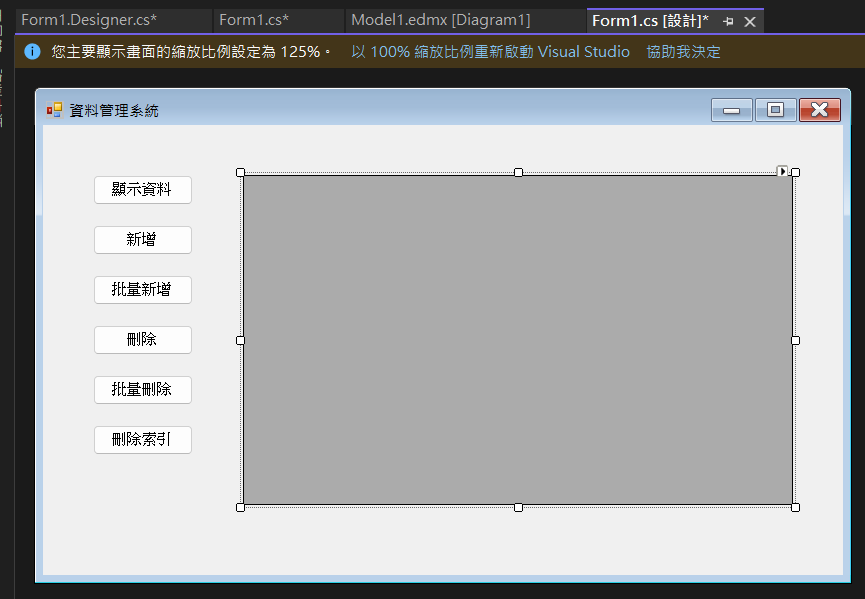
2.對From1.cs點擊右鍵,打開程式碼,將class Form1的內容改成下列,主要用於實作示範的程式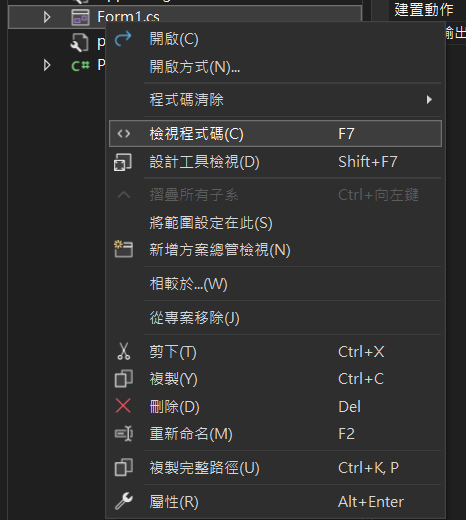
public partial class Form1 : Form
{
public Form1()
{
InitializeComponent();
}
private Models.DBntities db = new Models.DBntities(); // 建立資料庫物件
// 「顯示資料」按鈕
private void RUN_Click(object sender, EventArgs e)
{
List<Models.users> obj = db.users.ToList();
dataGridView1.DataSource = obj;
}
// 新增一筆使用者資料
private void Add_Click(object sender, EventArgs e)
{
var newuser = new Models.users { NAME = "MoMo", PHONE = "0912345678" };
db.users.Add(newuser); // 新增資料至資料庫
db.SaveChanges(); // 儲存變更
MessageBox.Show("新增成功!");
RUN_Click(sender, e); // 重新載入資料
}
// 批量新增多筆使用者資料
private void AddRange_Click(object sender, EventArgs e)
{
var userslist = new List<Models.users>
{
new Models.users { NAME = "Wilfulcie", PHONE = "0987654321" },
new Models.users { NAME = "Josh", PHONE = "0955112233" }
};
db.users.AddRange(userslist); // 批量新增
db.SaveChanges(); // 儲存變更
MessageBox.Show("多筆新增成功!");
RUN_Click(sender, e);
}
// 刪除指定 ID 的使用者資料
private void Remove_Click(object sender, EventArgs e)
{
int userid = 1; // 假設要刪除 ID 為 1 的使用者
var user = db.users.Find(userid);
if (user != null)
{
db.users.Remove(user); // 刪除使用者
db.SaveChanges(); // 儲存變更
MessageBox.Show("刪除成功!");
RUN_Click(sender, e);
}
else
{
MessageBox.Show("找不到該用戶!");
}
}
// 批量刪除符合條件的使用者資料
private void RemoveRange_Click(object sender, EventArgs e)
{
var userstoremove = db.users.Where(u => u.NAME.Contains("J")).ToList(); // 篩選符合條件的使用者
if (userstoremove.Any())
{
db.users.RemoveRange(userstoremove); // 批量刪除
db.SaveChanges(); // 儲存變更
MessageBox.Show("多筆刪除成功!");
RUN_Click(sender, e);
}
else
{
MessageBox.Show("找不到符合條件的用戶!");
}
}
// 「刪除索引」按鈕
private void RemoveAt_Click(object sender, EventArgs e)
{
var allusers = db.users.ToList(); // 取得所有使用者
if (allusers.Count > 0)
{
db.users.Remove(allusers[0]); // 移除第一筆資料
db.SaveChanges(); // 儲存變更
MessageBox.Show("索引刪除成功!");
RUN_Click(sender, e);
}
else
{
MessageBox.Show("沒有資料可刪除!");
}
}
}
指令列表
| 指令 | 功能 |
|---|---|
| Add() | 新增 |
| AddRange() | 多筆新增 |
| Remove() | 移除指定資料 |
| RemoveRange() | 移除多筆資料 |
| RemoveAt() | 移除指定索引的資料 |
| SaveChange() | 儲存最終結果 |
我們在 Form1 中建立 DBEntities 物件來操作資料庫: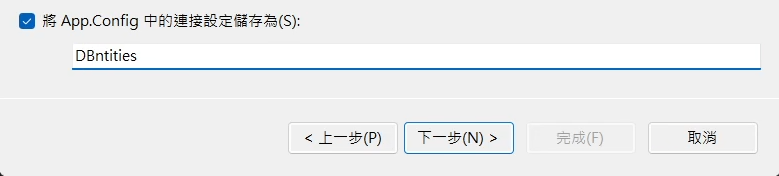
DBEntities的物件名來自上圖
// 建立資料庫物件,用於操作 users 資料表
private Models.DBEntities db = new Models.DBEntities();
當使用者點擊 顯示資料 按鈕時,程式會從 users 資料表讀取所有資料,並顯示於 dataGridView1。
// 顯示所有使用者資料
private void RUN_Click(object sender, EventArgs e)
{
List<Models.users> obj = db.users.ToList(); // 取得所有使用者資料
dataGridView1.DataSource = obj; // 顯示於 DataGridView
}
點擊 新增 按鈕後,我們會將一筆新資料 MoMo 加入 users 資料表中,並儲存變更。
// 新增一筆使用者資料
private void Add_Click(object sender, EventArgs e)
{
var newuser = new Models.users { NAME = "MoMo", PHONE = "0912345678" };
db.users.Add(newuser); // 新增資料至資料庫
db.SaveChanges(); // 儲存變更
MessageBox.Show("新增成功!");
RUN_Click(sender, e); // 重新載入資料
}
點擊 批量新增,可一次新增多筆資料。
// 批量新增多筆使用者資料
private void AddRange_Click(object sender, EventArgs e)
{
var userslist = new List<Models.users>
{
new Models.users { NAME = "Wilfulcie", PHONE = "0987654321" },
new Models.users { NAME = "Josh", PHONE = "0955112233" }
};
db.users.AddRange(userslist); // 批量新增
db.SaveChanges(); // 儲存變更
MessageBox.Show("多筆新增成功!");
RUN_Click(sender, e);
}
點擊 刪除 按鈕後,會刪除 ID = 1 的資料。
// 刪除指定 ID 的使用者資料
private void Remove_Click(object sender, EventArgs e)
{
int userid = 1; // 假設要刪除 ID 為 1 的使用者
var user = db.users.Find(userid);
if (user != null)
{
db.users.Remove(user); // 刪除使用者
db.SaveChanges(); // 儲存變更
MessageBox.Show("刪除成功!");
RUN_Click(sender, e);
}
else
{
MessageBox.Show("找不到該用戶!");
}
}
點擊 批量刪除 按鈕後,會刪除所有 NAME 包含 J 的資料。
// 批量刪除符合條件的使用者資料
private void RemoveRange_Click(object sender, EventArgs e)
{
var userstoremove = db.users.Where(u => u.NAME.Contains("J")).ToList(); // 篩選符合條件的使用者
if (userstoremove.Any())
{
db.users.RemoveRange(userstoremove); // 批量刪除
db.SaveChanges(); // 儲存變更
MessageBox.Show("多筆刪除成功!");
RUN_Click(sender, e);
}
else
{
MessageBox.Show("找不到符合條件的用戶!");
}
}
點擊 刪除索引 按鈕後,刪除 users 中的第一筆資料。
// 刪除清單中的第一筆資料
private void RemoveAt_Click(object sender, EventArgs e)
{
var allusers = db.users.ToList(); // 取得所有使用者
if (allusers.Count > 0)
{
db.users.Remove(allusers[0]); // 移除第一筆資料
db.SaveChanges(); // 儲存變更
MessageBox.Show("索引刪除成功!");
RUN_Click(sender, e);
}
else
{
MessageBox.Show("沒有資料可刪除!");
}
}

你都己經做 API 了,怎麼不整合起來呢?? 以 MVC 為基礎為主來提供 WinForm 整合,還比較有一個新意,不然就是照書抄再貼上來
這是作業哈哈
 iThome鐵人賽
iThome鐵人賽
 看影片追技術
看更多
看影片追技術
看更多