經過前三天的 OpenTelemetry 感知系統建設,我們已經有了強大的 metrics 和 tracing 能力。但在微服務的世界裡,還有一個重要的觀測維度:日誌(Logs)。今天我們先從最基礎但最重要的一步開始 - 使用 Fluent Bit 作為 Sidecar 來收集應用程式日誌!
✅ 理解為什麼需要專門的日誌收集系統,而不是簡單的 kubectl logs
✅ 學習 Fluent Bit Sidecar 模式的設計原理
✅ 實戰部署 Fluent Bit 作為 Sidecar 收集應用程式日誌
✅ 配置結構化日誌輸出,為後續的 Loki 整合做準備
場景對比:傳統 vs 現代日誌管理
🔴 傳統做法的痛點:
# 想查看某個服務的錯誤日誌?
kubectl logs -l app=user-service | grep ERROR
# Pod 重啟了,之前的日誌消失了!
kubectl logs user-service-abc123 --previous
# 想要跨多個 Pod 查詢?需要寫複雜的腳本
for pod in $(kubectl get pods -l app=user-service -o name); do
kubectl logs $pod | grep "payment failed"
done
# 想要歷史趨勢分析?抱歉,做不到!
# 想要關聯不同服務的日誌?更是天方夜譚!
現代日誌收集的優勢 🟢
# 持久化存儲 - Pod 重啟也不怕
# 結構化查詢 - 可以按字段精確搜尋
# 集中管理 - 所有服務的日誌都在一個地方
# 實時分析 - 可以做趨勢分析和告警
# 關聯查詢 - 可以追蹤一個請求跨多個服務的完整路徑
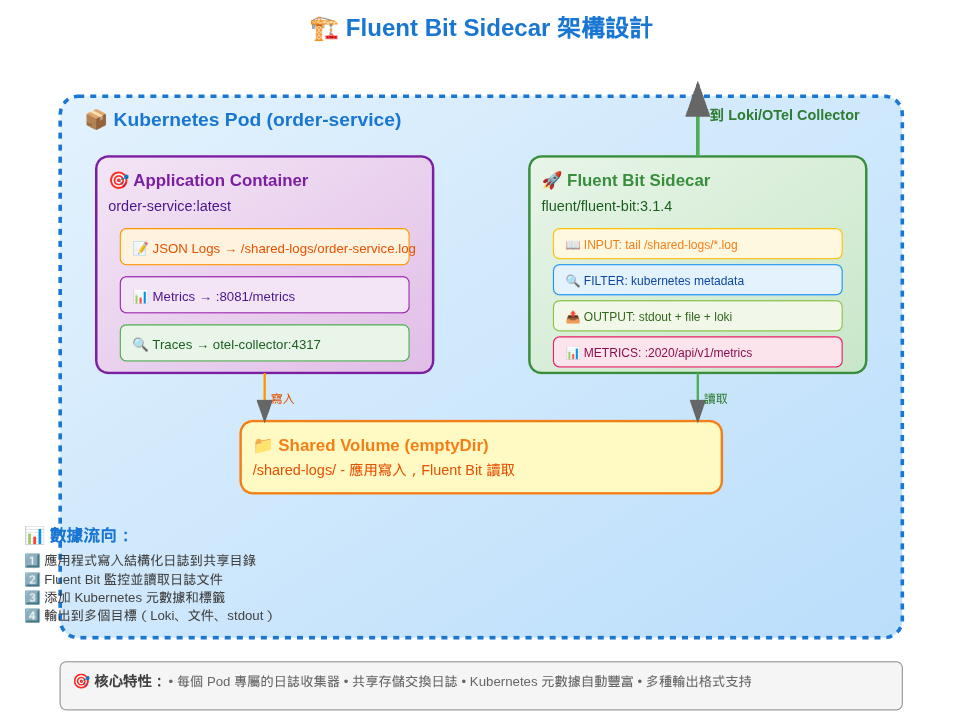
核心概念
fluent-bit-config.yaml
# fluent-bit-config.yaml
apiVersion: v1
kind: ConfigMap
metadata:
name: fluent-bit-config
namespace: ecommerce
data:
fluent-bit.conf: |
[SERVICE]
Flush 1
Log_Level info
Daemon off
Parsers_File parsers.conf
HTTP_Server On
HTTP_Listen 0.0.0.0
HTTP_Port 2020
# 🎯 讀取共享日誌目錄
[INPUT]
Name tail
Path /shared-logs/app.log
Tag app.logs
Refresh_Interval 1
Mem_Buf_Limit 5MB
Skip_Long_Lines On
Skip_Empty_Lines On
Parser json
DB /tmp/fluent-bit-app.db
[OUTPUT]
Name stdout
Match app.*
Format json_lines
parsers.conf: |
[PARSER]
Name json
Format json
Time_Key timestamp
Time_Format %Y-%m-%dT%H:%M:%S.%L
Time_Keep On
Decode_Field_As escaped_utf8 log do_next
[PARSER]
Name docker
Format json
Time_Key time
Time_Format %Y-%m-%dT%H:%M:%S.%L
Time_Keep On
Decode_Field_As escaped log
deployments/order-service.yaml
將服務的log導至/shared-logs/app.log
而fluentbit 則監聽這log有沒有新的tail log。
# deployments/order-service.yaml
apiVersion: apps/v1
kind: Deployment
metadata:
name: order-service
namespace: ecommerce
labels:
app: order-service
version: v1
spec:
replicas: 2
selector:
matchLabels:
app: order-service
template:
metadata:
labels:
app: order-service
version: v1
annotations:
prometheus.io/scrape: "true"
prometheus.io/port: "8081"
prometheus.io/path: "/metrics"
# 🏷️ Fluent Bit 相關註解
fluentbit.io/parser: "json"
fluentbit.io/exclude: "false"
spec:
serviceAccountName: default
# 📁 共享存儲卷
volumes:
- name: shared-logs
emptyDir: {}
- name: fluent-bit-config
configMap:
name: fluent-bit-config
containers:
# 🎯 主應用容器
- name: order-service
image: order-service:latest
command: ["/bin/sh"]
args:
- -c
- |
# 確保日誌目錄存在
mkdir -p /shared-logs
# 啟動應用並重定向日誌到共享文件
./order-service 2>&1 | tee -a /shared-logs/app.log
volumeMounts:
- name: shared-logs
mountPath: /shared-logs
# 📋 Fluent Bit Sidecar 容器
- name: fluent-bit
image: fluent/fluent-bit:2.2.2
imagePullPolicy: IfNotPresent
env:
- name: HOSTNAME
valueFrom:
fieldRef:
fieldPath: spec.nodeName
- name: FLUENT_CONF
value: fluent-bit.conf
volumeMounts:
- name: fluent-bit-config
mountPath: /fluent-bit/etc/
- name: shared-logs
mountPath: /shared-logs
readOnly: true
resources:
requests:
memory: "64Mi"
cpu: "50m"
limits:
memory: "128Mi"
cpu: "100m"
# 健康檢查
livenessProbe:
httpGet:
path: /
port: 2020
initialDelaySeconds: 30
periodSeconds: 10
readinessProbe:
httpGet:
path: /
port: 2020
initialDelaySeconds: 5
periodSeconds: 5
執行 devspace dev --debug
就能到 devspace ui 看見以下畫面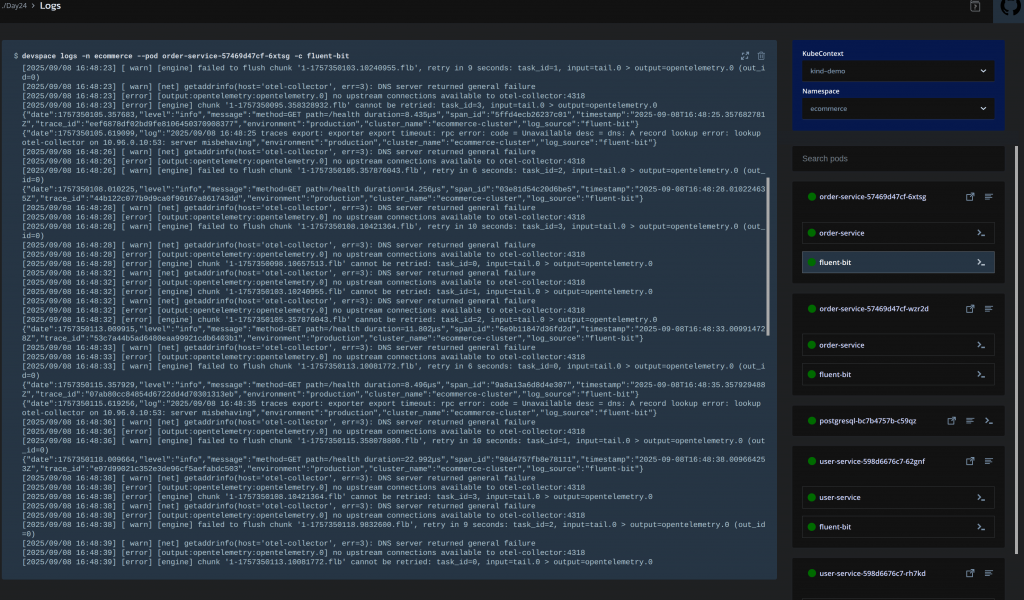
能看見每個應用服務都有一個 fluentbit的容器在旁邊,且也有收到log。
✅ Fluent Bit Sidecar 模式部署完成
