雖然這個系列的標題是 使用 C++ 來製作遊戲,而且的確在效能與大型專案上 C++ 比 Blueprint 更適合。
但在 初期設計雛形 或製作 簡單、不影響效能的功能 時,Blueprint 會更直覺也更快速。
實際上,兩者是 互補 的,並不是只能選其中一種方式。
在 UE5 的 Character 類別中,角色的移動邏輯主要透過 CharacterMovementComponent 控制。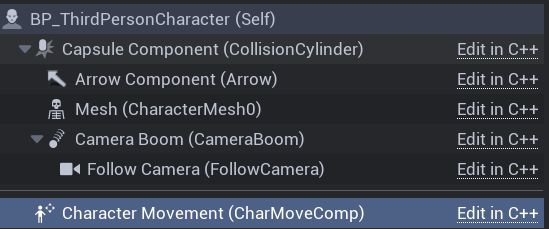
它提供了許多可調整的數值,如下圖:
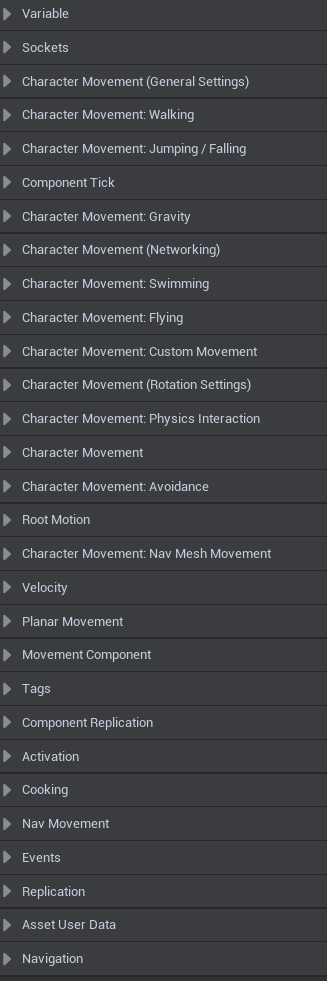
我這還沒展開呢
這些數值既可以在 C++ 中修改,也能在 Blueprint 內直接調整。
例如在 C++ 裡:
GetCharacterMovement()->MaxWalkSpeed = 500.f;
GetCharacterMovement()->JumpZVelocity = 600.f;
Sprint(衝刺)是一個常見的角色動作,我們可以用最簡單的方法來實作:
Context\Input\Actions) 右鍵新增 Input Action 命名 IA_Sprint。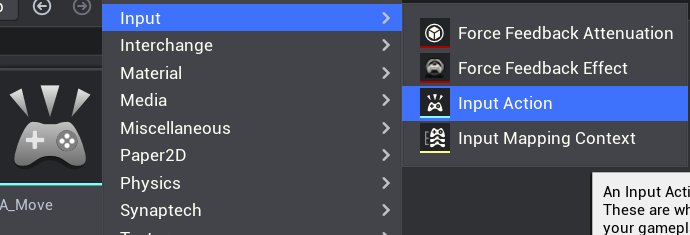
Content\Input 找到 IMC_Default,打開後在 Mappings 新增一個,在 asset 欄位選擇剛剛創建的 IA_Sprint 並設定按鍵。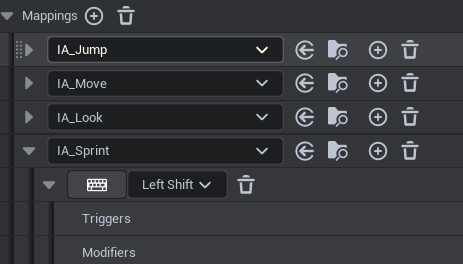
EnhancedInputAction IA_Sprint。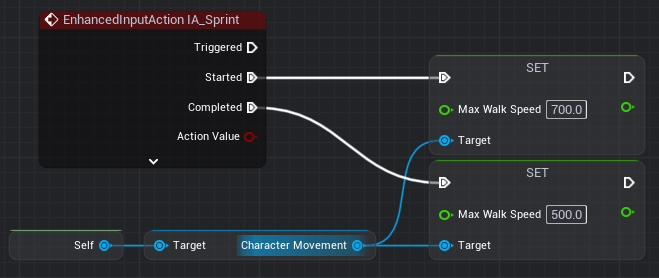
這樣就能快速得到一個可用的 Sprint 功能。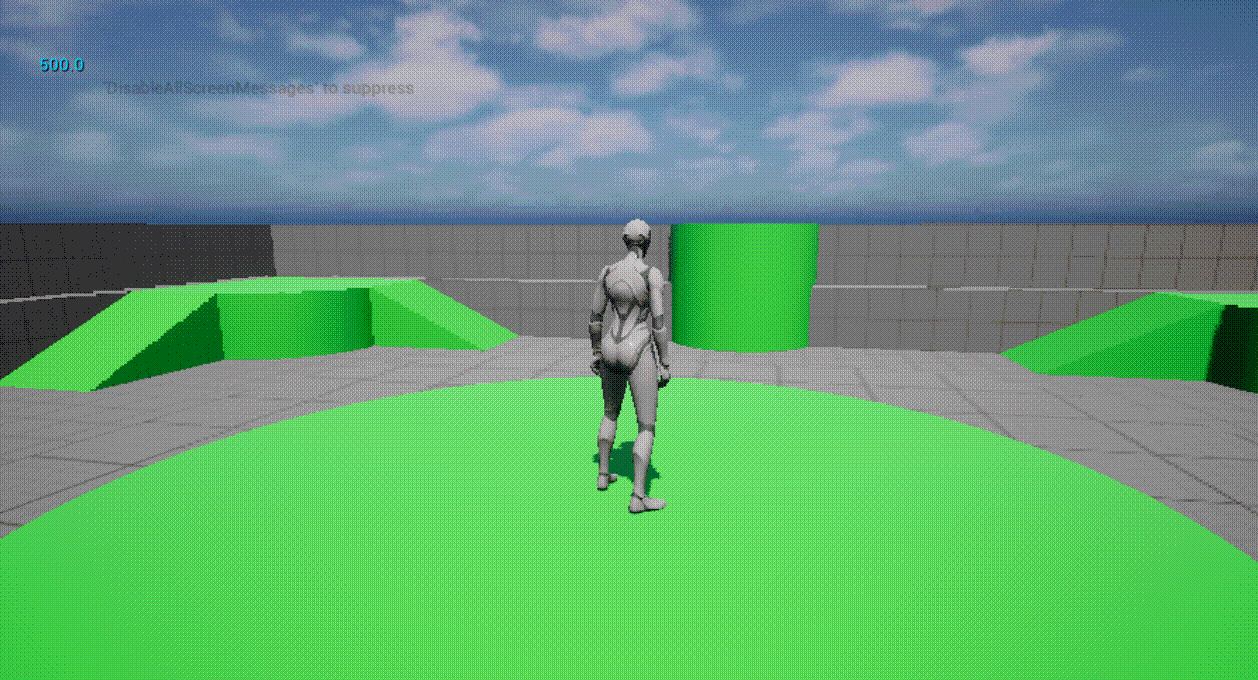
CharacterMovementComponent 提供角色移動的主要參數,能用來調整移動、跳躍、空中控制* Sprint 功能不一定要用 C++,Blueprint 就能在幾分鐘內完成。
在遊戲開發中,Blueprint 與 C++ 應該交替使用,各自發揮優勢。
明天會再新增一個翻滾或閃避動作,並嘗試用 C++ 實作輸入綁定。
