今天來製作視角目標鎖定 (Target Locking)
從相機位置往前方發射一個 碰撞檢測,
如果命中指定的物件類型,則會將目標鎖定在第一個被擊中的物件上。
接著角色會 朝向目標,並且將相機稍微提高一些,以獲得更好的視角。
(有GIF需要載入)
在 iThome30daysCharacter.h 設置標頭:
變數:
UPROPERTY(Category="Character: Camera", EditAnywhere, BlueprintReadOnly)
AActor* TargetActor;
UPROPERTY(Category="Character: Camera", EditAnywhere, BlueprintReadWrite)
bool bIsTargetLocking;
函式:
UFUNCTION(BlueprintCallable, Category="Input")
virtual void DoTargeting(float DeltaTime, float TargetZOffset=100.f, float CamHeight = 140.f, float RInterpSpeed = 10.f, float VInterpSpeed = 10.f);
UFUNCTION(BlueprintCallable, Category="Input", meta=(bIgnoreSelf="true", WorldContext="WorldContextObject", AutoCreateRefTerm="ActorsToIgnore"))
virtual void TargetLockCam(float TraceStartXOffset, float TraceLength, float TraceRadius, TArray<TEnumAsByte<EObjectTypeQuery>> ObjectTypes, TArray<AActor*> ActorsToIgnore, EDrawDebugTrace::Type DrawDebugType, float DebugDuration);
首先,我們需要一個檢測方式來找出角色前方是否有可鎖定的目標。這裡使用 Sphere Trace For Objects,由相機位置往角色面朝方向延伸一段距離。
偵測邏輯如下:
FHitResult OutHit;
FVector Start = FollowCamera->GetComponentLocation() + FollowCamera->GetForwardVector() * TraceStartXOffset;
FVector End = FollowCamera->GetComponentLocation() + FollowCamera->GetForwardVector() * TraceLength;
const bool bHit = UKismetSystemLibrary::SphereTraceSingleForObjects(
this, // WorldContext
Start, // Start
End, // End(不移動,只是球體)
TraceRadius, // 半徑
ObjectTypes, // 偵測類型
false, // bTraceComplex
ActorsToIgnore, // 忽略清單
DrawDebugType, // Debug 顯示
OutHit, // 結果
true, // 忽略自己
FLinearColor::Red, // Trace 顏色
FLinearColor::Green, // Hit 顏色
DebugDuration // Debug 持續時間
);

當 Sphere Trace 擊中任何符合條件的物件時,會返回第一個命中的 Object。
從 Out Hit 可拿到命中 Object 的資料,像是 Actor、Location、Distance。
if (bHit) TargetActor = OutHit.GetActor();

在 Tick 裡檢查是否有有效的 TargetActor:
// Target Rotation
FVector TargetDir = TargetActor->GetActorLocation() - GetActorLocation() + FVector(0,0,TargetZOffset);
FRotator TargetR = FMath::RInterpTo(Controller->GetControlRotation() , TargetDir.Rotation(), DeltaTime, 10.f);
Controller->SetControlRotation(TargetR);

為了提供更好的視角,我們可以在鎖定目標時:
if (bIsTargetLocking)
{
// Target Cam Height
float CurLoc1 = CameraBoom->GetRelativeLocation().Z;
float TartgetZ1 = FMath::FInterpTo(CurLoc1, CamHeight, DeltaTime, 10.f);
CameraBoom->SetRelativeLocation(FVector(0,0,TartgetZ1));
}else
{
// OG Cam Height
float CurLoc0 = CameraBoom->GetRelativeLocation().Z;
float TargetZ0 = FMath::FInterpTo(CurLoc0, 0, DeltaTime, 10.f);
CameraBoom->SetRelativeLocation(FVector(0,0,TargetZ0));
}

void AiThome30daysCharacter::TargetLockCam(float TraceStartXOffset, float TraceLength, float TraceRadius, TArray<TEnumAsByte<EObjectTypeQuery>> ObjectTypes, TArray <AActor*> ActorsToIgnore, EDrawDebugTrace::Type DrawDebugType, float DebugDuration)
{
if (TargetActor != nullptr)
{
TargetActor = nullptr;
bIsTargetLocking = false;
return;
}
FHitResult OutHit;
FVector Start = FollowCamera->GetComponentLocation() + FollowCamera->GetForwardVector() * TraceStartXOffset;
FVector End = FollowCamera->GetComponentLocation() + FollowCamera->GetForwardVector() * TraceLength;
const bool bHit = UKismetSystemLibrary::SphereTraceSingleForObjects(
this, // WorldContext
Start, // Start
End, // End(不移動,只是球體)
TraceRadius, // 半徑
ObjectTypes, // 偵測類型
false, // bTraceComplex
ActorsToIgnore, // 忽略清單
DrawDebugType, // Debug 顯示
OutHit, // 結果
true, // 忽略自己
FLinearColor::Red, // Trace 顏色
FLinearColor::Green, // Hit 顏色
DebugDuration // Debug 持續時間
);
if (bHit) TargetActor = OutHit.GetActor();
bIsTargetLocking = true;
}
void AiThome30daysCharacter::DoTargeting(float DeltaTime, float TargetZOffset, float CamHeight, float RInterpSpeed, float VInterpSpeed)
{
if (bIsTargetLocking && TargetActor && Controller)
{
// Target Rotation
FVector TargetDir = TargetActor->GetActorLocation() - GetActorLocation() + FVector(0,0,TargetZOffset);
FRotator TargetR = FMath::RInterpTo(Controller->GetControlRotation() , TargetDir.Rotation(), DeltaTime, 10.f);
Controller->SetControlRotation(TargetR);
// Target Cam Height
float CurLoc1 = CameraBoom->GetRelativeLocation().Z;
float TartgetZ1 = FMath::FInterpTo(CurLoc1, CamHeight, DeltaTime, 10.f);
CameraBoom->SetRelativeLocation(FVector(0,0,TartgetZ1));
}else
{
// OG Cam Height
float CurLoc0 = CameraBoom->GetRelativeLocation().Z;
float TargetZ0 = FMath::FInterpTo(CurLoc0, 0, DeltaTime, 10.f);
CameraBoom->SetRelativeLocation(FVector(0,0,TargetZ0));
}
}
在 Blueprint 裡接的方式: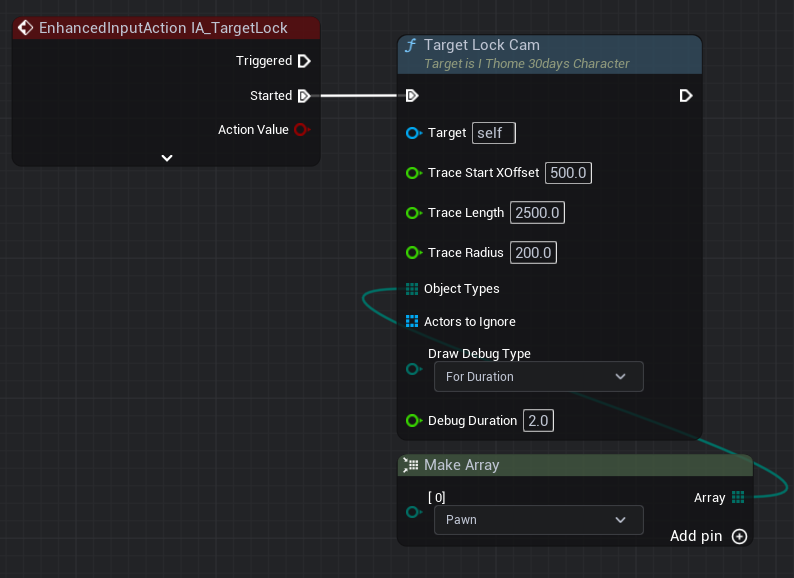
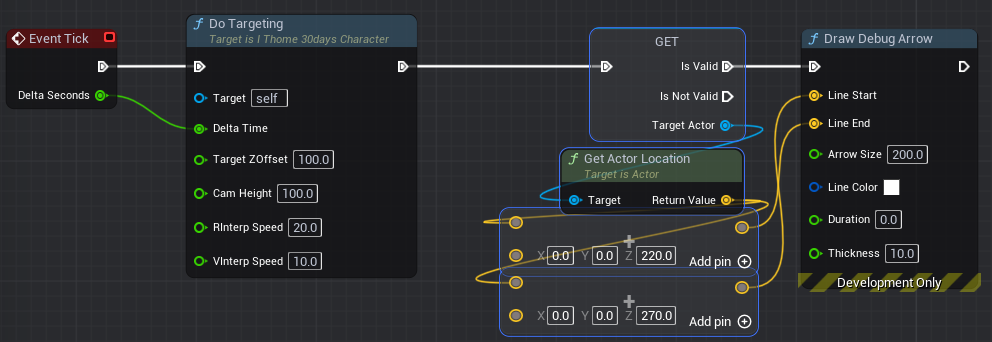
喔對前面忘記說了,要新增一個 IA_TargetLock,然後在 IMC_Defualt 設置按鍵。
另外,我 GIF 裡面使用的綠色沙包是 /Variant_Combat/Blueprints/Interactables/BP_CombatDummy,然後 Object Type 建議改成 Pawn,預設是 World Dynamic。
也可以自訂,在 Target Lock Cam 功能那再 Add pin 就可以了。
