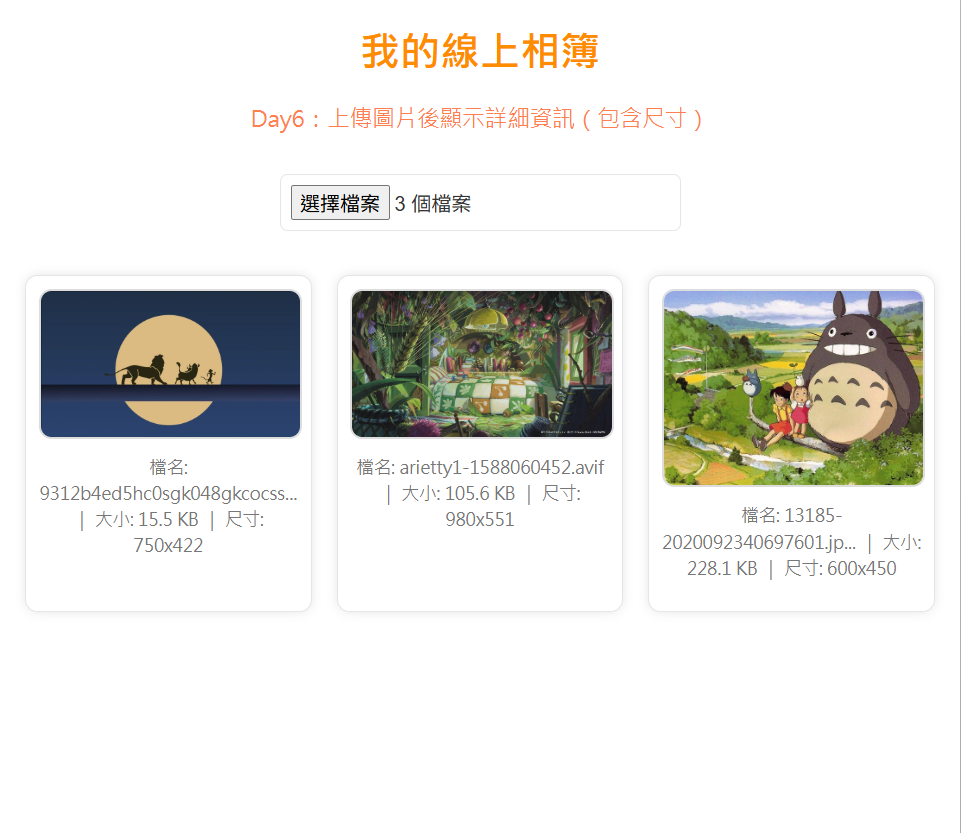一、學習目標
這天的任務是讓每張圖片除了顯示檔名與大小之外,也能同時顯示「寬高尺寸」。這能幫助使用者更清楚了解圖片的解析度,方便未來做分類或壓縮設定。
二、學習過程與方法
我利用JavaScript建立一個 Image() 物件,當圖片載入完成後,就能取得 img.width 與 img.height 屬性。再透過文字模板輸出成完整資訊文字。
三、實作成果
上傳圖片後,系統會自動顯示三個項目:檔名、大小和尺寸。若檔名太長,程式會自動縮短避免超出框線,整體設計乾淨且資訊明確。
四、主要程式碼區塊
<!DOCTYPE html>
<html lang="zh-Hant">
<head>
<meta charset="UTF-8">
<title>Day6 - 圖片詳細資訊</title>
<style>
/* 主題配色(統一樣式) */
:root {
--bg: #ffffff;
--primary: darkorange;
--accent: coral;
--text: #333;
--muted: #777;
--border: #e6e6e6;
--btn: #ff8c42;
--btn-hover: #ff6a00;
--card-bg: #fff;
}
/* 基礎排版設定 */
body {
background-color: var(--bg);
font-family: "Microsoft JhengHei", Arial, sans-serif;
margin: 20px;
text-align: center;
color: var(--text);
}
h1 {
color: var(--primary);
}
p {
color: var(--accent);
font-size: 18px;
}
/* 檔案上傳區 */
input[type="file"] {
margin: 15px 0;
padding: 8px;
border-radius: 6px;
border: 1px solid var(--border);
font-size: 16px;
cursor: pointer;
}
/* 相簿展示區 */
#gallery {
display: grid;
grid-template-columns: repeat(auto-fill, minmax(220px, 1fr));
gap: 20px;
margin-top: 20px;
}
/* 圖片卡片樣式 */
.photo-card {
background: var(--card-bg);
border: 1px solid var(--border);
border-radius: 10px;
padding: 10px;
box-shadow: 0 0 8px rgba(0, 0, 0, 0.1);
text-align: center;
}
.photo-card img {
width: 100%;
border-radius: 10px;
border: 2px solid #ddd;
}
/* 圖片資訊文字 */
.info {
font-size: 14px;
color: var(--muted);
margin-top: 8px;
line-height: 1.5;
word-wrap: break-word;
overflow-wrap: anywhere; /* 防止檔名太長溢出 */
}
</style>
</head>
<body>
<h1>我的線上相簿</h1>
<p>Day6:上傳圖片後顯示詳細資訊(包含尺寸)</p>
<!-- 圖片上傳 -->
<input type="file" id="upload" accept="image/*" multiple>
<!-- 相簿展示區 -->
<div id="gallery"></div>
<script>
const upload = document.getElementById("upload");
const gallery = document.getElementById("gallery");
// 當使用者上傳圖片
upload.addEventListener("change", function() {
gallery.innerHTML = ""; // 清空舊圖片
Array.from(this.files).forEach(file => {
const reader = new FileReader();
reader.onload = function(e) {
const img = new Image();
img.onload = function() {
// 建立圖片卡片
const card = document.createElement("div");
card.classList.add("photo-card");
// 圖片顯示
const newImg = document.createElement("img");
newImg.src = e.target.result;
// 若檔名過長,自動截斷顯示
const shortName = file.name.length > 25 ? file.name.slice(0, 25) + "..." : file.name;
// 建立資訊文字(含尺寸)
const info = document.createElement("p");
info.classList.add("info");
info.textContent =
`檔名: ${shortName} | 大小: ${(file.size / 1024).toFixed(1)} KB | 尺寸: ${img.width}x${img.height}`;
// 加入元素
card.appendChild(newImg);
card.appendChild(info);
gallery.appendChild(card);
};
img.src = e.target.result;
};
reader.readAsDataURL(file);
});
});
console.log("Day6:圖片詳細資訊完成");
</script>
</body>
</html>