在前幾天我們處理了資料與訊息的自動化,今天換個場景:
「如何把檔案自動上傳到 Google Drive?」
這在日常工作中非常實用,例如:
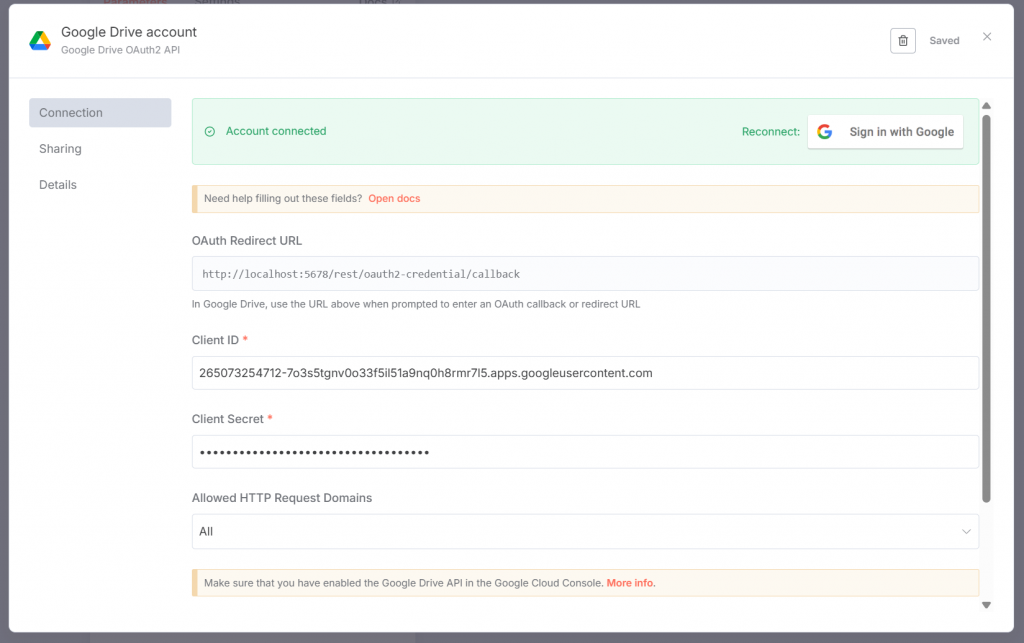
根據需求不同,有幾種常見方式:
這裡我們用 Gmail Trigger 做示範。
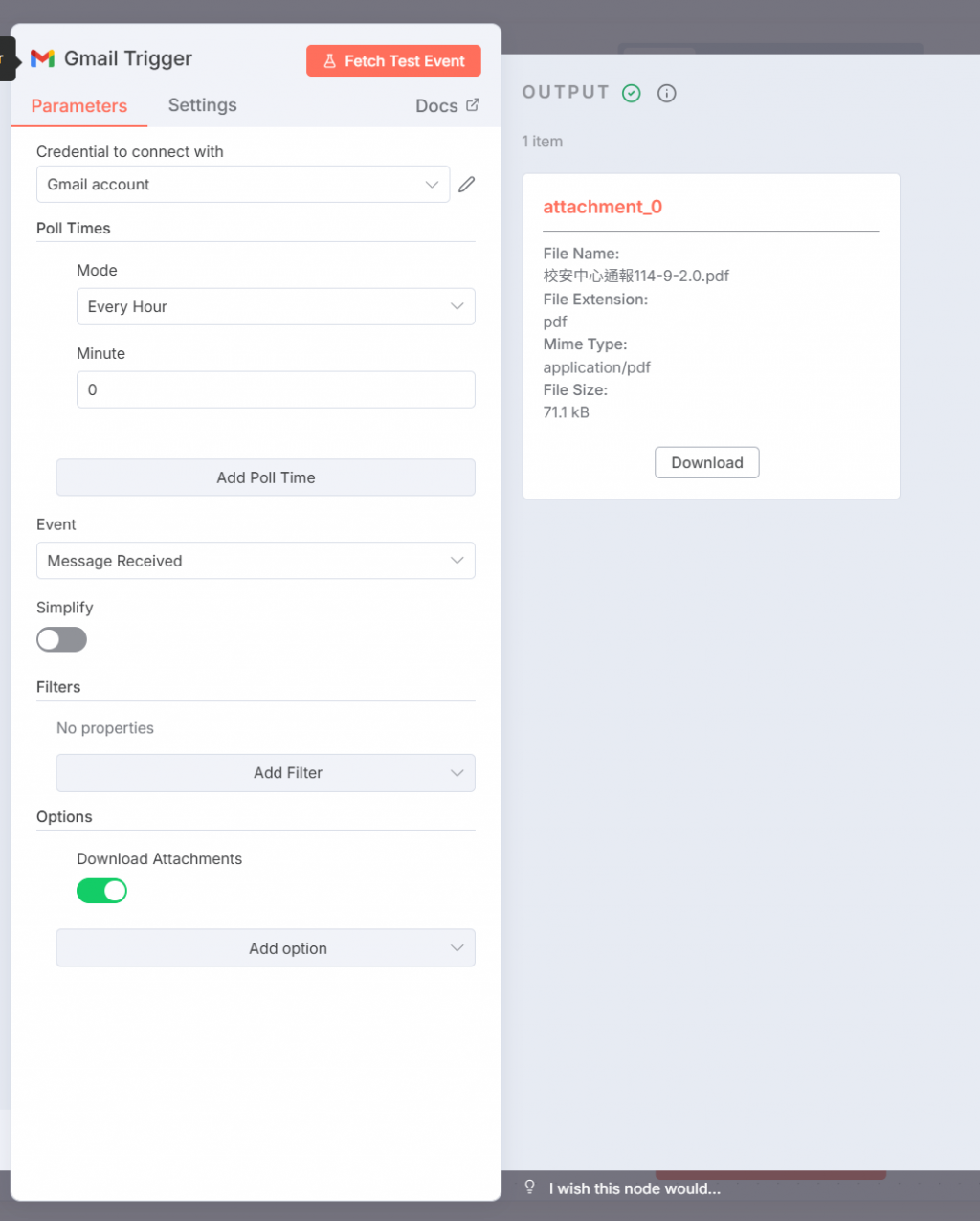
當 Gmail Node 收到新信件時,附件會以 binary data 存放在 n8n:
attachment_0, attachment_1
fileName、mimeType、data
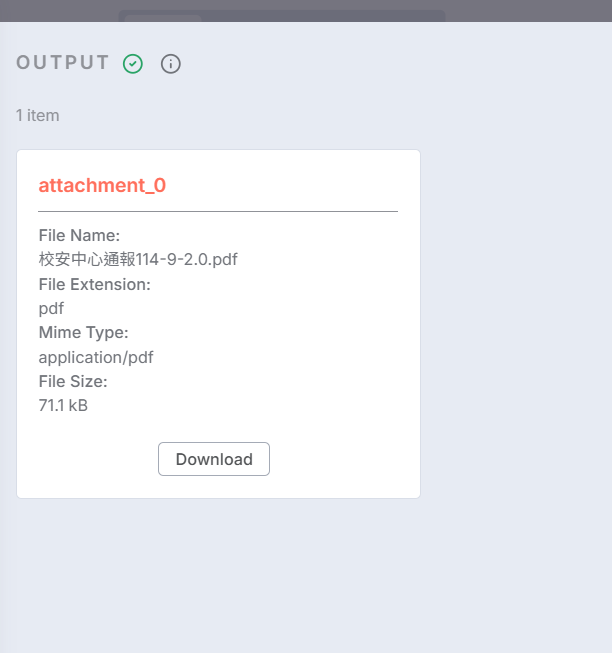
Node:Google Drive
Operation:Upload
設定參數:
attachment_0(或用 {{$binary[0]}} 動態取)n8n 就會把附件直接存到 Google Drive!
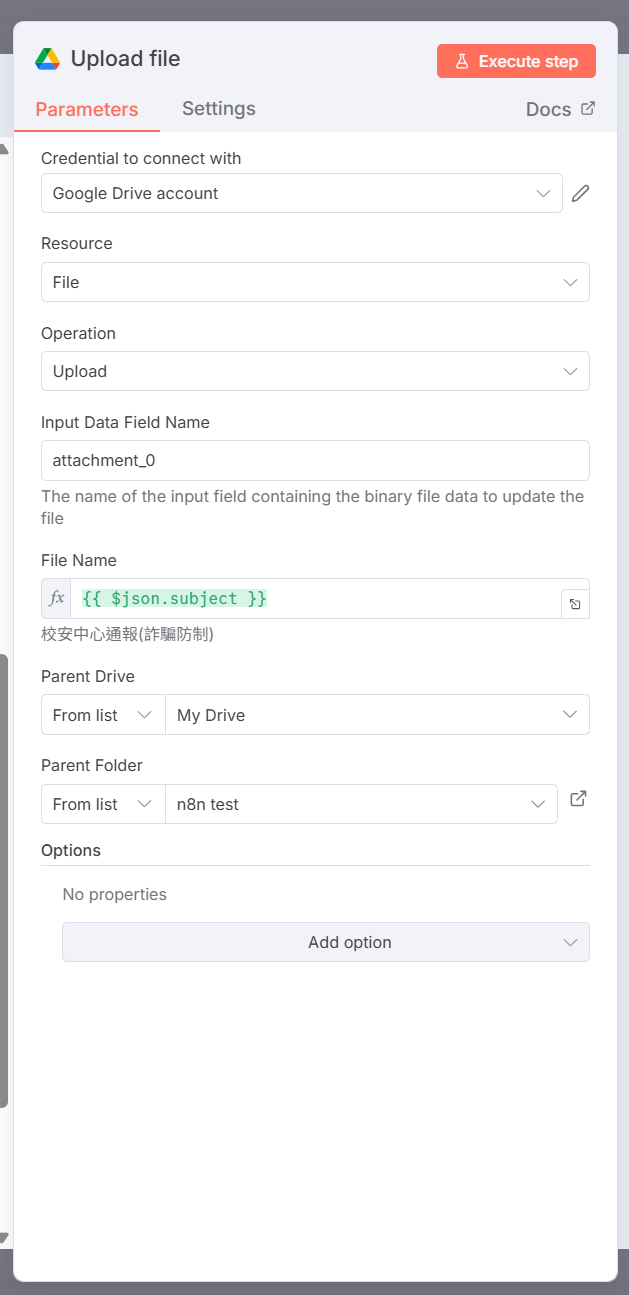
假設我們要做「Gmail 附件 → Google Drive 備份」:
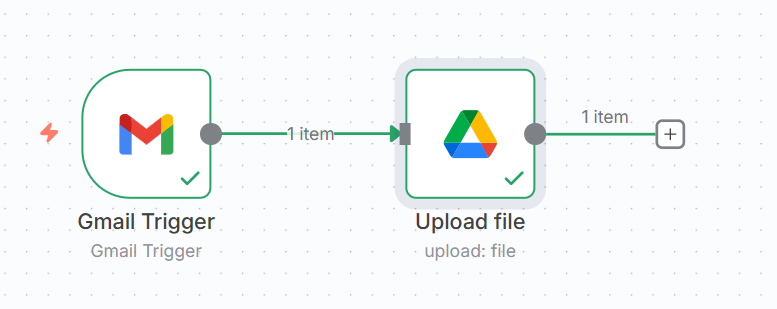
當你收到一封帶有附件的 Email,例如一份 PDF:
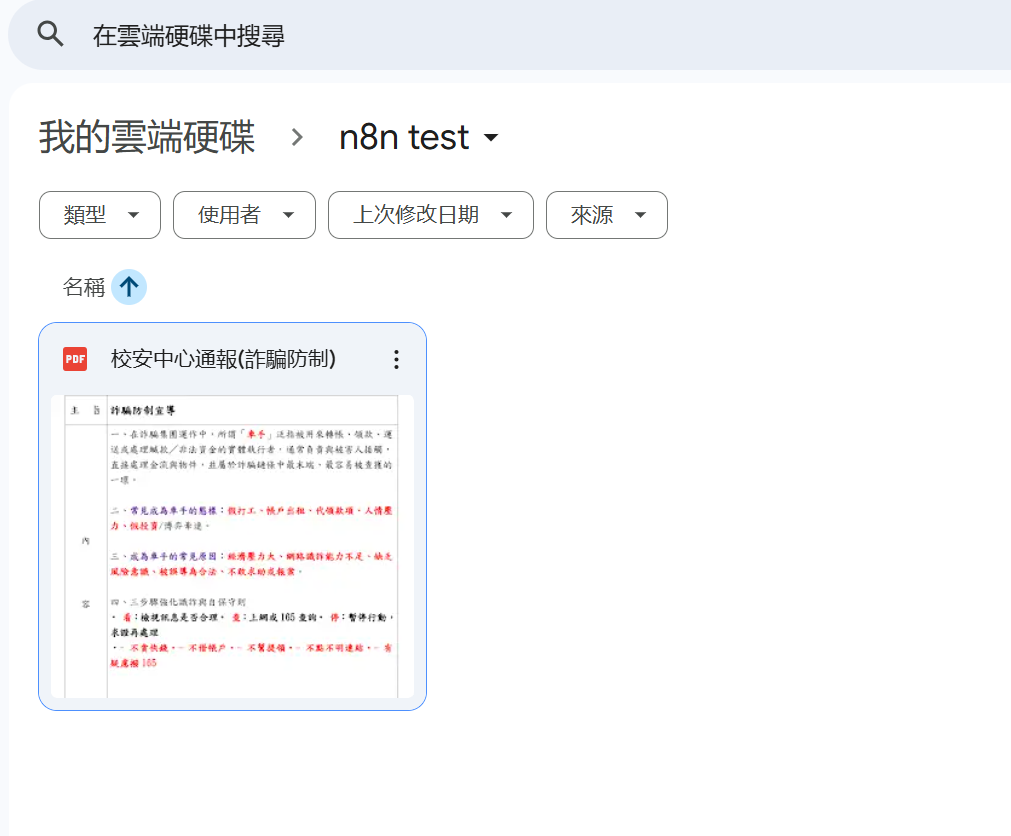
今天我們學到:
這樣一來,任何檔案只要進到 workflow,就能自動安全地備份到 Google Drive。
